A new way to build trust, add movement, and elevate your site design
If you’re looking to add instant credibility and clean design to your site, the new logo carousel widget inside GoHighLevel is a game changer. This element makes it easy to display partner logos, client brands, or certifications while keeping your layout sleek and your visitors engaged. It’s now available in the builder for anyone using the new sidebar experience.
With two pro-grade display options Ticker Mode for smooth horizontal scrolling and Carousel Mode for polished, slide-by-slide navigation the logo carousel widget gives you full control over how your social proof shows up. Built-in mobile swipe support, elegant transitions, and deep customization let you match the vibe of any brand in just a few clicks.
Whether you’re showcasing logos from clients, affiliates, media mentions, or awards this tool makes your site feel more established, professional, and conversion focused. It’s drag-and-drop simple, fully responsive, and makes switching display modes as easy as clicking a button.
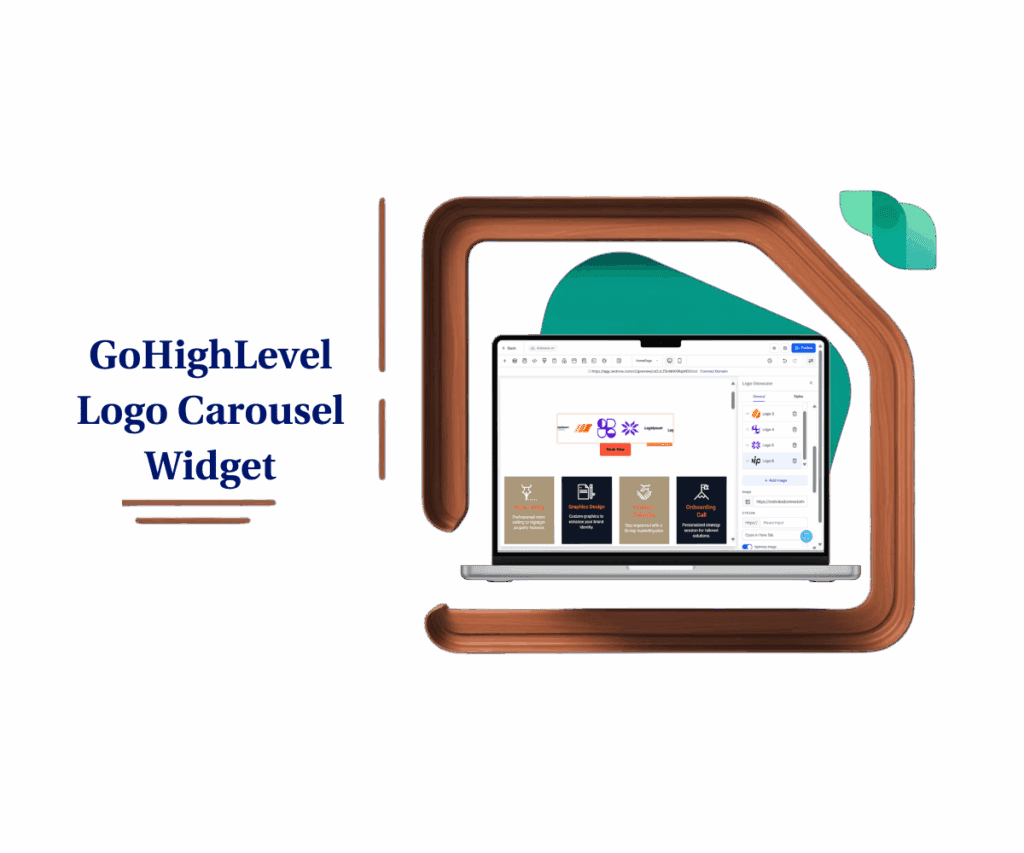
Here’s what you’ll gain:
- Build trust instantly with logos your visitors already recognize.
- Add motion and polish to your site without clutter.
- Reinforce your authority and stand out in a crowded market.
Dynamic display options and full design control
The new logo carousel widget brings two display styles that give you full control over how you showcase your brand partners, clients, or certifications without needing external plugins or code.
Ticker Mode
Automate marketing, manage leads, and grow faster with GoHighLevel.

- Seamless horizontal scroll of logos
- Adjustable scroll speed (1–10)
- Pause-on-hover for viewer control
- Smooth, gapless animation for premium feel
Carousel Mode
- Slide-by-slide logo display
- Up to 8 logos per slide
- Auto-animation with interval control
- Choose Slide or Fade transitions
- Pagination dots, arrow controls, and swipe gestures
These options let you create high-impact visuals that match any page layout fast-paced or focused.
How To Add the Logo Carousel Widget to Your Page
Looking to show off your client logos or brand partners in a clean, scrollable way? Whether it’s awards, media mentions, or trusted companies you’ve worked with, adding a logo carousel is one of the fastest ways to boost credibility on your site. Here’s how to set it up in just a few minutes using GoHighLevel.
Step 01 – Access the Main Left Hand Menu in GoHighLevel
- The Main Menu on the Left side of your screen has all the main areas that you work in when using GHL
1.1 Click on the Sites Menu Item.
- Access the ‘Sites’ section of GoHighLevel
- You’ll now be in the ‘Sites’ section of GHL, where you can access the Funnels section from the top menu:
1.2 Click on the Funnels menu link.
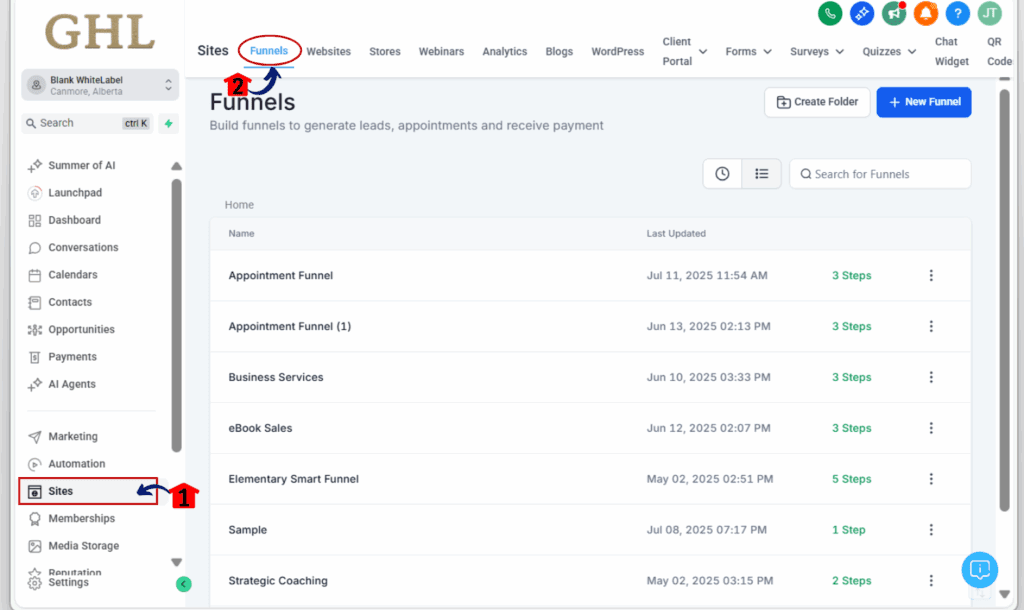
Step 02 – Access the Builder
- This is where you’ll open the page you want to add the logo carousel to.
2.1 From the Funnels Dashboard, click on the name of the funnel you want to update
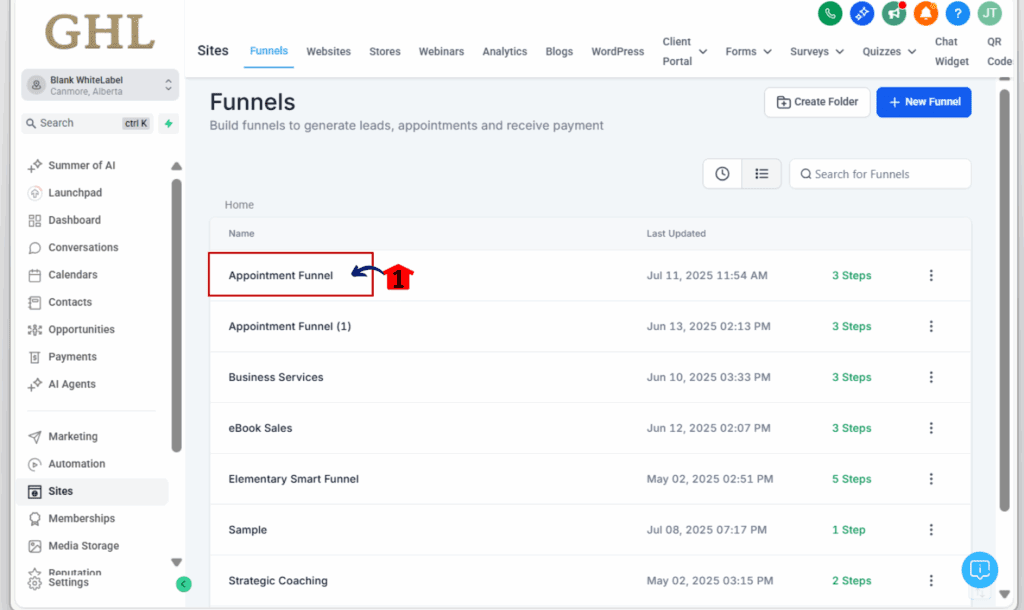
- This will open the list of steps or pages inside that funnel
2.2 Find the page where you want to add your logos
- Then click the “Edit Page” button to launch the visual builder
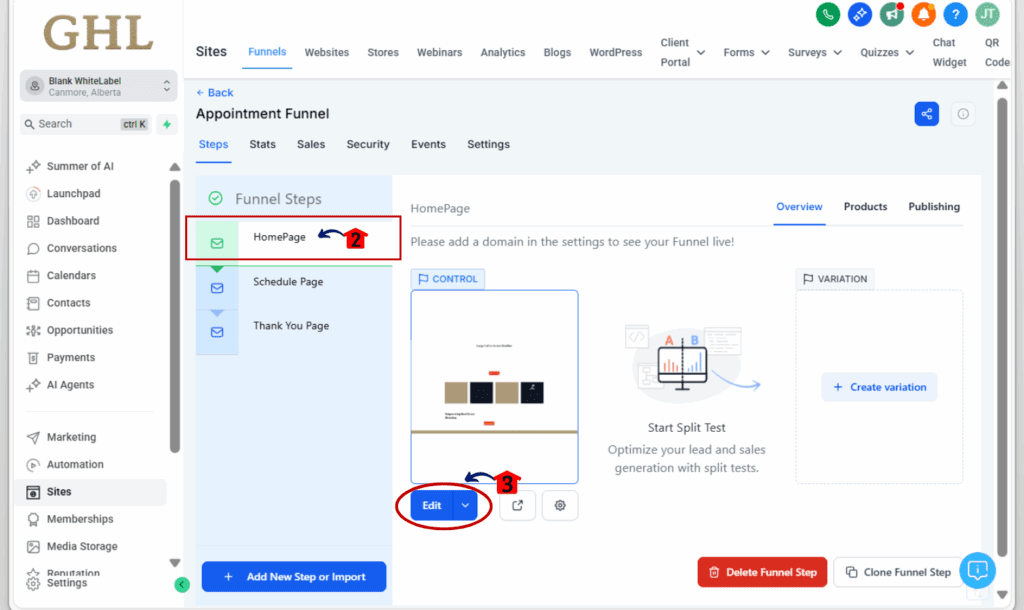
Step 03 – Add the Logo Carousel to Your Page
- This is where you’ll add the new logo element onto your layout.
3.1 Click the + button on the left side of the builder
- This opens the sidebar where all page elements live
3.2 Scroll through the list and find the “Logo Showcase” element
- this option is only available if you’re using the new sidebar layout
- Don’t see it? Head to your builder settings and switch to the new sidebar
3.3 Drag the Logo Showcase element onto your page
- Drop it wherever you want the logos to appear top section, bottom bar, or anywhere in between
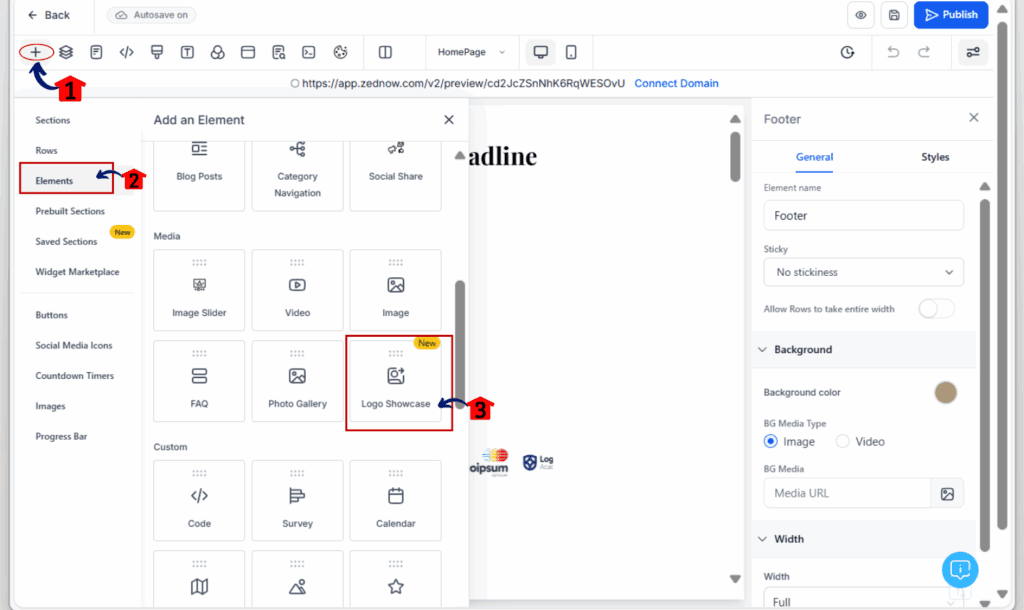
Step 04 – Choose Your Display Mode
- Now it’s time to decide how your logos will move on the page.
4.1 Click directly on the Logo Showcase element to open the settings panel
- The settings will appear on the right side of the builder
4.2 Choose your display style:
- Ticker Mode for a smooth, continuous scroll
- Carousel Mode for slide-by-slide logo rotation with controls
4.3 You can switch between modes anytime your logos and settings stay saved
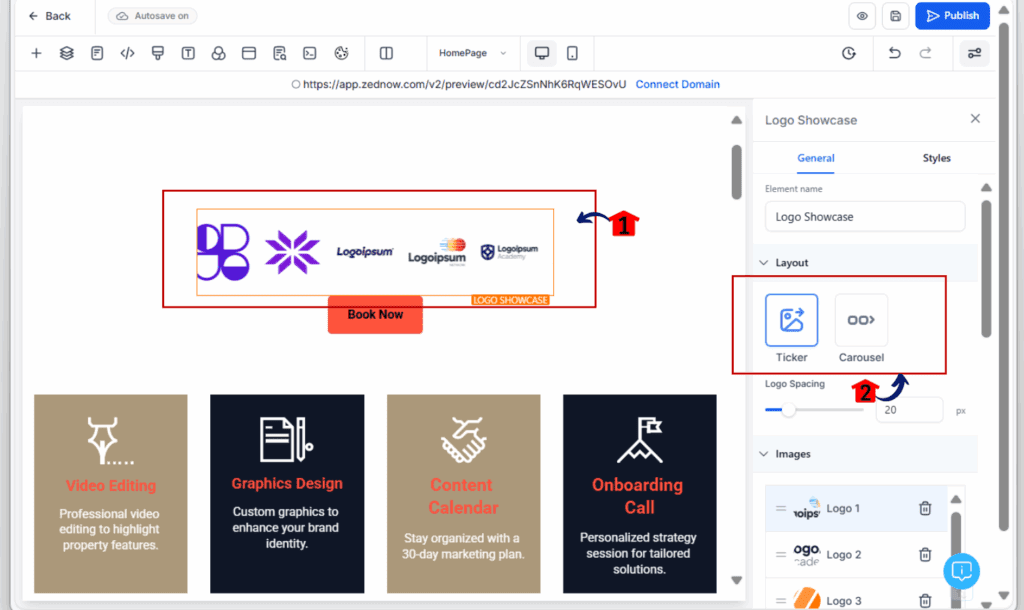
Step 05 – Upload and Organize Logos
- Time to add your brand logos and fine-tune how they look.
5.1 Click on the logo area inside the element
- This opens the logo list where you can edit or replace existing images
5.2 Click the image icon to upload a new logo
- Use PNG or SVG files for the cleanest look
- Drag and drop to rearrange the order of the logos
- Add alt text to each image for SEO and accessibility
- Use the spacing slider to control how much space appears between each logo
5.3 Want to add more logos?
- Click “Add Image” at the bottom of the logo list to upload additional ones
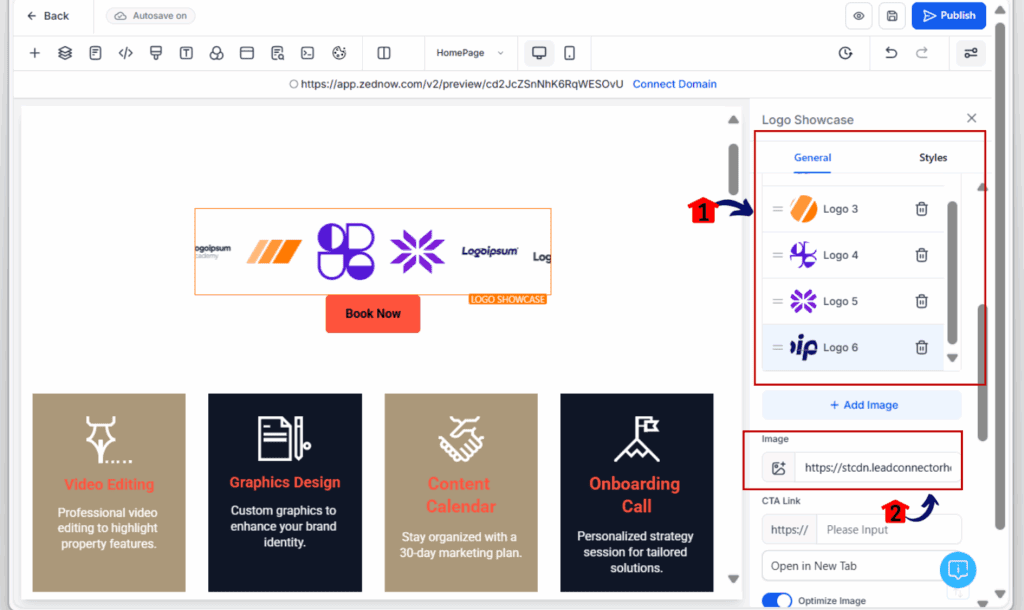
Step 06 – Customize the Widget Settings
- This is where you control how your logo carousel behaves.
6.1 If you’re using Ticker Mode:
- Set the scroll speed (1 is slow, 10 is fast)
- Toggle Smooth Scroll on or off for that fluid motion
- Enable Pause on Hover so users can stop the scroll when they mouse over it
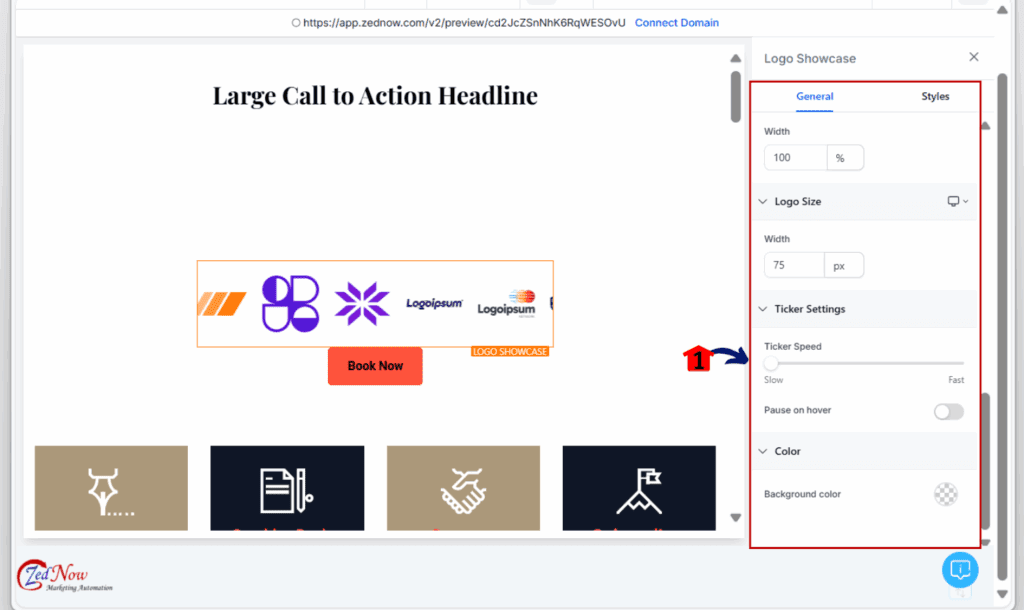
6.2 If you’re using Carousel Mode:
- Choose how many logos display per slide (up to 8)
- Set the auto-play speed and pick your transition style—Slide for crisp moves or Fade for a softer effect
- Add navigation arrows or dots if you want users to click through
- Turn on looping if you want the carousel to repeat automatically
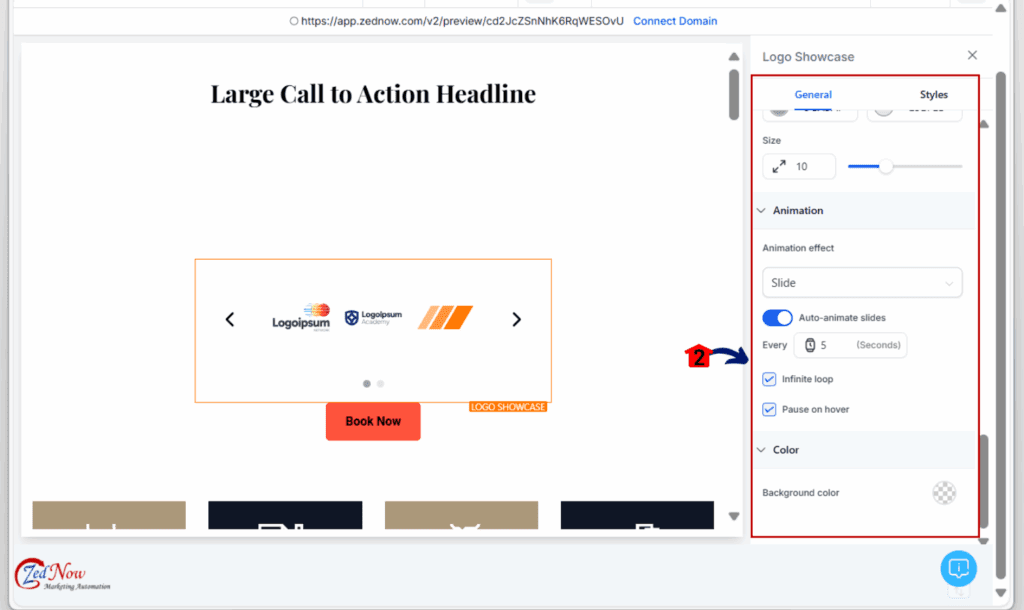
Step 07 – Make Logo Carousel Widget Mobile-Ready
- Make sure your logo carousel looks just as good on phones and tablets.
7.1 Click the mobile or tablet icons at the top of the builder
- This lets you preview how the carousel looks on different screen sizes
7.2 Test swipe gestures and spacing
- Both Ticker and Carousel modes support mobile swiping
- Check that everything scrolls smoothly and nothing feels crowded
7.3 Make small adjustments if needed
- Tweak the padding, logo size, or spacing to make it look sharp
- The design is responsive by default, but a few tweaks can make it perfect
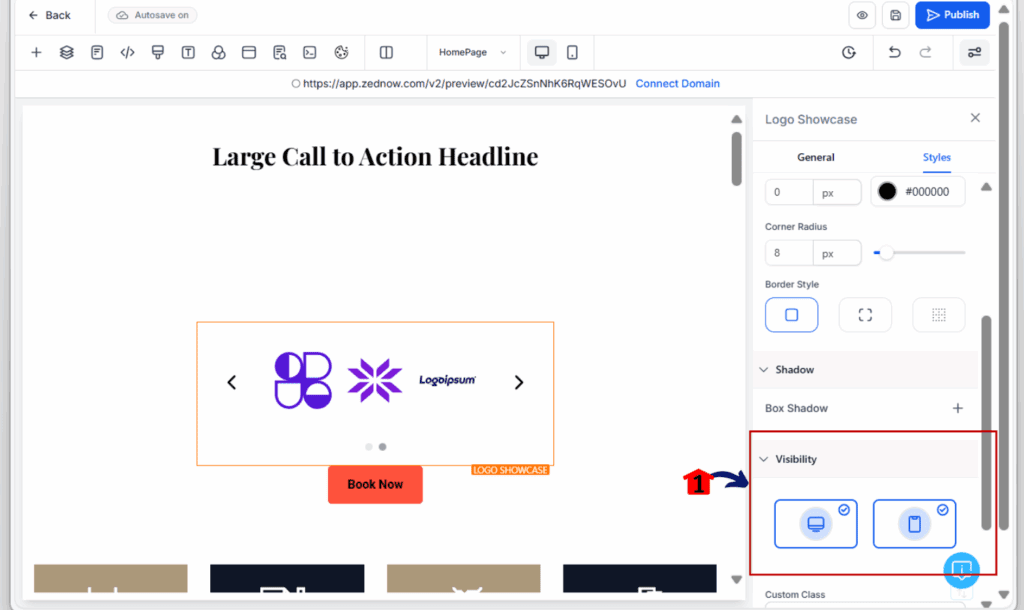
Pro Tips:
- Use transparent PNGs for cleaner design
- Keep logo sizes consistent
- Slide = sharp, Fade = soft transitions
Polish Your Site with the Power of a Logo Carousel Widget
The logo carousel widget isn’t just about pretty design; it’s a trust building machine. Used the right way, it can be one of the most effective elements on your site for building confidence and nudging visitors toward action.
Make a Strong First Impression
- Nothing says credibility like a scroll of trusted logos. The moment someone sees familiar names, your authority rises, and they’re more likely to stick around.
Boost Engagement with Movement
- The subtle motion of the logo carousel widget grabs attention without pulling focus. It adds life to your page without overwhelming the layout.
Drive More Conversions
- Trust leads to clicks. And with the logo carousel widget, you’re stacking trust from the first scroll. That means more opt-ins, more calls, and more sales.
Adaptable to Any Brand or Business
- Use it to highlight media features, affiliate logos, certifications, or premium clients. Whether you’re a local shop or a national brand, the logo carousel widget fits right in.
No Extra Tools Required
- No plugins. No coding. Just a built-in, drag-and-drop widget that’s optimized for desktop and mobile alike.
Turn Logos into Trust-Builders with the Logo Carousel Widget
When you want to showcase credibility without saying a word, the logo carousel widget is your silent hero. It adds movement, polish, and professionalism, making your site instantly more trustworthy and visually engaging.
With both Ticker Mode and Carousel Mode, this tool gives you the flexibility to match any brand vibe. Whether you’re spotlighting clients, certifications, or partnerships, the logo carousel widget makes sure they shine without clutter or complexity.
Already switched to the new sidebar? Great. You’re just a few clicks away from turning a static page into a dynamic, trust-filled showcase.
Now it’s your move:
- Add the logo carousel widget to your next funnel or page
- Preview both display modes and see what fits your brand
- Let us know in the comments: Ticker or Carousel, what’s your go-to?
Scale Your Business Today.
Streamline your workflow with GoHighLevel’s powerful tools.



