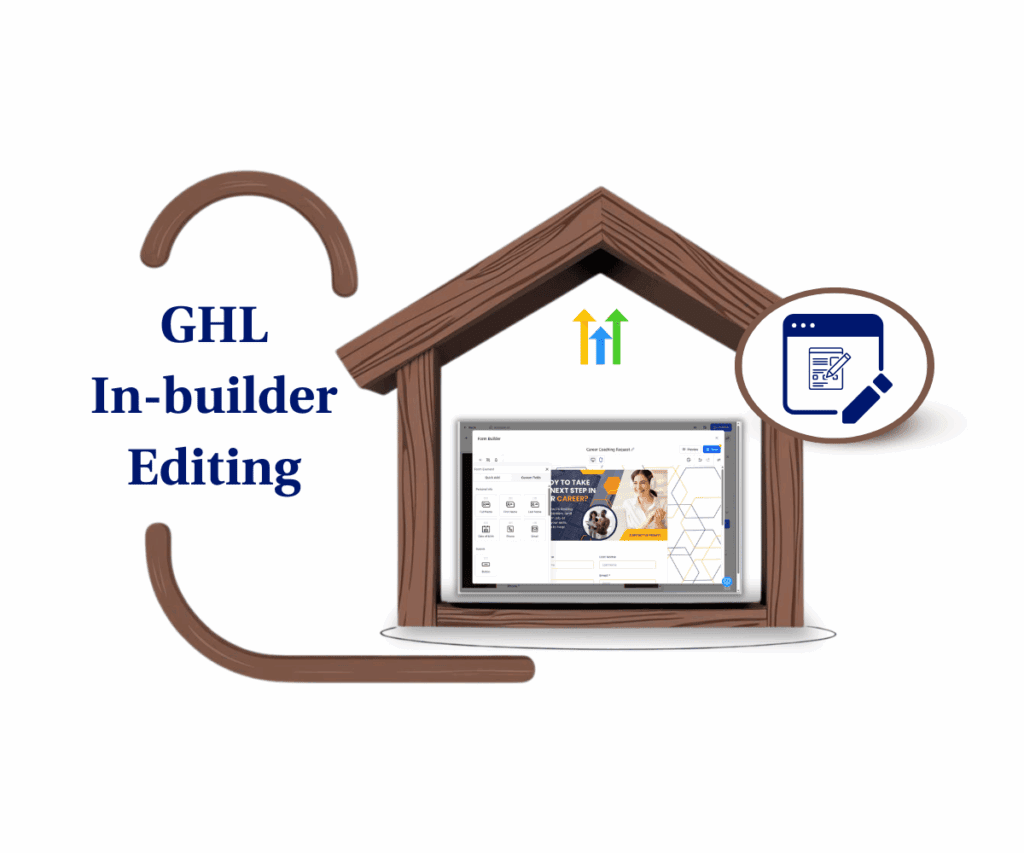Save time by adding tags directly while scheduling your email campaigns
Email Campaign Tags: Stop Prepping Start Tagging Smarter
Managing email campaign tags just got a whole lot easier in GoHighLevel. If you’ve ever had to leave the Send or Schedule screen just to create a new tag, you know how clunky that process can feel. It interrupts your flow, slows down your launch, and adds an extra step no one wants.
Now, that’s fixed.
With this new update, you can create email campaign tags right from inside the Send or Schedule page while you’re setting up the campaign itself. No more backtracking. No more “I’ll add the tag later” forgetfulness.
GoHighLevel users can now tag, segment, and automate faster without missing a beat. Whether you’re a solo agency or a team cranking out multiple promos a week, this update helps you save time and streamline how you use email campaign tags.
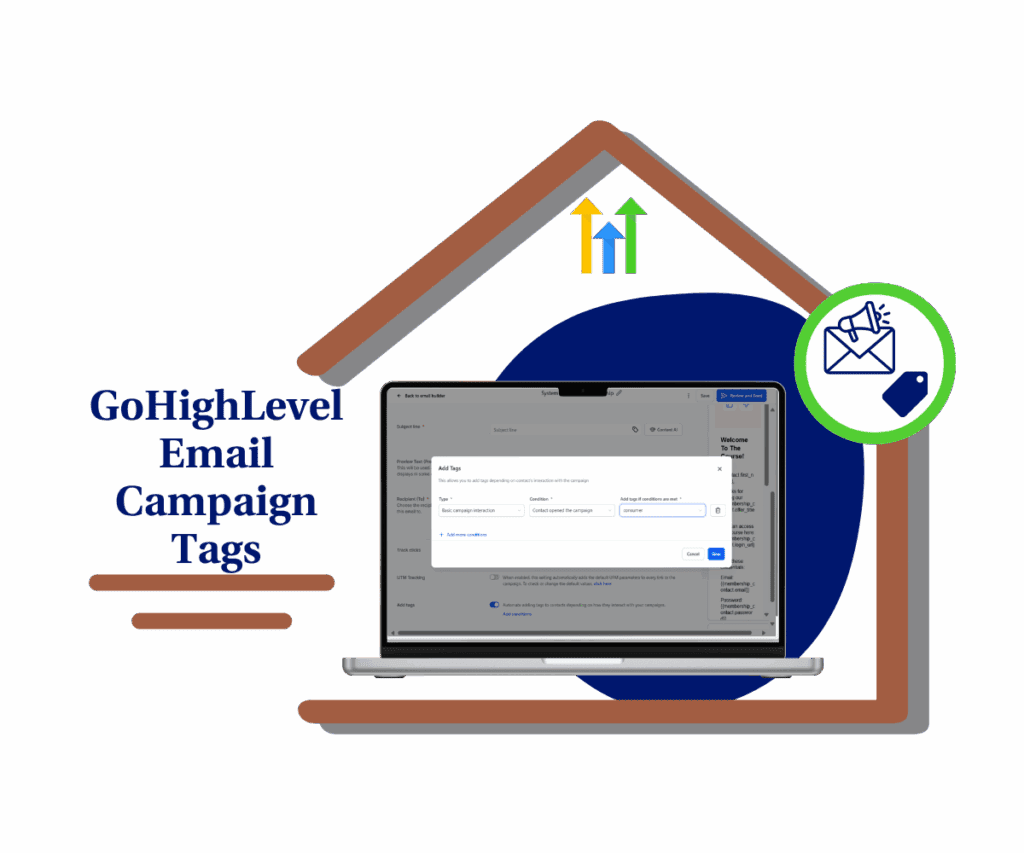
This update saves marketers valuable time by eliminating the need to pre-create tags before scheduling emails. Now, you can tag, automate, and launch campaigns in one smooth flow all from a single screen.
Quick Summary – Create Tags While Scheduling Emails
- Purpose: Instantly create email campaign tags without leaving the scheduling screen
- Why It Matters: Speeds up campaign setup and keeps your workflow in one place
- What You Get: On-the-fly tag creation from the Send or Schedule tab in Email Campaigns
- Time to Complete: Less than 1 minute per tag
- Difficulty Level: Super easy – no technical steps involved
- Key Outcome: Faster segmentation, quicker automation, better campaign flow
- Best For: Marketers, agencies, VAs, and anyone building email workflows
- Pro Tip: Use consistent naming conventions so new tags plug right into your automations
What’s New in the Send or Schedule Page
Previously, when setting up an email campaign in GoHighLevel, you could only choose from tags that were already created. If you needed a new tag, you’d have to exit the campaign flow, go to the Contacts section, create the tag manually, and then come back to finish your setup.
Not anymore.
Automate marketing, manage leads, and grow faster with GoHighLevel.

Now, you can create new email campaign tags right from the Send or Schedule screen. That means less clicking around, fewer browser tabs, and a lot more momentum when building and launching campaigns.
Here’s what’s changed:
- You’ll now see an option to add a new tag directly from the tag dropdown.
- Just type your desired tag name and click “Add.”
- The tag is instantly created and applied no need to leave the screen.
This may seem like a small shift, but it smooths out a major friction point in campaign setup. And if you’re running last minute promos or testing segments on the fly, that agility matters.
Benefits of This Tag Update
The ability to create email campaign tags right from the Send or Schedule page brings a surprising number of wins for GHL users. Here’s how it makes life easier:
- Save Time on Every Campaign
No more detours to the Contacts or Settings area just to create a tag. Do it all in one flow and launch faster. - Stay in the Zone
You can keep your focus on building and scheduling your campaign without bouncing between screens. - Instant Segmentation
Use new tags right away for Smart Lists, workflows, or follow-up sequences—without missing a beat. - Better Automation on the Fly
Quickly create tags tied to new automations without needing pre-planning. Perfect for agile marketers and fast-moving teams. - Reduced Errors and Forgotten Tags
When you can create tags during scheduling, you’re less likely to forget tagging altogether or mislabel contacts later.
If you’re serious about using email campaign tags to power your automation, this update gives you the freedom to act faster, stay organized, and move your leads through the funnel with less hassle.
How to Use the New Tag Feature
Creating email campaign tags during scheduling is now quick and seamless inside GoHighLevel. Whether you’re building a brand-new campaign or updating an existing one, this new tag option is built right into the workflow. Here’s how to use it step-by-step:
Step 01 – Access the Main Left Hand Menu in GoHighLevel
- The Main Menu on the Left side of your screen has all the main areas that you work in when using GHL
1.1 Click on the Marketing Menu Item.
- Access the ‘Marketing’ section of GoHighLevel
- You’ll now be in the ‘Marketing’ section of GHL, where you can access the Emails section from the top menu:
1.2 Click on the Emails menu link.
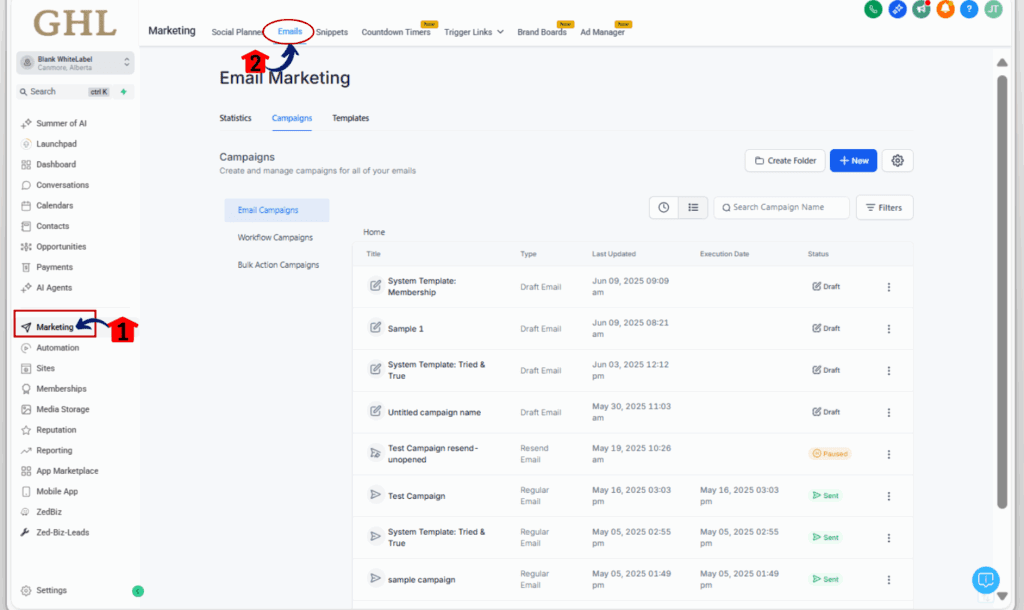
Step 02 – Open Your Email Campaign
2.1 Click on the Campaigns tab in the upper-hand menu.
- This is where you manage all your campaigns.
2.2 Select Email Campaigns from the options.
- You’ll see your list of email campaigns.
2.3 Double click to Open an existing campaign or click + Create Campaign to start a new one.
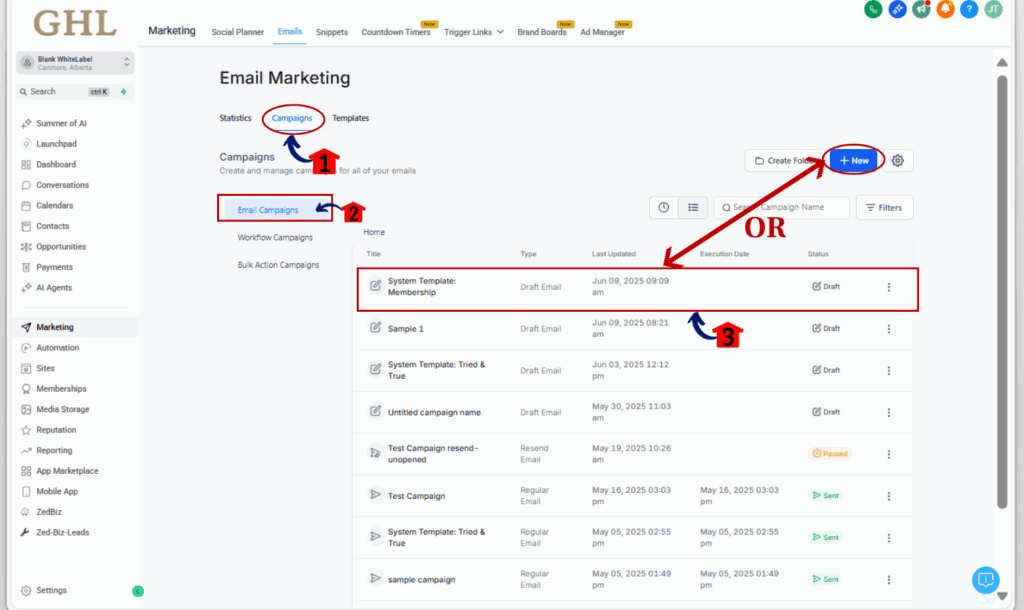
Step 03 – Navigate to Send or Schedule
3.1 Click on the Send or Schedule button inside your campaign.
- This is where you choose when and how to send your email.
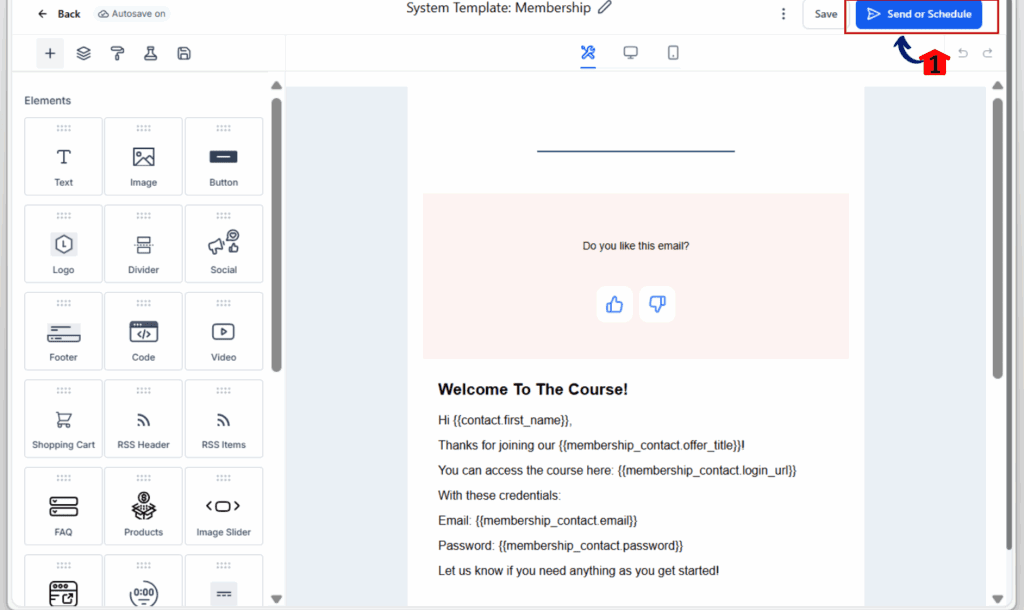
3.2 Look for the Add Tags section and toggle it on.
- After you toggle on the Add tags, a ‘Add Condition’ will appear.
3.3 Click the Add Condition
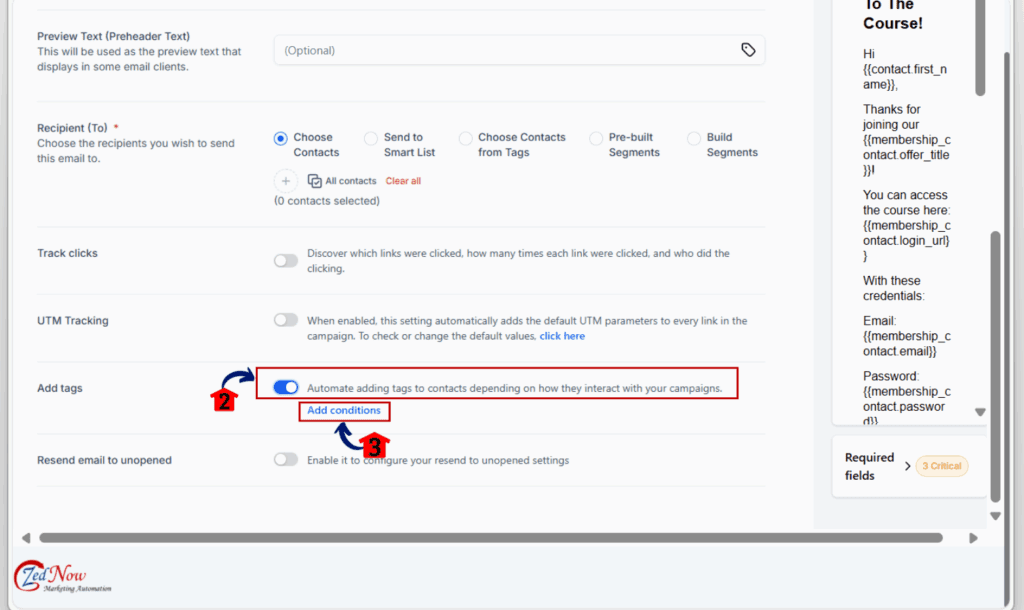
- A tag input field will appear.

Step 04 – Create and Apply a New Tag
4.1 Click into the tag dropdown field.
4.2 Start typing the name of your new tag.
4.3 Click the “Add” button that appears next to your tag name.
- This instantly creates and applies the new tag to your campaign.
4.4 Proceed to click Save or continue scheduling your campaign as normal.
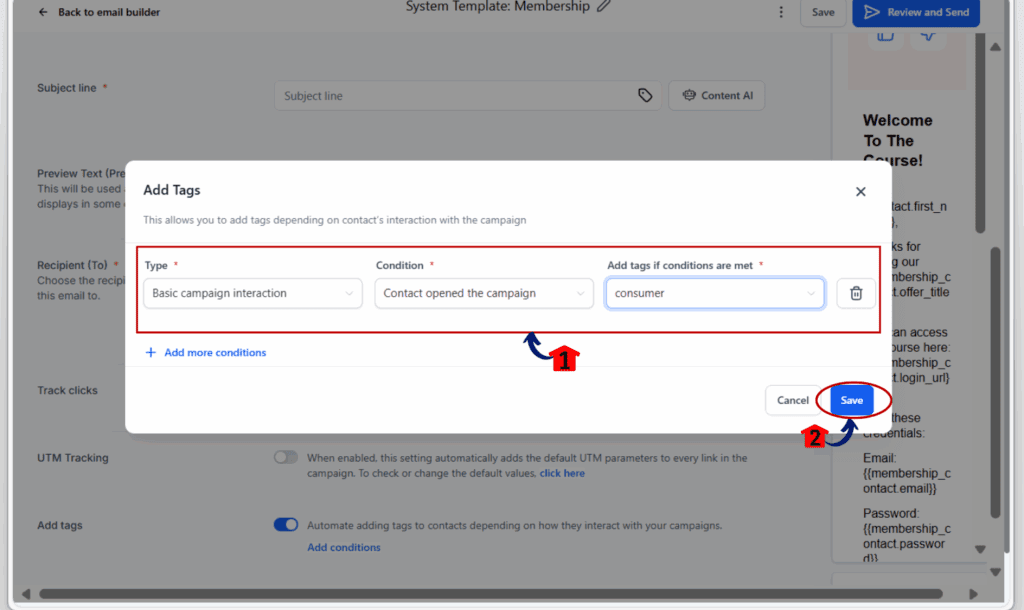
Pro Tips for Using Email Campaign Tags Efficiently
Now that you can create email campaign tags directly while scheduling, it’s time to get strategic. These tags aren’t just labels; they’re powerful triggers for automation, segmentation, and follow-up.
Here’s how to get more value from your email campaign tags:
- Stick to a Naming System
Use consistent naming for your email campaign tags (like “launch_august” or “lead_magnet_optin”) so your automations stay clean and searchable. - Immediately Connect Tags to Workflows
As soon as you create a new email campaign tag, tie it to a trigger in your workflow. This lets your automation fire off without delay. - Build Smart Lists Around Tags
Newly created tags can be used to power Smart Lists in real time. This is huge for fast segmentation and dynamic follow-ups. - Tag for Retargeting
Think ahead: apply email campaign tags during launches so you can easily retarget or re-engage that segment later. - Avoid Tag Clutter
More isn’t better. Too many unused or duplicate tags can clutter your system. Only create tags you’ll use in automations or list filters.
Used correctly, email campaign tags make GoHighLevel’s automation engine more precise and efficient. This small update makes it even easier to stay agile and organized.
What This Means for Your Business
This update may seem minor, but it delivers a big win for busy marketers and agencies who rely on automation.
When you can create email campaign tags instantly right from the Send or Schedule screen it changes how you move. No more stopping to prep in advance. No more tag-related bottlenecks. Just pure workflow momentum.
Here’s what it means in real-world terms:
- Launch Campaigns Faster
Running a flash promo? Need to tag a last-minute segment? Now you can do it all in one place without losing time. - Empower Your Team
Your VAs or staff no longer need to ask for pre-approved tags. They can create and apply tags on the fly, keeping things moving. - Boost Automation Precision
By applying tags at the source during campaign scheduling you ensure cleaner automation triggers and fewer workflow errors. - Scale With Less Friction
As your agency or client list grows, every small time-saver adds up. This one eliminates a recurring point of friction in the email setup flow.
Whether you’re tagging leads for a nurture sequence or segmenting contacts for better analytics, this update gives you control right where you need it inside your campaign builder.
Frequently Asked Questions
Final Thoughts & Call to Action
The ability to create email campaign tags right from the scheduling screen is more than just a convenience; it’s a workflow upgrade. For marketers juggling tight deadlines, automation triggers, and segmented lists, every second counts. This update gives you back those seconds.
With email campaign tags now built into the Send or Schedule page, you can tag contacts on the spot, trigger automations immediately, and move from setup to launch without skipping a beat.
So go ahead open up your next email campaign in GoHighLevel and test it out. Start using email campaign tags as part of your real-time setup, not an afterthought.
Have you tried creating tags on the fly yet? Let us know how it’s helped streamline your workflow and don’t forget to check out our latest posts for more powerful GHL features.
Scale Your Business Today.
Streamline your workflow with GoHighLevel’s powerful tools.