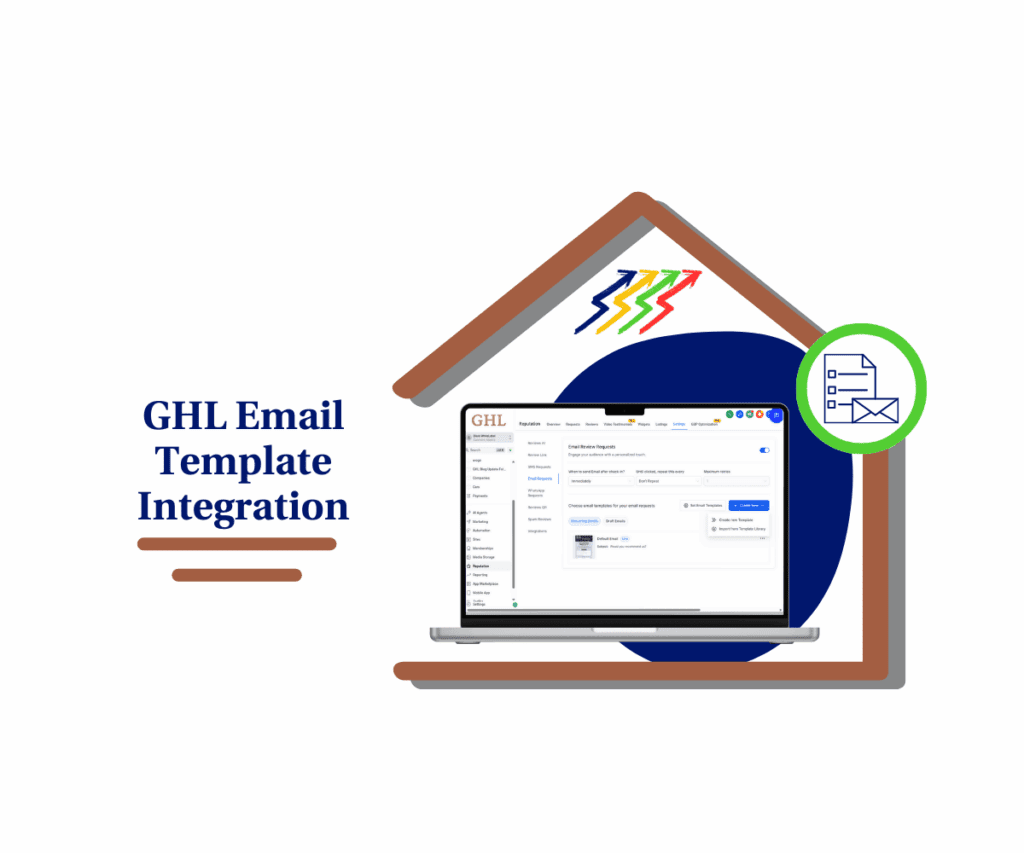- GHL now lets you personalize and preview default email templates across your client portals
- Quick Summary – Custom Email Templates at a Glance
- Editable Default Templates in GHL Email Settings
- A Big Win for Brand Control
- Step-by-Step to Edit Default Email Templates
- Get the Most from GHL Email Customization
- Better Communication, Less Confusion
- Frequently Asked Questions – Custom Email Templates in GHL
- More Control, Better Emails
GHL now lets you personalize and preview default email templates across your client portals
Custom Email Templates Now Editable in GHL
GoHighLevel just made it easier to personalize your client communication. You can now edit custom email templates directly from the Client Portal; no more copying or rebuilding from scratch.
Until now, default emails were locked. They didn’t match your brand voice, and making changes meant starting fresh every time. That added unnecessary steps and slowed things down.
With this update, you can take any default message, create your own editable version, and customize it to fit your tone and content. You can even preview your custom email templates before saving, so you know exactly how they’ll show up for your clients.
This simple change saves time, improves clarity, and gives you control over how your business communicates without losing structure or function.
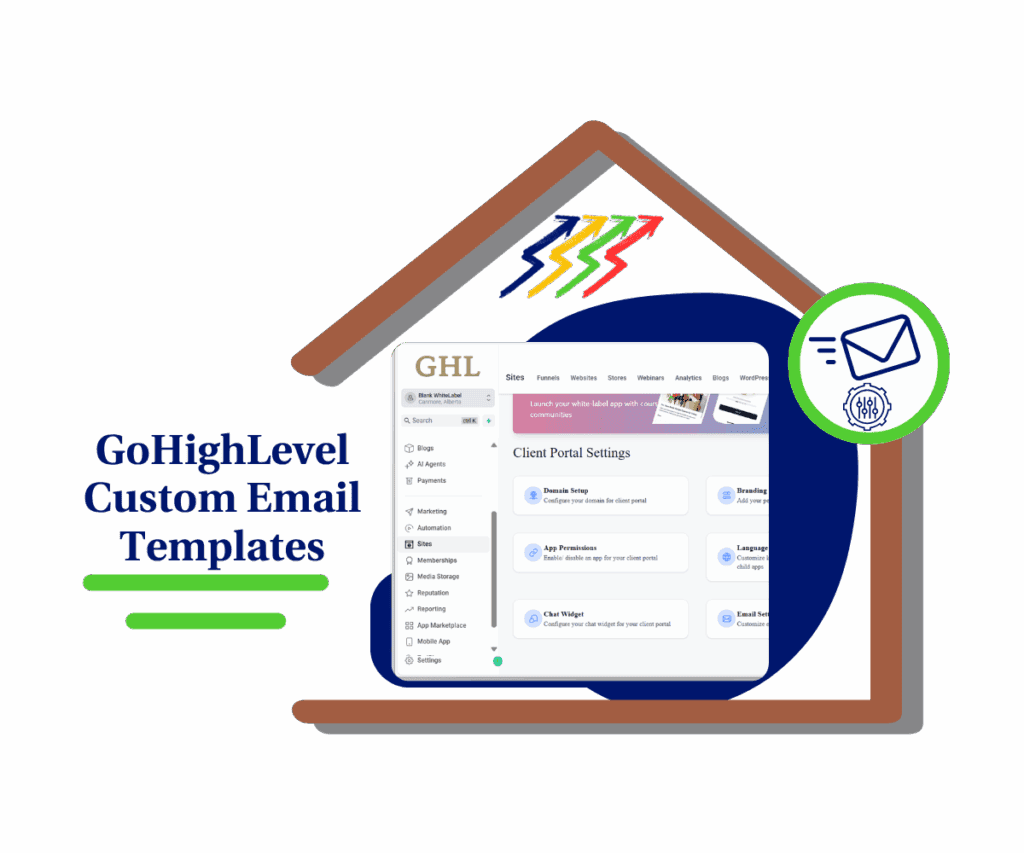
This GHL update gives you full control over default client emails. Edit and preview custom email templates in minutes without starting from scratch.
Quick Summary – Custom Email Templates at a Glance
Purpose: This update lets you edit and personalize default system emails inside the GHL Client Portal.
Why It Matters: You can match your brand voice, give clearer instructions, and reduce the time spent recreating emails from scratch.
What You Get: Editable templates with live previews, custom field support, and one-click access inside Email Settings.
Time to Complete: Most users can create and customize a template in under 10 minutes.
Difficulty Level: Beginner-friendly. No design or coding required.
Key Outcome: Emails that sound like your business, not a software tool. Clearer communication, better client experience.
Editable Default Templates in GHL Email Settings
The Client Portal has always handled things like memberships, courses, and communities. But the emails that came with it were fixed. You couldn’t make changes unless you built a new one from scratch.
That’s different now.
Automate marketing, manage leads, and grow faster with GoHighLevel.

With this update, you can edit default emails right from the Email Settings area. GoHighLevel lets you click on a system email, create a version you can change, and write it the way you want.
You don’t have to guess what it will look like either. You can preview your message and see how the custom fields show up in real time.
You’ll find this under Settings in the Client Portal. Each app has its own list of emails. Just choose one, click the pencil icon, and you’re ready to edit.
It’s a small shift, but it makes a big difference. You now have a fast and simple way to use custom email templates without doing extra work.
A Big Win for Brand Control
Most users didn’t want to rewrite every email. They just wanted to tweak the message to sound more like their brand. Until now, that meant copying the default email, changing a few things, and managing a separate version.
Now, there’s a better way.
You can edit the original message and keep the parts that already work. The layout, the structure, the placeholders they stay in place. You just update the content to match your tone.
With editable custom email templates, you get:
- A faster way to fix language that doesn’t fit your style
- One place to manage the emails your clients actually see
- A cleaner workflow for teams who want to avoid confusion
This is a big help if you run multiple portals or work with different types of clients. You can keep things clear, organized, and on-brand without extra tools or extra steps.
Step-by-Step to Edit Default Email Templates
You can now edit default emails used in the Client Portal directly from the Email Settings area. This section will walk you through how to find the templates, create your own version, make edits, and preview your work. Whether you’re updating course notifications or community invites, you can follow these steps to get it done quickly and clearly.
Step 01 – Access the Main Left Hand Menu in GoHighLevel
- The Main Menu on the Left side of your screen has all the main areas that you work in when using GHL
1.1 Click on the Sites Menu Item.
- Access the ‘Sites’ section of GoHighLevel
- You’ll now be in the ‘Sites’ section of GHL, where you can access the Client Portal section from the top menu:
1.2 Click on the Client Portal menu link.
- a drop-down menu will appear, then select ‘Settings’

Step 02 – Access the Client Portal Settings Area in GoHighLevel
2.1 Inside Settings, Click “Email Settings” under the Client Portal section.

Step 03 – Locate Default Templates by App
- Under Email Settings, you’ll see a list of apps like Client Portal, Communities, Certificates, and Courses.
3.1 Click Client Portal Menu

Step 04 – Generate an Editable Version
4.1 Click the “Default Template” button next to the notification.

- A pop-up window will appear
4.2 Click the pencil icon to edit.

4.3 A prompt will appear. Click “Proceed” to create your editable version of the default email.

Step 05 – Customize Your Email Content
5.1 Use the email editor to change subject lines, body text, or formatting.
5.2 Insert or edit custom fields (like contact names or course info) as needed.
5.3 Keep the original structure if you only want to tweak the language.

Step 06 – Preview and Save Your Email
6.1 Click the eye icon to preview how your email looks with live custom fields.
6.2 Review the formatting and language one more time.
6.3 Click “Save” to activate this custom email for the selected notification.

Get the Most from GHL Email Customization
Working with custom email templates in GHL is straightforward, but a few small tips can make your process even smoother. These suggestions will help you customize emails with less hassle and better results.
- Keep the original layout when possible. Most default templates are already structured well. Focus on adjusting the wording to match your message.
- Match your brand voice. Whether your tone is casual or formal, make sure your custom email templates reflect the same style your clients expect from your website, content, and conversations.
- Use the preview tool often. Seeing how custom fields look in real time helps catch formatting issues before they reach a client’s inbox.
- Always send a test email. Use a test contact to make sure the final version looks right and reads well.
- Create reusable versions. If you work with different industries or client types, build a few variations of your custom email templates so you don’t start over each time.
This isn’t about rebuilding everything. It’s about making small, smart changes to improve clarity and consistency in every message you send.
Better Communication, Less Confusion
Email Custom Templates update gives you more control over how your business communicates. Whether you’re managing a course, sending a certificate, or welcoming someone into a community, your message can now sound like it came from you not a template.
With custom email templates, you can shape the tone, content, and context of every message. It’s especially helpful for agencies managing multiple brands. Each account can now have its own voice without relying on extra tools or custom workflows.
Course creators and membership managers can also use custom email templates to make things clearer. You can set expectations, add important details, or remove anything that doesn’t apply to your audience.
Here’s what that looks like in practice:
- A course email with your support hours and a direct link to FAQs
- A certificate message that matches your brand voice and tone
- A community welcome that includes a personal note or clear next steps
When emails sound like they’re from a real person, not a system, people respond better. They trust you more, ask fewer questions, and move through your process with less friction.
Frequently Asked Questions – Custom Email Templates in GHL
More Control, Better Emails
At first glance, editing default templates might seem like a small change. But once you start using custom email templates, the value becomes clear.
You can quickly adjust your messaging, keep everything on-brand, and communicate with clients more clearly all without needing extra tools or complicated steps.
Custom Email Templates update helps real businesses work more efficiently. Less time spent duplicating emails. More time is focused on what actually moves things forward.
Use custom email templates for your next course reminder, community welcome, or certificate notification. A few small edits can make your emails feel more personal and professional.
Already started using custom email templates feature? Let us know what’s working for you.
And keep an eye on GHL Growth Garage for more practical updates and tips.
Scale Your Business Today.
Streamline your workflow with GoHighLevel’s powerful tools.