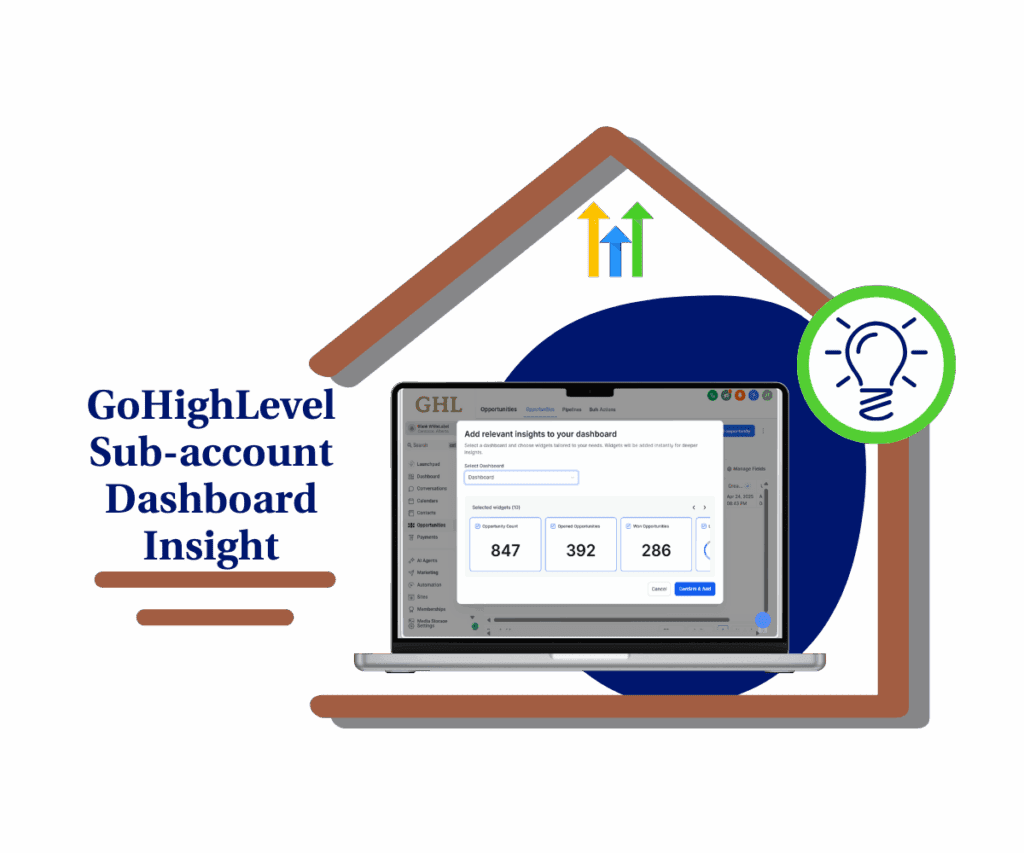- A Complete Guide to Connecting, Automating, and Scaling with WhatsApp Business integration Inside GHL
- Quick Summary – WhatsApp Business Integration Essentials
- Method 1: Connect a New WhatsApp Business Number
- Method 2: Connect an Existing WhatsApp Business App (Coexistence)
- Agency Setup: Reselling vs Direct Deployment
- Understanding WhatsApp Conversations and Templates
- WhatsApp Pricing Breakdown
- How to Use WhatsApp Business integration in GoHighLevel (Step-by-Step)
- Where to Use WhatsApp After Setup
- Pro / Quick Tips for Using WhatsApp Business integration
- What This Means for Your Business
- Results You Can Expect When You Use WhatsApp Business integration
- Faqs: WhatsApp Business integration
- Conclusion: Final Thoughts and Encouragement to Try It
A Complete Guide to Connecting, Automating, and Scaling with WhatsApp Business integration Inside GHL
Want to make your GoHighLevel account work even harder for you? Here’s your complete guide to WhatsApp Business integration—a must-have tool for any agency that values fast, direct communication with leads and clients. WhatsApp is the most widely used messaging app in the world. Adding it to your GHL setup gives you the power to automate client outreach, manage conversations inside your CRM, and build stronger engagement with fewer tools.
This guide breaks down how to connect a brand-new WhatsApp Business number, or link your existing WhatsApp Business App using the Coexistence feature. We’ll also walk you through agency setup, pricing, conversation rules, and automation tips so you can fully leverage WhatsApp Business integration inside GoHighLevel. Adding WhatsApp to your GoHighLevel setup means faster replies, more automation, and a whole new client communication channel. Whether you’re an agency or small business, this integration will save you time and help close deals faster.

Adding WhatsApp to your GoHighLevel setup means faster replies, more automation, and a whole new client communication channel. Whether you’re an agency or small business, this integration will save you time and help close deals faster.
Quick Summary – WhatsApp Business Integration Essentials
This blog post walks you through how to integrate WhatsApp Business into your GoHighLevel account, either by connecting a new number or using the Coexistence feature with your existing WhatsApp Business App. It explains how to set up, verify, and automate WhatsApp messaging using templates, while also covering agency reselling, pricing, and conversation types. You’ll learn how to activate this communication channel, manage messages inside GHL, and leverage it to enhance your marketing and client service. It also breaks down real-world use cases like automated appointment reminders, onboarding flows, and client re-engagement campaigns.
Purpose: Teach users how to fully integrate WhatsApp Business with GoHighLevel
Why It Matters: Enables automated, real-time client communication through the world’s most-used messaging platform
What You Get: End-to-end setup instructions, conversation management tips, and monetization strategies
Time to Complete: Setup takes 10–15 minutes depending on your method
Difficulty Level: Beginner to Intermediate
Key Outcome: Stronger engagement, faster replies, and new recurring revenue streams
Method 1: Connect a New WhatsApp Business Number
If you’re starting from scratch or want a dedicated number just for automations, Method 1 is the way to go. This method sets you up with a new WhatsApp Business number that connects directly to the WhatsApp Cloud API via LeadConnector. That means full access to messaging automation, template-based outreach, and CRM-powered conversations—no app needed.
Automate marketing, manage leads, and grow faster with GoHighLevel.

Before you begin, make sure you’re using a brand-new number that isn’t already tied to WhatsApp. Once a number is connected to the Business Platform, it can’t be used with the WhatsApp App anymore. This method is ideal if you’re ready to commit to GHL-based messaging workflows.
Key Setup Highlights:
- Buy a LeadConnector number (can forward calls to your primary number)
- Go to Settings > WhatsApp in your sub-account
- Use “Continue with Facebook” to begin
- Fill in your business info, create a WhatsApp Business Account, and save
- Complete verification using OTP (SMS or call)
- Once verified, you’re live on the WhatsApp Business Platform
This setup gives you maximum automation power—ideal for appointment reminders, abandoned cart follow-ups, and onboarding flows. If you’re running campaigns where speed and scale matter, this is the method to use.
Method 2: Connect an Existing WhatsApp Business App (Coexistence)
Already using the WhatsApp Business App and don’t want to give it up? Good news—you don’t have to. With the Coexistence feature, you can connect your existing WhatsApp Business App to GoHighLevel via LeadConnector and still use the app as normal.
This is a great option for businesses that want to maintain WhatsApp visibility on their phone while layering in GHL’s automation tools. You’ll still be able to manage messages inside the app, but you’ll also be able to use workflows, templates, and CRM integration to power your backend.
Key Setup Highlights:
- Requires WhatsApp Business App version 2.24.17 or newer
- Navigate to Settings > WhatsApp > Signup with Facebook
- Choose “Connect your existing WhatsApp Business App”
- Import contacts and chat history via a QR code from Meta
- Conversations will sync, but templates can only be sent from GHL
Important Notes:
- Template messages can only be sent from the CRM
- WhatsApp profile is managed from the app (not CRM)
- Only one phone number is allowed under coexistence
- Unsupported in specific countries and regions (e.g., UK, EU, South Korea)
Coexistence is perfect for small business owners or team members who want to keep the familiar WhatsApp interface while enhancing it with CRM firepower behind the scenes.
Agency Setup: Reselling vs Direct Deployment
If you’re an agency, WhatsApp integration isn’t just about communication—it’s also a revenue opportunity. GoHighLevel gives you two ways to roll out WhatsApp for your sub-accounts: Reselling or Direct Deployment.
Option 1: Resell WhatsApp to Clients
Want to charge clients monthly for WhatsApp? Connect your Stripe account to your GHL agency dashboard and set your own pricing. HighLevel bills you a flat $10/mo per sub-account, but you can mark it up to any price you choose.
Once set up, clients can self-purchase WhatsApp inside their sub-account. The subscription is charged to their card on file, and your agency pockets the profit.
Option 2: Direct Deployment
If you prefer not to resell WhatsApp (or don’t want to connect Stripe), you can deploy it manually. Go to Agency View > Sub-Accounts, select the client, scroll down, and click “Deploy directly.” The $10/month fee will be charged to your agency card.
This is a good choice if you’re bundling WhatsApp as part of a done-for-you service or if you manage billing differently.
Why This Matters:
- Reselling = new recurring revenue stream
- Direct deploy = control without Stripe
- You get full visibility over who has WhatsApp active and who pays
Whether you want to monetize WhatsApp or keep it streamlined, GHL gives your agency full flexibility.
Understanding WhatsApp Conversations and Templates
WhatsApp doesn’t work like SMS. It’s conversation-based—and Meta charges based on how and when those conversations are started. Understanding this is key to using WhatsApp Business integration in GHL effectively and affordably.
Types of Conversations
- Business-Initiated – You message first using an approved template. This opens a 24-hour window and incurs a fee based on the message category and recipient’s country.
- Customer-Initiated – They message you first. You have 24 hours to respond with free-form or template messages. No cost to you.
- Free Entry Point – They click a WhatsApp Ad or Facebook Page button. You get 72 hours to reply for free, but must respond within the first 24 hours to activate the window.
Template Categories
When you initiate a conversation, you must use a pre-approved template. Templates fall into four Meta-reviewed categories:
- Marketing – Promotions, cart reminders, product announcements.
- Utility – Payment alerts, order confirmations, delivery updates.
- Authentication – One-time passwords (coming soon).
- Service – Customer support replies (also coming soon).
Templates must be created and approved inside GHL before use. Once a customer replies, you can use free-form messaging within the active window.
Pro Tip: You can have multiple conversations open with the same contact if they’re in different categories (e.g., a marketing and a utility convo at the same time). This conversation model keeps things structured and ensures you stay compliant with WhatsApp’s business messaging policies.
WhatsApp Pricing Breakdown
WhatsApp Business integration doesn’t charge per message—it charges per conversation. That means understanding how Meta bills you can save your agency money and help you price services more accurately.
Base Platform Fee
Each sub-account using WhatsApp pays a flat fee of $10/month. This covers access to the WhatsApp Business API via LeadConnector.
Business-Initiated Conversations
When you start a conversation using a template, Meta charges a fee based on:
- Template category (Marketing, Utility, or Authentication)
- Recipient’s country or region
For example:
- Sending a marketing message to someone in the U.S. costs $0.025
- A utility template to a customer in India might cost only $0.0014
Customer-Initiated and Free Entry Point Conversations
These are 100% free. If your customer starts the chat or clicks a WhatsApp Ad button, you don’t pay Meta anything—as long as you reply in the allowed window (24 or 72 hours).
Key Takeaways
- Charges only apply when you initiate a conversation
- The pricing matrix varies by location (see full pricing in your GHL account)
- You’re never charged for replying to customers within the response window
Agency Tip: Since marketing templates cost more than utility ones, use utility templates for reminders and updates whenever possible. Save marketing templates for revenue-driving campaigns.
How to Use WhatsApp Business integration in GoHighLevel (Step-by-Step)
Whether you’re connecting a fresh number or syncing your existing WhatsApp Business App, setting up inside GoHighLevel is smooth if you follow the right path. Here’s how to do it, broken down by method:
Method 1: New WhatsApp Number Setup
Step 1.0 – Access the Settings Area in GoHighLevel
Go to the left-hand sidebar, look all the way to the bottom.
1.1 Click on the gear icon ⚙️ labeled “Settings.”
- You’ll now be in the main Settings dashboard, where you can access:
- Business Info
- Billing
- My Staff
- and more.
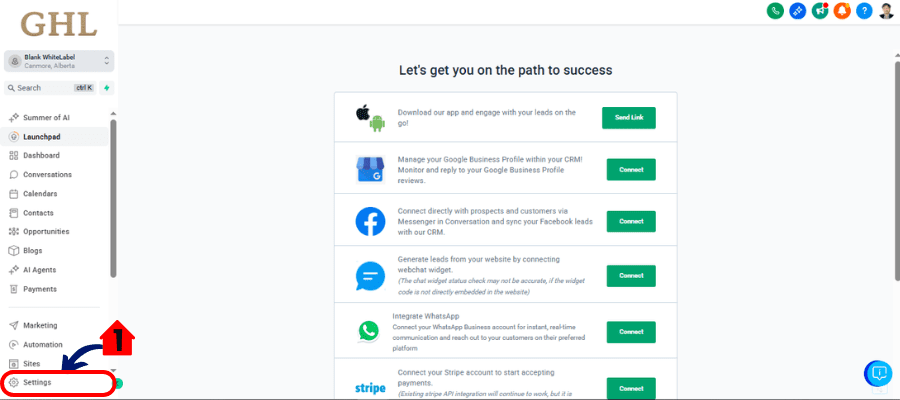
Step 02 – Buy a LeadConnector number
- Buy a Phone Number
2.1 Click Phone Number
2.2 Click Add Phone Number to buy a “New one”
- In the Drop Down Menu select “Add Phone Number”
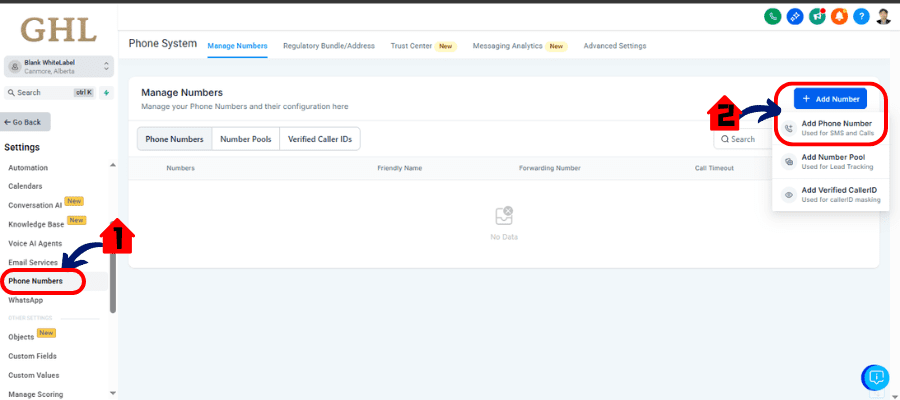
Step 03 – Start WhatsApp setup
- Head to WhatsApp > “Set up a new WhatsApp number.”
3.1 Click Whatsapp
3.2 Click Setup new “Whatsapp Number”
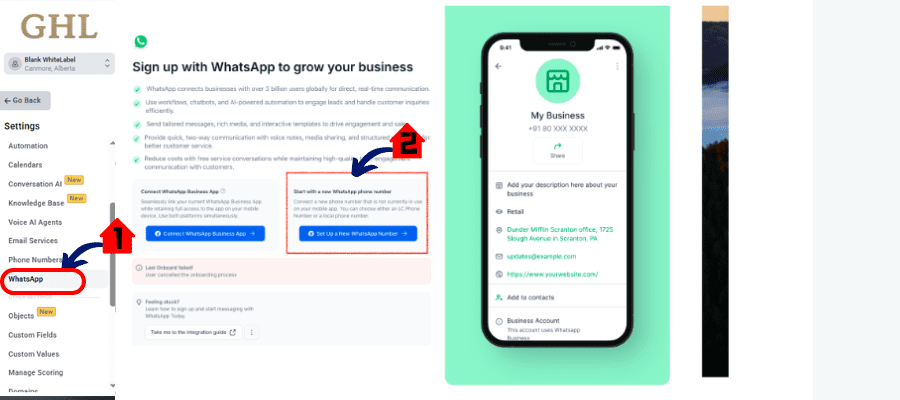
Step 04 – Continue with Facebook
- Log in to your Meta Business Account in order to Proceed
4.1 Log in to Facebook
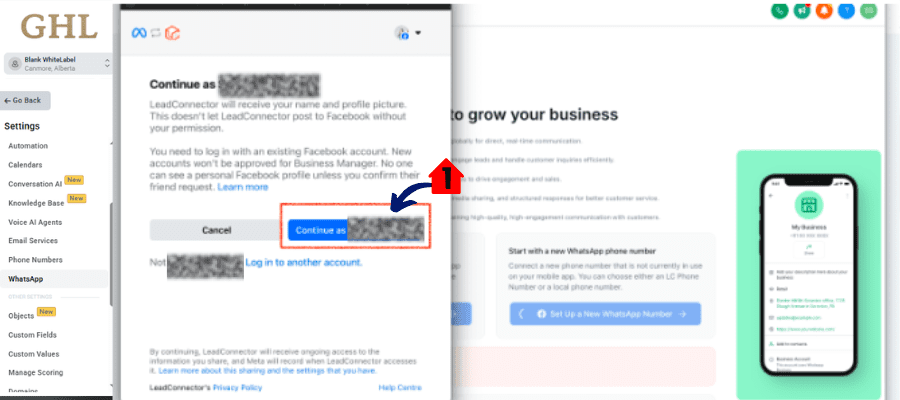
4.2 Enter business info
- Fill in required fields and create a WhatsApp Business Account.
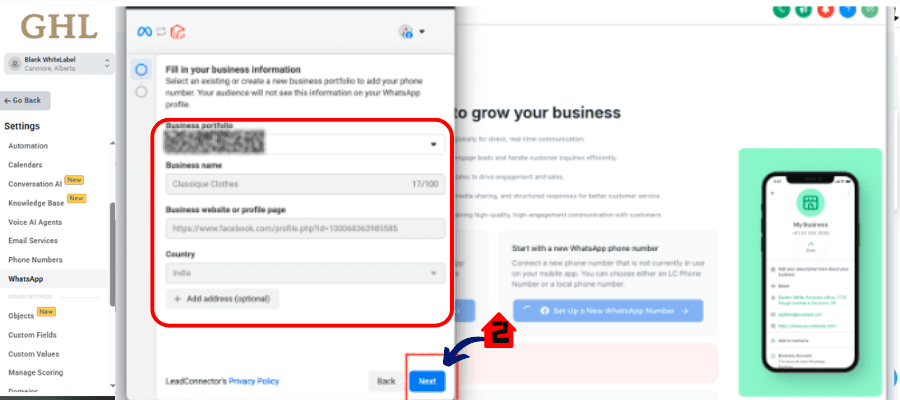
4.3 Verify the phone number
- Choose SMS or call to receive the OTP.
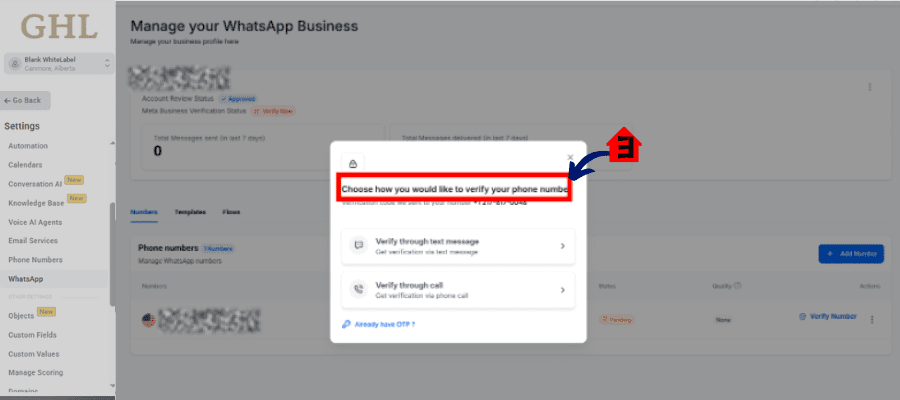
4.4 Enter the 6-digit OTP
- Complete phone verification.
- Tap Verify – WhatsApp is now active in your sub-account.
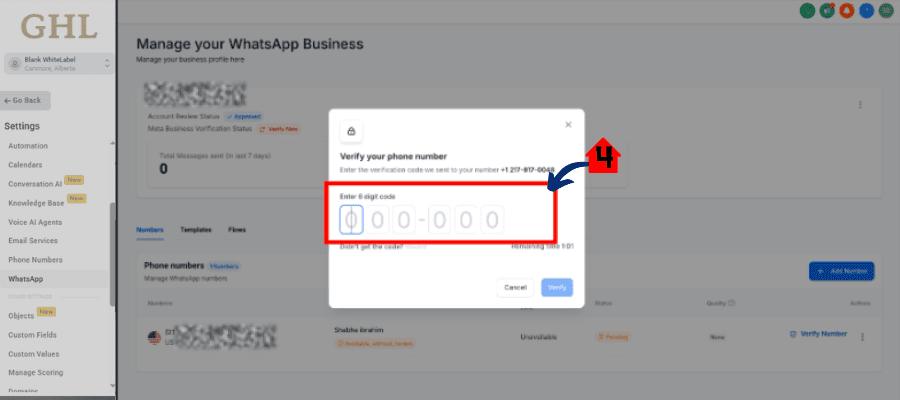
NOTE: Once you migrate a phone number to the WhatsApp Business Platform, you cannot use that number on the WhatsApp Business App concurrently. Your number must be used either on the Business Platform or on the Business App.
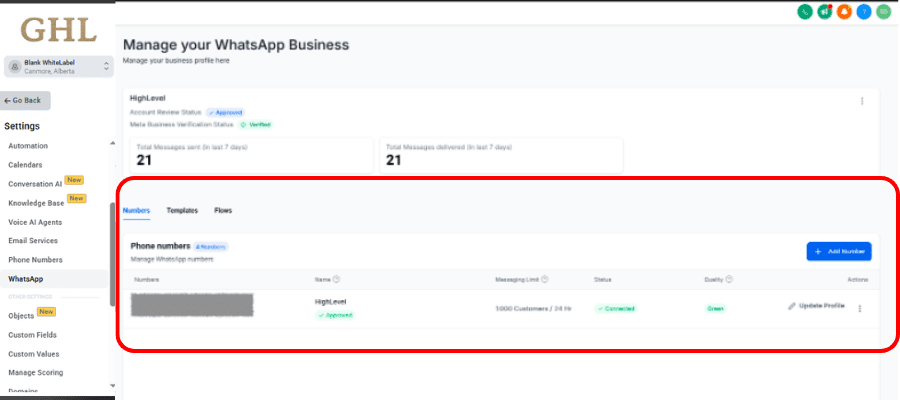
Method 2: Existing WhatsApp App (Coexistence)
- Go to Settings
- WhatsApp > Signup with Facebook
- Choose “Connect your existing WhatsApp Business App”
- Link your Facebook & WhatsApp accounts
- Enter the WhatsApp number you want to connect
- Import chats & contacts
- Follow QR code instructions from Meta.
- Finish the setup
- You’ll see confirmation inside GHL once complete.
Where to Use WhatsApp After Setup
- Workflows: Use the WhatsApp action to send approved templates.
- Conversations Tab: Manage inbound and outbound chats directly.
- Templates Section: Create and submit new message templates for approval.
Pro Tips
- Make sure your number isn’t active on any other WhatsApp app if using Method 1
- Always update your WhatsApp Business App before linking
- Test templates before sending at scale
This setup enables seamless client communication inside GHL and opens the door to powerful WhatsApp-driven automations.
Pro / Quick Tips for Using WhatsApp Business integration
Getting WhatsApp connected is just the beginning. To really maximize the integration, here are some agency-tested tips to keep your workflows tight, your compliance clean, and your engagement high.
1. Name Your Templates Strategically
Use clear, category-based naming like “Promo_10Off_August” or “Utility_ApptReminder_Monday” to quickly identify templates by purpose and timing.
2. Submit Multiple Variants for Approval
Not every template gets approved on the first try. Submit a few variations of your most important messages (especially marketing ones) to speed up approval and avoid campaign delays.
3. Use Utility Templates for Everyday Automation
Marketing templates cost more. Utility templates are cheaper and perfect for reminders, confirmations, and reschedules—stuff you’ll send all the time.
4. Avoid Verification Delays
For Method 1 setups, double-check your forwarding number before requesting the OTP. If you don’t get the code, try call verification instead of SMS.
5. Double-Check Country Support
Some countries and regions (like the EU, UK, South Korea) don’t support coexistence. If you’re linking an existing app, make sure your number is from a supported location.
6. Don’t Overload Users with Templates
WhatsApp limits how many marketing templates each user can receive from any business. Spread out your campaigns and respect message fatigue.
7. Use Workflows for Onboarding + Re-engagement
Build a simple onboarding flow triggered by a tag, pipeline stage, or form submission. You can send a welcome WhatsApp message automatically with the right template.
These pro tips will keep your WhatsApp workflows humming and your agency ahead of the curve.
What This Means for Your Business
Integrating WhatsApp Business into your GoHighLevel setup isn’t just about faster communication—it’s about leveling up your entire client experience and creating new revenue streams.
1. Agencies Can Monetize Messaging
By reselling WhatsApp subscriptions with custom pricing, your agency can generate recurring revenue with zero fulfillment. GHL charges you $10 per sub-account—charge $29, $49, or more and keep the margin.
2. Deliver Instant Customer Service
Whether it’s appointment confirmations, lead follow-ups, or abandoned cart nudges—WhatsApp reaches people faster than email and feels more personal than SMS. It helps close deals faster and build trust.
3. Boost Campaign Conversions
Use approved marketing templates to re-engage cold leads or promote time-sensitive offers. When paired with a solid workflow, WhatsApp becomes a high-ROI follow-up channel.
4. More Value, Less Tech Stack
Why pay for separate tools like Twilio, WhatsApp Gateway APIs, or external support chatbots? With WhatsApp Business integration inside GHL, you manage everything from one dashboard—simpler, smarter, faster.
Whether you’re running a coaching business, an eComm brand, or managing sub-accounts for local businesses, WhatsApp gives you a communication advantage your competition likely doesn’t have.
Results You Can Expect When You Use WhatsApp Business integration
Once WhatsApp Business integration is fully integrated into your GoHighLevel account, the results are almost immediate—especially if you’re intentional with workflows and templates.
1. Faster Response Times
WhatsApp messages get opened faster than emails or SMS. Your team can reply in real-time, keeping prospects hot and conversations flowing.
2. Higher Show-Up Rates
Appointment-based businesses using WhatsApp for reminders often see reduced no-show rates. Why? It’s faster, harder to ignore, and more engaging than standard SMS.
3. Streamlined Client Onboarding
Use WhatsApp workflows to automate welcome messages, document requests, and client check-ins—without lifting a finger.
4. New Revenue Stream
As an agency, you can turn WhatsApp Business integration into a monthly subscription offering. It’s a value-add clients understand immediately and are willing to pay for.
5. Better Retention Through Better Communication
When clients know they can reach you—and get replies fast—they stick around longer. That means fewer churned accounts and stronger relationships.
The WhatsApp Business integration pays for itself quickly, both in ROI and time saved. And the more you automate with WhatsApp, the more your team can focus on real conversions—not chasing down leads.
Faqs: WhatsApp Business integration
Conclusion: Final Thoughts and Encouragement to Try It
WhatsApp Business integration inside GoHighLevel isn’t just a shiny new feature—it’s a game-changer for how you communicate, convert, and scale.
Whether you choose to start fresh with a new number or link your existing app, WhatsApp Business integration gives you the power to connect with leads where they already live—on their phones. And by bringing automation, templates, and CRM integration into the picture, it becomes one of the most powerful channels in your stack.
For agencies, this is also a golden SaaS reselling opportunity. You can offer WhatsApp Business integration setup as a service, charge monthly for access, and boost client results at the same time.
You’ve got the tools. Now it’s time to activate the channel. Log into your GoHighLevel agency account, pick a sub-account, and launch WhatsApp today. Let conversations (and conversions) begin.
Scale Your Business Today.
Streamline your workflow with GoHighLevel’s powerful tools.