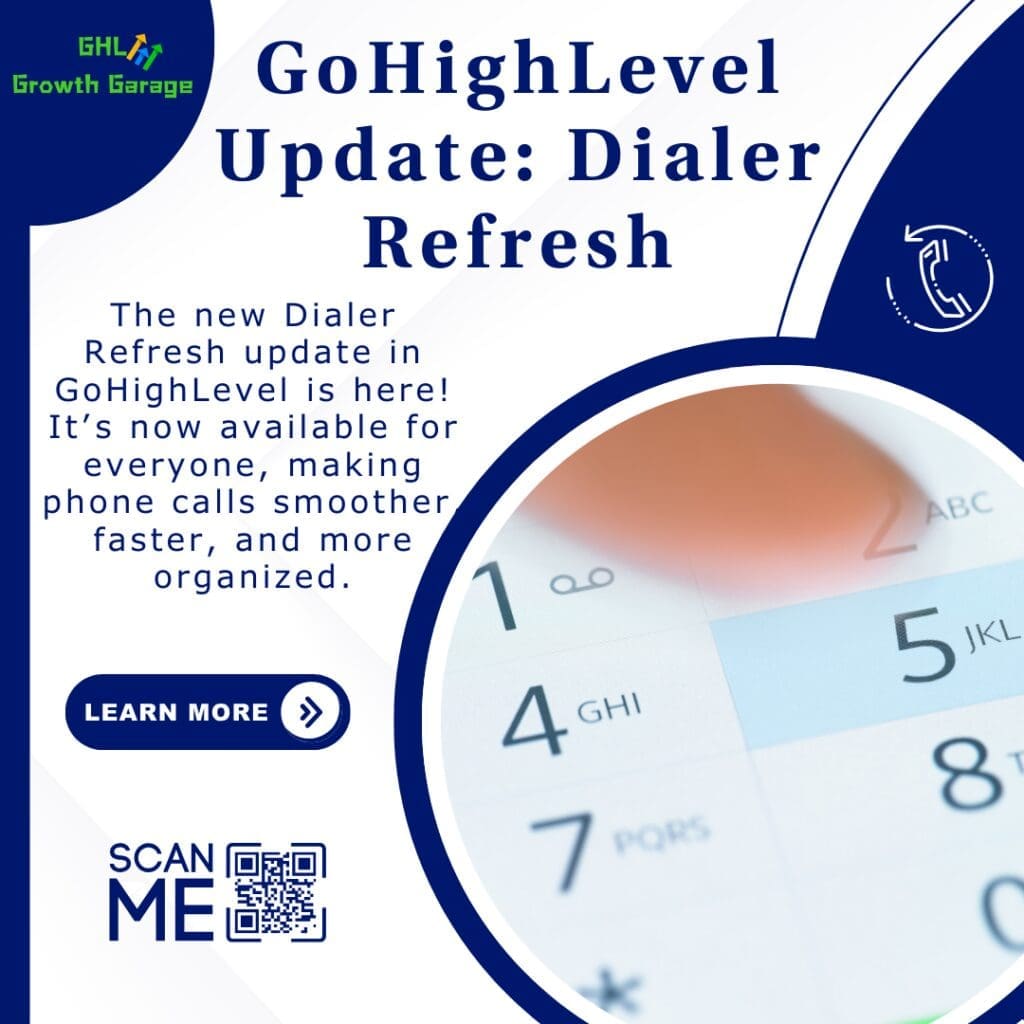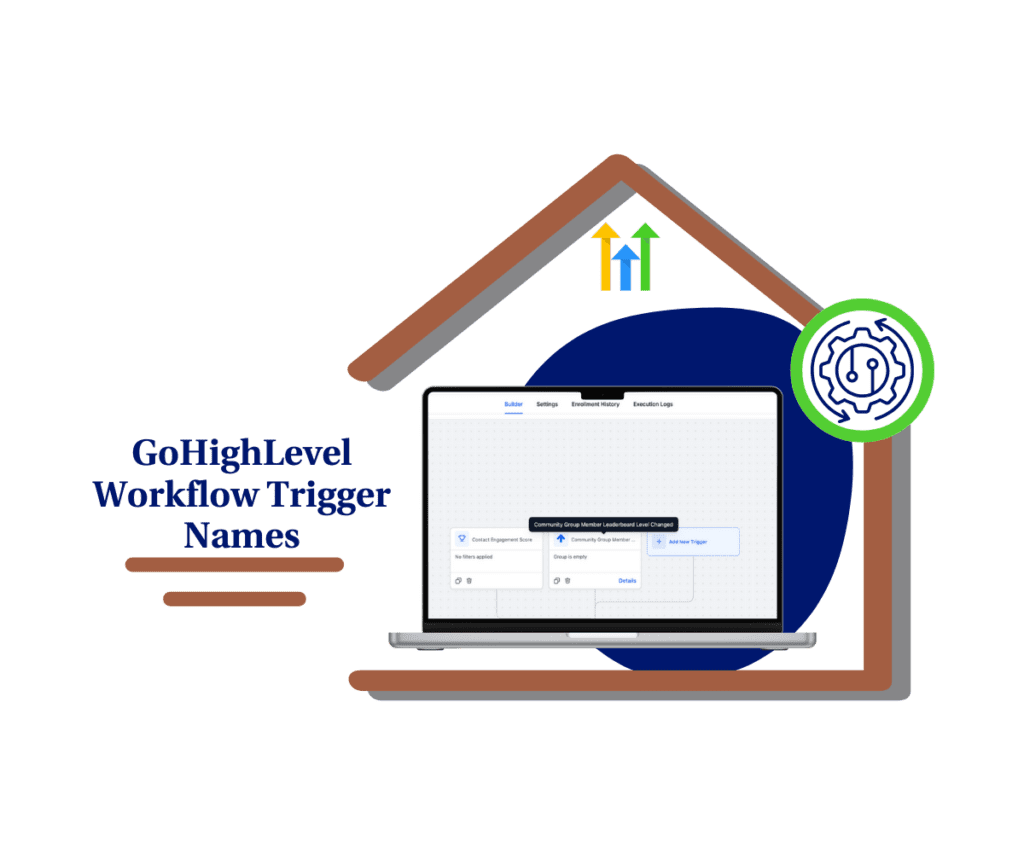- View snapshot contents instantly inside GHL
- Quick Summary – Snapshot Asset Viewer
- What’s New in Snapshot Asset Viewer
- Why Snapshot Asset Viewer Matters
- How to Use Snapshot Asset Viewer
- Pro Tips for Using Snapshot Asset Viewer
- Snapshot Asset Viewer FAQ
- What This Means for Your Agency
- Results You Can Expect from Snapshot Asset Viewer
View snapshot contents instantly inside GHL
GoHighLevel just fixed one of the biggest pains in snapshot management: the guessing game. If you’ve ever imported a snapshot just to see what’s inside—only to delete it five minutes later—you’re not alone.
Until now, working with snapshots meant importing blindly and hoping it didn’t clutter your account with unnecessary workflows, forms, or pages.
That changes today.
The new Snapshot Asset Viewer lets you peek inside any snapshot before importing it. Doesn’t matter if the snapshot is saved, shared, or already imported—you can now view every asset inside it without lifting a finger.

With the new Snapshot Asset Viewer, you can instantly preview all assets inside any snapshot—saving time, avoiding guesswork, and streamlining your account setup.
Quick Summary – Snapshot Asset Viewer
Purpose: The Snapshot Asset Viewer lets you preview snapshot contents instantly—no need to import just to see what’s inside.
Why It Matters: It eliminates unnecessary imports, reduces clutter, and gives you total visibility into your systems before you commit to changes.
What You Get: A full asset list from any snapshot with instant search filtering, available across My, Shared, and Imported tabs.
Time to Complete: Less than 1 minute to preview any snapshot.
Difficulty Level: Beginner – no setup required.
Key Outcome: Cleaner subaccounts, faster decisions, and better control over agency assets inside GoHighLevel.
What’s New in Snapshot Asset Viewer
The Snapshot Asset Viewer is a simple yet powerful addition that changes how agencies handle templates in GoHighLevel.
Now, instead of importing a snapshot just to figure out what’s inside, you can simply click on it. That’s it. The viewer opens right up and displays a full, organized list of every asset the snapshot contains—forms, funnels, automations, calendars, workflows, and more.
Automate marketing, manage leads, and grow faster with GoHighLevel.

Even better? There’s a built-in search bar.
Let’s say you’re only looking for a funnel or a particular workflow—no more scrolling through dozens of assets. Just type in the name or keyword, and the viewer filters your results in real-time. It works across:
- My Snapshots (your personal templates)
- Shared Snapshots (sent to you from other agencies or users)
- Imported Snapshots (previously loaded into your account)
Planning to clean house or roll out a snapshot to multiple accounts? This makes it easy to check what’s included before you take the next step.
Why Snapshot Asset Viewer Matters
Let’s be honest—importing snapshots blindly was a waste of time. You’d click import just to check what was inside, only to find out it wasn’t what you were looking for—and then spend time deleting everything it dropped into your account.
That’s not just inefficient—it’s risky. If you accidentally overwrite data or miss a duplicate automation, it can create confusion for your team or even clients.
The Snapshot Asset Viewer eliminates that chaos.
Now, you can make decisions with confidence:
- Quickly audit assets before importing anything
- Avoid redundant imports that bloat your system
- Improve account hygiene by only loading what you truly need
This is a game-changer for agencies who manage a lot of snapshots. Whether you’re scaling your internal systems or sharing builds with clients and team members, this update puts you back in control.
Better visibility = fewer mistakes + faster setups.
How to Use Snapshot Asset Viewer
If you’ve ever imported a snapshot just to see what was in it—and then had to delete it after—this update is your time-saver. The new Snapshot Asset Viewer lets you preview all assets before importing. You can see forms, workflows, funnels, and more in seconds, without cluttering your subaccount.
Here’s how to use it inside GoHighLevel:
Step 01 – Go to Account Snapshots
1.1 From your agency dashboard, open the left-hand menu.
1.2 Click on “Account Snapshots.”
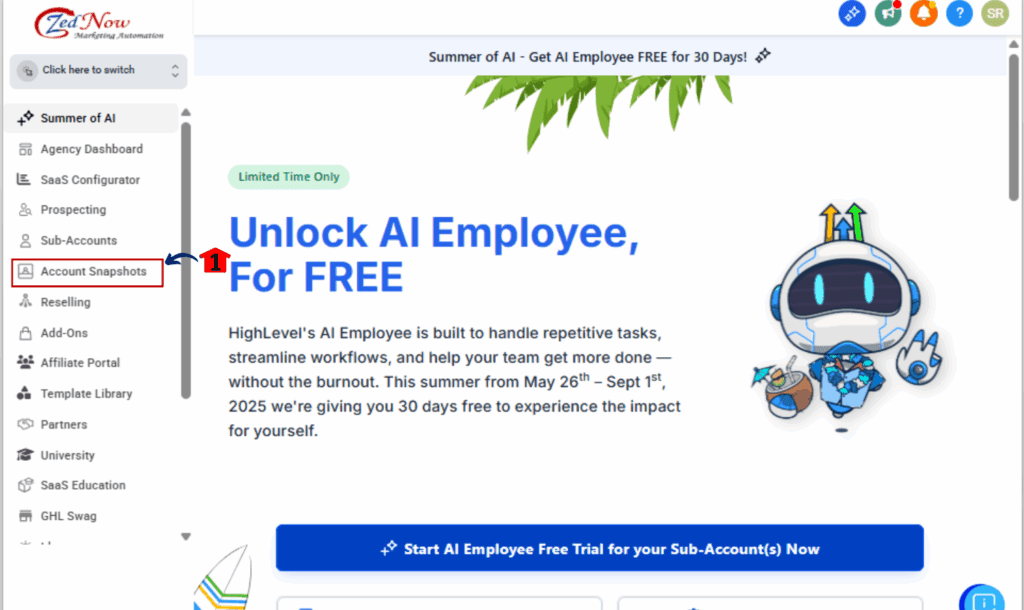
Step 02 – Choose Your Snapshot Tab
2.1 Pick one of the following tabs at the top:
- My Snapshots
- Shared Snapshots
- Imported Snapshots

Step 03 – Click to Open the Snapshot Viewer
3.1 Find a snapshot you want to inspect.
3.2 Click the snapshot name or icon to launch the viewer.

Step 04 – Search Inside the Snapshot
4.1 Scroll to the top of the viewer where the search box lives.
4.2 Punch in a phrase like “workflow” or “funnel,” and it’ll pull up matching assets right away.

Step 05 – Decide What to Do Next
5.1 Like what you see? Hit “Add account” and bring it into your account.
5.2 Don’t need it? Just close the window—nothing changes in your setup.

That’s it. Fast, clean, and completely import-free until you’re ready to move.
Pro Tips for Using Snapshot Asset Viewer
Alright, you know how to open and search snapshots—but here’s how to actually make this tool save you time and headaches across your agency.
1. Use It as a Training Tool
Have new team members? Let them explore snapshots without fear of messing anything up. The viewer gives them insight into how your templates are structured without needing to import or edit anything.
2. Compare Before You Clone
Got multiple snapshots with similar names? Instead of importing both and hoping for the best, open each one in the viewer and compare their assets side-by-side.
3. Avoid “Snapshot Bloat”
Some agencies import a ton of snapshots into subaccounts to test things, which leads to clutter, duplicate automations, and confusion. The viewer helps you vet content before you hit import.
4. Clean Up Naming Conflicts Early
Spot similar or conflicting names (like “Welcome Email #1”) inside the viewer so you can rename or plan before importing. This keeps your automations and folders organized.
5. Use the Search Like a Shortcut
If you’re only after a workflow or form, skip the scroll. Use the search bar to zero in, verify it’s there, and move forward with clarity.
This isn’t just a viewer—it’s a workflow optimizer.
Snapshot Asset Viewer FAQ
Still got questions? We’ve got answers. Here’s what agencies are asking about the new Snapshot Asset Viewer.
What This Means for Your Agency
This update isn’t just a minor UX tweak—it’s a serious upgrade for how agencies manage their systems inside GoHighLevel.
If you use snapshots regularly, the viewer gives you clarity and control that simply didn’t exist before. You’ll spend less time importing, less time cleaning up, and more time building what actually matters.
For agencies that work with white-labeled templates, team-built systems, or shared assets across multiple accounts, this feature:
- Improves quality control
- Reduces snapshot confusion
- Helps teams make smarter, faster decisions
Bottom line? You get to manage snapshots like a pro—without cluttering your subaccounts or second-guessing what you’re importing.
This is the kind of update that speeds you up and cleans you up at the same time.
Results You Can Expect from Snapshot Asset Viewer
Once you start using the Snapshot Asset Viewer, you’ll notice the impact right away. It’s one of those features that makes you wonder how you ever lived without it.
Here’s what you can expect:
1. Faster Workflows
No more unnecessary imports. You’ll move quicker by knowing exactly what’s in each snapshot before you commit to using it.
2. Cleaner Accounts
Goodbye to random folders, outdated workflows, or test assets from snapshots you didn’t actually need. This feature helps you keep your subaccounts tight and tidy.
3. Smoother Onboarding for New Staff
Need to train a team member? Let them explore a snapshot without risk. It’s the perfect way to learn your systems without breaking anything.
4. Better Snapshot Decisions
Whether you’re building, cloning, or sharing templates, now you can verify exactly what’s inside—before it’s live.
5. Fewer Mistakes, More Control
No more surprises after import. That means fewer cleanup tasks, better organization, and more predictable setups.
All this, just by adding a preview window.
Scale Your Business Today.
Streamline your workflow with GoHighLevel’s powerful tools.