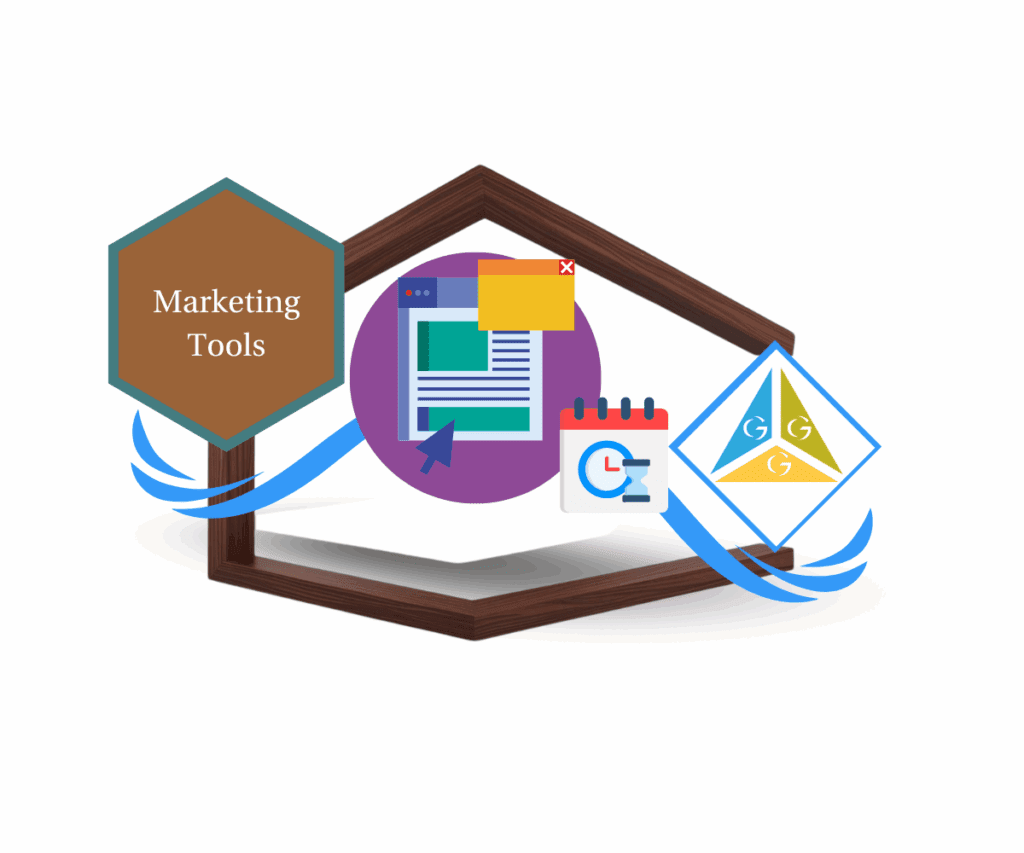- Add scannable QR codes to any page in seconds no tech skills or third-party tools required
- Quick Summary – QR Code Builder Essentials
- QR Code Builder Feature Overview
- Why Use the QR Code Builder?
- How to Use – Add a QR Code to Your Page in GHL
- Smart Ways to Use the QR Code Builder
- Why Agencies Should Use the QR Code Builder
- Frequently Asked Questions About the QR Code Builder
- Start Using the QR Code Builder Today
Add scannable QR codes to any page in seconds no tech skills or third-party tools required
QR Code Builder Now Inside GHL Pages
If you’ve ever had to leave GoHighLevel just to make a QR code, you know it’s a hassle. One tool to generate it. Another to download it. Then uploading it into your page. It’s not hard, but it’s slow.
Now, that step is gone.
The new QR Code Builder is built right into the GHL Page Editor. You can place a working QR code directly on your landing page, funnel, or website. Just choose a link and it creates the code for you.
It’s clean, fast, and doesn’t break your flow. You stay inside the builder the entire time. Whether you’re linking to a calendar, a booking page, or a form, it just works.
This is the kind of small update that makes your builds smoother and your client work faster.
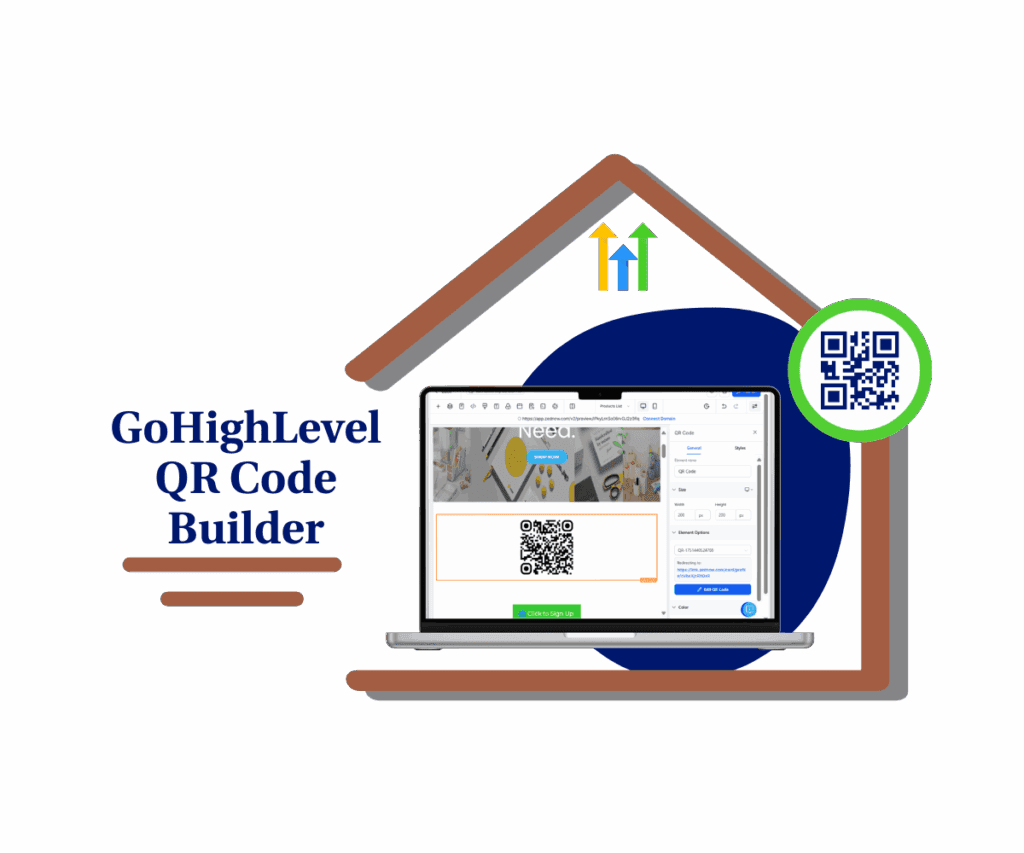
The new QR Code Builder in GHL lets you drop working QR codes into any page fast. No tech skills needed. Just pick a link, place the code, and it’s ready to scan.
Quick Summary – QR Code Builder Essentials
Purpose: The QR Code Builder lets you add scannable links to any GHL page directly from the Page Editor.
Why It Matters: You no longer need to use outside tools or upload QR images manually.
What You Get: A built-in tool to create, manage, and place QR codes on your landing pages or websites.
Time To Complete: You can add a working QR code to any page in under 2 minutes.
Difficulty Level: Easy. If you can drag and drop, you can use this tool.
Key Outcome: Faster page builds, cleaner workflows, and a better experience for mobile visitors.
QR Code Builder Feature Overview
GoHighLevel’s Page Builder just added a brand-new element: the QR Code Builder.
It works like this. When you open the editor, you’ll now see a “QR Code” option under your elements. Drag it onto your page like any other block. From there, you can either pick a QR code you’ve already created or make a new one on the spot.
Automate marketing, manage leads, and grow faster with GoHighLevel.

The QR Code Builder lets you set the link destination, view it right inside the editor, and adjust how the code appears on the page. You can resize it, move it around, and even update the link later without needing to delete the element.
A few excellent touches were added too:
- You’ll get an alert if the code you chose gets deleted elsewhere.
- It tells you exactly where each QR code came from, so you’re not guessing.
- You can scroll and search through your QR list without leaving the page.
This small feature adds a lot of power for mobile-first designs, event-based promotions, and printed materials that link back to your site.
Why Use the QR Code Builder?
This update may seem small, but it clears up a common bottleneck. Instead of jumping between apps just to add a QR code, now you can do everything right inside the Page Editor.
Here’s what the QR Code Builder brings to the table:
You stay in one place.
- No more switching tabs or downloading files. You build your page and add a QR code without leaving GHL.
No uploads or extra steps.
- You don’t need to make a code in one tool and move it over. Just select a link and the builder handles it.
It’s simple to manage.
- You can reuse old QR codes or create new ones while you work. The search and scroll feature makes it easy to find the right one.
You get helpful alerts.
- If a QR code you placed gets removed somewhere else, you’ll get a heads-up. That helps avoid broken links.
It fits how people use the web today.
- Mobile users expect to scan something and go. Now you can offer that on your pages with no added effort.
For agencies and builders, this means faster work and fewer chances to miss a detail. You save time without cutting corners.
How to Use – Add a QR Code to Your Page in GHL
The new QR Code Builder is live inside the GHL Page Editor. It lets you link any QR code to a URL right from inside the builder. Here’s exactly how to use it.
Step 01: Access the Main Left Hand Menu in GoHighLevel
- The Main Menu on the Left side of your screen has all the main areas that you work in when using GHL
1.1 Click on the Sites Menu Item.
- Access the ‘Sites’ section of GoHighLevel
- You’ll now be in the ‘Sites’ section of GHL, where you can access Funnels and Websites section from the top menu
1.2 Click ‘Websites’ or ‘Funnels’ depending on your layout
- You can use the QR Code Builder on both types of pages.
1.3 Click on any existing website where you want to insert the QR Code Builder
- this will open a new window where you can see all the pages inside the website
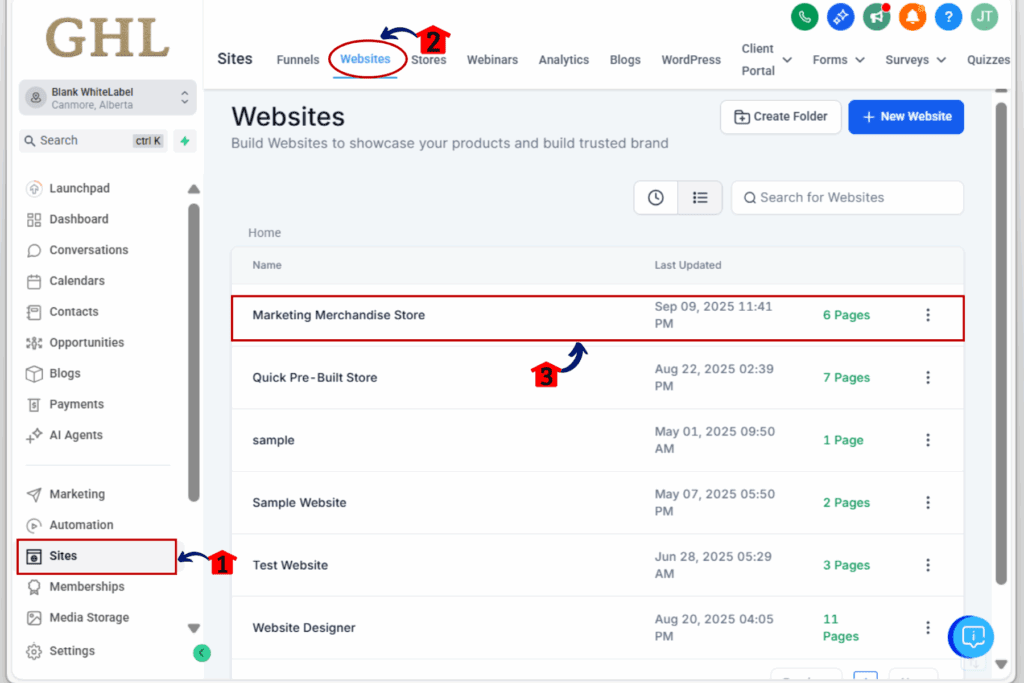
Step 02: Open the Page Builder
2.1 Open the page you want to edit and click ‘Edit Page’
- This will launch the drag-and-drop Page Builder where you can add elements.
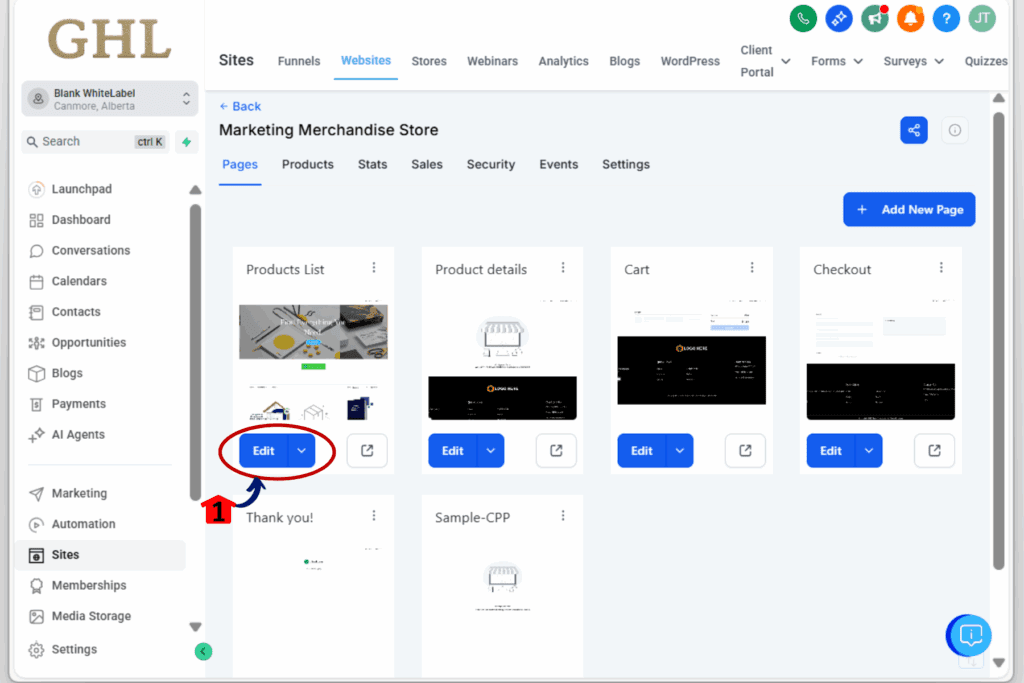
Step 03: Add the QR Code Element
- With your page open in the editor, now you can add the new QR Code.
3.1 Scroll through the Elements list on the left side of the builder
- Look for the element labeled “QR Code.”
3.2 Drag the QR Code element onto the page
- Place it wherever you want the code to show up.
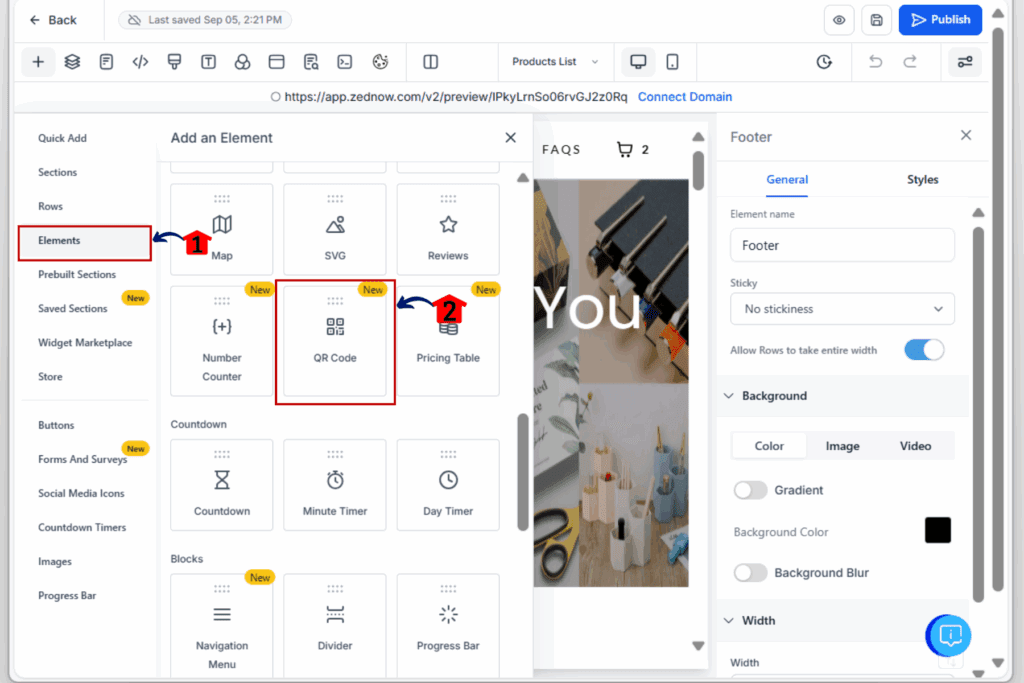
Step 04: Create or Select a QR Code
- You can use an existing QR code or make a new one right inside the builder.
4.1 Click on the QR Code block you added
- This opens the QR settings panel.
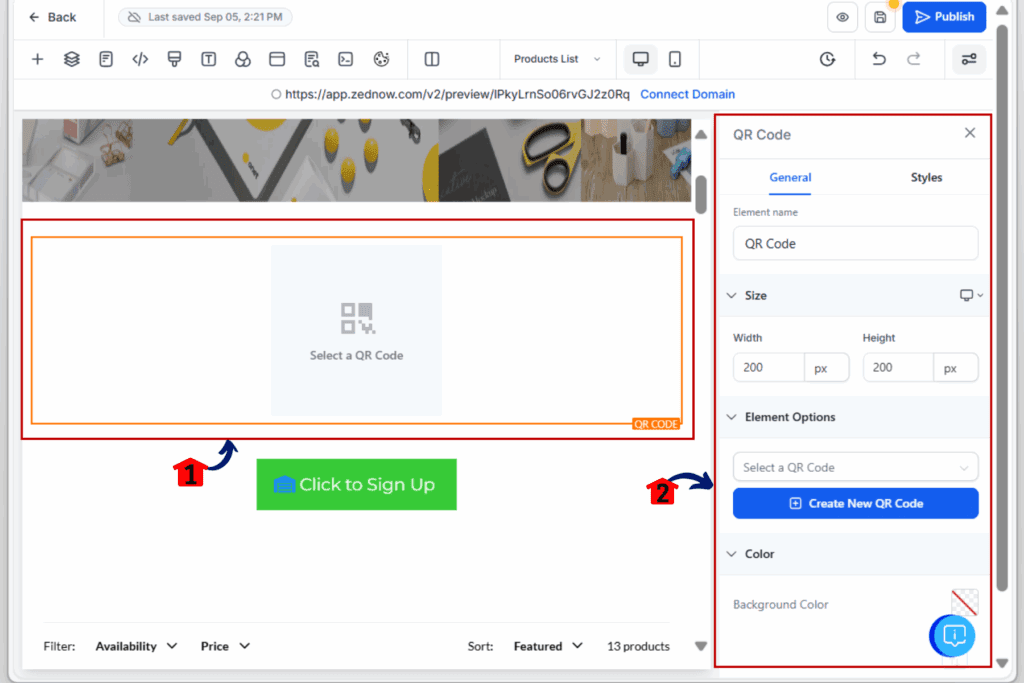
4.2 Use the drop-down menu under element option to find an existing code
- You can also scroll through your saved codes.
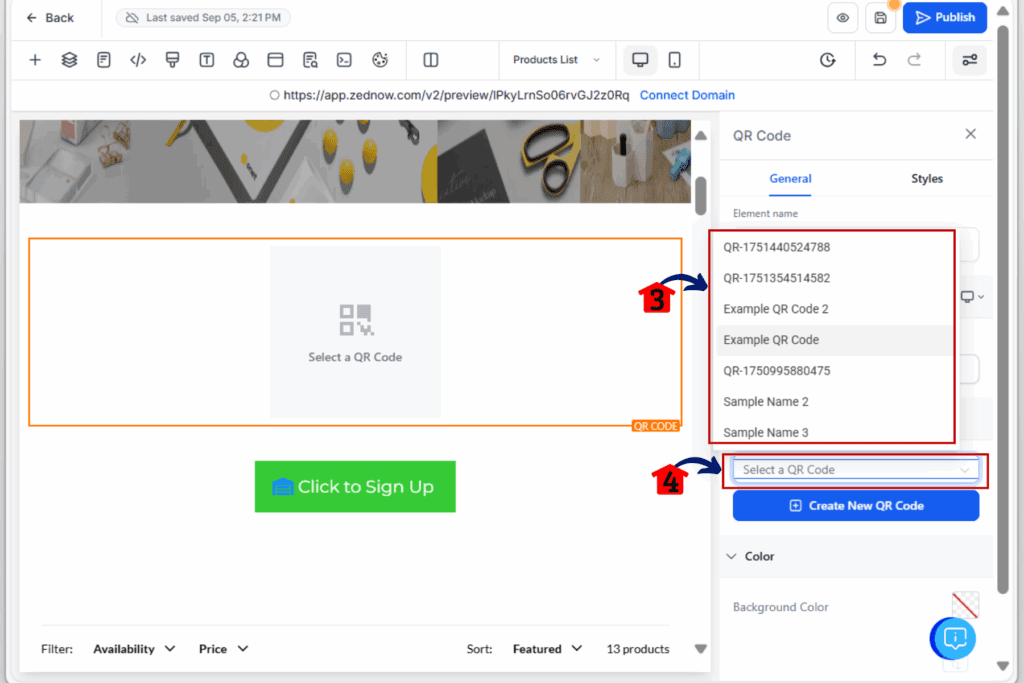
4.3 Click ‘Edit QR Code’ Button to edit the selected QR Code
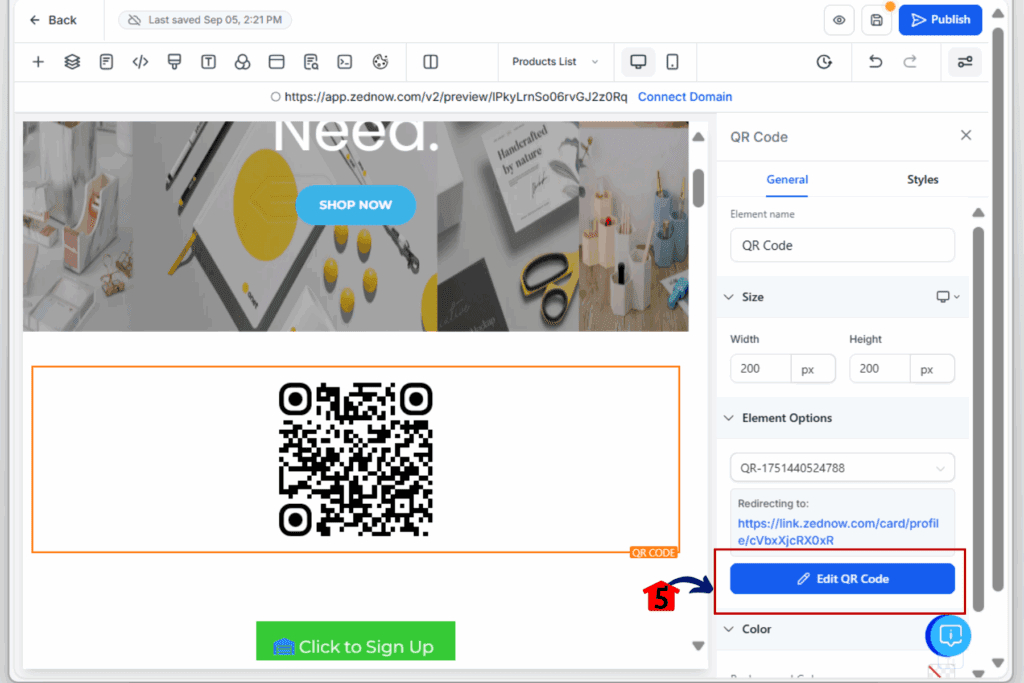
4.4 If you want to create new QR Code, Click the the ‘Create New QR code’
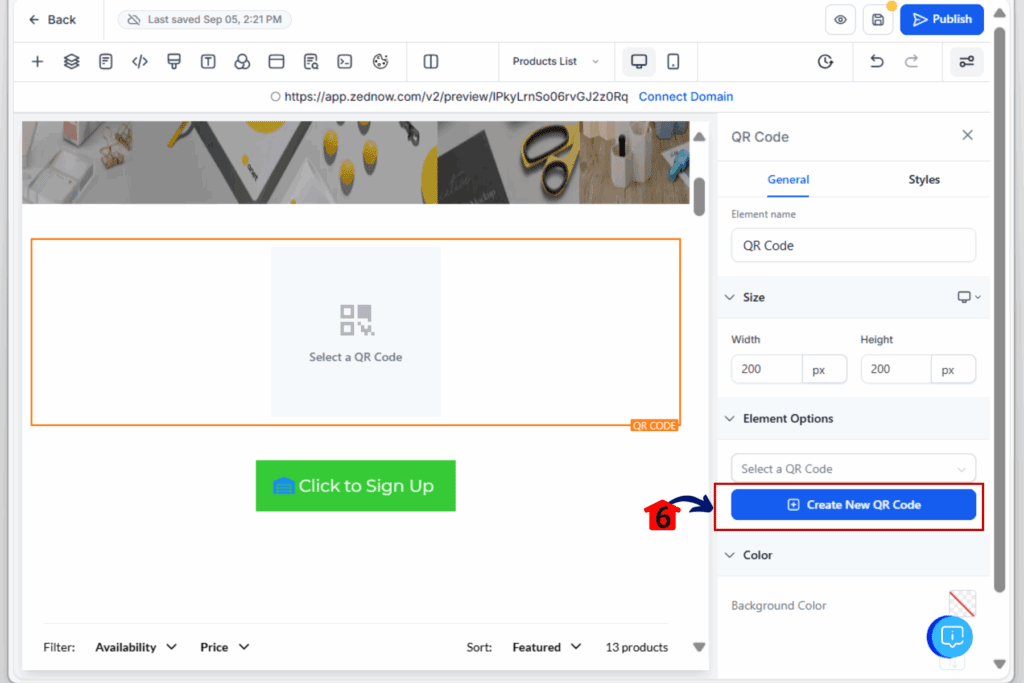
Step 05: Resize, Save, and Publish
- Make final adjustments and publish your changes.
5.1 Use the Size section in the Setting Panel to resize the QR code to fit your design
- Make sure it’s clear and easy to scan.
5.2 Click ‘Save’ in the top-right corner of the builder
- Don’t lose your changes; always save.
5.3 Click ‘Publish’ to push the live version
- Your QR code is now active on the page.
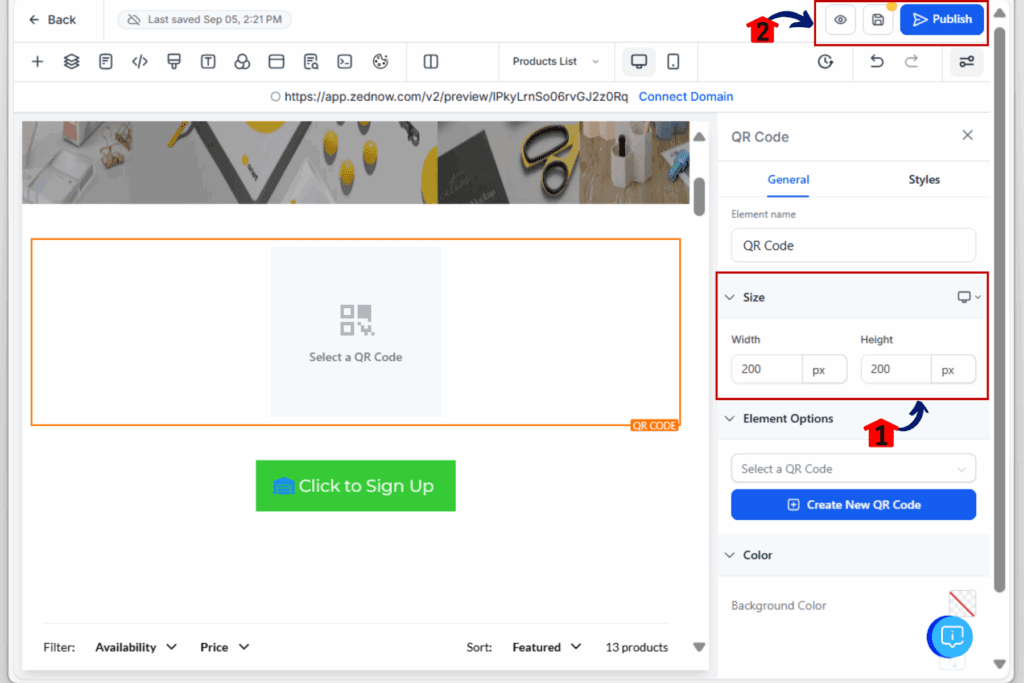
That’s it. You’ve now used the QR Code Builder to add a scannable link to your GHL page without needing to leave the platform.
Smart Ways to Use the QR Code Builder
The QR Code Builder is simple to use, but the way you apply it is what makes it powerful. Here are some useful ideas that work well for pages, campaigns, and client projects.
Turn print into leads
- Place a QR code on a flyer, brochure, or business card that links to a landing page or form. It’s a quick way to move people from offline to online.
Link to your calendar
- Add a QR code to event signs or posters that opens your booking calendar. It saves time for the person scanning and makes it easier for you to get more appointments.
Pair it with automations
- Use a QR code to trigger a link that starts a workflow. You can tag contacts or track where the scan came from, all using tools already inside GHL.
Focus on mobile visitors
- Most people scan QR codes with their phones. Use the QR Code Builder to create simple mobile pages that connect to payments, SMS opt-ins, or form submissions.
Add to packaging or signage
- If you or your clients sell physical products, QR codes can lead customers to support pages, special offers, or reviews.
Offer it as a client feature
- Agencies can build this into service packages. QR codes are useful for restaurants, real estate, local events, and retail shops. You create the page and the code, all in one place.
Using the QR Code Builder isn’t just about making a page look nice. It’s about making that page more useful, whether it’s scanned on paper, packaging, or a screen.
Why Agencies Should Use the QR Code Builder
If you build pages for clients, you know how fast simple requests can pile up. One wants a QR code on their event page. Another needs one for a menu. Someone else sends you a screenshot of a generator they used and asks if you can “just add this real quick.”
Now you can handle all of that in one place.
The QR Code Builder lets you keep everything inside GHL. You don’t have to rely on third-party tools or worry about low-quality images that might not scan right.
It also helps you deliver faster. QR codes take just a few clicks to set up. That means quicker turnaround, less back-and-forth, and more time to focus on higher-value tasks.
You can also use it as part of your offer. Selling landing pages? Add a QR code as a lead-gen bonus. Running local ads? Use a scannable link to track interest or push traffic to a funnel.
Everything stays under your control. No missing files, no weird links, no confusion for your client. You build it, place it, and manage it from one dashboard.
For busy teams, the QR Code Builder isn’t just a new feature. It’s a time-saver that helps you keep your workflows simple and your results consistent.
Frequently Asked Questions About the QR Code Builder
These answers cover the basics, but most users will find the QR Code Builder easy to use without a steep learning curve.
Start Using the QR Code Builder Today
The new QR Code Builder in GHL keeps things simple. It does one job lets you add a QR code to any page and it does it well.
If you’ve been using outside tools or uploading images by hand, you don’t have to anymore. This feature cuts out extra steps and helps you stay focused on building the page.
It also works well for teams. If you’re building client pages, this makes your process faster and more reliable. You choose the link, drop the code in place, and move on.
Next time you build a page, try using the QR Code Builder. You might not need it on every page, but when you do, it’s right there and ready to go.
Scale Your Business Today.
Streamline your workflow with GoHighLevel’s powerful tools.