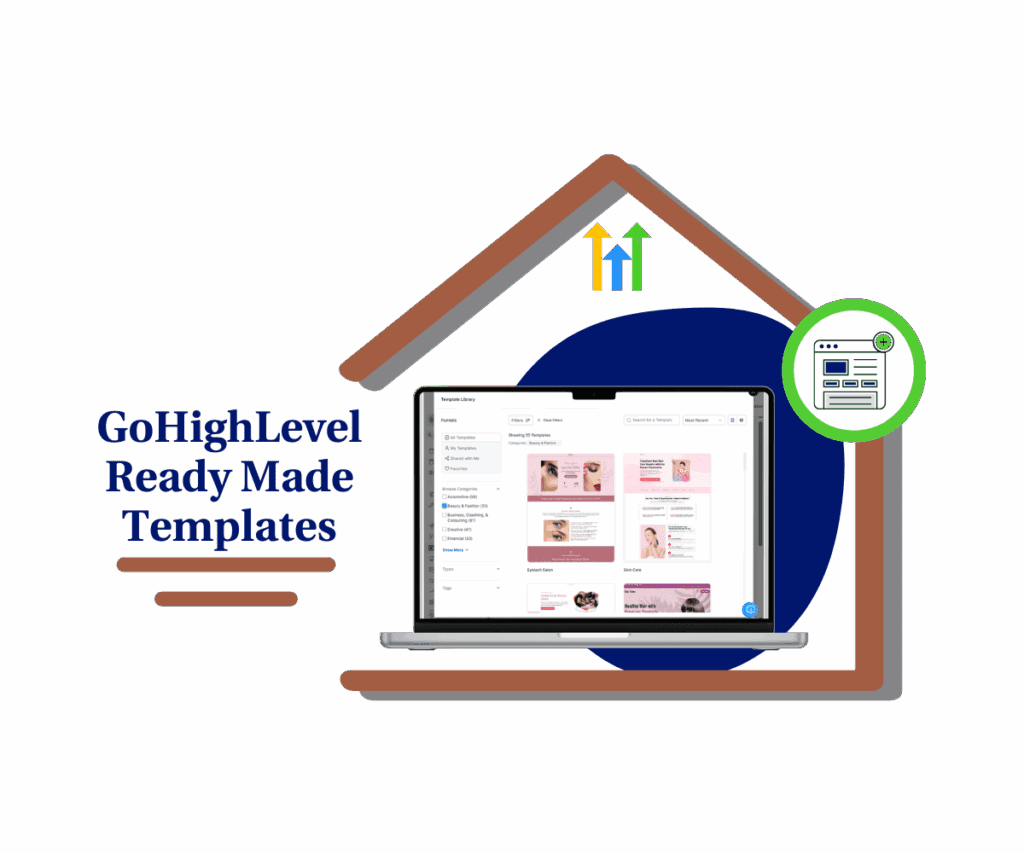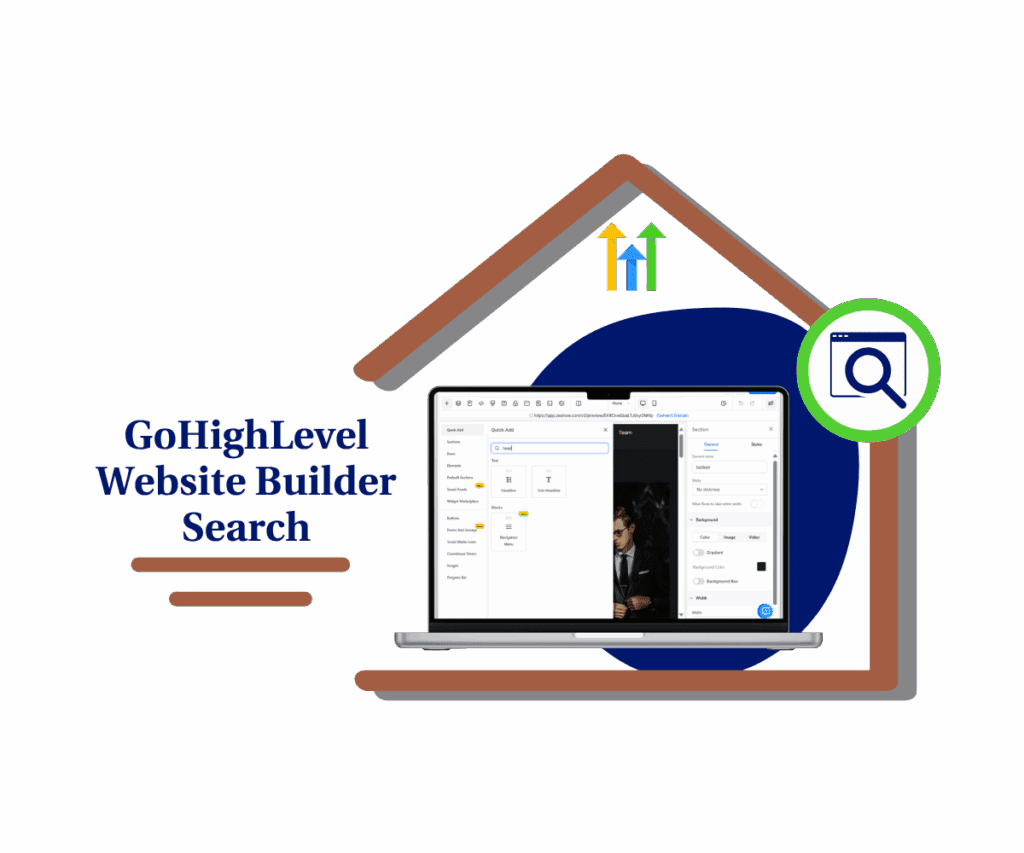- Guide layout revisions in GoHighLevel using screenshots, mockups, or visual designs to get faster, more accurate results.
- Quick Summary – AI Website Editor Essentials
- What’s New – Upload Images for Visual Reference
- What’s Changed – Smarter Revisions with Less Guesswork
- Why This Matters – Better Results, Less Frustration
- How to Upload Images in the AI Website Editor
- Pro Tips – Getting the Most Out of Visual References
- FAQs – Common Questions About Image Uploads
- Final Takeaway – Simple, Clear Revisions Inside GHL
Guide layout revisions in GoHighLevel using screenshots, mockups, or visual designs to get faster, more accurate results.
Yes, the AI website editor in GoHighLevel now accepts image uploads. This means users can add screenshots or mockups during revision requests to better explain design changes.
Instead of trying to describe layout tweaks or color preferences through text alone, users can now show the AI exactly what they mean. This update improves communication and reduces the back-and-forth that usually slows down page edits.
By allowing visual input directly in the AI chat, GoHighLevel makes it easier to get layout revisions that match the user’s intent. It’s a practical feature for agencies, designers, or anyone building inside GHL.

Now you can show, not just tell, what you want the page to look like. With the AI website editor image upload feature, revisions become faster, clearer, and more aligned with your design goals.
Quick Summary – AI Website Editor Essentials
Purpose: The update adds image uploads to the AI website editor in GoHighLevel. Users can now show design changes instead of only writing them out.
Why It Matters: It helps users get better results by giving the AI something visual to work with. That means fewer edits and faster revisions.
What You Get: An easy way to add screenshots, mockups, or layouts during a revision request in Build Mode.
Time to Complete: Each request takes just a few minutes when using a clear image and short message.
Difficulty Level: Simple enough for anyone to use. No design or tech skills required.
Key Outcome: More accurate revisions with less back and forth. Saves time and makes edits easier to manage.
What’s New – Upload Images for Visual Reference
The AI website editor in GoHighLevel now lets users upload images while chatting with the AI. This means you can add screenshots or mockups when requesting a page revision.
It gives the AI a clearer picture of what you want. Instead of trying to describe a layout or color scheme in words, you can now show it.
Automate marketing, manage leads, and grow faster with GoHighLevel.

Here’s what users can do with this new option:
- Upload screenshots of sections you want changed
- Add mockups to show layout or design ideas
- Highlight exact colors or spacing without guessing
Once the image is uploaded, the AI checks the layout, colors, and style. Then it uses that input to guide the revision.
Everything happens in the same Build Mode you’re already using:
- Open the AI website editor in Build Mode
- Upload an image along with your notes
- If you skip the image, it still works with just text
This feature is all about making edits more accurate and saving time. It helps users give clear input and get the results they expect.
What’s Changed – Smarter Revisions with Less Guesswork
The AI website editor in GoHighLevel used to rely on written input only. That meant users had to describe layouts, colors, and structure using just text. It worked, but it left a lot of room for confusion.
With this update, users can upload images that show exactly what they want. The AI now looks at those images and uses them to guide the page revision.
Here’s what it can now understand:
- Layout patterns like sections, headers, and columns
- Color choices and spacing
- General design style and structure
This helps the AI editor respond with better results and fewer misunderstandings. Instead of trying to explain every detail, users can upload a screenshot and move on.
It’s a small change that saves time and helps get revisions done faster. For anyone using GoHighLevel to design or edit pages, the process just got a lot easier.
Why This Matters – Better Results, Less Frustration
Explaining web design with words alone can be tricky. Most users know what they want their page to look like, but putting that into clear instructions isn’t always easy. That often leads to slow revisions or edits that miss the mark.
Now that the AI website editor in GoHighLevel accepts images, users can skip the long explanations. A screenshot or mockup does the talking.
This matters for a few key reasons:
- It saves time by avoiding back-and-forth messages
- It gives the AI better direction, based on what it sees
- It lowers the chance of unclear or wrong edits
- It makes the process easier for non-designers
For agencies, teams, and solo builders, this update makes revision tasks simpler. Whether they are building from scratch or updating a client’s page, users now have a faster way to communicate what they want.
This small feature makes a big difference when time and clarity matter.
How to Upload Images in the AI Website Editor
This update makes the AI website editor in GoHighLevel easier to use, especially during revision tasks. Users can now include a visual reference along with their usual text request.
Here is how the process works:
Step 01 – Access the Main Menu
- The main menu is located on the left side of the screen and contains all the core areas of GoHighLevel (GHL).
1.1 Click the Sites menu item to open the Websites section.
1.2 Click the Websites tab.
1.3 Click the website you want to redesign.
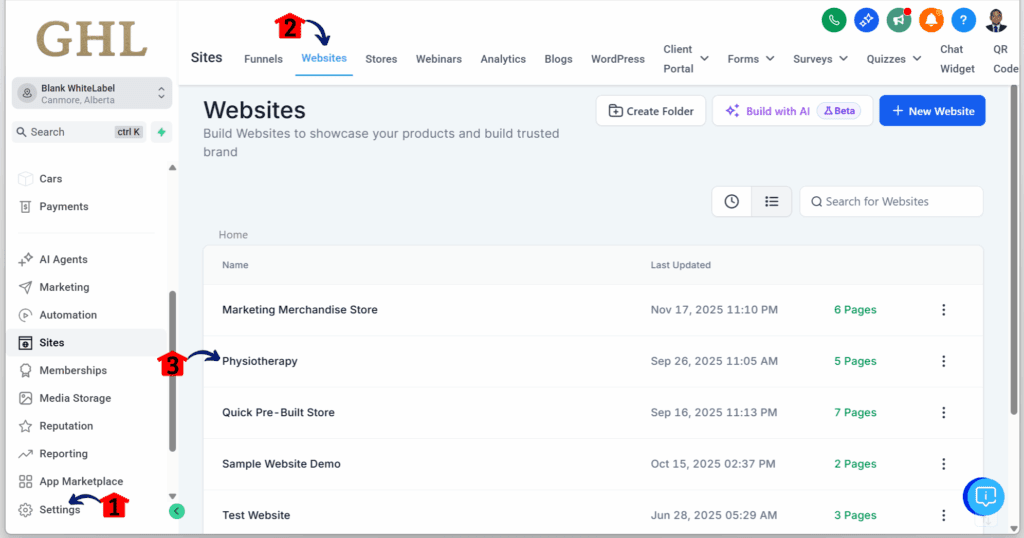
Step 02: Open a Page for Editing
- You should now be on that website’s dashboard.
2.1 Click the edit button on any page.
- The homepage edit button is used as the example.
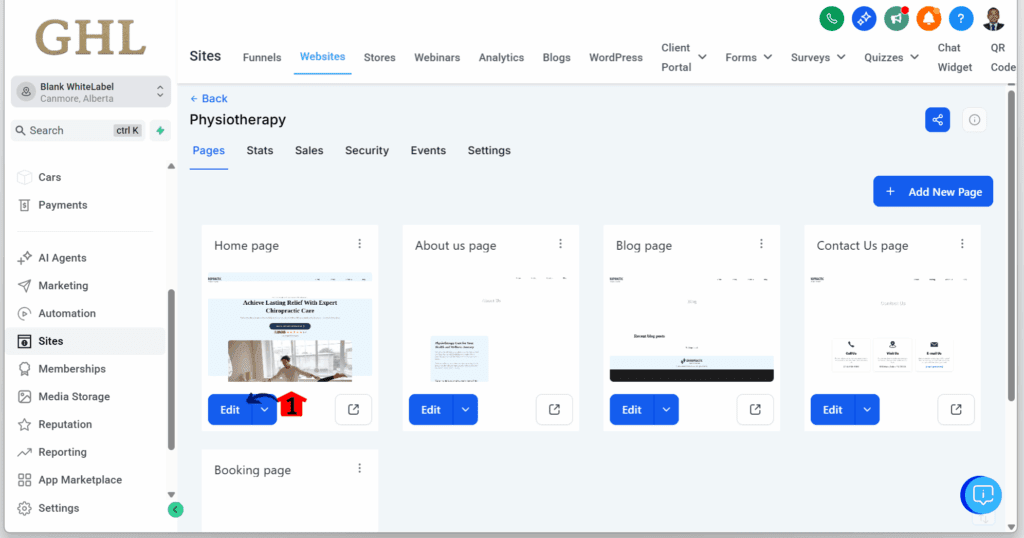
Step 03: Use AI Tools for the Redesign
- You should now be inside the website editor.
3.1 Click the element, column, or section you want to edit.
3.2 Click the Ask AI button.
3.3 Click the Build tab.
3.4 Write your prompt, upload a screenshot or mockup for the AI to follow, then click the generate button.

Step 04: Review the AI Output
- The AI website editor will show results once it fully understands your prompt.
4.1 The redesign should now appear on the canvas.

This feature gives users more control over how they guide page edits. It also helps the AI website editor respond with better results the first time around.
Pro Tips – Getting the Most Out of Visual References
The new image upload feature in the AI website editor helps a lot, but it still depends on what users send. A clear image and simple instructions will always get better results than just guessing.
Here are a few tips to help users get the most out of it:
- Use clear, readable screenshots. The image should show the section or design being referenced. Avoid blurry, cropped, or overly busy visuals.
- Add a short note with the image. A sentence like “match this layout” or “use these colors” can help guide the AI in the right direction.
- Stick to one request at a time. If possible, focus on one change per message. This keeps the output more accurate.
- Always include some text. Even with an image, a short message gives the AI added context.
- Check the results and adjust if needed. Sometimes the first draft isn’t perfect. Users should review the output and refine their request if it missed anything.
The AI website editor now has visual input, but it still works best when the instructions are simple, clear, and direct. A good image with a short message goes a long way.
FAQs – Common Questions About Image Uploads
As users begin using the updated AI website editor, a few questions come up. Here are clear answers to help guide the process.
This part of the AI website editor is made to help people explain ideas in a way that feels natural. A good image with a simple note often leads to better results.
Final Takeaway – Simple, Clear Revisions Inside GHL
The new image upload feature in the AI website editor gives users a better way to guide design changes. It helps take the guesswork out of edits.
Instead of writing long messages to explain what they want, users can now add a screenshot or mockup. That visual input helps the AI understand layout and styling much faster.
For busy teams, this means less back and forth. The update is easy to use and works right inside the current GHL revision process.
This small change brings real value. It helps users save time and improve how they work inside GoHighLevel. The AI website editor just became more useful for anyone who builds or edits pages on a regular basis.
Scale Your Business Today.
Streamline your workflow with GoHighLevel’s powerful tools.