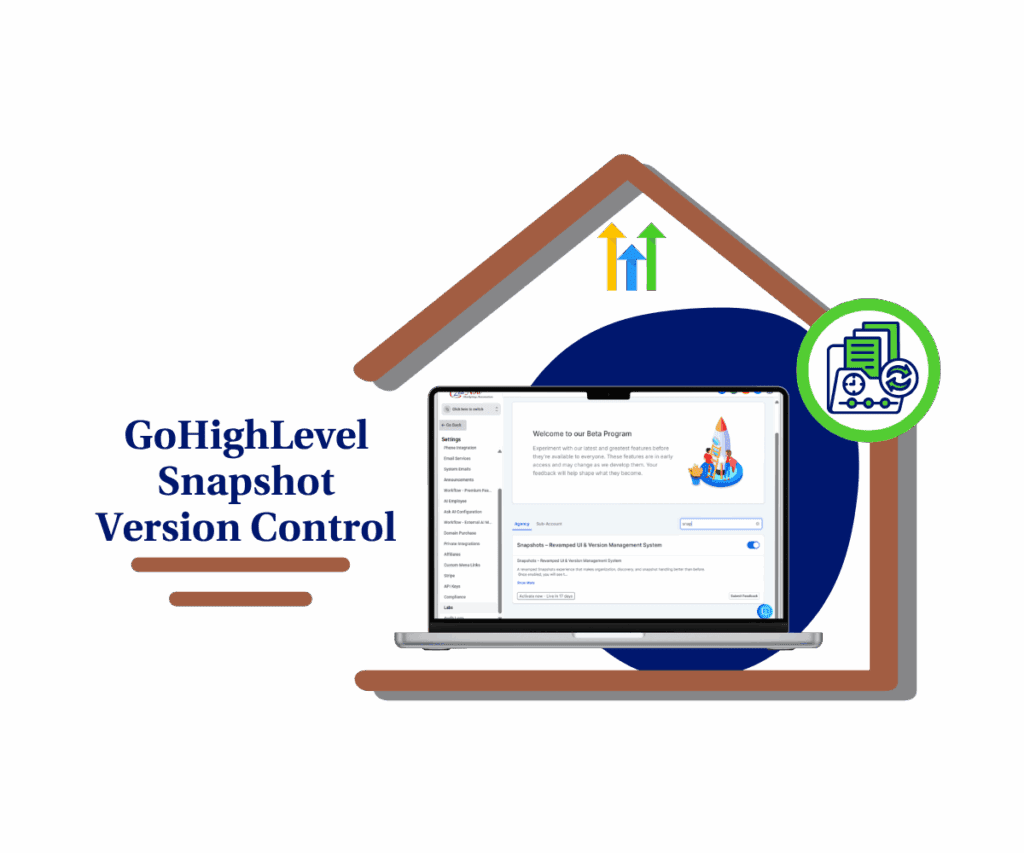Streamline Navigation with Custom Menu Links in GoHighLevel!
GoHighLevel has introduced an exciting new feature: Custom Menu Links! This update allows agencies to fully customize their navigation menu, ensuring a more personalized and efficient user experience.
With GHL Custom Menu Link Update, you can:
✅ Add custom links to external websites directly inside GoHighLevel.
✅ Choose how links open—embedded in GHL, in a new tab, or redirecting away.
✅ Control visibility based on role, location, or sub-account level.
✅ Reorder menu links for better navigation and usability.
Let’s dive into how Custom Menu Link Management can help agencies and businesses improve workflow and efficiency!
What’s New?
Custom Menu Link Management in GoHighLevel
Automate marketing, manage leads, and grow faster with GoHighLevel.

With the Custom Menu Link Update, you can:
🔹 Add external web links to your GoHighLevel navigation menu.
🔹 Choose how links open—iFrame, new tab, or same tab.
🔹 Rearrange menu links for a personalized workflow.
🔹 Restrict access based on roles, sub-accounts, or locations.
🔹 Improve team productivity with direct links to essential tools.
This feature is designed to simplify access to external tools, optimize navigation, and enhance overall efficiency.
Why This Update Is Important?
Navigating between multiple tools and platforms can slow down productivity. By customizing the menu inside GoHighLevel, agencies can:
✅ Save time by embedding important tools inside the platform.
✅ Improve workflow efficiency by reducing unnecessary clicks.
✅ Provide a better user experience with an intuitive menu layout.
✅ Ensure role-based security by controlling link visibility.
✅ Streamline access to third-party resources for teams and clients.
With GHL Custom Menu Link Update, agencies now have full control over their navigation experience, making GoHighLevel even more powerful!
How to Implement Custom Menu Links in Your Business
Step-by-Step Guide
1️⃣ Access the Custom Menu Link Settings
- Navigate to Admin > Settings > Custom Menu Links.
- Click Create New to add a custom link.

2️⃣ Configure the Menu Link Details
- Select an Icon from the available catalog.
- Enter a Title—this is the name that will appear in the navigation menu.
- Provide the Link URL for the destination webpage.

3️⃣ Choose How the Link Opens
You can select from three options:
- iFrame Mode – Opens inside GoHighLevel (recommended for external tools).
- New Tab – Opens the link in a separate browser tab.
- Redirect – Opens in the same tab, replacing GoHighLevel.

4️⃣ Set Up Visibility Controls
- Choose if the link should appear in the Agency Menu, Sub-Account Menu, or Both.
- Limit access to specific locations where the link should be visible.
- Apply Role-Based Access, restricting visibility to Admins, Users, or Both.

5️⃣ Reorder Custom Menu Links
- Click Rearrange Menu Links to adjust the order.
- Drag and drop links into the preferred positions.
- Click Save to apply changes.

Customization Tips for Maximum Efficiency
🔹 Use iFrame Mode – Keep users inside GoHighLevel when linking to frequently used tools.
🔹 Prioritize Important Links – Reorder links so essential resources appear first.
🔹 Limit Access by Role – Ensure only the right users can see specific links.
🔹 Use New Tab for External Tools – Open third-party apps in separate tabs for better multitasking.
🔹 Apply Location-Based Visibility – Customize the menu based on different business locations.
By fine-tuning these settings, agencies can create a highly optimized navigation system tailored to their needs.
Benefits of This Feature
1️⃣ Faster Access to Essential Tools
- Reduces the need to switch between different platforms.
- Keeps everything centralized inside GoHighLevel.
2️⃣ Enhanced User Experience
- Allows users to navigate seamlessly without disrupting their workflow.
- Customizable for each business’s unique needs.
3️⃣ Improved Productivity & Efficiency
- No more searching for external links—everything is just one click away.
- Easier team collaboration with direct access to shared resources.
4️⃣ Increased Security & Role-Based Access Control
- Restrict sensitive links to admins or specific users.
- Limit link visibility based on location or account type.
5️⃣ Complete Menu Customization
- Agencies can fully control the navigation experience for their users.
- Rearrange menu links to improve accessibility and workflow.
Final Thoughts
The Custom Menu Link Management update in GoHighLevel is a game-changer for agencies and businesses looking to optimize their navigation and workflow.
With full control over menu links, role-based access, custom ordering, and multiple opening options, this update allows for a seamless, efficient, and user-friendly experience.
This GHL Custom Menu Link Update helps businesses:
✔ Streamline navigation and access to external tools.
✔ Improve workflow efficiency and productivity.
✔ Enhance security with role-based visibility.
✔ Customize the GoHighLevel experience for better usability.
💬 What feature would you love to see next in GoHighLevel? Drop a comment below and let’s talk!
Scale Your Business Today.
Streamline your workflow with GoHighLevel’s powerful tools.