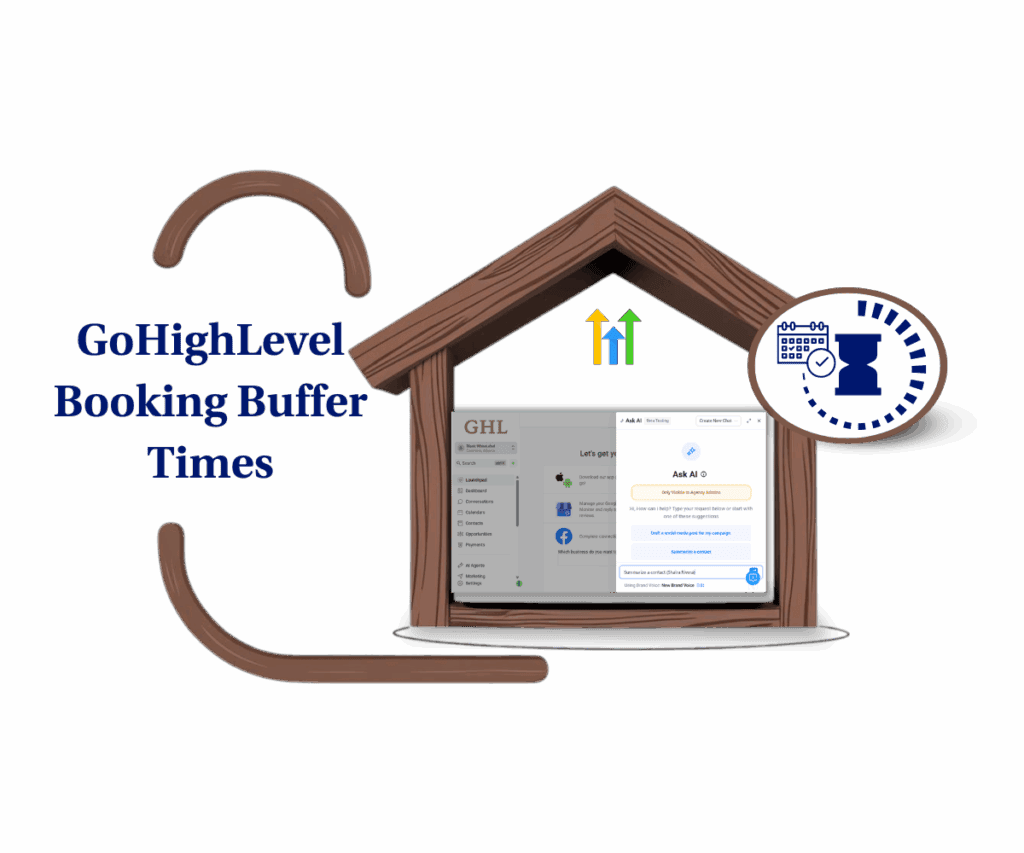- Easily upload your contacts and automate email campaigns with workflows
- Quick Summary – Import Contacts Workflow Essentials
- Why Importing Contacts into Workflows Matters
- How to Import Contacts and Add Them to a Newsletter Workflow
- Smart Tips for Smoother Contact Imports and Automation
- What This Means for Your Business
- Results You Can Expect
- Frequently Asked Questions About GoHighLevel Contact Imports
- Conclusion
Easily upload your contacts and automate email campaigns with workflows
If you want your CRM to actually work for you, you need to know how to import contacts the right way. It’s the fastest way to move a full list of people into GoHighLevel and connect them to a newsletter workflow. Instead of adding names one by one, you upload them all at once and put automation to work.
Importing contacts also keeps your communication clean and consistent. You start with an organized list, then let your workflow handle the follow-up emails. That means no more worrying about missed sends or messy data.
For agencies and small businesses alike, this process is a game changer. Agencies can upload client lists in minutes, and businesses can launch newsletters without burning extra hours.
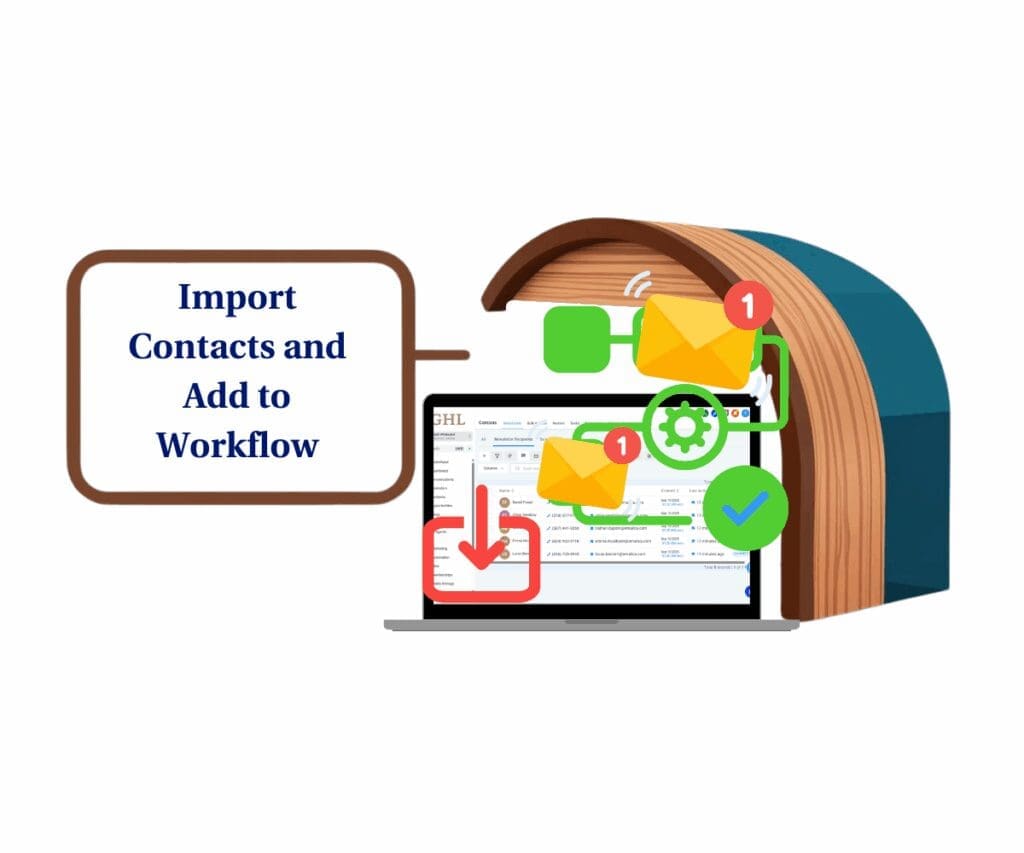
Importing contacts into GoHighLevel and linking them to a newsletter workflow helps you scale faster, save time, and keep your audience connected.
Quick Summary – Import Contacts Workflow Essentials
Purpose: This guide shows you how to import contacts into GoHighLevel and connect them to a newsletter workflow for smooth, automated communication.
Why it matters: Importing contacts in bulk keeps your CRM clean and makes it easier to send consistent updates to the right audience.
What you get: A step-by-step process for uploading contact lists, mapping fields, and linking them to an automated workflow.
Time to Complete: Most users can import and connect a list within 15–20 minutes.
Difficulty Level: Easy. If you can prepare a CSV, you can import contacts and set up the workflow.
Key Outcome: Your newsletter runs automatically, reaching every new contact you add, without extra manual effort.
Why Importing Contacts into Workflows Matters
Your CRM is only as strong as the data you put into it. When you import contacts in bulk, you save yourself hours compared to entering them manually. More important, you know every lead or client is in the right place from the start.
This matters because a list without automation is just a spreadsheet. When those contacts are tied to a newsletter workflow, they become part of a system that sends the right message at the right time. Instead of chasing people one by one, your emails run in the background while you focus on bigger tasks.
Automate marketing, manage leads, and grow faster with GoHighLevel.

Think of it this way: agencies can load new client databases in minutes and have campaigns firing the same day. Small businesses can move their email lists over and instantly start sending monthly updates without lifting a finger. It’s not about making your CRM look full. It’s about turning raw contacts into a working engine for communication.
How to Import Contacts and Add Them to a Newsletter Workflow
Importing contacts into GoHighLevel is simple and efficient. Once you import contacts, you can instantly drop them into your newsletter workflow. That means no manual follow-up, your emails go out automatically.
This guide walks you through each step to make sure everything goes smoothly, from file setup to workflow enrollment.
Step 01 – Prepare Your CSV File
Before you import contacts, get your spreadsheet ready using Excel or Google Sheets.
1.1 In the first row, use clear headers like First Name, Last Name, Email, and Phone.
- Check that all phone numbers are formatted properly. International numbers need the plus sign (+) and the country code.
- Once your list is good to go, save the file as a CSV. In most spreadsheet tools, that’s under “Save As” or “Download.”
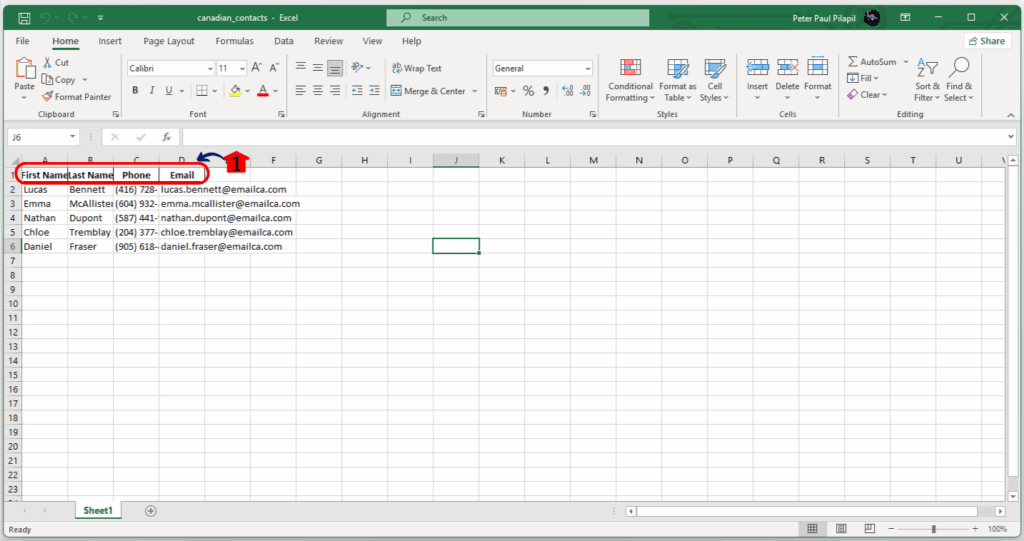
Step 02 – Start the Import Process
Now you’re ready to import contacts into GoHighLevel.
2.1 Go to the “Contacts” tab on the left-hand menu.
2.2 At the top, click “Import Contacts” to begin.
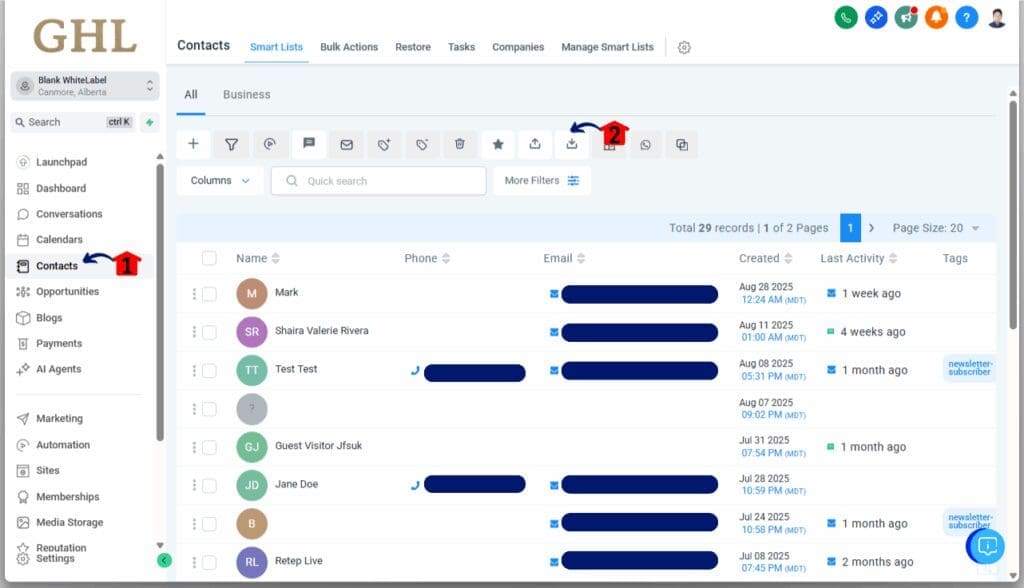
Step 03 – Upload Your CSV File
This is where you load up the file you prepared.
3.1 Make sure “Contacts” is selected.
3.2 Click “Next.”
3.3 Find your CSV file and hit “Upload.”
3.4 For “Choose how to import contacts,” leave it set to “Create and update contacts.”
- This will create new records and update existing ones by matching emails.
- If you only want to create new contacts, select “Create contacts.”
3.5 Click “Next.”
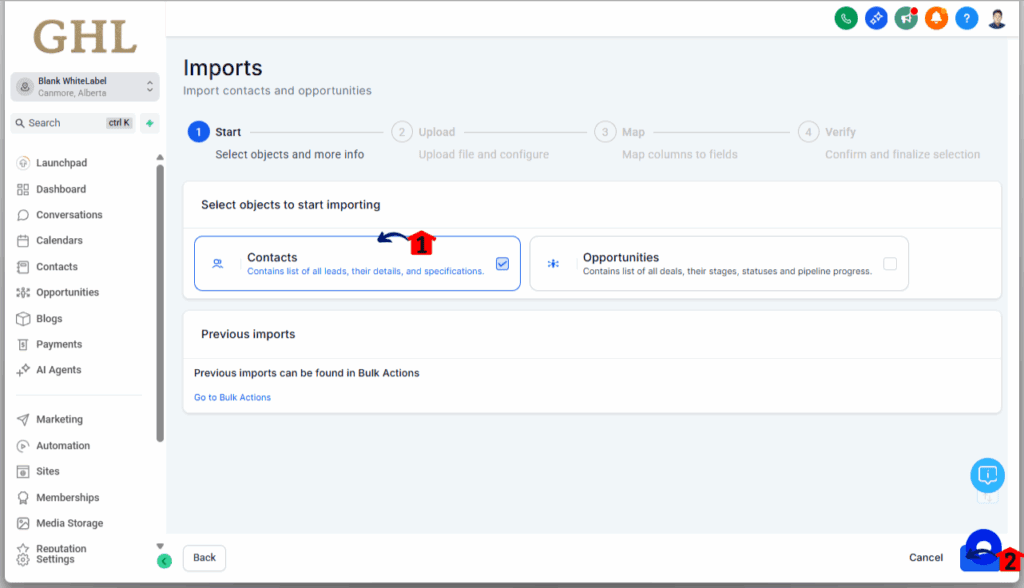
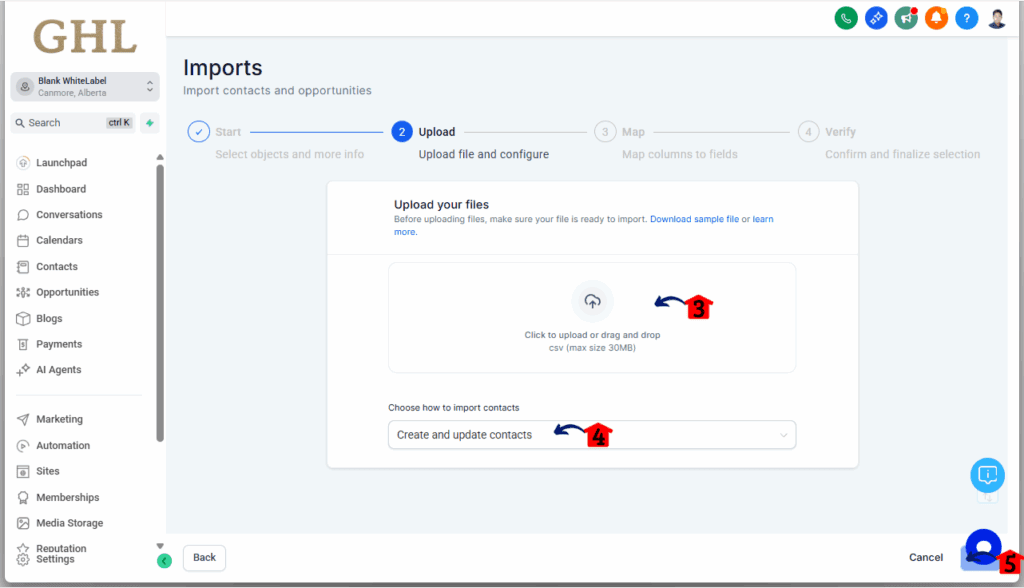
Step 04 – Map Your Columns
This step makes sure your contact data lines up correctly.
4.1 Match each column from your CSV to the right field in GoHighLevel.
- Email to Email, First Name to First Name, and so on.
- If you’ve got custom fields, make sure those are matched up too.
4.2 Click “Next.”

Step 05 – Set Import Preferences
Now it’s time to set what happens after you import contacts.
5.1 Check the box to add all imported contacts to a Smartlist.
5.2 Name the Smartlist something simple and clear.
5.3 Check “Add to a workflow.”
5.4 Choose your newsletter workflow from the dropdown. These contacts will be enrolled and start receiving emails right away.
5.5 If you want to tag your contacts, check “Add tags.”
5.6 Pick the tags you want. These will help you sort and segment your list later.
5.7 Check the consent checkbox.
- Only import contacts who have agreed to hear from you. This keeps your email reputation clean.
5.8 Click “Start Bulk Import.”

Step 06 – Check Your Imported Contacts
Once the import finishes, it’s easy to review what happened.
6.1 You’ll find a new Smartlist with all your imported contacts.
6.2 Each contact will also have a tag. This came from an action inside your workflow.
6.3 All contacts are now enrolled in your newsletter workflow. You can check progress in the workflow’s Execution Logs.
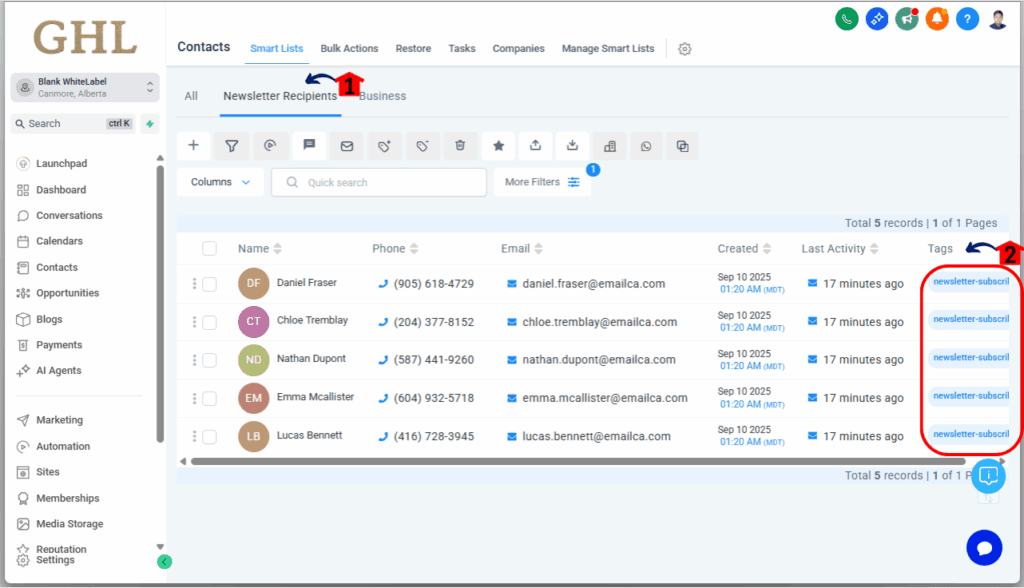
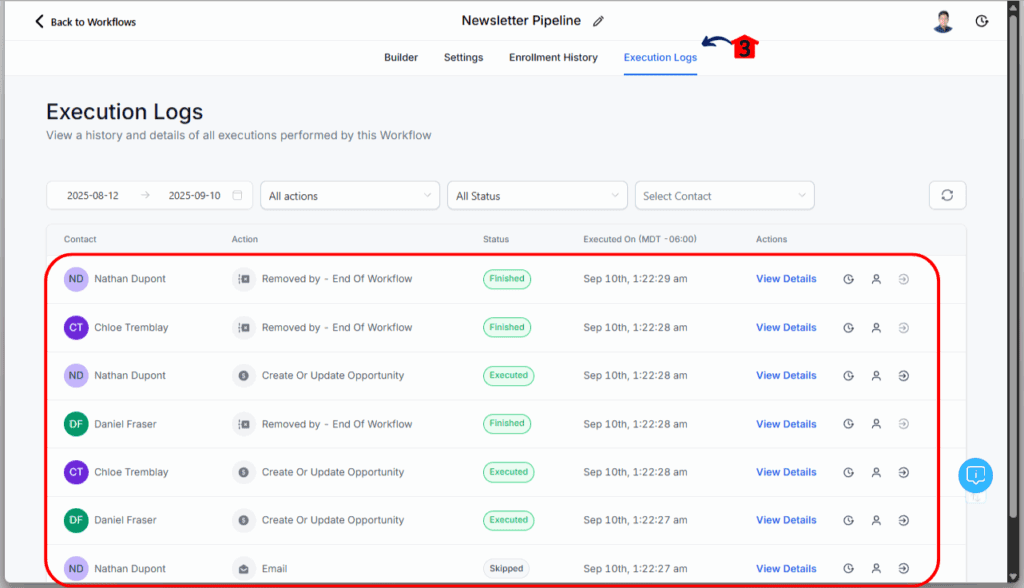
Smart Tips for Smoother Contact Imports and Automation
Importing contacts isn’t hard but doing it right can save you a lot of time and trouble later. Whether you’re about to import contacts for the first time or just want to avoid mistakes, these steps will help keep your list clean and your automations running like they should.
Start with a clean list
Before you use GHL import contacts, take a minute to clean up your file. Go through your CSV and remove old emails, outdated numbers, and duplicates. A clean list gives you better deliverability and helps avoid bounce issues.
Use tags when you import
When you import contacts into GoHighLevel, add tags to keep things organized. Tags help you identify where contacts came from and make it easier to assign them to workflows. Example: use a tag like “Newsletter September” to track a specific campaign.
Lean on Smart Lists
Smart Lists are a must when using GoHighLevel import contacts. They update in real time based on filters you set, so new contacts are added automatically. It’s a simple way to make sure your marketing stays sharp and on schedule.
Don’t use bought lists
Avoid using purchased lists when you import contacts into GHL. These contacts usually haven’t opted in and can trigger spam complaints, hurting your email reputation. Stick with people who’ve given you permission to reach out.
Test small before going big
Before you upload a huge list, test a small group first. Run them through your workflow and confirm that everything works. Once it’s running smoothly, you can safely scale your GHL import contacts process.
What This Means for Your Business
When you import contacts into GoHighLevel and connect them to a newsletter workflow, you create a system that saves time and builds consistency. Instead of scrambling to send updates, your communication runs on schedule with less effort from your team.
For agencies, this means faster onboarding. A new client hands over their list, and within the same day you can have them receiving branded emails. That kind of speed looks professional and builds trust.
For small businesses, it means staying in touch with customers without losing hours to manual emails. Whether it is a weekly update, a monthly newsletter, or a seasonal promotion, the process works in the background.
The real benefit is scale. You set it up once and it keeps running. Every new batch of contacts you import flows into the same system, making your outreach repeatable and reliable. This is how you grow without adding more stress to your workload.
Results You Can Expect
When you import contacts and tie them to a newsletter workflow, the payoff shows up fast. You get more than a clean database. You get a system that keeps your audience engaged without extra effort.
You can expect:
- Better email deliverability because your lists are clean and well organized.
- Higher engagement since contacts get consistent communication on schedule.
- Time saved because automation handles the follow-ups for you.
- More reliable results with every campaign since nothing slips through the cracks.
Instead of wondering if your emails are reaching the right people, you can trust the system to do the heavy lifting. Over time, this leads to stronger relationships with your audience and smoother growth for your business.
Frequently Asked Questions About GoHighLevel Contact Imports
Conclusion
When you import contacts into GoHighLevel and connect them to a newsletter workflow, you create a system that works in the background. Your emails go out on time, your lists stay organized, and you spend less time managing the process.
The setup is straightforward. Prepare your CSV, upload it into the CRM, and add a trigger to your workflow. Once this is in place, every new list you import will move through the same process automatically.
For agencies, this means faster client onboarding. For small businesses, it means keeping customers informed without adding more to your plate.Have you used the import contacts feature with a workflow yet? Share what worked best for you and how it changed your newsletter process.
Scale Your Business Today.
Streamline your workflow with GoHighLevel’s powerful tools.