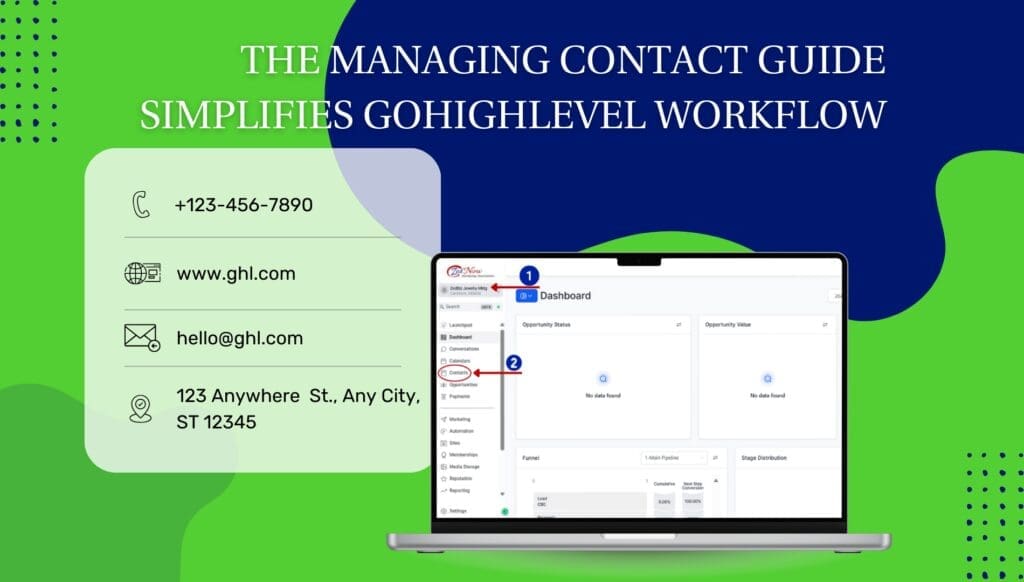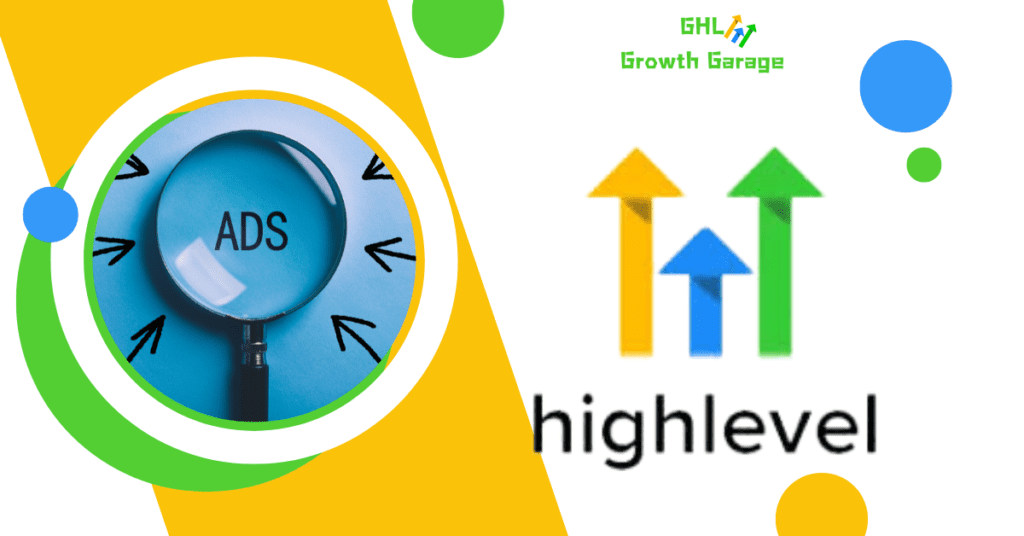You know that feeling when you finally clean up your desktop—deleting old files, organizing folders, and suddenly, everything feels lighter? That’s exactly what managing contacts in GoHighLevel should feel like. No more digging through messy spreadsheets or scrolling endlessly to find that one lead who showed interest three weeks ago. With GoHighLevel, adding, updating, and keeping track of contacts is smoother than your morning coffee.
So, here’s the deal: entering a new contact is as easy as hitting ‘+ Add Contact,’ filling in basic details (like name and email), and saving it. But let’s take it a step further—tag your contacts for better segmentation, automate follow-ups, and keep everything neatly arranged for future marketing campaigns. And if a contact’s details need a little refresh? A quick search, an edit, and a save—that’s all it takes to keep your database crisp and up to date. Because, let’s be honest, outdated contacts are like expired milk in the fridge—no one needs that.
And because we’re all about working smarter, not harder, here’s a pro tip: use custom fields to tailor contact records to your business needs. Whether you’re tracking VIP clients or marking leads who ghosted you (ouch, but it happens), GoHighLevel helps you stay ahead. So go ahead, get your contact list in shape, and let automation do the heavy lifting—because running your business should feel like a well-oiled machine, not a chaotic inbox nightmare.
How to Enter a New Contact
Step 01: Access the Contact Section
- Navigate to your GoHighLevel sub-account dashboard after logging in.

Automate marketing, manage leads, and grow faster with GoHighLevel.

Step 02: Add a New Contact
- Click on ‘+ Add Contact‘ button.
- Tips: Organize contacts by using tags for easier segmentation later.

Step 3: Fill in Contact Details
- Enter essential information (Name, Email, Phone).

Step 04: Save the Contact
- Confirm by clicking ‘Save’.
- Tip: Double-check the email address to avoid typos.
Updating an Existing Contact
Step 01: Search for the Contact

- Use the search bar to locate the contact.
Step 02: Edit Contact Details
- Open the contact’s profile and click ‘Edit‘
- Tip: Keep your data clean by regularly updating outdated information.
Step 3: Update Information
- Modify details as necessary.
Step 4: Save Changes
- Click ‘Save‘ to finalize updates.
- Tip: Use notes or tags to track changes.
Additional Tips
- Data Management Best Practices: Keep your contact list organized with proper naming conventions and tagging.
- Using Custom Fields: Tailor your contact records with custom fields specific to your business needs.
At the end of the day, keeping your contacts organized isn’t just about tidiness—it’s about saving time, boosting efficiency, and making sure no lead slips through the cracks. So, why not give it a go? Try out GoHighLevel’s contact management, see how it works for you, and let us know what you think. And if you’re in the mood for more time-saving hacks, check out our other blog posts—you might just find your next productivity game-changer.
Scale Your Business Today.
Streamline your workflow with GoHighLevel’s powerful tools.