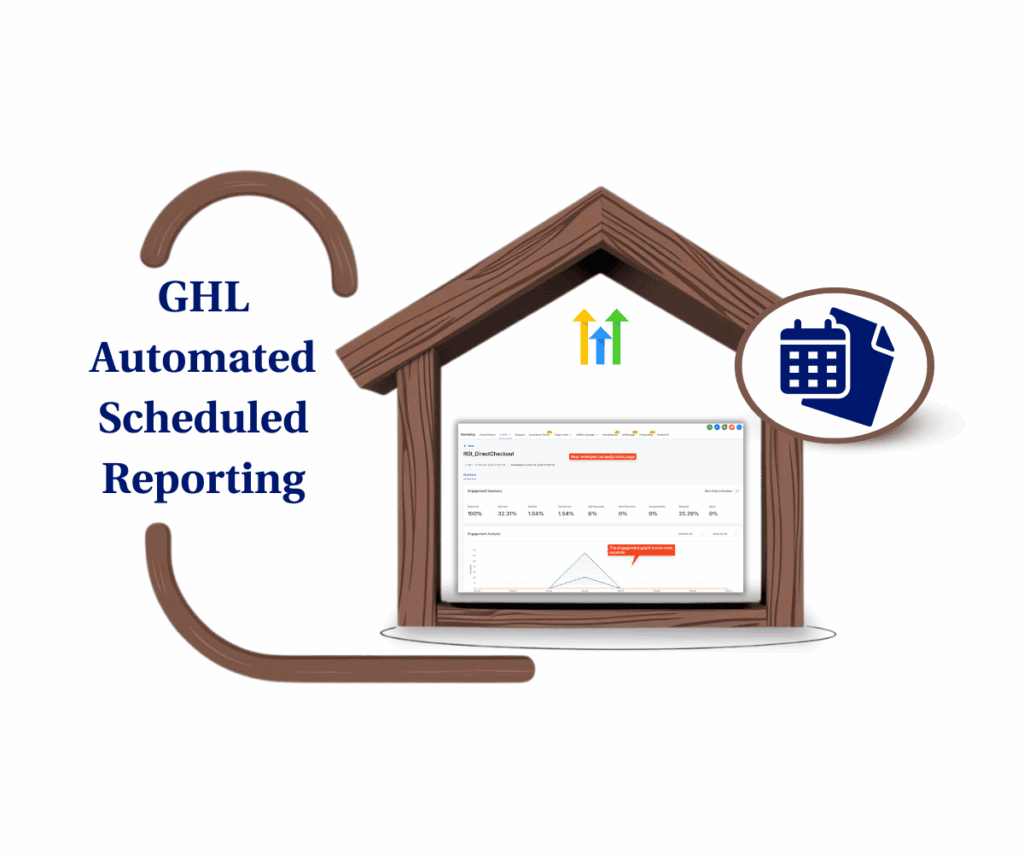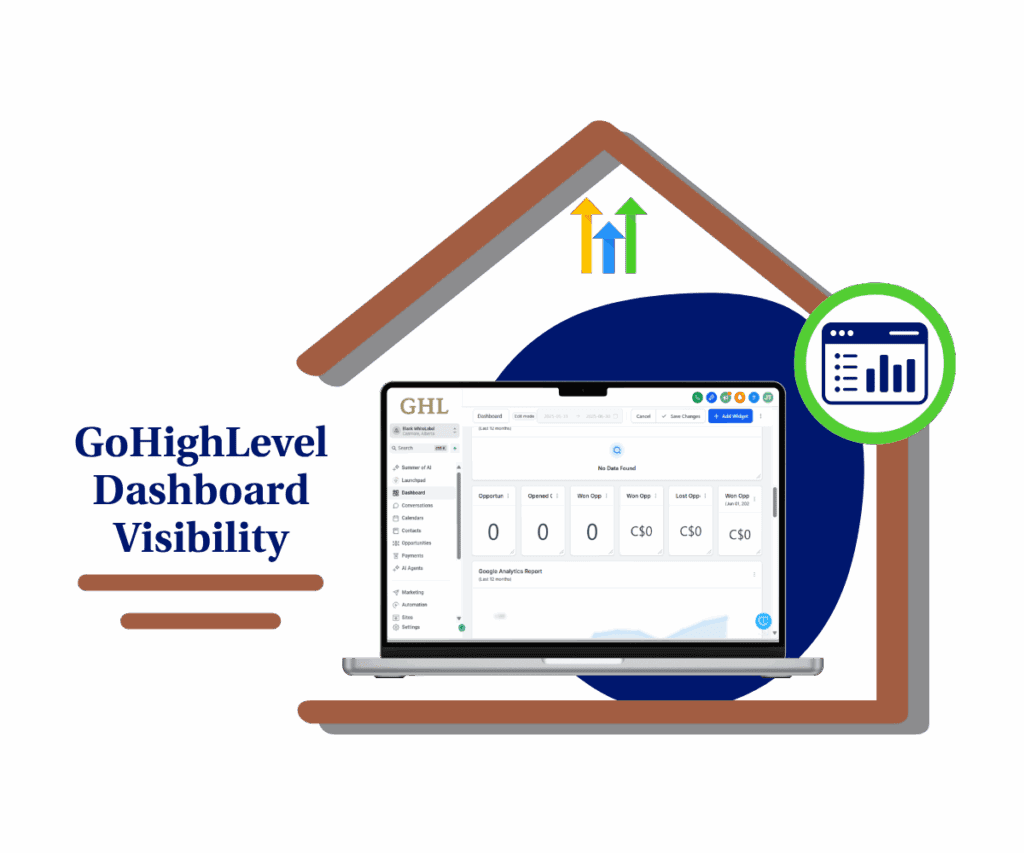- Easily download filtered results and boost course reporting accuracy
- Quick Summary – Assessment Data Export Breakdown
- Filtered Assessment Data Export Options
- Why This Update Helps You Work Smarter
- How to Use the Assessment Data Export Feature
- Make the Most of This Update
- What This Update Means for Your Work
- FAQs About Assessment Data Export in GHL
- Try the Assessment Data Export Feature Today
Easily download filtered results and boost course reporting accuracy
Pulling quiz results from the GoHighLevel LMS often means clicking around, copying data, and building your own report. With the assessment data export feature, you can skip the manual steps and download everything you need in just a few clicks.
With this new feature, you can now download exactly what you see on your screen. No more re-filtering or sorting things after the fact. Just apply your filters and hit export.
This update gives instructors and admins a simple way to access assessment data without extra work. Whether you’re tracking one student or a full class, the process is faster and more accurate.
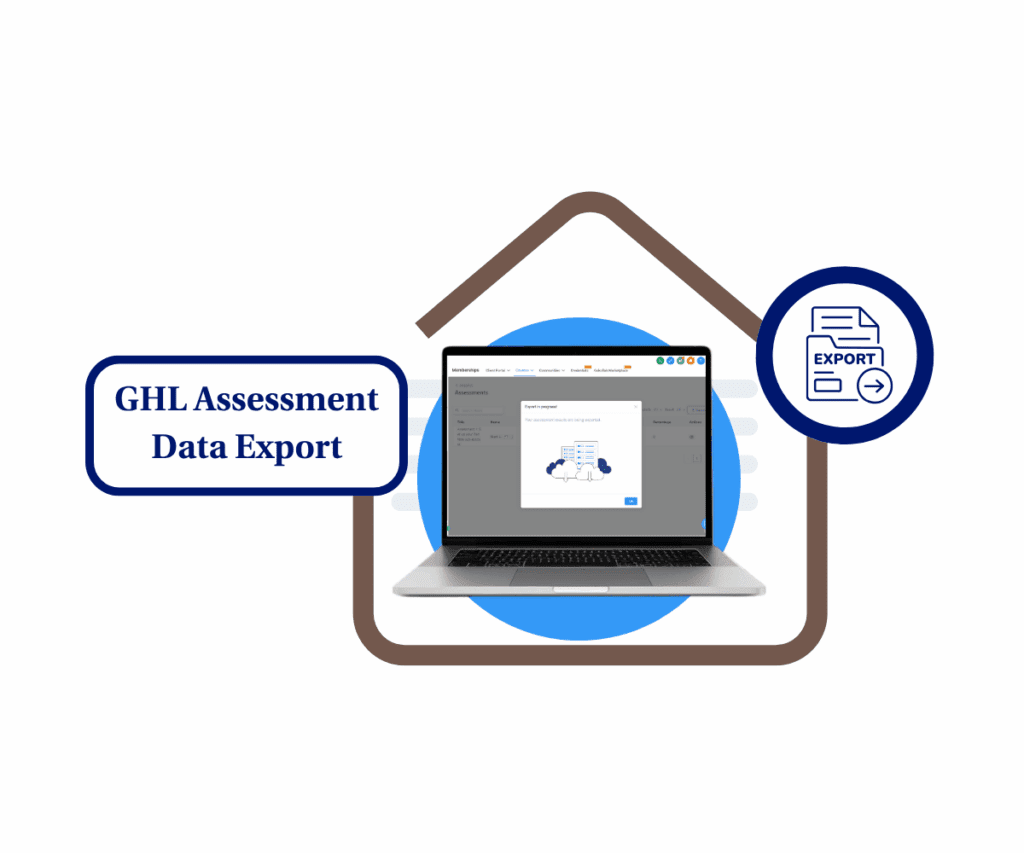
The new assessment data export in GoHighLevel makes it easy to download filtered quiz results in seconds. No extra cleanup, just clean CSV files ready for analysis, backup, or sharing with clients.
Quick Summary – Assessment Data Export Breakdown
Purpose: The new export feature lets you download filtered quiz results straight from the LMS reporting screen.
Why It Matters: You get clean, ready-to-use assessment data without sorting through extra rows.
What You Get: A simple CSV file that matches your on-screen filters, ready for reports or records.
Time to Complete: Takes less than a minute once your filters are set.
Difficulty Level: Easy. Just a few clicks and you’re done.
Key Outcome: You’ll save time and get clearer data from every course or quiz.
Filtered Assessment Data Export Options
GoHighLevel just made it easier to get your quiz results out of the LMS. You’ll now see a new export button right inside the assessment reporting screen.
Here’s what the assessment data export feature includes:
Automate marketing, manage leads, and grow faster with GoHighLevel.

- One-click CSV download. Apply any filters you want, and the export gives you just that. No extra rows, no extra cleanup.
- Role-based access. Only users with permission, like instructors or admins, will see the export option.
- Smart handling for large files. If your export has more than 500 rows, GHL will email you a secure download link. It’s valid for 24 hours.
- A simple confirmation step. Before the download starts, you’ll get a popup asking you to confirm the export. It helps you avoid pulling the wrong data.
Everything works right from the same screen you already use. No extra steps, no settings to update. Just cleaner access to your filtered results.
Why This Update Helps You Work Smarter
If you’ve been copying quiz results by hand or trying to clean up messy spreadsheets, this update is for you. The new assessment data export feature takes out the busywork.
Now you can pull exactly what you see on the screen. That means no digging through extra rows or sorting things later. Just clean, filtered data you can actually use.
This helps if you:
- Teach multiple courses or student groups
- Share updates with clients or school staff
- Track how students are doing over time
You get what you filtered. Nothing more, nothing less. It’s a simple change, but it solves a problem that slows a lot of people down.
How to Use the Assessment Data Export Feature
This update is built right into the reporting screen in your LMS. You don’t have to change any settings or dig through menus. If you’ve used the assessment reports before, the export option is now right there with it.
Here’s how to export your filtered assessment data:
Step 1.0 – Access the Main Left Hand Menu in your GoHighLevel Sub Account
- The Main Menu on the Left side of your screen has all the main areas that you work in when using GHL
1.1 Click on the Memberships Menu Item.
- Access the Memberships section of GoHighLevel
- You’ll now be in the Memberships section, where you can see a list of your Courses, Communities, and other Membership features.
1.2 Hover over the Courses tab.
- A drop-down list should appear, including the Analytics option.
1.3 Click on Analytics.

Step 2.0 – Navigate to Assessment Analytics
- You should now be in the Analytics Dashboard, where you’ll see the following options:
- Course Progress
- Assessments
- Member Analytics
- Revenue Analytics
2.1 Click the View button in the Assessments box.

Step 3.0 – View and Filter Assessment Results
- After clicking the View button, you’ll see a list of all assessment results across your courses.
3.1 Use the Filter options to sort by product, course, or result.
3.2 Click the Export button.
- This button will be active if there are assessment results available.

Step 4.0 – Confirm the Export Process
- After clicking Export, a popup labeled Export in Progress should appear.
4.1 Click OK to confirm.

Step 5.0 – Check Your Email for the File
5.1 Check your email to see if the assessment results file was delivered.

Step 6.0 – Verify the Download on Your Computer
6.1 Check your computer’s Downloads folder to confirm the file has been saved.

Make the Most of This Update
This new feature keeps things simple, but you can still get more out of it with a few small adjustments.
Try these tips when using the assessment data export tool:
- Use clear file names. Add the course name and date so you can sort your exports later without guessing.
- Set filters before exporting. It saves time and gives you just the data you need, already sorted.
- Back up your results. If you want offline records, a weekly export can do the job without much effort.
- Use with Smart Lists. If you have a list of active users or top performers, apply it before you export.
- Check your inbox on big exports. When your file has more than 500 rows, GHL sends it by email. The link works for 24 hours.
These small moves help you keep your data clean and useful with less back and forth.
What This Update Means for Your Work
Getting quiz results out of the LMS used to take time. Now it doesn’t.
With the assessment data export feature, what you see on the screen is what you get in the file. That makes it easier to check progress, send updates, or keep a record for later.
If you run a training program, this helps you keep track of how students are doing without extra work. If you manage client accounts, it gives you a simple way to send clean results when needed.
This feature is all about saving time and giving you more control over your course data.
FAQs About Assessment Data Export in GHL
Try the Assessment Data Export Feature Today
If you’ve been copying quiz scores or sorting rows in a spreadsheet, this new tool will save you time. The assessment data export feature gives you a simple way to download the exact results you need.
You don’t have to change any settings or learn anything new. Just apply your filters, hit export, and the file is ready. If your export is large, you’ll get it by email.
Whether you teach one course or manage ten, having quick access to your filtered results makes a big difference.
Give it a try the next time you need quiz data from your GHL account.
Scale Your Business Today.
Streamline your workflow with GoHighLevel’s powerful tools.