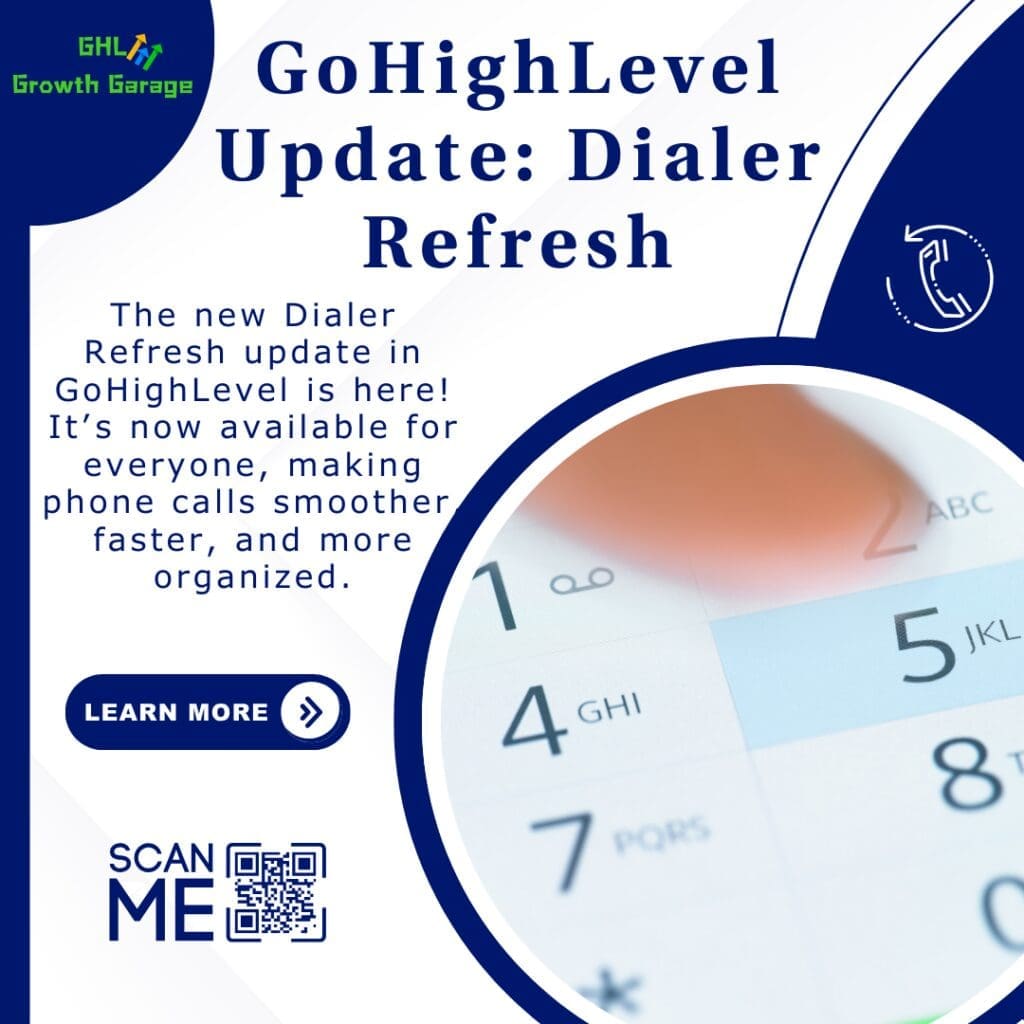Level Up Your Contact Segmentation: Introducing the Powerful Community Group Filter!
In the fast-paced realm of community engagement within GoHighLevel, the ability to pinpoint and connect with specific member groups is crucial. Imagine the efficiency of instantly identifying and communicating with users based on their community affiliations. Forget the tedious task of sifting through extensive lists or relying on manual tagging – a significant shift has occurred for businesses and agencies centered around community.
Prepare to experience a new era of precision in managing your contacts! GoHighLevel has just unveiled an exciting update designed to streamline your community interactions and amplify your targeted outreach efforts. Welcome the arrival of the brand-new “Community Groups” filter, now seamlessly integrated into your Smart Lists. This robust addition empowers you to segment your contacts with exceptional accuracy, ensuring your communication resonates more effectively and your community management becomes remarkably more streamlined. Stop wasting time on manual sorting! The new Community Groups filter empowers you to connect with the right community members, at the right time, for maximum impact.
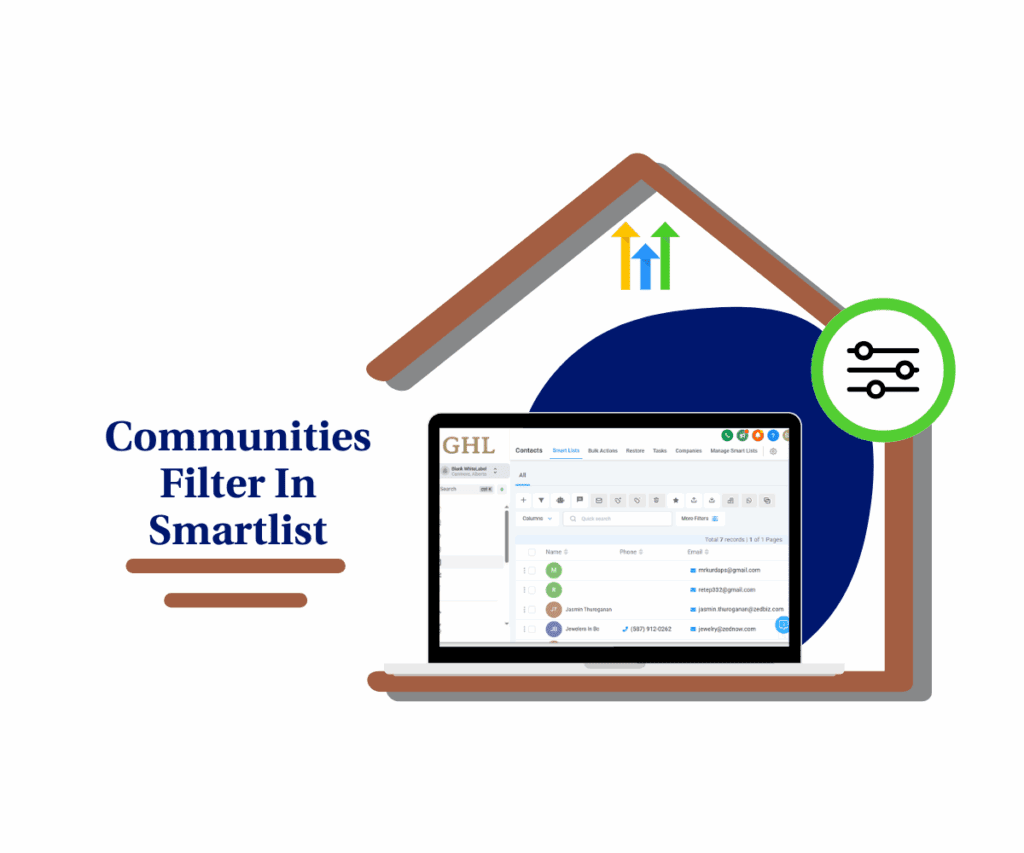
Say Goodbye to Manual Sorting: The “Groups” Filter is Here!
- A brand-new “Groups” filter has been added to the CRM’s Smart Lists.
- This filter can be found under the “Client Portal” section in the filter panel.
- Easily locate it by searching for “community” or “Client Portal” within the filters.
- This feature allows you to filter contacts based on their membership in specific Community Groups.
Unlock Precision Targeting and Streamline Your Community Engagement
- Laser-Focused Segmentation: Quickly and accurately segment your audience based on the Community Groups they belong to.
- Targeted Campaigns & Communication: Effortlessly run tailored marketing campaigns, announcements, and follow-ups to specific group members.
- Significant Time Savings: Eliminate the need for manual sorting, tagging, or exporting lists to reach specific community segments.
- Enhanced Community Management: Gain a clearer understanding of your community structure and engagement by easily identifying members of different groups.
- Improved Contact List Organization: Keep your main contact list cleaner and more manageable by using the filter for specific community-related actions.
Effortlessly Filter Your Contacts by Community Group in Just a Few Clicks
Automate marketing, manage leads, and grow faster with GoHighLevel.

Navigating the new “Community Groups” filter is straightforward. This section will guide you through the simple steps to access and utilize this powerful feature within your GoHighLevel account. You’ll find this functionality within the Contacts section, specifically in the Smart Lists area where you manage and segment your contacts.
By following the steps below, you’ll be able to precisely filter your contact list based on their membership in various Community Groups. This will allow for more targeted communication and efficient management of your community members. Let’s dive in!
Step 01: Go to Contacts in your GoHighLevel dashboard.
- Go to the left-hand sidebar, look all the way to the bottom.

Step 02: Navigate to Smart Lists.
- Once you are in the Contacts section, look for the sub-menu at the top. Click on Smart Lists. This is where you create and manage dynamic lists of your contacts based on specific criteria.

Step 03: Click on Filters.
- On the Smart Lists page, you will see an option labeled Filters. Click on this button to open the filter panel on the right side of your screen. This panel allows you to specify the criteria for segmenting your contacts.

Step 04: Go to client portal section.
- You can either scroll down through the filter options to find the Client Portal section, or use the search bar at the top of the filter panel and type in “community” or “Client Portal” to quickly locate the relevant filter options.

Step 05: Click on Groups.
- Within the Client Portal section, you will find the new Groups filter. Click on the arrow or the word “Groups” to expand the options within this filter.

Step 06: Select the specific Community Group(s)
- A dropdown menu will appear, listing all the Community Groups you have created within your GoHighLevel account.
- Check the box next to each Community Group you want to include in your filtered list. You can select one or multiple groups.

Step 07: Click Apply to see the contacts that belong to the selected Community Group(s).
- Once you have selected the desired Community Group(s), click the Apply Filters button at the bottom of the filter panel. This will update your Smart List to display only the contacts that are members of the selected groups.

Step 08: You can now save this filtered list as a new Smart List for future use in campaigns, workflows, or bulk actions.
- If you intend to use this specific segment of contacts frequently, you can save it as a new Smart List. Click the Save button in the top right corner of the Smart Lists page. Give your new Smart List a descriptive name (e.g., “VIP Community Members,” “Local Group A,” etc.) and click Save.

You have now successfully used the new Community Groups filter to segment your contacts! This will allow you to send targeted messages, create specific workflows, and better manage your community engagement within GoHighLevel.
Real-World Examples: Putting the Community Group Filter to Work
- Targeted Announcements: Easily send out announcements or updates specifically to members of a particular interest group within your community.
- Exclusive Offers: Offer special promotions or resources only to members of a VIP community group.
- Event Invitations: Invite members of a specific local group to an in-person event.
- Engagement Campaigns: Run re-engagement campaigns for members of less active groups to boost participation.
Unlock Smarter Community Management with the New Groups Filter
The new Community Groups filter in GoHighLevel’s Smart Lists is a game-changer for businesses and agencies managing online communities. It provides the precision and efficiency needed to segment contacts effectively and communicate with them in a more meaningful way.
By leveraging this powerful feature, you can save valuable time, improve the relevance of your outreach, and foster stronger engagement within your communities.
Ready to experience the power of targeted community engagement? Head over to your GoHighLevel account and try out the new Community Groups filter today!What other ways do you see yourself using this new Community Groups filter? Drop a comment below and let’s discuss!
Scale Your Business Today.
Streamline your workflow with GoHighLevel’s powerful tools.