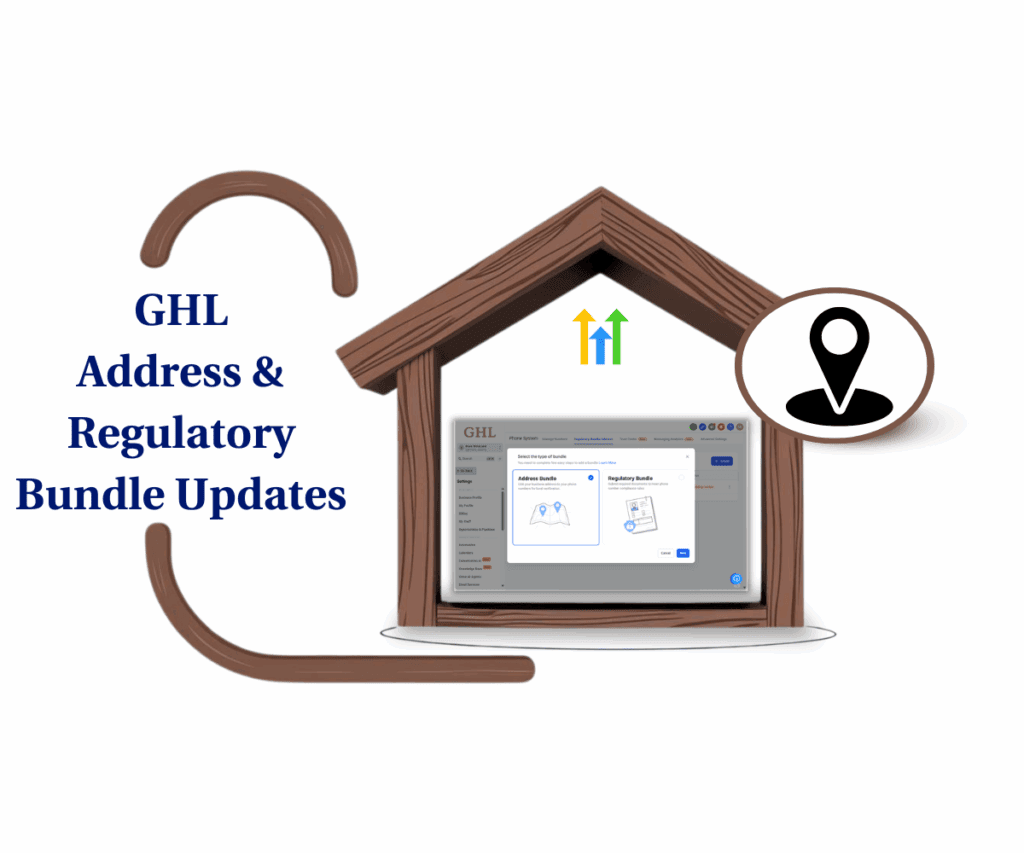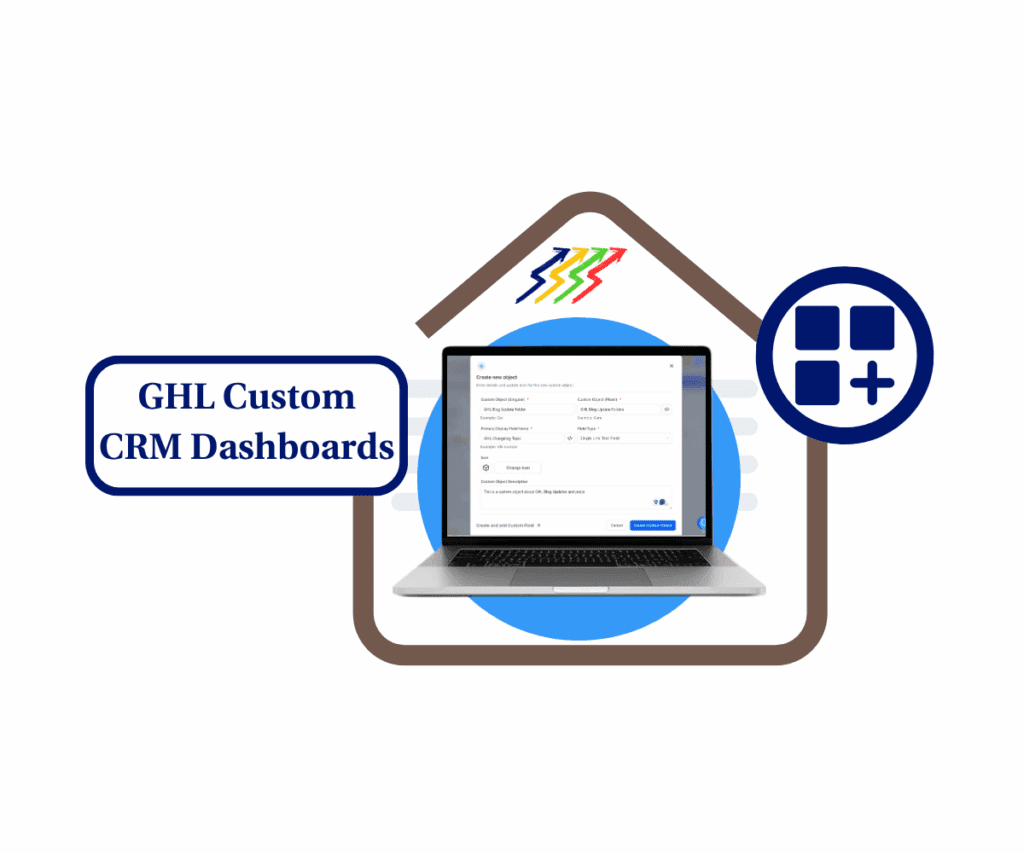- Use the new Jobber integration in GoHighLevel to sync client info, trigger workflows, and save setup time across accounts
- Quick Summary – Jobber Integration Essentials
- Inside the GHL Jobber Integration
- Before vs After the Jobber Integration
- A Better Setup for Field Service Agencies
- Set Up the GHL Jobber Integration
- Customize It for Your Agency Clients
- Smarter Growth With Less Work
- What Agencies Get From This
- Common Questions About the Jobber Integration
- Start Using the Jobber Integration Today
Use the new Jobber integration in GoHighLevel to sync client info, trigger workflows, and save setup time across accounts
The new Jobber integration in GoHighLevel lets users sync client information between both platforms without needing extra tools. It gives agencies a direct way to connect Jobber’s field service operations with GHL’s marketing features. Contact data stays up to date across both systems, making it easier to manage leads and clients.
This update is useful for agencies working with service-based businesses. Before now, client records often had to be entered twice, or not synced at all. That led to confusion, missed follow-ups, and wasted time. With this new integration, GoHighLevel pulls in client details from Jobber and keeps them updated moving forward.
It also comes with a prebuilt snapshot. That means agencies can launch workflows, emails, and SMS messages that match the synced contacts right away. Everything is ready to go after installation.
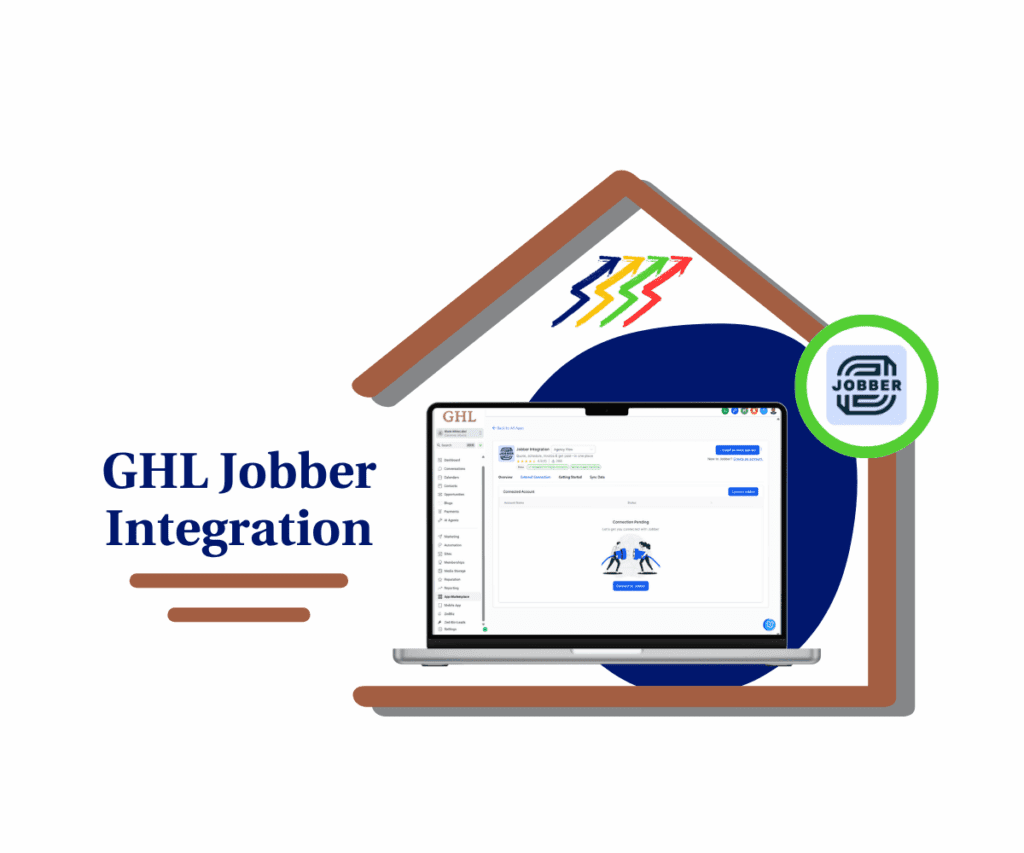
The new GHL + Jobber integration helps agencies working with service businesses sync client data, reduce double entry, and deploy workflows instantly. With full contact syncing and a ready-to-go snapshot, users can manage operations in Jobber while running marketing in GoHighLevel all from one place.
Quick Summary – Jobber Integration Essentials
Purpose: The Jobber integration in GoHighLevel lets agencies sync client data between both platforms without entering it twice.
Why It Matters: It helps keep records accurate, saves time, and removes the need to switch between tools.
What You Get: A two-way contact sync, a ready-to-use snapshot, bulk rollout across sub-accounts, and live updates using Jobber Client ID.
Time to Complete: Setup takes about 10 minutes and runs on its own after that.
Difficulty Level: Simple enough for any agency admin to handle.
Key Outcome: Agencies can stay organized and move faster without worrying about mismatched client info.
Inside the GHL Jobber Integration
The latest Jobber integration with GoHighLevel gives agencies a simpler way to manage client data across both platforms. It connects operations in Jobber with marketing tools in GHL, so everything stays in sync without extra steps.
Here’s a breakdown of what’s included:
Automate marketing, manage leads, and grow faster with GoHighLevel.

- Two-way contact syncing. Client details like name, phone, email, address, tags, lead source, Jobber URL, and created date now stay updated in both systems.
- One-time install with bulk rollout. Agency admins can install the Jobber app once and choose which sub-accounts it should be added to.
- Ready-to-use snapshot. The integration includes workflows, emails, SMS templates, and assets that can be launched right after setup.
- Historic and ongoing sync. During setup, users can select a start date to import past client records. After that, new clients from Jobber are synced automatically.
- Matches based on Jobber Client ID. Syncing is tied to a unique ID, not just email or phone, which keeps records accurate even if contact details change later.
These updates make it easier for agencies to avoid duplicate entries and missed connections. With everything synced, they can spend more time building campaigns and less time fixing data.
Before vs After the Jobber Integration
Before the Jobber integration, agencies had to manage client data in two different systems. Jobber was used for scheduling jobs and handling invoices. GoHighLevel was where they ran campaigns and tracked leads. But the two platforms didn’t share information.
That meant agency teams often had to enter the same contact info twice. If a phone number or email changed, it might only get updated in one system. Over time, the data could fall out of sync, which caused issues with follow-ups and reporting.
Here’s how that process usually looked:
- Client details had to be copied from Jobber into GoHighLevel
- Small updates sometimes got missed or delayed
- Some agencies used Zapier or custom tools to try and connect the platforms
- There was no simple way to roll this out across accounts
Now, things are different:
- Contacts sync between Jobber and GoHighLevel automatically
- Agencies can deploy the integration across accounts with one setup
- A prebuilt snapshot provides workflows and messages that connect to synced data
- The system uses Jobber Client ID to keep records linked, even when emails or phones change
With the new setup, agencies can manage both tools with less work and more confidence. It reduces the risk of errors and helps everything run smoother behind the scenes.
A Better Setup for Field Service Agencies
A lot of agencies work with service-based businesses. These clients use Jobber to handle jobs, quotes, and invoices. GoHighLevel is where the agency builds workflows, sends emails, and tracks leads. But until now, the two systems didn’t work together.
The new Jobber integration gives agencies a way to connect both tools. That means fewer manual steps, less back-and-forth, and fewer errors.
Here’s why that matters:
- Agencies no longer have to copy client info from Jobber to GoHighLevel
- Data stays in sync, even when contact details change
- Campaigns and automations can run using real Jobber updates
- New clients can be onboarded faster with a setup that already works
This saves time and avoids problems with missing or outdated data. It also gives agencies more control over the systems they manage for clients.
The update is a small change that makes a big difference, especially for teams working with clients who rely on Jobber every day.
Set Up the GHL Jobber Integration
The new Jobber integration in GoHighLevel is easy to set up and works across multiple accounts. Agencies only need to install the app once. From there, each sub-account can connect to its own Jobber setup.
Here’s a step-by-step walkthrough:
How to Install Jobber in Your GoHighLevel Agency Account
Step 01 – Access the Main Menu in the GoHighLevel Agency Account
- The main menu on the left side of your screen includes all the main areas you work in when using GoHighLevel (GHL).
1.1 Click on the App Marketplace menu item to access the All Apps section.
- You’ll now be in the App Marketplace section, where you can access the All Apps tab from the top menu.
1.2 Click the All Apps tab.
1.3 Type in Jobber in the app’s search bar.
- Various apps related to Jobber should now appear in the library, including the Jobber app itself.
1.4 Click the Jobber Integration App by Jobber.
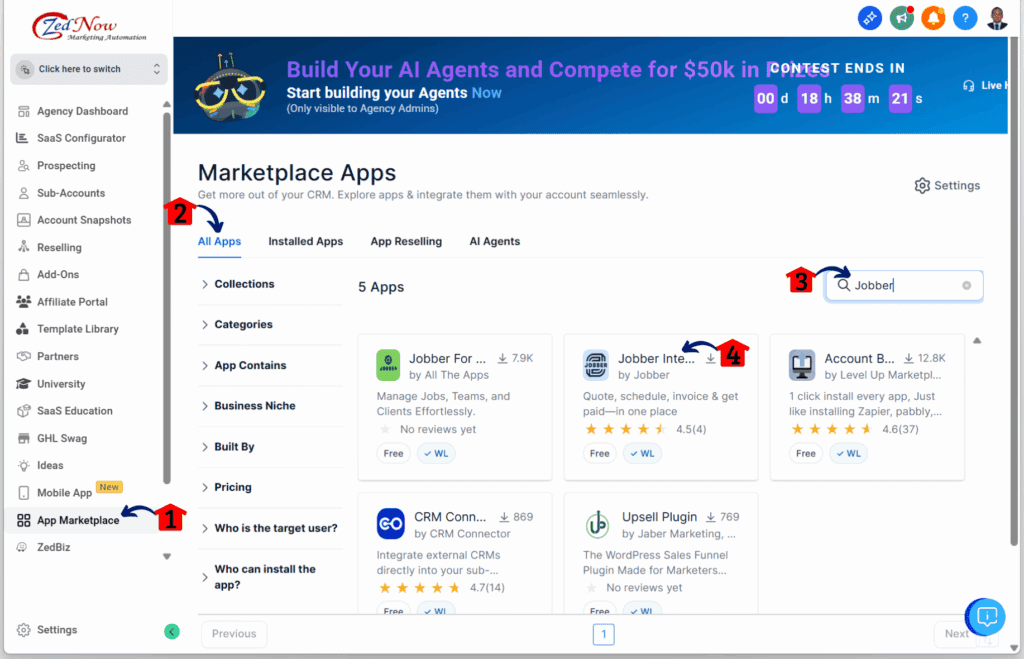
Step 02 – Install the Jobber App
- You should be directed to the Jobber integration app installation dashboard.
2.1 Click the Install button.
- This is located on the upper right corner of the dashboard and appears in blue.
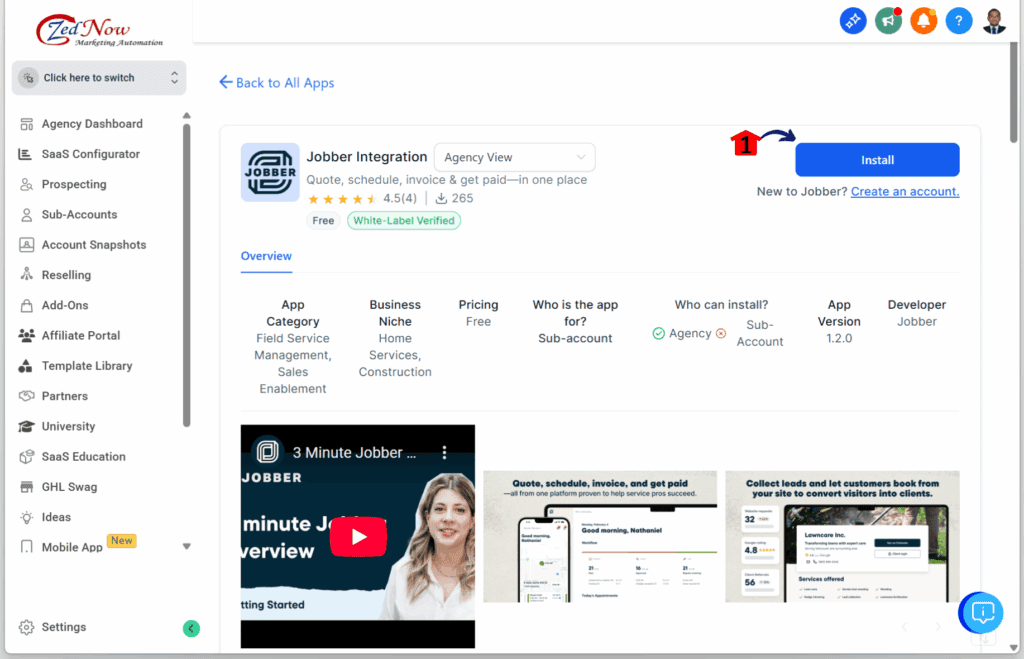
Step 03 – Select the Sub-Account
- The installation popup for the Jobber Integration should appear.
3.1 Select which sub-account the Jobber Integration app should be added to.
- For this example, the Blank WhiteLabel sub-account is chosen.
3.2 Click the Proceed button.
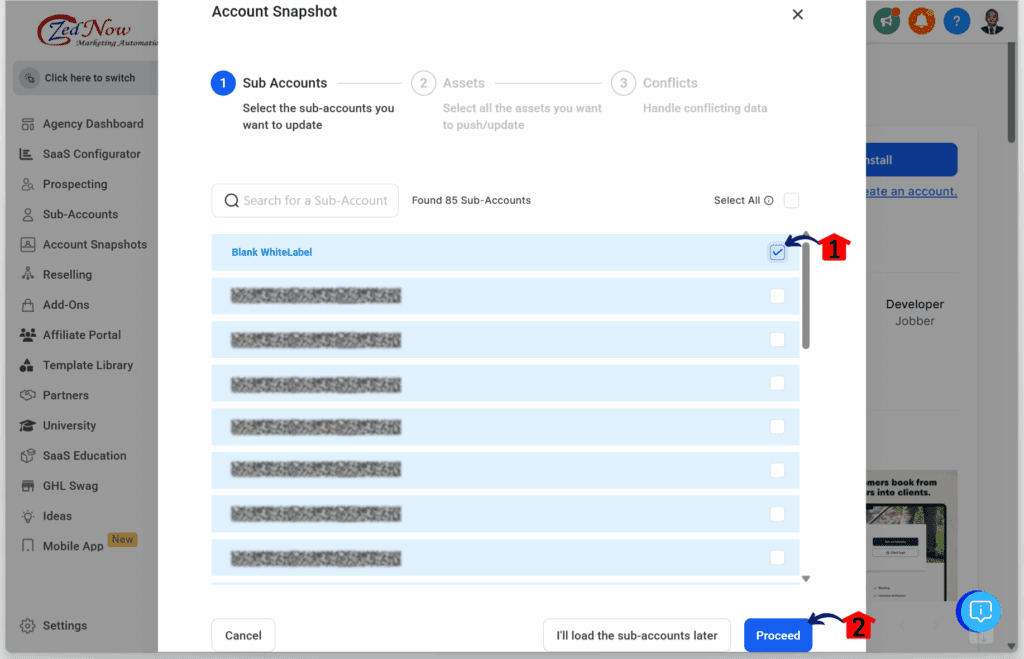
Step 04 – Choose the Assets
- You should now be directed to the Assets settings.
4.1 Select the assets you want to push.
- For this example, custom fields assets are selected.
- The Proceed to check Conflicts and Proceed without Conflicts buttons should now be clickable.
4.2 Click Proceed to check Conflicts.
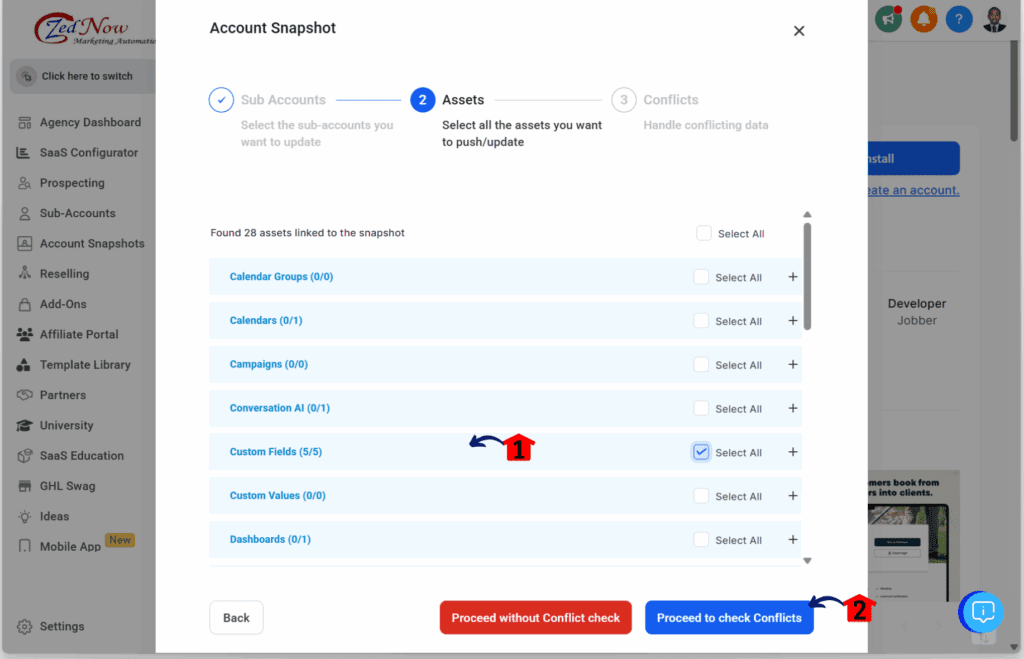
Step 05 – Review the Conflicts
- You should now be directed to the Conflicts settings.
5.1 Click the assets you want to overwrite.
5.2 Click Proceed.
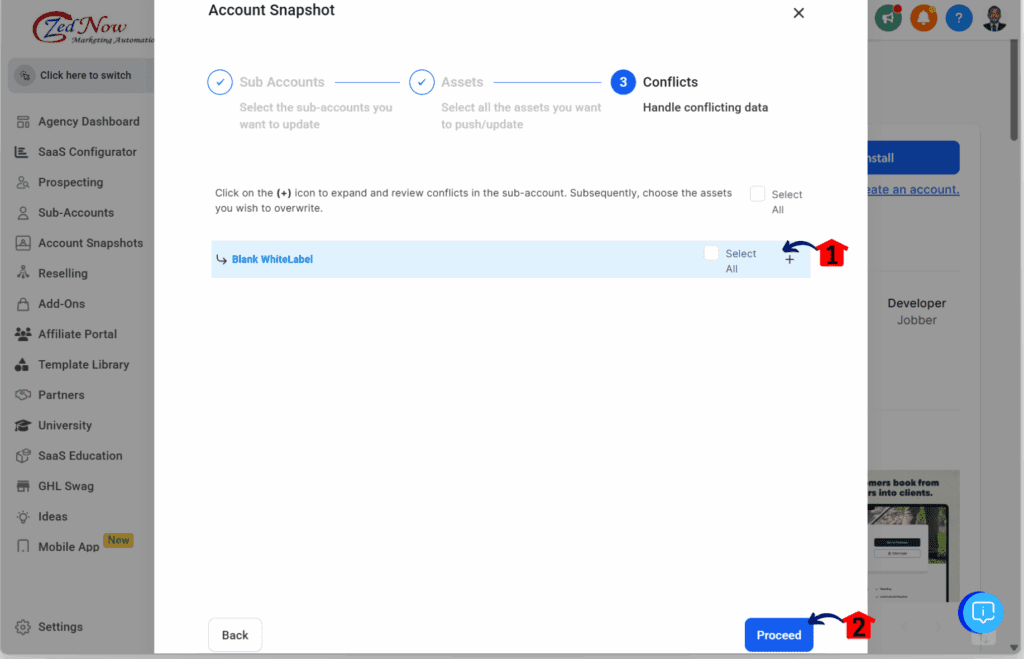
Step 06 – Confirm the Changes
- The confirmation popup should appear.
6.1 Type in Confirm to approve the overwriting.
6.2 Click the Proceed button.
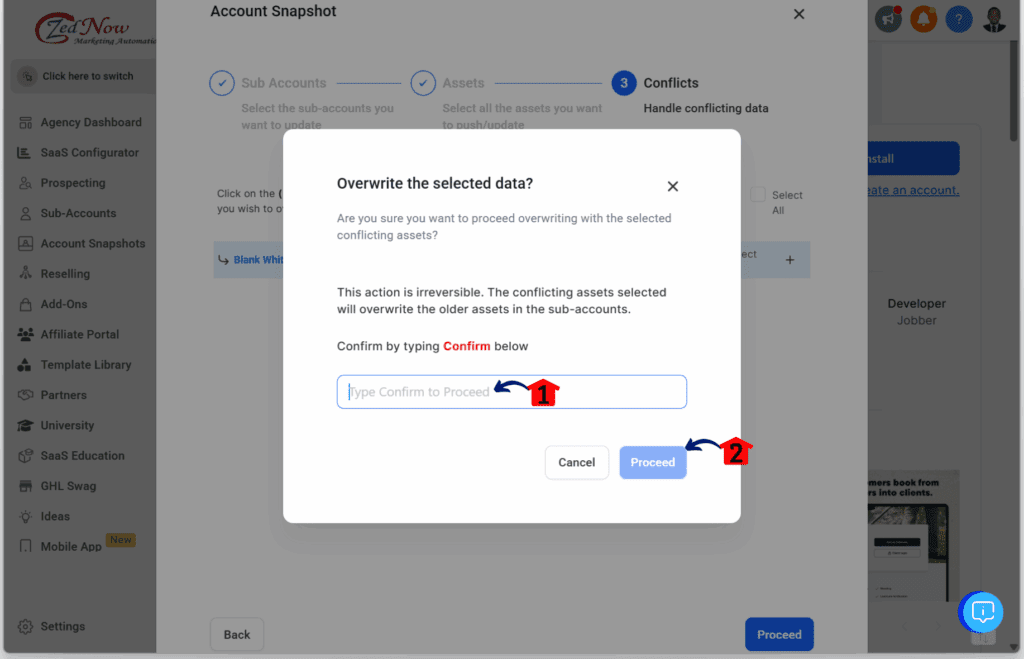
Step 07 – Complete the Installation
- You should now return to the installation confirmation dashboard.
7.1 Click Allow and Install.
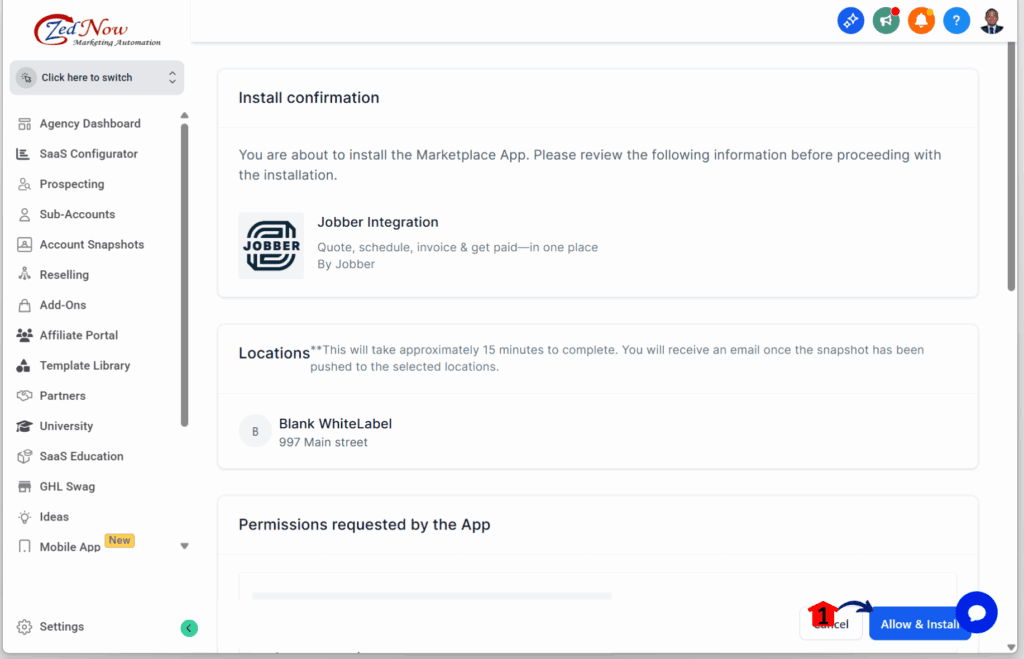
How to Confirm the Jobber Integration App in the Sub-Account
Step 01 – Access the Main Menu in GoHighLevel
- The main menu on the left side of your screen includes all the main areas you work in when using GoHighLevel (GHL).
1.1 Click on the App Marketplace menu item to access the Installed Apps section.
- You’ll now be in the App Marketplace section, where you can access the Installed Apps tab from the top menu.
1.2 Click the Installed Apps tab.
- The Jobber integration app should now appear.
1.3 Click the Jobber Integration App.
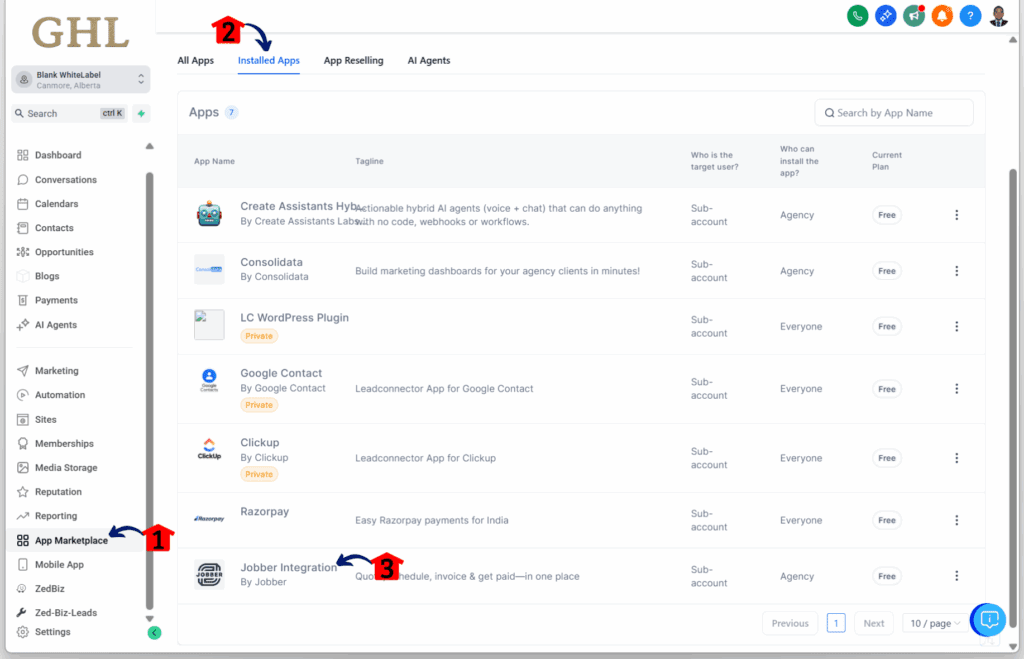
Step 02 – Connect to Jobber
- You should now be directed to the Jobber integration setup page.
2.1 Click Connect to Jobber to link your Jobber account.
- Follow the installation setup until Jobber is successfully integrated into your sub-account.
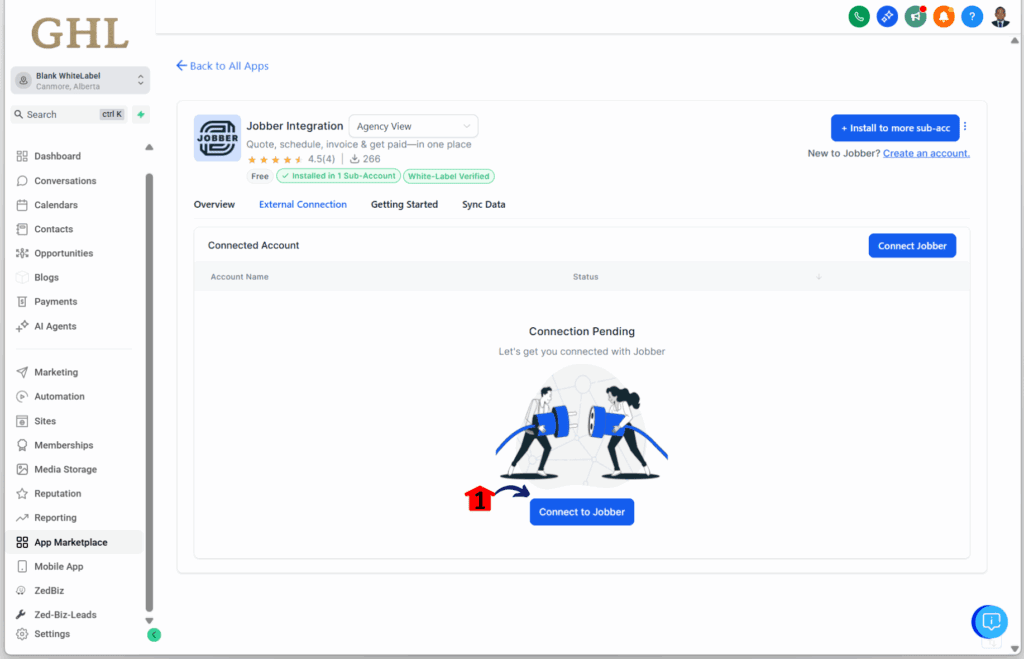
This process takes just a few minutes. After that, your client data will stay synced and ready to use in workflows, emails, and other automations inside GHL.
Customize It for Your Agency Clients
Once the Jobber integration is up and running in GoHighLevel, there are a few simple ways to improve how it works for each client. These tips can help agencies get more from the setup without adding much extra work.
- Tweak the workflows to match your niche. The included snapshot gives you a solid starting point, but every service business is different. If your client runs a plumbing company or a lawn care crew, take a few minutes to update the workflows so they match the jobs they do and how they talk to their customers.
- Use tags and lead sources for smart targeting. When contact data comes over from Jobber, it includes tags and lead sources. This makes it easier to send the right message to the right group. You can set up filters or automations based on how the lead came in or what service they need.
- Connect synced data to your pipeline. All the contact info you get from Jobber can be used in your GoHighLevel pipeline. You can move leads through stages or trigger actions based on the synced fields. It keeps your process organized without having to touch each record by hand.
- Add follow-ups to Jobber appointments. If a client books jobs in Jobber, follow up with texts or emails from GoHighLevel. You can set reminders, send review requests, or ask for referrals after a job is done.
These changes take just a little time but go a long way toward making the integration work better for real clients.
Smarter Growth With Less Work
The Jobber integration helps agencies take better care of their clients without adding more to their plate. By linking Jobber and GoHighLevel, it removes the need to switch between platforms or enter the same contact info twice.
Agencies can now build marketing around real Jobber data. That means follow-ups happen on time, contact records stay clean, and campaigns run the way they should.
It also helps when bringing on new clients. Instead of building workflows from scratch, agencies can use the included snapshot to start faster. Everything is already connected, and the setup takes just a few steps.
This update makes it easier to grow without adding extra tools or complicated workarounds. It fits right into the systems agencies already use and helps them do more with what they have.
What Agencies Get From This
When agencies set up the Jobber integration in GoHighLevel, they start to see real improvements in how things run. The biggest change is how easy it becomes to keep client data in sync. That alone can save hours every week.
Here’s what agencies can expect once it’s in place:
- No more double entry. Client details stay updated between Jobber and GoHighLevel without having to type them in twice.
- Fewer data errors. If a client changes their email or phone number, the update flows across both systems. That keeps automations running on time.
- Faster onboarding. With a prebuilt snapshot and auto-sync in place, agencies can launch new client accounts quickly.
- Better client experience. Clients get timely messages and follow-ups based on real Jobber activity. It feels more connected and professional.
- More consistency across accounts. Agencies using this integration can standardize their setup. That makes it easier to manage multiple sub-accounts with less work.
These are simple wins that make the day-to-day work easier. They also help agencies focus on strategy instead of fixing data.
Common Questions About the Jobber Integration
The Jobber integration in GoHighLevel is built to be simple, but agencies still have a few common questions. Here are the answers to help clear things up before setup.
This setup is designed to be flexible and easy to manage, whether you’re working with one account or many.
Start Using the Jobber Integration Today
The Jobber integration in GoHighLevel gives agencies a cleaner way to keep client data updated. It connects operations in Jobber with the marketing tools in GHL so both systems stay in sync without the extra steps.
This means fewer data issues, faster setups, and a better experience for both the agency and the client. The built-in snapshot and bulk install options help agencies move quickly, even when working with multiple sub-accounts.
For service-based businesses, it keeps the focus on the job. For agencies, it cuts down the time spent fixing records or chasing updates.
Setting it up takes just a few minutes. Once it is running, it works quietly in the background, keeping things connected and on track.
Scale Your Business Today.
Streamline your workflow with GoHighLevel’s powerful tools.