- Match your agency’s brand across PDF and web reports with this simple GHL update.
- Quick Summary – PDF Branding Customization Essentials
- New ways to customize your PDF reports
- PDF and web reports now stay in sync
- Branding builds trust in every report
- How to Use – PDF Branding Customization in GoHighLevel
- Make your PDF reports look even better
- Frequently Asked Questions about PDF branding customization
- One setup that saves you time every time
- Set it up once and look sharp every time
Match your agency’s brand across PDF and web reports with this simple GHL update.
Why PDF branding customization matters
When you send a report to a prospect, the details matter. A clean layout, clear branding, and your agency’s info in the right places can help build trust. If your web report looks polished but the PDF doesn’t match, it can feel off.
That’s where PDF branding customization comes in.
GoHighLevel now lets you control how your PDF exports look. You can set your brand colors, add your agency name, and make sure both formats feel consistent. No more switching between styles or reworking files after export.
It’s a small change that makes a big difference your reports will look like they came from a pro, every time.
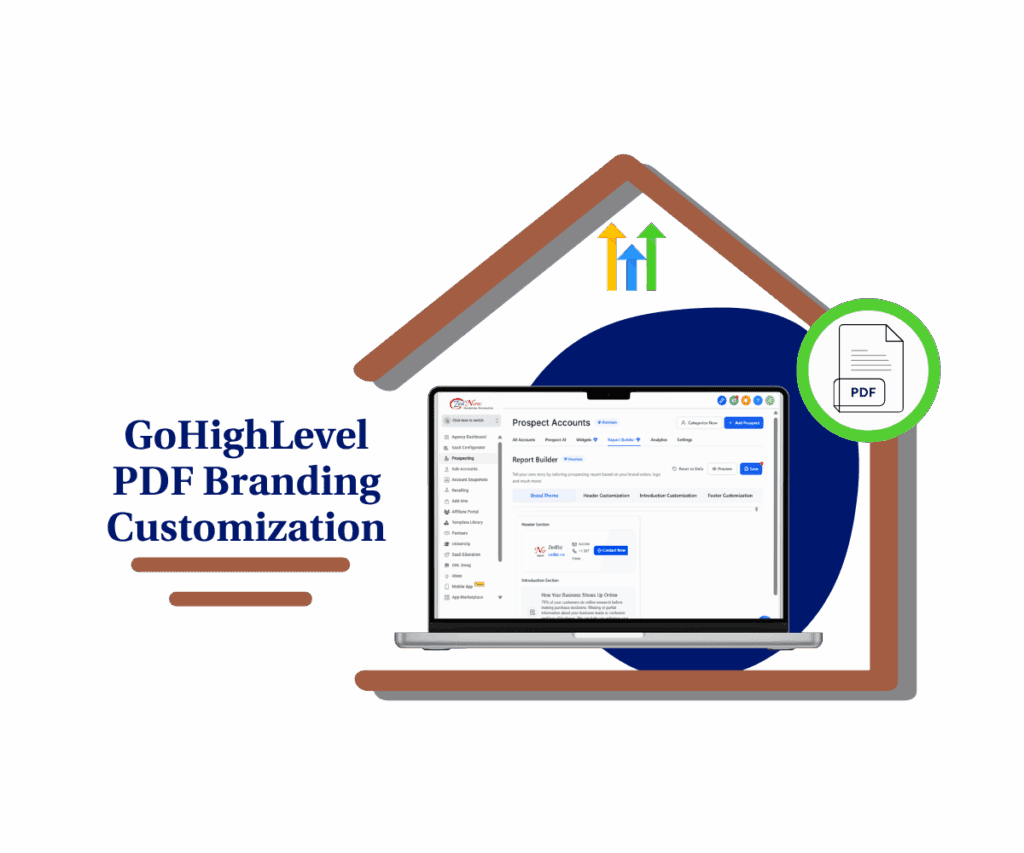
This update lets you control how your agency shows up on every PDF report. With PDF branding customization, your colors, logo, and contact info stay consistent from web to print. It’s one quick setup that keeps you looking sharp.
Quick Summary – PDF Branding Customization Essentials
Purpose: To help GHL users customize their PDF audit reports so they match their agency branding.
Why It Matters: A consistent look across web and PDF reports builds trust, looks professional, and saves time.
What You Get: Control over border colors, heading styles, and contact details shown in your PDF reports.
Time To Complete: About 5 minutes to set up from inside the Report Builder.
Difficulty Level: Beginner. No design skills or advanced tools required.
Key Outcome: Branded reports that look sharp every time, whether shared as a web link or downloaded PDF.
New ways to customize your PDF reports
GoHighLevel added a simple but useful feature that lets you control how your PDF reports look. It’s all about keeping your brand front and center.
Here’s what you can now customize:
Automate marketing, manage leads, and grow faster with GoHighLevel.

Add your agency’s name and contact details
- You can include your agency name, phone number, email, and website. These show up on the cover and footer of your PDF reports, pulled directly from your Report Builder settings.
Change the border and heading colors
- The Primary Color setting in your Brand Theme now applies to both borders and section titles in your PDF. So headings like “Tech Stack” or “Local SEO” can match your brand colors.
Match your PDF and web reports
- When you make these changes, they apply to both the web version and the PDF. You set it once and both formats stay aligned.
PDF branding customization is a small feature that helps your reports look cleaner and more professional without extra work.
PDF and web reports now stay in sync
Before this update, it was easy for your reports to feel disjointed. The web version might follow your agency’s look, but the PDF? Not so much. Different colors, no contact info, and none of your brand details.
Now that’s fixed.
With PDF branding customization, any changes you make to your Report Builder settings carry over to the PDF version. You don’t have to tweak things twice or worry about how the file looks when you send it off.
Your headers, colors, and contact details are the same across the board. The result is a report that feels put together no matter how it’s shared.
Branding builds trust in every report
Your reports do more than share numbers. They reflect how your agency works. When the layout looks sharp and the colors match your brand, people notice. It helps them trust what they’re reading.
PDF branding customization makes this easier.
Now your web and PDF reports show the same style. Your headers use your brand colors. Your contact info is in the right spot. And everything feels more put together.
This kind of consistency shows that you care. It makes you look more professional without having to do anything extra.
How to Use – PDF Branding Customization in GoHighLevel
GoHighLevel now lets you fully customize your PDF reports to match your agency branding. This keeps your web and PDF reports aligned, with your colors, contact info, and logo showing up consistently. Here’s how to set it up.
Step 01: Access the Prospecting Menu in GoHighLevel Agency Level
- The Main Menu on the Left side of your screen has all the main areas that you work in when using GHL
1.1 Click on the Prospecting Menu Item.
- Access the ‘Prospecting’ section of GoHighLevel
- This is where you create and manage Marketing Audit Reports.
- You’ll now be in the ‘Prospecting’ section of GHL, where you can access Report Builder
1.2 Click on the Report Builder menu link
- You’ll land in the editor where report layout and branding settings live.
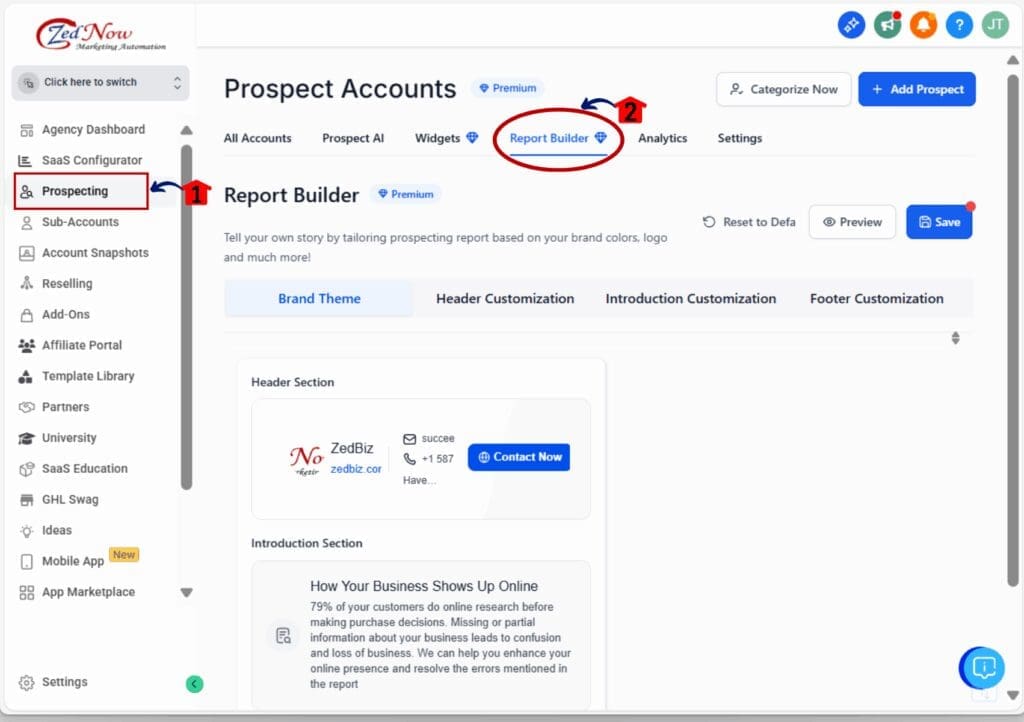
Step 02: Customize Brand Colors for Borders and Headings
- Brand colors are controlled through your Primary Color setting.
2.1 Go to the Brand Theme section
- This is inside Report Builder and handles visual styles for your reports.
2.2 Set your Primary Color
- The color you choose will apply to PDF report borders and section headings.
2.3 Preview the changes in real time
- Check that the color works well across all sections before saving.
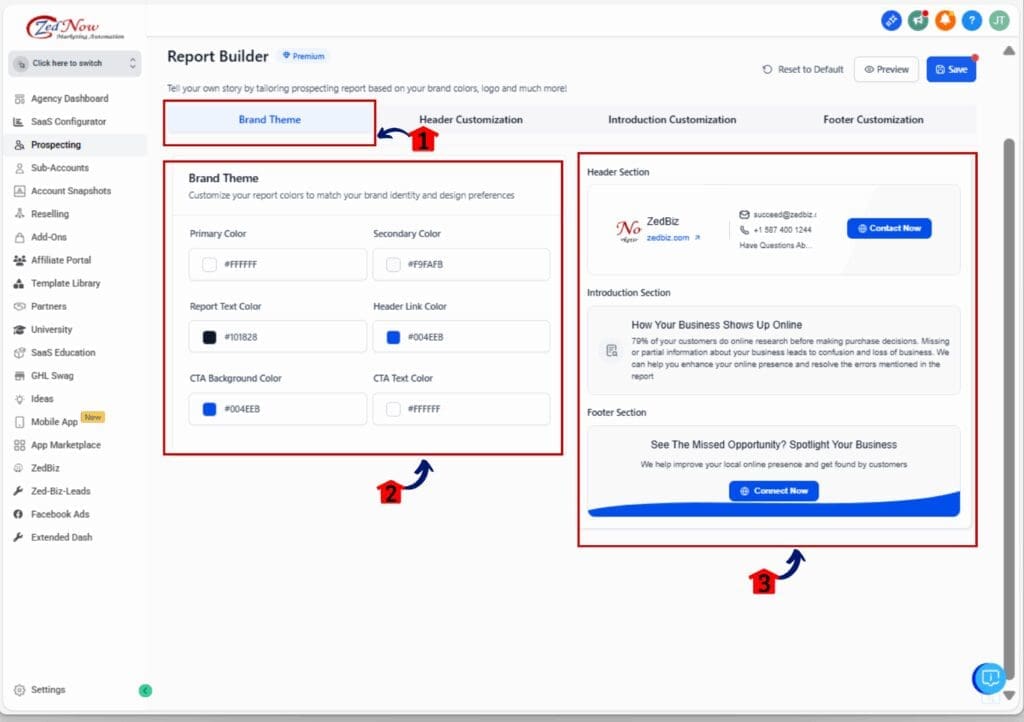
Step 03: Add Agency Details for the Cover and Footer
- You can include your agency’s info on the first and last parts of the PDF.
3.1 Click on Header Customization
- Still inside the Report Builder, this section lets you edit visible info.
3.2 Enter your agency name, phone, email, and website
- These details will appear on the cover page and in the footer of the PDF.
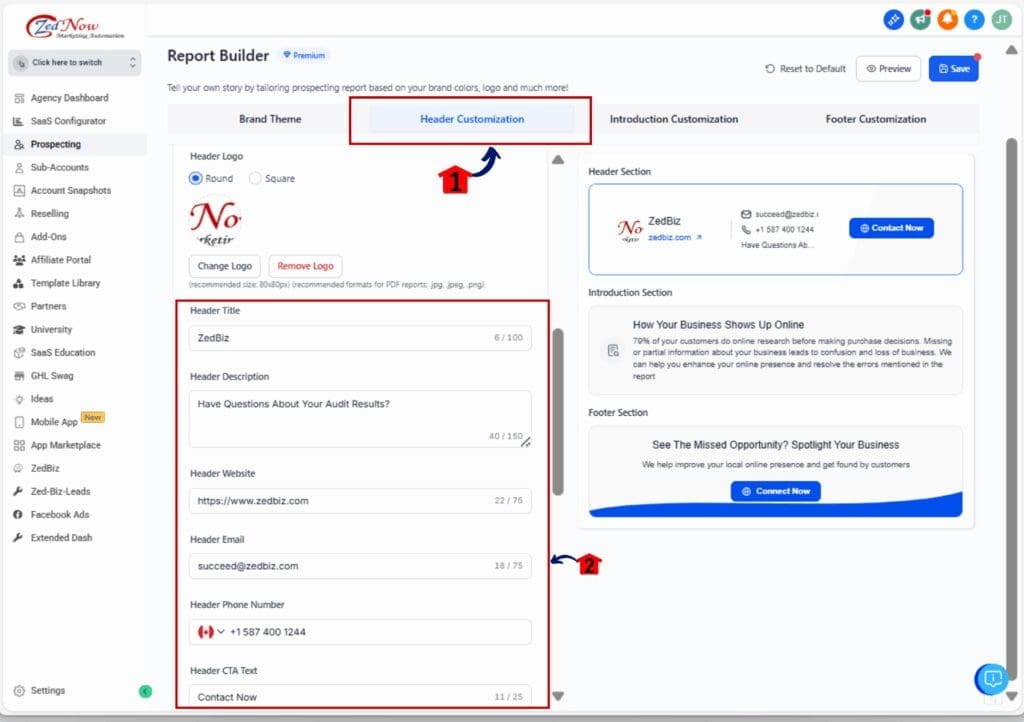
3.3 For the footer, follow the same process as the header. Just click on the Footer Customization tab and repeat the steps.
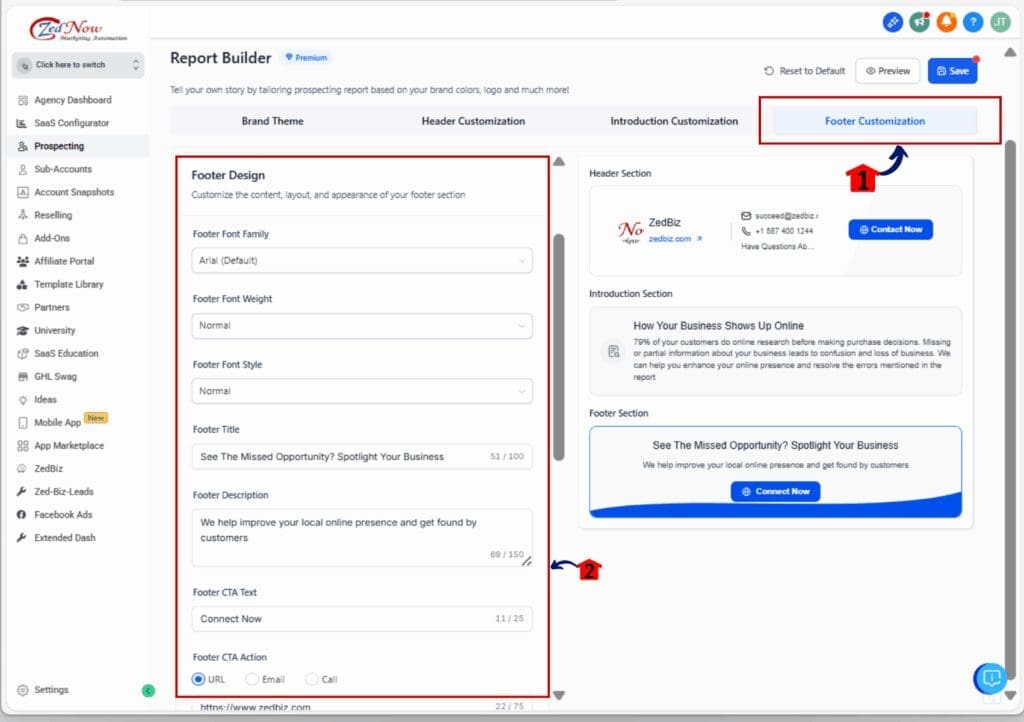
Step 04: Save and Apply to All Reports
- Once everything looks good, lock it in.
4.1 Hit Save in the top corner of Report Builder
- This applies your settings to both PDF and web versions of the report.
4.2 Send or export your next report
- Your branding will now show up automatically across every format.

That’s it. Once set up, PDF branding customization keeps all your reports on-brand without doing the same work twice.
Make your PDF reports look even better
Once you set up PDF branding customization, you’re already ahead. But a few simple tweaks can make your reports stand out even more.
Pick colors that are easy to read
- Your primary color controls the headings and borders. Choose one that fits your brand but still shows up well on a white background. Stay away from light greys or soft pastels that fade out.
Add a link that leads somewhere useful
- If you’re adding your website in the contact info, make it count. Use a page that helps the reader take action, like your booking link or lead form.
Preview before sending
- Always download the PDF and take a look. Sometimes spacing or colors need a quick fix. Better to catch it before the client does.
Make versions for different client types
- If you work with different industries, consider customizing colors and contact info for each sub-account. It keeps things personal without extra work.
Save your setup
- Once it looks the way you want, save it. That way, every future report will follow the same style without starting over.
These small steps help you get the most out of PDF branding customization and make your agency look sharp every time.
Frequently Asked Questions about PDF branding customization
One setup that saves you time every time
PDF branding customization isn’t just a design feature. It’s a time-saver.
When your branding is already built into every report, you skip the small stuff. No more fixing colors. No more adding contact info by hand. No more wondering if the PDF version matches the web one.
You set it once and move on.
This means less editing and more focus on your work. It helps you send reports that look sharp without spending extra time or hiring someone to clean them up.
It’s a simple way to stay consistent, look professional, and make your process smoother with every report you send.
Set it up once and look sharp every time
Your reports say a lot about your agency. When the PDF matches your branding, it helps you look prepared and professional.
PDF branding customization makes that easy. You don’t have to fix things by hand or double-check every file. Just set your colors, add your info, and you’re good to go.
It’s a small step that saves time and shows clients you care about the details.Take a few minutes to set it up. Then let your reports do the talking.
Scale Your Business Today.
Streamline your workflow with GoHighLevel’s powerful tools.



