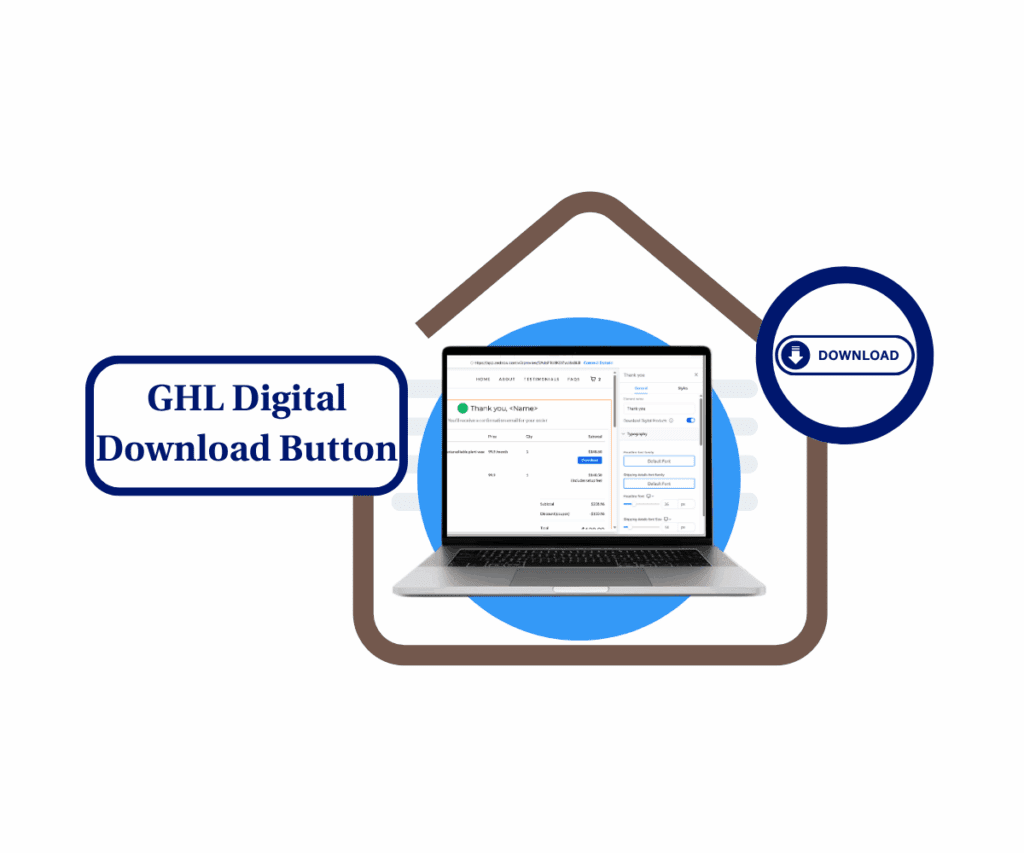- Quick Summary – Product Collections Essentials
- Manual & Smart Collections explained
- Permanent types, rule checks, and background updates
- Smarter product discovery, better sales experiences
- How to Use – Product Collections in GoHighLevel
- Quick Pro Tips
- A more scalable store structure
- Less manual work, more accurate grouping
- Frequently Asked Questions about Product Collections
- Collections give control back to merchants
Why product collections matter now
Product collections are the backbone of any well-organized store. Without them, customers scroll through clutter, get confused, and leave. If your store on GoHighLevel isn’t using collections yet, you’re missing an easy win.
Manual tagging works for small shops, but it doesn’t scale. When you start managing dozens of products, things get messy fast. That’s why this new update matters. You can now group your products by hand or set up smart rules to do the work for you.
This update gives you real control over how products show up in your store. It’s clean, simple, and flexible whether you like full control or want it to run on autopilot.

GoHighLevel’s new product collections feature helps you streamline store organization with either full control (Manual) or auto-updating logic (Smart). Use this to save time, eliminate product chaos, and scale your store cleanly.
Quick Summary – Product Collections Essentials
Purpose: This update introduces a faster way to organize your store using product collections, giving you both manual and automated options.
Why It Matters: It helps you group products more clearly for your team and your customers, making your store easier to manage as it grows.
What You Get: You can now create collections that either follow custom rules or allow you to pick products yourself, right from the dashboard.
Time to Complete: Setting up a collection takes less than 5 minutes, even if you’re using Smart rules.
Difficulty Level: Beginner to intermediate. No technical knowledge needed.
Key Outcome: Better store structure with less work, more accurate product grouping, and a cleaner shopping experience for customers.
Manual & Smart Collections explained
Product collections just got a serious upgrade in GoHighLevel. You now have two clear options: Manual Collections and Smart Collections. Both help you keep your store organized, but they work in disparate ways.
Manual Collections let you choose each product yourself. It’s a good option if you want total control. You can search for items, browse your catalog, and hand-pick what belongs in the group.
Smart Collections work using logic. Instead of picking products one by one, you create rules. For example, you can say: “Add any product where the price is over $50” or “Add items that are in stock.” When a product matches the rule, it shows up in the collection automatically.
Automate marketing, manage leads, and grow faster with GoHighLevel.

This gives you a clean and flexible way to manage your product collections without doing the same work repeatedly.
Permanent types, rule checks, and background updates
GoHighLevel now treats product collections as one of two types: Manual or Smart. Once you create a collection, that choice is final. You can’t switch between them later, so it’s worth planning ahead.
Smart Collections follow logic-based rules. If you try to set rules that conflict, like saying the price should be both higher than 100 and lower than 50, the system will stop you from saving it. This helps prevent errors that could break your collection setup.
Smart Collections also stay updated without your input. GHL checks for changes in product data and applies the rules in the background. This means collections may not update instantly, but they do stay current without you needing to do anything.
A product gets added to a Smart Collection if any variant or price row matches the rules. It’s also removed automatically if it no longer qualifies. You don’t need to step in or make changes by hand.
These updates keep your product collections running smoothly, even as your store grows.
Smarter product discovery, better sales experiences
Product collections play a bigger role than you might think. They help your customers find what they need, and they keep your store from feeling cluttered or hard to use.
When collections are set up well, shoppers don’t have to dig through every product. They land where they need to be, faster. That makes for a smoother shopping experience and can lead to more sales.
Smart Collections take care of this automatically. As your product list grows or changes, the rules handle the updates. You don’t have to go back and fix things every time something shifts.
Manual Collections are still useful if you want to group items by hand. Maybe you’re running a limited sale or highlighting best-sellers. You get to decide how you want to handle it.
Either way, this new update makes managing product collections simpler and more reliable.
How to Use – Product Collections in GoHighLevel
GoHighLevel now lets you create product collections to organize your store. You can choose between Manual collections (you select the products) or Smart collections (they use rules to include products automatically). Here’s how to start using them.
Step 01: Access the Main Left Hand Menu in GoHighLevel
- The Main Menu on the Left side of your screen has all the main areas that you work in when using GHL
1.1 Click on the Payments Menu Item.
- Access the ‘Payments’ section of GoHighLevel
- You’ll now be in the ‘Payments’ section of GHL, where you can access Products
1.2 Click on the Products arrow menu link
- This will open the drop-down menu
1.3 Select ‘Collections’
- This will open the dashboard where you can manage your existing collections or create a new one.
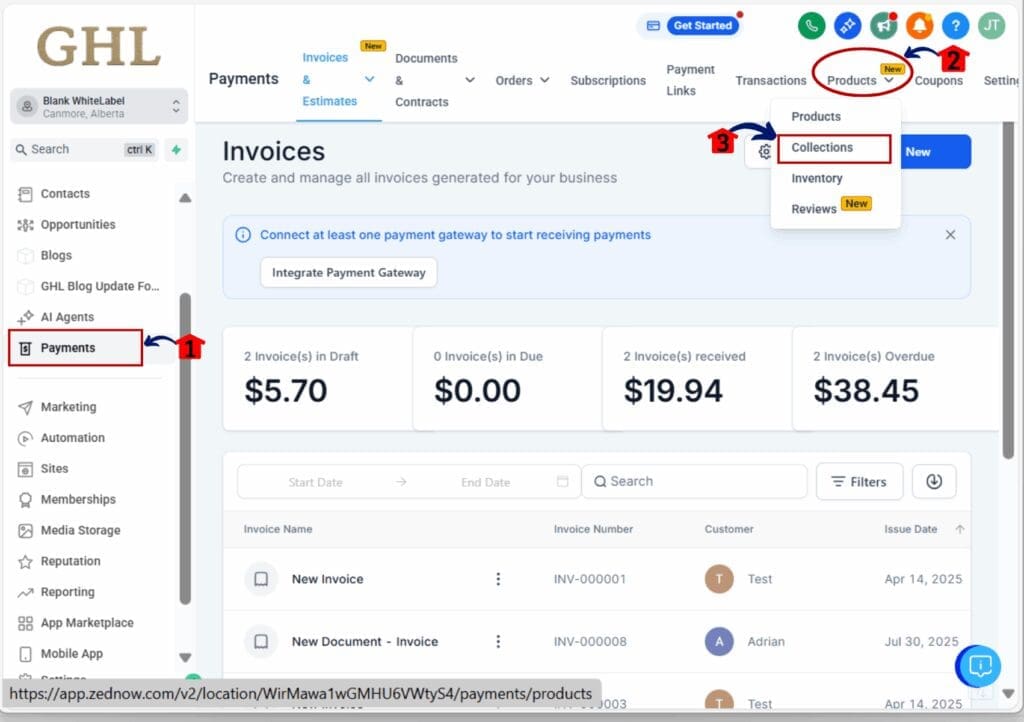
Step 02: Create a New Collection
- Once you’re in the Collections tab, you’re ready to make a new group.
2.1 Click on the Create Collection button
- A new window will pop up asking for details.
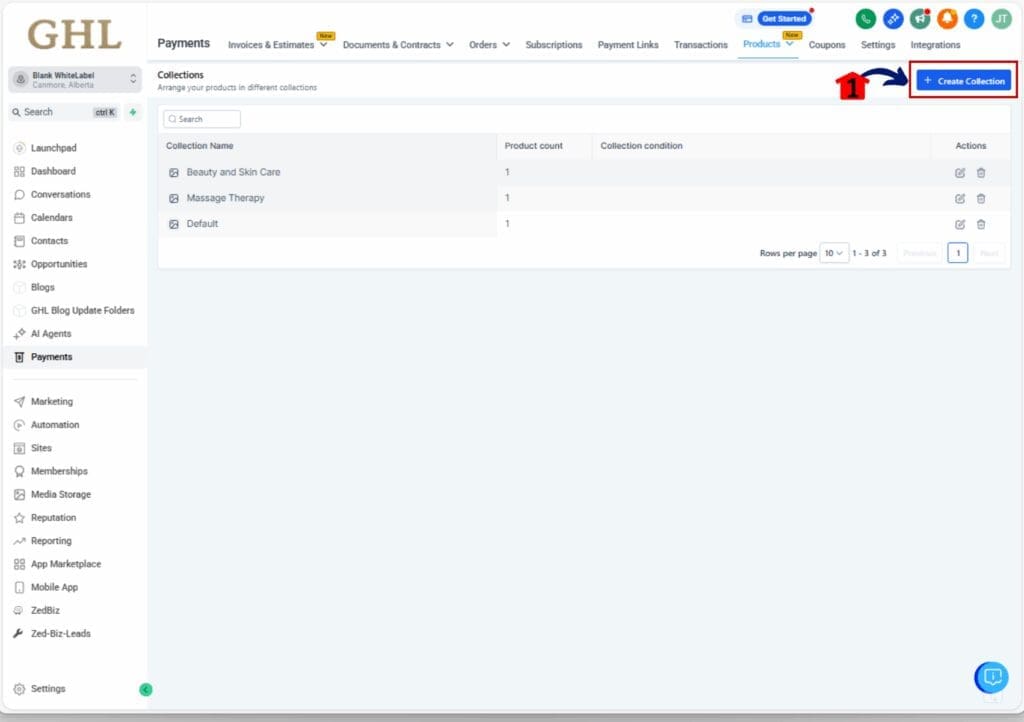
2.2 Enter a name and choose your collection type
- Pick Manual if you want to select products yourself. Pick Smart to use automated rules.
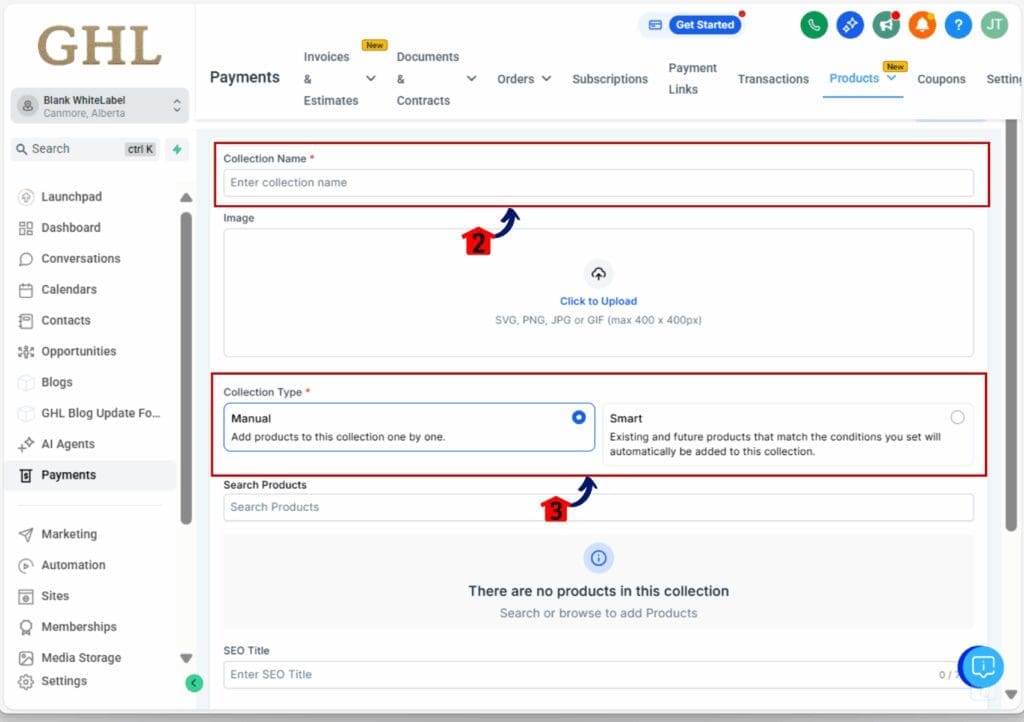
Step 03 A: Build a Manual Collection
- If you chose Manual, this part is for you.
3A.1 Search or scroll through your product list
- You’ll see all available items in your catalog.
3A.2 Click to select the products you want to include
- Each product you click will be added to the collection.
3A.3 Click Save when done
- Your Manual collection is now live and can be edited anytime.
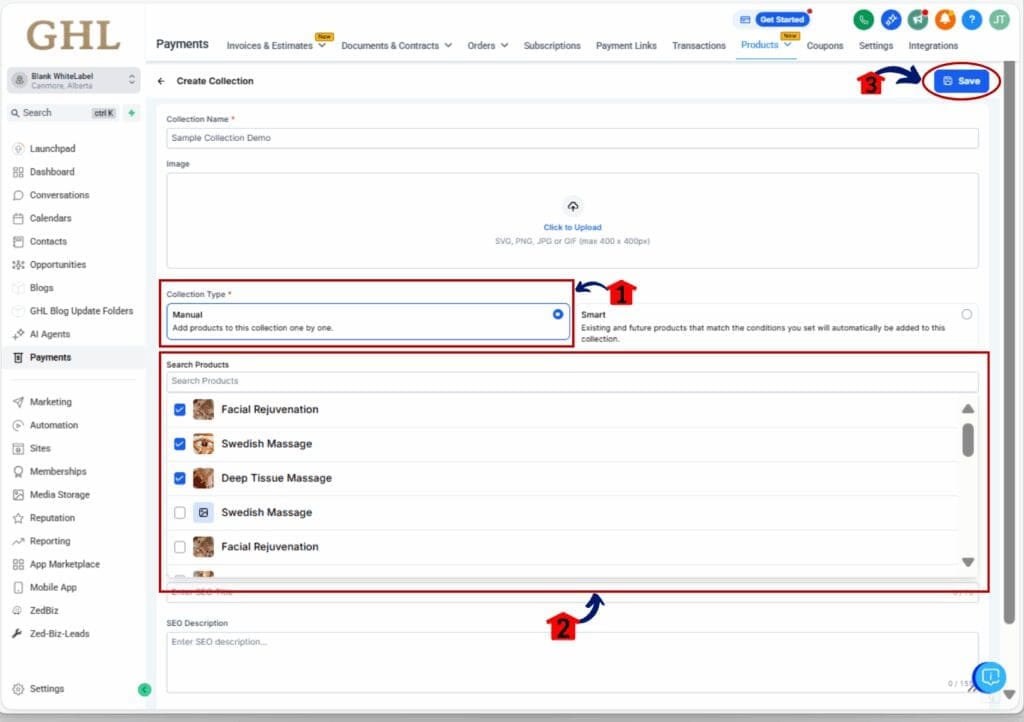
Step 03B: Set Up a Smart Collection
- If you chose Smart, follow these steps instead.
3B.1 Choose the logic for your collection
- You can build rules based on fields like Title, Variant Title, Price, or Inventory.
3B.2 Add one or more conditions
- For example, “Price is greater than 50” or “Inventory is more than 1”.
3B.3 Click Save
- Your Smart Collection will start processing in the background and update automatically when product data changes.
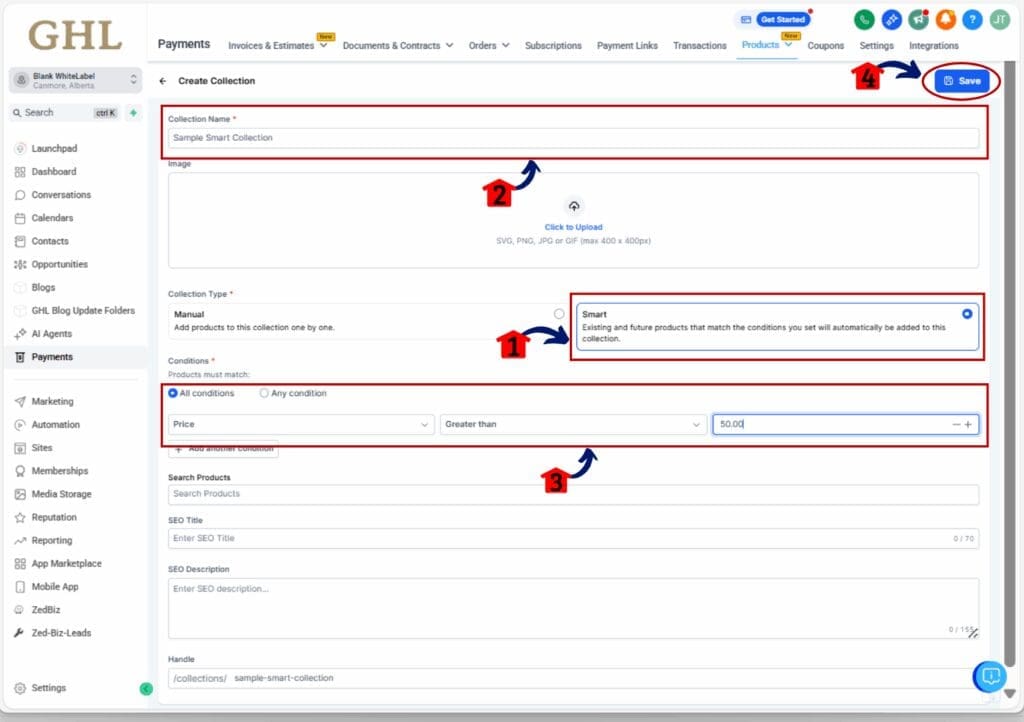
Step 04: Add Collections While Creating Products
- You can also assign products to collections from inside the product editor.
4.1 Go to Payments > Products, then open a product
- You can do this when creating a new product or editing an existing one.
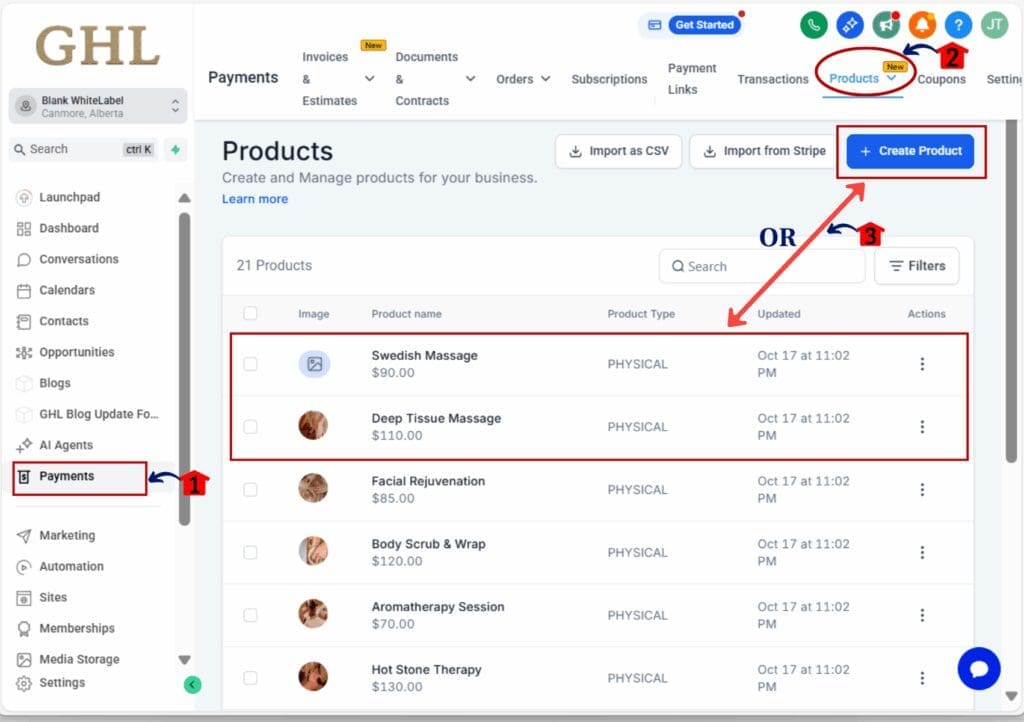
4.2 Scroll down to the Collections section
- Here, you can choose one or more Manual collections to include the product in.
4.3 Click Save
- Your changes will be saved and linked to the selected collection.
That’s it. You’ve just created product collections in GoHighLevel. Whether you’re curating by hand or setting rules to run the logic for you, this setup keeps your store cleaner, faster, and easier to manage.
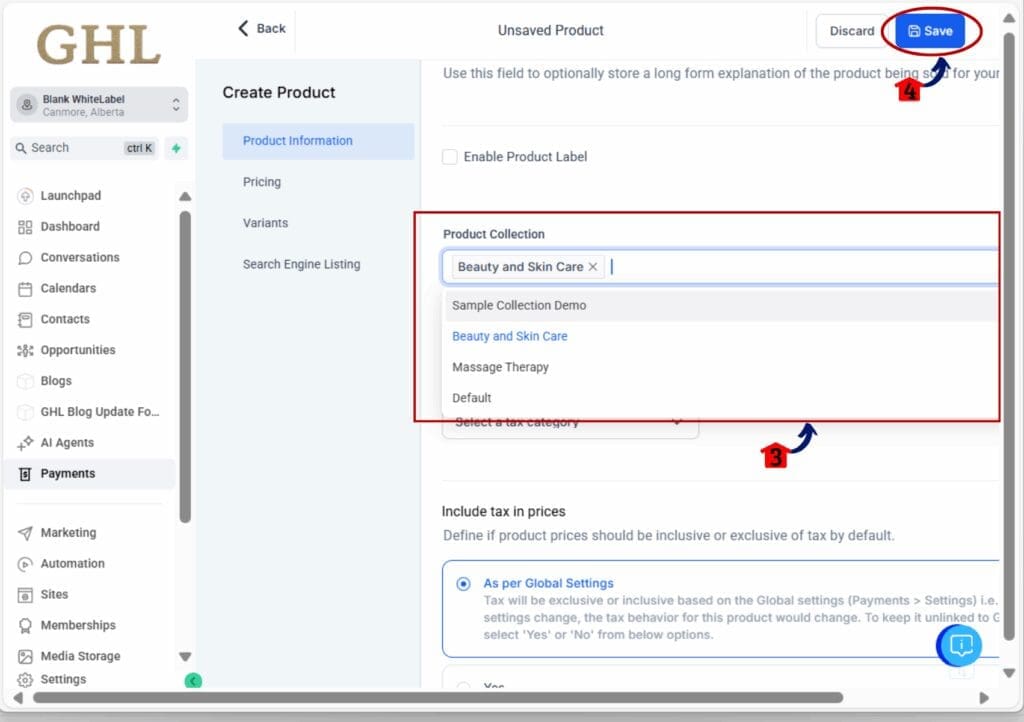
Quick Pro Tips
Smarter ways to use product collections
Now that you know how to build product collections, here are a few tips to keep things organized and running smoothly:
Use clear names for collections
- Names like “Summer Deals” or “Under $50” help you and your team know what’s inside at a glance. Avoid vague names like “Test” or “Misc.”
Plan for overlap
- Products can show up in more than one collection. That’s a good thing, as long as it’s intentional. Make sure your rules don’t compete or confuse the shopper.
Start small with Smart rules
- It’s easy to get carried away with complex filters. Test with a single rule first like “Price is greater than 25” and build from there.
Don’t worry about empty Smart collections
- If nothing matches your rule right away, that’s fine. The system will auto-fill it later when a product qualifies.
Preview before promoting
- Check the collection layout on your storefront or funnel before linking it in emails or ads. Make sure it shows what you expect.
These simple tips can save you time and help your product collections stay clean as your catalog grows.
A more scalable store structure
As your store grows, product collections help you stay organized without extra work. Whether you’re managing five products or five hundred, collections give you a way to sort and present items in a clean, logical way.
Manual collections are great when you want to highlight specific products or create themed groups. Smart collections are built for scale. Once the rules are in place, they handle everything on their own.
This update also makes your store easier to manage for your team. You can train staff or bring in help without explaining every little product detail. The logic and structure do most of the work for you.
Most of all, collections keep your store flexible. You can respond to trends, sales goals, or inventory changes without rebuilding your setup from scratch.
If you’re thinking long term, building with product collections is the way to go.
Less manual work, more accurate grouping
Using product collections in GoHighLevel can take a lot off your plate. With Smart Collections, you no longer have to move products around by hand. When a new product matches the rule, it shows up in the right place automatically.
This cuts down on mistakes. You don’t have to worry about forgetting to tag something or putting it in the wrong group. The system does the sorting for you.
It also makes your store easier to update. Need to set up a quick sale? Create a Smart Collection based on price or stock. Want to feature a few items for a promo? Build a Manual Collection and add them with a few clicks.
As your product list grows, this setup helps everything stay organized. Product collections give you a way to scale without creating more work.
Frequently Asked Questions about Product Collections
Collections give control back to merchants
Product collections are one of the best ways to keep your store clean and easy to manage. With GoHighLevel, you now have two solid options. Manual Collections let you pick exactly what goes where. Smart Collections let the system handle the sorting based on rules you set.
Both options have a place. Use manual when you need control. Use Smart when you want to save time and let things update on their own.
This update isn’t flashy, but it’s powerful. It helps you stay organized, avoid mistakes, and get more done without adding extra steps. If you’re building a store that’s made to grow, product collections will help you get there.
Scale Your Business Today.
Streamline your workflow with GoHighLevel’s powerful tools.