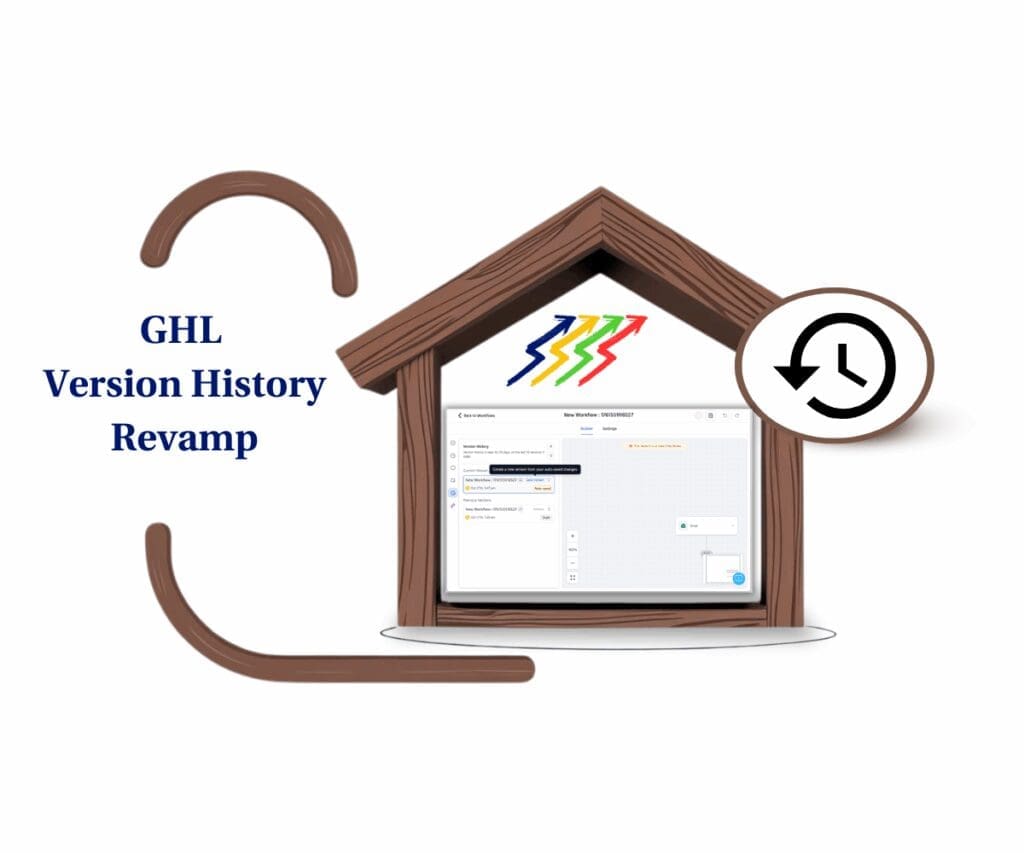- Track changes, view history, and take control of every version inside your Snapshots
- Quick Summary – Snapshot Version Control Essentials
- What’s New with Snapshot Version Control
- What Changed in the Snapshot UI and Functionality
- Why Snapshot Version Control Matters to Agencies
- How to Use – Snapshot Version Control in GoHighLevel
- Quick Tips for Snapshot Management
- Frequently Asked Questions about Snapshot Version Control
- What This Means for Future Features
- Control, Clarity and Confidence
Track changes, view history, and take control of every version inside your Snapshots
Snapshot Version Control Made Simple
Snapshot Version Control in GoHighLevel makes it easier to see exactly what changed inside your Snapshots. If you’ve used Snapshots before, you know they’re a smart way to save time and keep client setups consistent. But tracking those changes? That used to be manual work.
Maybe you kept a spreadsheet. Maybe you didn’t. Either way, it wasn’t ideal.
This new update fixes that. You can now view what was added, removed, or synced right inside each Snapshot. It’s built into the details panel, so you can stop guessing.
Whether you’re importing, sharing, or debugging a Snapshot, this helps you stay in control.
Snapshot Version Control gives you a clear view of every update so you can work faster and avoid mistakes.
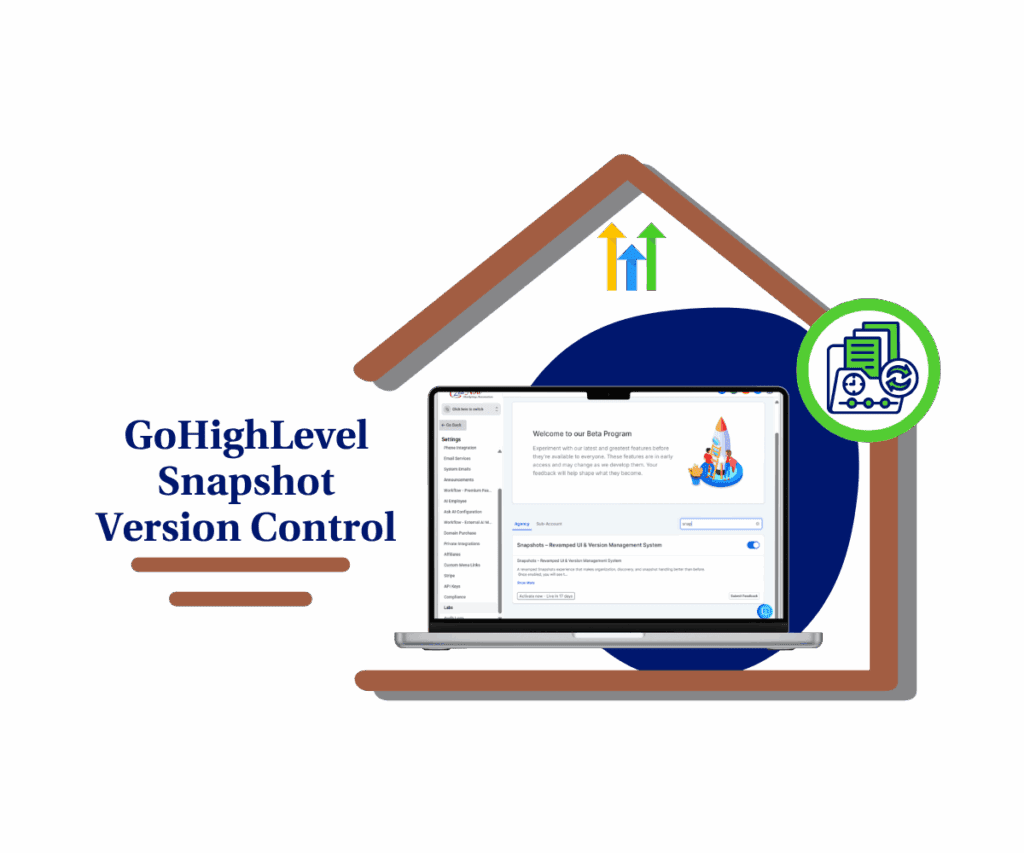
Snapshot Version Control lets you see exactly what changed, when, and why. No more guesswork. Just a clear, simple way to track updates in GHL.
Quick Summary – Snapshot Version Control Essentials
Purpose: Snapshot Version Control helps you track exactly what changes inside each Snapshot, so you can stop relying on memory or external notes.
Why It Matters: You get full visibility into added, removed, or synced assets, which saves time and reduces errors.
What You Get: A Version History tab inside Snapshots, automatic logs of each update, and version labels across all Snapshot views.
Time To Complete: 3–5 minutes to enable and review any Snapshot’s history.
Difficulty Level: Easy. No technical setup is required beyond toggling a Labs feature.
Key Outcome: Clear version tracking for all Snapshots, with less confusion and better teamwork.
What’s New with Snapshot Version Control
The new Snapshot Version Control system adds a version history tab right inside each Snapshot. It shows what changed, when it changed, and what kind of update it was. This keeps everything easy to follow.
Every time you refresh a Snapshot, GoHighLevel saves the version and gives you a summary of what was added, removed, or synced. You don’t need to take notes or guess anymore.
Automate marketing, manage leads, and grow faster with GoHighLevel.

You’ll also see version references across My Snapshots, Imported Snapshots, and Shared Snapshots. So if you’re working in a team or sharing Snapshots with clients, everyone stays on the same page.
This is a small update with a big impact. It adds clarity and saves time for anyone who builds or manages sub-accounts.
What Changed in the Snapshot UI and Functionality
GoHighLevel added a new layout to make working with Snapshots easier. When you open one now, you’ll see two tabs at the top: Asset View and Version History.
Asset View works like before. It shows you what’s inside the Snapshot. The new Version History tab is where the real upgrade lives.
Each time you refresh a Snapshot, GoHighLevel saves a version. You can click on any version to see what was added, removed, or synced. It also tells you which part of the system the change belongs to, like Funnels or Workflows.
This version list gives you a full timeline of updates. You no longer have to wonder what changed or when it happened.
To turn on Snapshot Version Control, go to Settings → Labs and switch on “Snapshots – Revamped UI & Version Management System.” Once it’s active, you’ll get the new version tracking system in every Snapshot.
Why Snapshot Version Control Matters to Agencies
If you’re managing Snapshots across clients or sub-accounts, you’ve likely asked yourself, “Did we update this already?” Or, “What did we actually change?”
That kind of guesswork slows things down. It also opens the door to mistakes.
Snapshot Version Control helps fix that. Now, when something goes wrong or you just want to double-check an update, you can open the Snapshot and see a clear history of what changed and when.
This is especially useful when your team is working together or handing things off between roles. Everyone sees the same version. Everyone knows what’s in it.
It’s not about adding more steps. It’s about giving you the info you need, right where you need it. Version control is simple to use and makes your process more reliable.
How to Use – Snapshot Version Control in GoHighLevel
GoHighLevel now lets you track every change inside a Snapshot using the new Version History tab. No more guessing or digging through old notes. Here’s how to use Snapshot Version Control step by step.
Step 01: Turn on the Snapshot Version Control Feature
- This update is part of the Labs section and must be manually enabled.
1.1 Go to the Settings menu from your Agency account
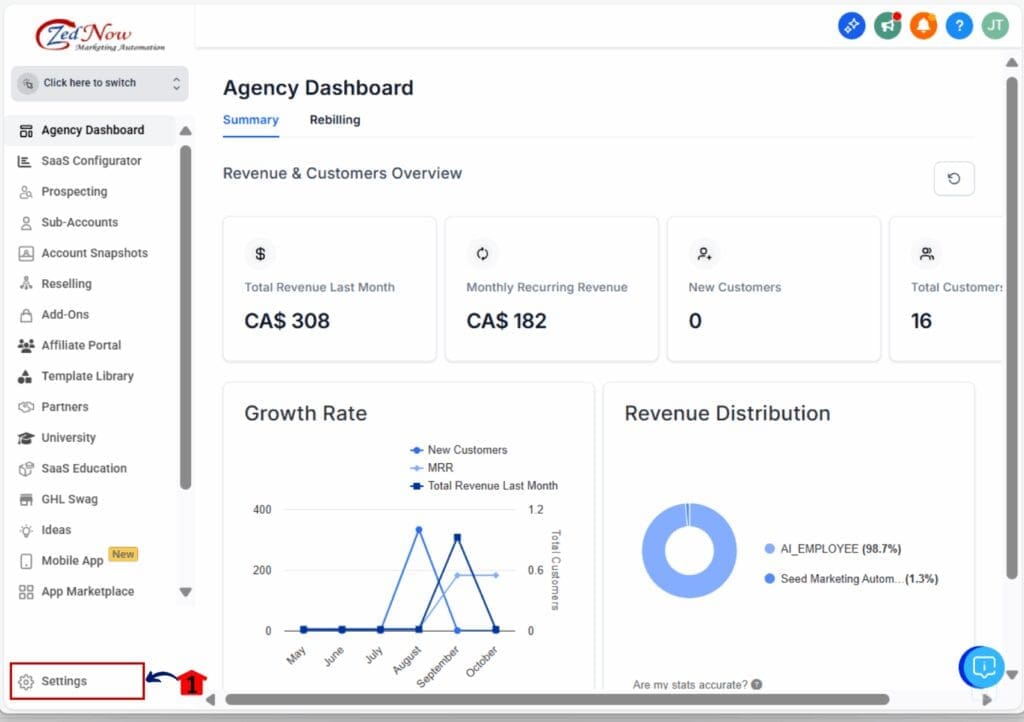
- this will open new window where you can see the settings sub menu
1.2 Find and click the Labs section under the settings menu.
1.3 Look for “Snapshots – Revamped UI & Version Management System”
- Toggle the switch to enable the updated Snapshot interface and version tracking.
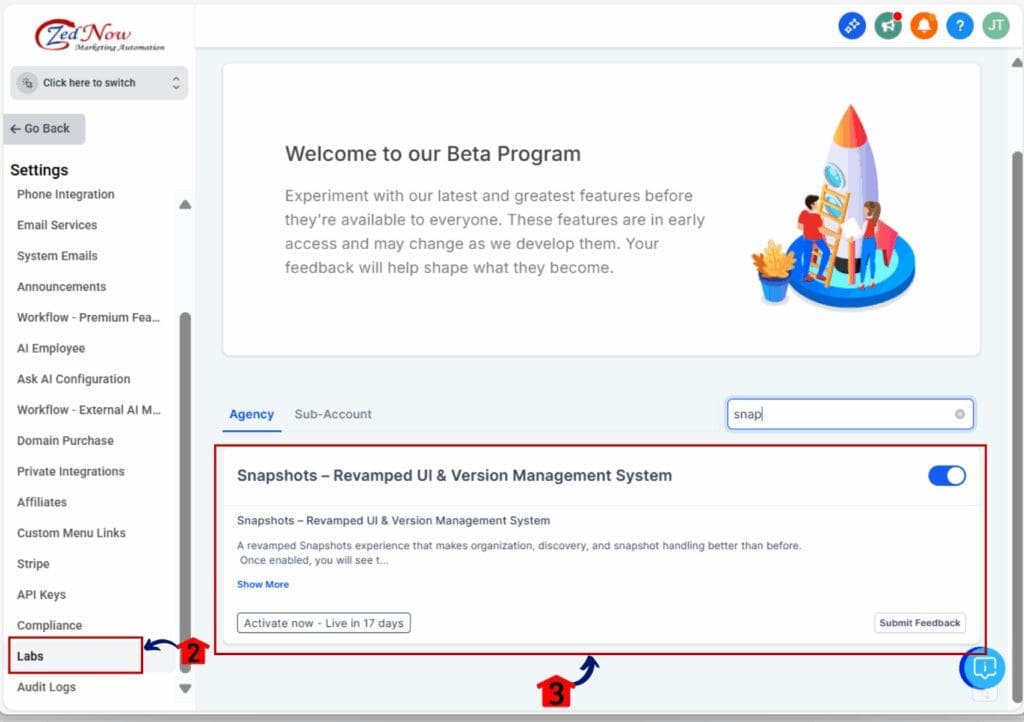
Step 02: Open the Snapshot You Want to Review
- Once the feature is active, you’ll see a new layout in all Snapshots.
2.1 Click on the Account Snapshots Menu Item.
- Access the ‘Account Snapshots’ section of GoHighLevel
- You’ll now be in the ‘Account Snapshots’ section of GHL, where you can access My Snapshots
2.2 Click on the My Snapshots menu link
- You’ll land in the My Snapshots Dashboard.
2.3 Click on any existing Snapshot in your account.
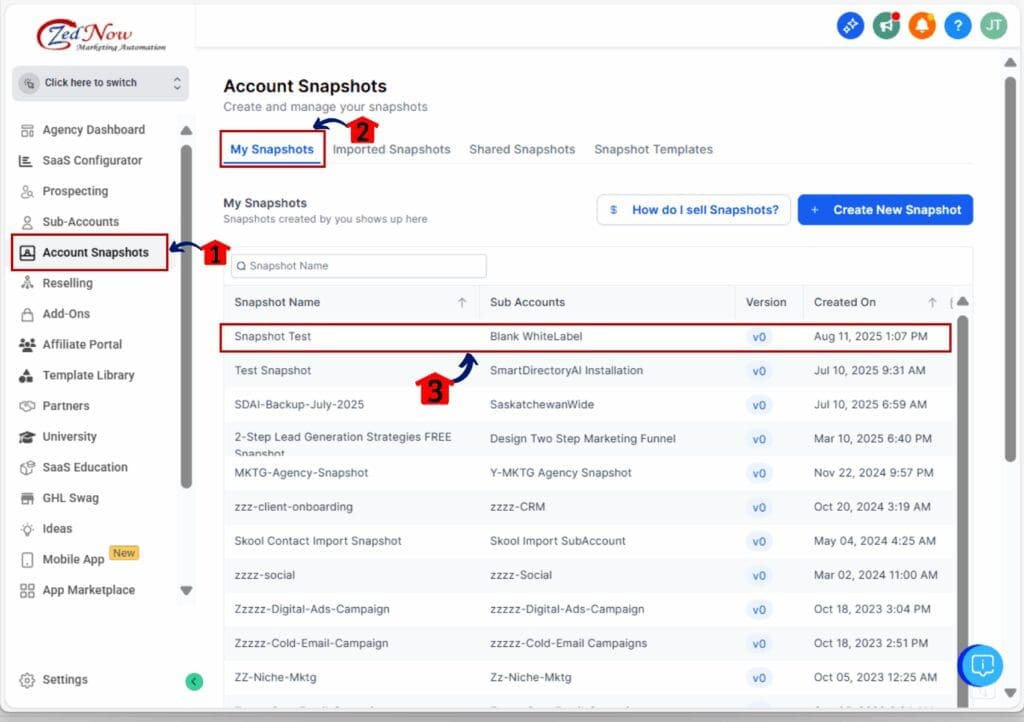
- this will open another window
2.4 You’ll see two tabs at the top: Asset View and Version History
- These tabs help you switch between your Snapshot contents and the change log.

Step 03: View the Version History for a Snapshot
- The Version History tab shows every update tied to that Snapshot.
3.1 Click on the Version History tab
- A timeline of Snapshot versions will appear, sorted by date.
3.2 Click on any row in the list
- This opens a full summary of what was added, removed, or synced during that version.
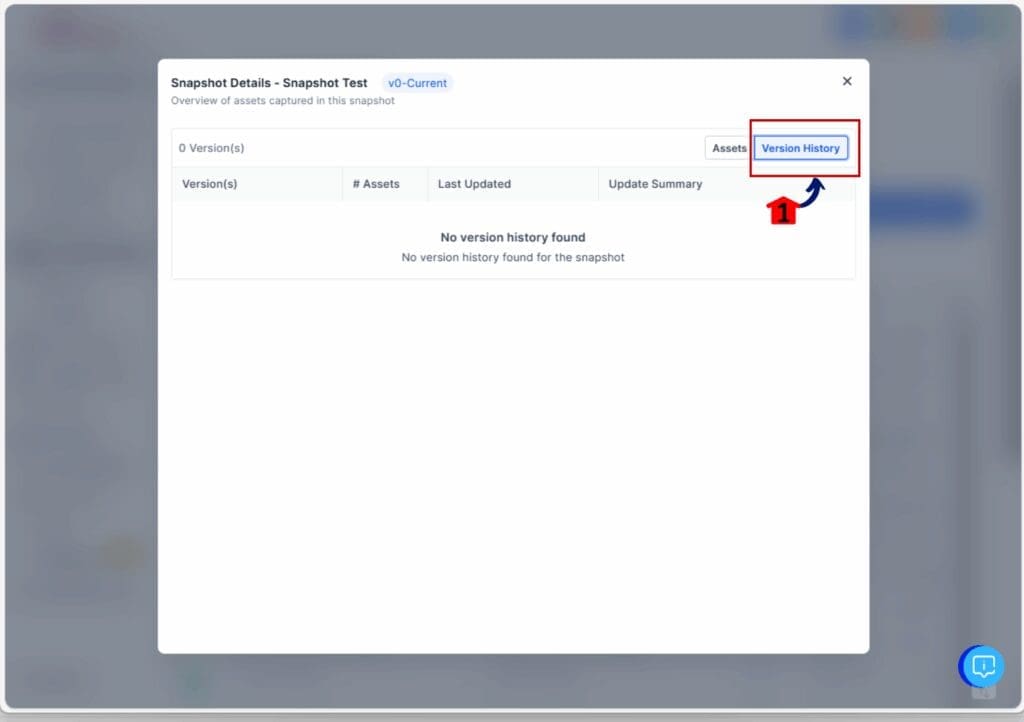
That’s it. Snapshot Version Control gives you a simple way to track changes, reduce mistakes, and stay aligned with your team or clients.
Quick Tips for Snapshot Management
Once you start using Snapshot Version Control, it becomes easier to keep things tidy. But like anything in GoHighLevel, a little structure goes a long way.
Here are a few simple tips to get the most out of this update:
Label your updates clearly
- Give each Snapshot version a quick note when refreshing it. Even though GoHighLevel tracks the changes, a short summary helps your team know what the update was for.
Review before you import
- Always check the version history before importing a Snapshot into a live account. Make sure the version you’re working with has what you need.
Keep your Snapshots clean
- Avoid syncing features you’re not using. This keeps your Snapshot smaller and the version history easier to read.
Train your team
- If multiple people manage accounts, make sure everyone knows how to use the Version History tab. It’s an easy habit that helps avoid mistakes.
Snapshot Version Control is most helpful when it’s part of your routine. With a little prep, you’ll save time and avoid problems down the line.
Frequently Asked Questions about Snapshot Version Control
Still have questions about how Snapshot Version Control works? Here are a few quick answers to help you out:
Snapshot Version Control is simple to use, but powerful once it’s part of your workflow. It’s one less thing to manage manually.
What This Means for Future Features
The launch of Snapshot Version Control is just the start. It lays the groundwork for more control and smarter tools.
One feature that’s already in the works is the ability to switch back to a previous version. That means if something breaks or goes sideways, you’ll be able to roll back without starting over.
Version tracking also opens the door for other improvements. You might see things like side-by-side comparisons, version tags, or even custom notes per update.
For agencies and SaaS users who rely on Snapshots to scale fast, this is a big shift. It gives you more visibility into your systems and helps avoid mistakes before they happen.
As GoHighLevel builds more features around versioning, Snapshot Version Control will likely become the base for how we manage change inside accounts.
Control, Clarity and Confidence
If you use Snapshots often, you know how valuable they are. But without a way to track what’s changed, even the best systems can get messy.
Snapshot Version Control fixes that. It gives you a clear view of every update, so you know exactly what was added, removed, or synced. No more guessing. No more digging through notes or asking teammates what they changed.
Whether you’re building sub-accounts, training new staff, or handing off work to clients, this new feature makes the process smoother.
It’s not just about saving time. It’s about making sure your agency runs with less friction and more confidence.
Turn it on. Try it out. You’ll wonder how you managed Snapshots without it.
Scale Your Business Today.
Streamline your workflow with GoHighLevel’s powerful tools.