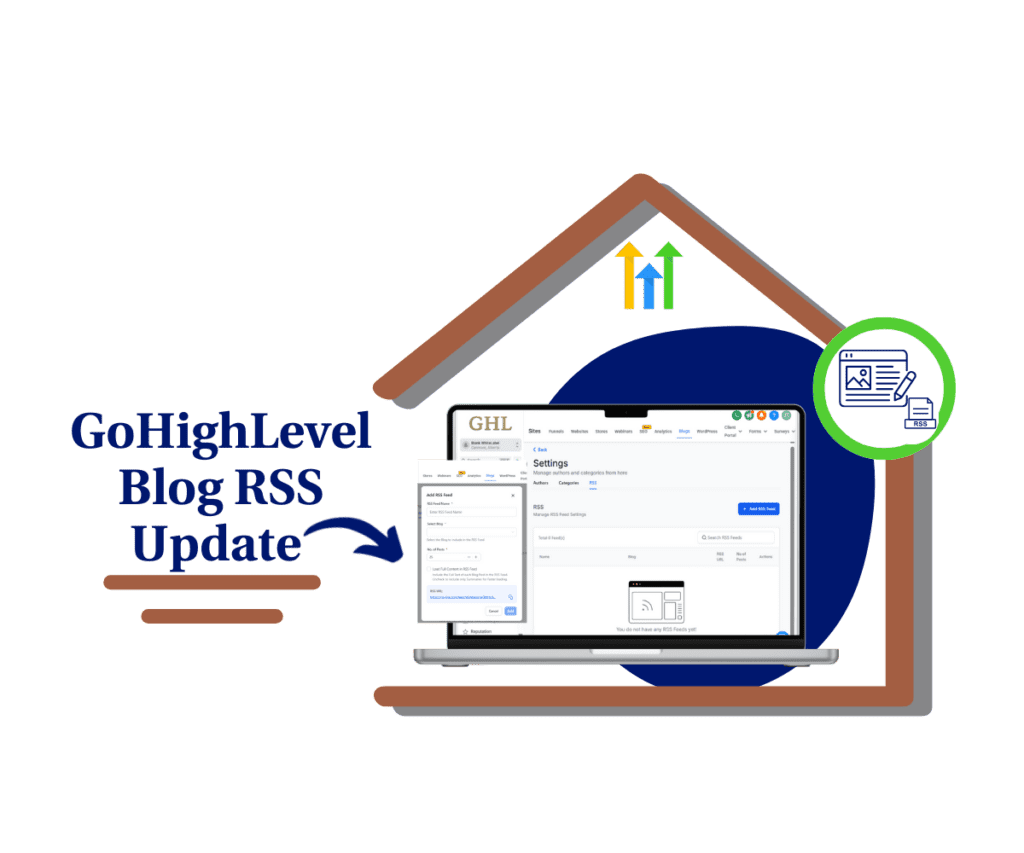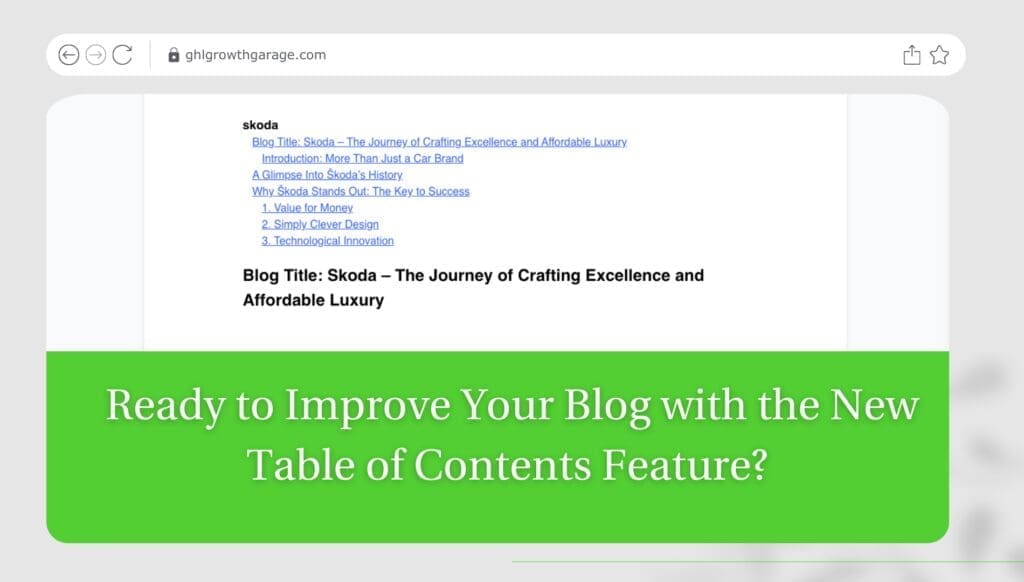- Discover how the latest button icon styling improvements and global section search boost your funnel and website building workflow
- Quick Summary – Button Icon Styling at a Glance
- What Changed in Button Icon Styling and Global Section Search?
- Why This Matters to You
- How to Use These Updates
- Pro Tips for Maximizing These Features
- What This Means for Your Business
- Frequently Asked Questions
- Conclusion
Discover how the latest button icon styling improvements and global section search boost your funnel and website building workflow
If you want your funnels and websites to stand out, every design detail matters. The latest GoHighLevel update gives you better control with new button icon styling. Now you can change the icon color on buttons without affecting the text or subtext colors. This lets you make your buttons look exactly how you want.
There is also a new global section search in the Page Builder. If you have lots of saved sections, finding the right one just got faster. This saves you time and makes building funnels smoother.
These two updates help you work faster and keep your designs sharp. Let’s look at what changed and how to use these new tools.
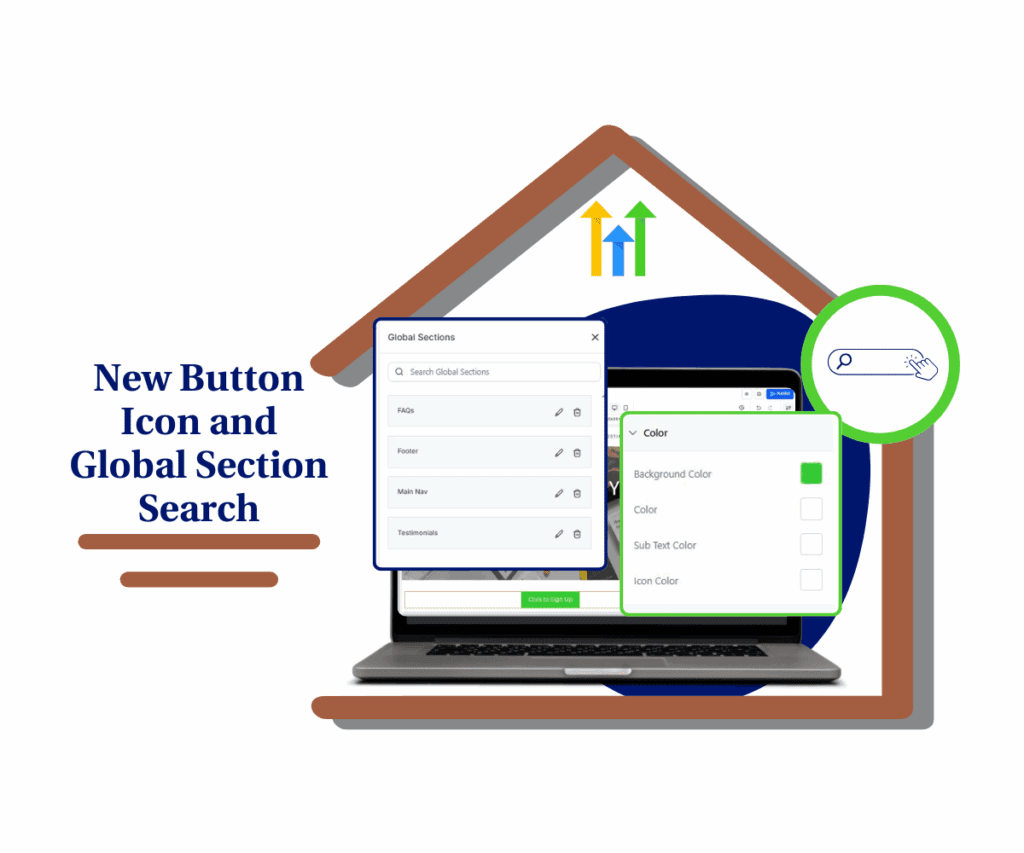
This update brings you precise control over button icon colors and a powerful global section search, making your funnel and website building faster and more aligned with your brand. Save time and improve design consistency with these handy GoHighLevel improvements.
Quick Summary – Button Icon Styling at a Glance
Purpose: Improve button icon styling and speed up global section access.
Why it matters: More design control and faster workflow mean better funnels and less wasted time.
What you get: Independent icon color settings and a powerful real-time global section search.
Time to Complete: Minutes to start using these features right away.
Difficulty Level: Easy, no technical skills needed.
Key Outcome: Sharper, on-brand funnels built faster with less frustration.
What Changed in Button Icon Styling and Global Section Search?
GoHighLevel’s Page Builder just got smarter with two helpful updates. First, the button icon styling now lets you pick the icon color separately from the button text and subtext. Before, the icon color was tied to those text colors, which limited your design options. Now you can choose default colors, brand colors, or even custom hex codes to get the exact look you want.
Second, there’s a new search bar added to the Global Sections area. If you use Global Sections to save and reuse parts of your funnels or websites, this search box lets you find the right section quickly. It updates results as you type and works with full or partial section names. This is a real time-saver, especially if you manage lots of saved sections across big projects.
Automate marketing, manage leads, and grow faster with GoHighLevel.

Both changes improve your design flexibility and speed up your workflow inside GoHighLevel.
Why This Matters to You
Being able to control button icon styling means your funnels and websites actually look the way you want. No more settling for icon colors that don’t fit your brand or just look plain off. This small tweak can make your buttons pop and feel way more professional. And when your buttons look good, more people click. Simple as that.
And the global section search? It’s a total game-changer for your workflow. Instead of wasting time scrolling through tons of saved sections, you can just type a couple letters and boom — there it is. It saves you a bunch of time and headache, especially if you’re juggling lots of funnels or websites.
These updates aren’t just fancy add-ons. They help agency owners, marketers, and funnel builders work smarter, get better results, and focus on what really matters — growing your business.
How to Use These Updates
Getting started with the new button icon styling and global section search is simple. Here’s a quick overview of what you’ll do: You’ll learn how to change the icon color on your buttons separately from the text. Then, you’ll see how to use the new search bar to find your Global Sections faster.
Follow these steps to put the updates to work:
To start, make sure you are logged in to your GoHighLevel sub-account.
Step 01 – Access the Main Left Hand Menu in GoHighLevel
The Main Menu on the Left side of your screen has all the main areas that you work in when using GHL
1.1 Click on the ‘Sites’ Menu Item.
- Access the ‘Sites’ section of GoHighLevel
- You’ll now be in the ‘Sites’ section of GHL, where you can access ‘Funnels’ or ‘Websites’ section from the top menu.
1.2 Click on the ‘Funnels’ or ‘Websites’ menu link.
1.3 Either create a new funnel/website or edit an existing one.

Step 02 – Access the page builder and add a Button Element
Once inside the page builder, you can add a button element and customize its appearance.
2.1 Select a page and click the Edit icon.
2.2 Look at the left sidebar and click “Add Element.”
2.3 Scroll down and drag the “Button” element onto your page.


Step 03 – Customize the Button
3.1 Click on the newly added button.
3.2 Add an icon to the button.
3.3 In the general tabs, customize the colors of the button.

Step 04 – Find and Add Global Sections Using the Search Bar
GoHighLevel has made it easier to find and add global sections to your pages with a new search function.
4.1 While still in the Page Builder, look at the left sidebar and click “Add Elements.”
4.2 Navigate to the “Saved Sections” tab.
4.3 Click on “Global Sections.”
4.4 Use the new search box at the top of the list.
- Type in the full or partial name of the global section you’re looking for.
- The results will update automatically as you type, making it easy to quickly find the right section without scrolling through a long list.

That’s it. With just these simple steps, you get more control over your button icon styling and save time finding your global sections.
Pro Tips for Maximizing These Features
To get the most out of the new button icon styling and global section search, keep these tips in mind:
- Use your brand board colors when picking icon colors. This keeps your buttons consistent across all your funnels and websites.
- Name your Global Sections clearly and logically. The easier they are to find by name, the faster the search will work for you.
- Organize Global Sections with naming conventions or categories. For example, start all header sections with “Header” or use project names. This helps you stay organized as your library grows.
- Combine these updates with reusable components. Use your styled buttons in Global Sections to build pages faster and keep everything looking sharp.
These small habits save time and keep your funnels looking professional without extra work.
What This Means for Your Business
These updates make your day easier. When you can set button icon styling just right, your funnels and websites look sharp and on brand. That builds trust with visitors and gets more clicks—no guesswork needed.
The global section search saves you from wasting time digging through your saved sections. You just type a few letters and find what you need right away. If you’re handling lots of projects or clients, this keeps your workflow running smooth and stress-free.
For agencies and marketers, it means less busywork and more time doing the stuff that really matters. Your clients will see the difference in how clean and professional your work looks.
Bottom line: You work smarter, deliver better, and get more done without the usual headaches.
Frequently Asked Questions
Conclusion
The new button icon styling gives you the freedom to make your buttons look exactly how you want. No more settling for icons that don’t fit your brand or style. Plus, the global section search makes finding your saved sections quick and painless.
Together, these updates help you work faster and build funnels and websites that look sharp and professional. Whether you’re an agency owner, marketer, or funnel builder, these tools give you more control and save you time.
Try out the new button icon styling and global section search today. You might be surprised how much smoother your funnel building gets.Have you already tested these updates? Drop a comment and let us know how they’re working for you!
Scale Your Business Today.
Streamline your workflow with GoHighLevel’s powerful tools.