- New Auto-Scroll & Inline Error Messages Make Fixing Forms Fast Especially on Mobile
- Quick Summary – Form Error Handling Essentials
- GHL Improves Form Error Handling
- Before vs After for Form Errors
- Fixing Form Errors Without Frustration
- How to Use: Test the New Form Error Handling in GHL
- Pro Tips – Get the Most from This Update
- Frequently Asked Questions – Form Error Handling in GHL
- Results You Can Expect – Better Form Error Handling Means Fewer Lost Leads
- A Simple Fix for a Common Problem
New Auto-Scroll & Inline Error Messages Make Fixing Forms Fast Especially on Mobile
Why Better Form Error Handling Matters
If you’ve ever tried to fill out a long form and hit submit, only to see a vague error message and no clue where the problem is, you know how frustrating it can be. That kind of experience makes people quit. Fast.
GoHighLevel’s new update helps fix that. It adds auto-scroll to the first error and shows the message directly on the problem field. It’s a small but powerful change to how form error handling works across all GHL forms, surveys, and quizzes.
Instead of guessing where they went wrong, users are guided straight to the issue. This keeps them moving forward and makes it more likely they’ll complete the form, especially on mobile.
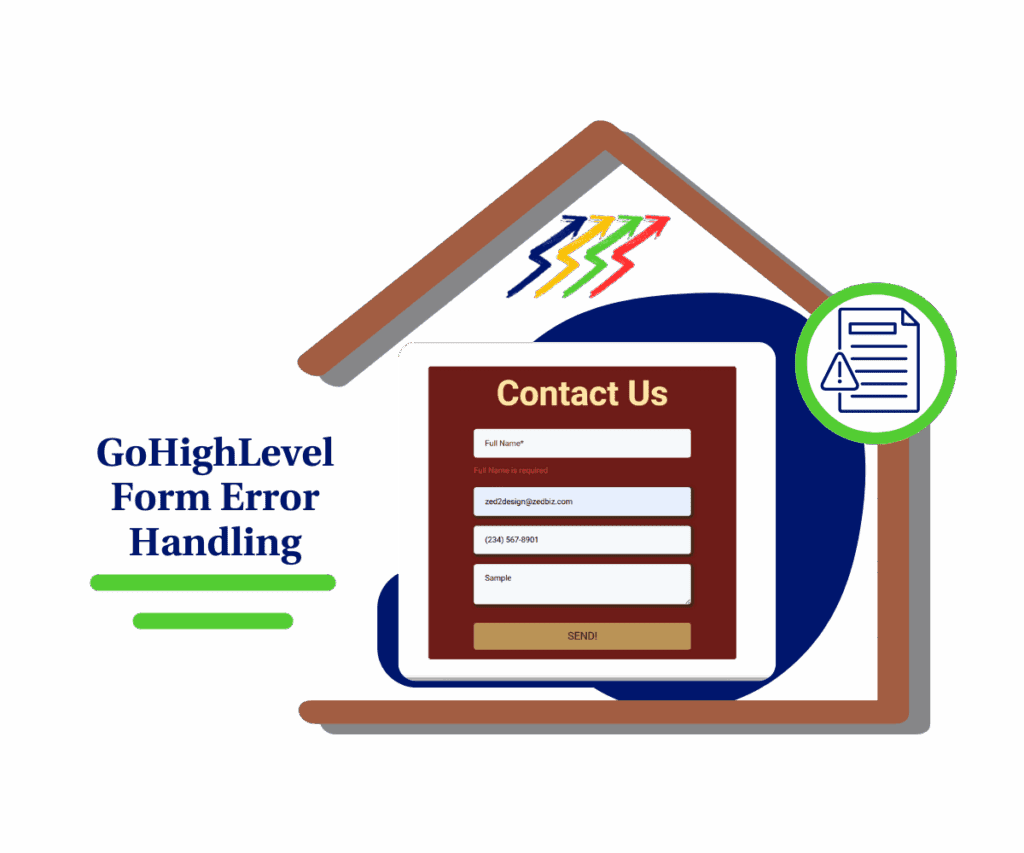
This update improves form error handling by showing errors clearly and taking users to the exact field that needs attention. It’s live now and works out of the box.
Quick Summary – Form Error Handling Essentials
Purpose: To improve how users fix mistakes in Forms, Surveys, and Quizzes by guiding them to errors faster and showing messages directly on the problem fields.
Why It Matters: Better form error handling means fewer drop-offs, less confusion, and a smoother experience for users, especially on mobile.
What You Get: Auto-scroll to the first error and inline field-level error messages. These updates are built in and live across all GHL form-based tools.
Time to Complete: No setup required. The update is already live in your account.
Difficulty Level: Zero. Just preview your forms and see it in action.
Key Outcome: More completed submissions, better mobile usability, and fewer support questions about broken forms.
GHL Improves Form Error Handling
GoHighLevel just rolled out two upgrades that improve how users experience form errors:
- Auto-Scroll to First Error
- If someone tries to submit a form or survey with missing or invalid fields, the page now scrolls them straight to the first error. No more guessing or hunting for what went wrong.
- Inline Error Messages in Surveys
- Instead of showing a list of errors at the top of the screen, GHL now displays error messages right next to the fields that need fixing. This change applies to Surveys, which often include multiple fields on each slide.
Automate marketing, manage leads, and grow faster with GoHighLevel.

Both of these features are built in and active by default. You don’t need to turn anything on or update your existing forms. It just works.
Whether you’re using a form on a landing page or running a multi-step quiz, your users now get a cleaner, more helpful experience when something goes wrong.
Before vs After for Form Errors
Before this update, form error handling was clunky. If someone missed a field or entered the wrong info, they saw a list of errors at the top of the page. They had to scroll down and find the problem on their own. It wasn’t clear or helpful.
Now, things work much better.
When users try to submit a form or survey with errors, the page moves them straight to the first issue. The error message shows up right next to the field that needs fixing. It’s quick, clear, and easy to understand.
Surveys also got a big upgrade. Instead of showing all errors in one list, each problem now appears on the field itself. This helps users focus and fix issues without confusion.
These changes make form error handling smoother for everyone. They save time, reduce frustration, and work great on both desktop and mobile.
Fixing Form Errors Without Frustration
Small issues can ruin a good user experience. If someone is ready to submit a form and gets stuck on an error they can’t find, they’ll often leave. That’s especially true on mobile, where scrolling through long forms can be a pain.
This update solves that problem in a simple way. By guiding users to the first error and showing messages next to the field, form error handling becomes clear and fast.
It also helps agencies. You’ll get fewer support requests about “broken” forms. And since people are less likely to give up halfway, you’ll see more completed submissions.
This update matters most for long forms, surveys with many slides, and quizzes that collect lead data. These are the tools you rely on to grow your list. Now they work better, without making users work harder.
How to Use: Test the New Form Error Handling in GHL
The new form error handling update is live and already working across all your Forms, Surveys, Quizzes, and Requests. You don’t need to turn anything on, but it’s helpful to know how to see it in action and make sure it works as expected.
Here’s how to test it:
Step 01: Access the Main Left Hand Menu in GoHighLevel
- The Main Menu on the Left side of your screen has all the main areas that you work in when using GHL
1.1 Click on the Sites Menu Item.
- Access the ‘Sites’ section of GoHighLevel
- You’ll now be in the ‘Sites’ section of GHL, where you can access the Forms, Survey, or Quizzes section from the top menu depending on the asset you want to test
1.2 Click on the Forms menu link (for this demo)
- this will open the forms dashboard where you can see all the available forms
1.3 Choose a form and click on the form name
- this will open the form builder
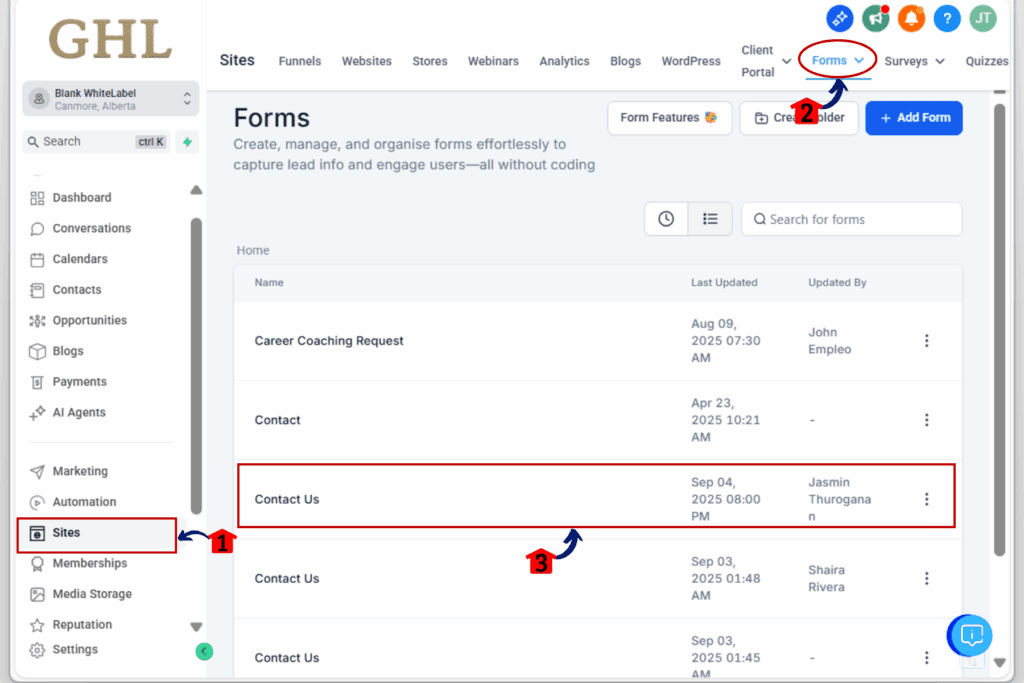
Step 02: Open any Form in preview mode
2.1. Click “Preview” to open it in a new tab
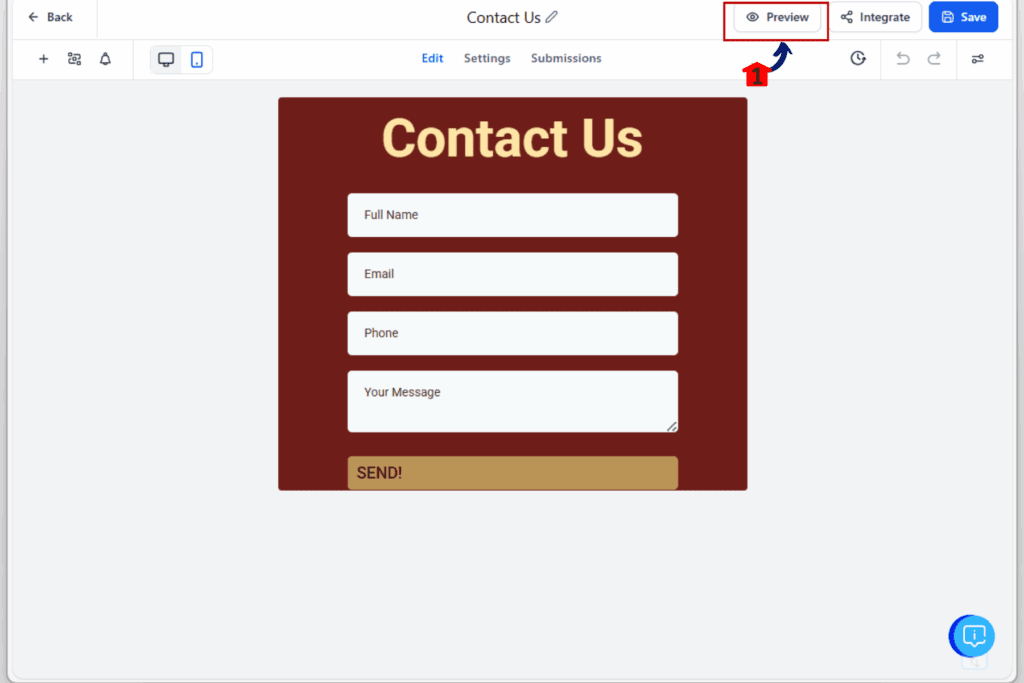
Step 03: Leave a required field blank
3.1 Scroll through the form without filling out the required fields
3.2 Click the “Submit” button
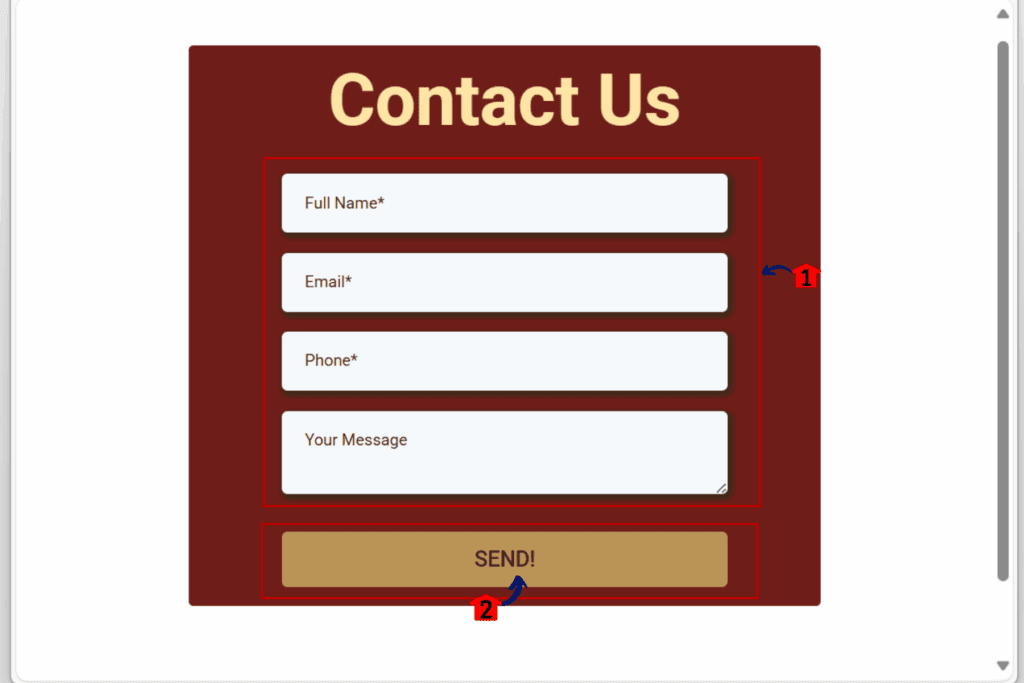
Step 04: Watch the form auto-scroll to the first error
4.1 The screen will jump straight to the first field that needs attention
4.2 You’ll see an inline message directly on the problem field
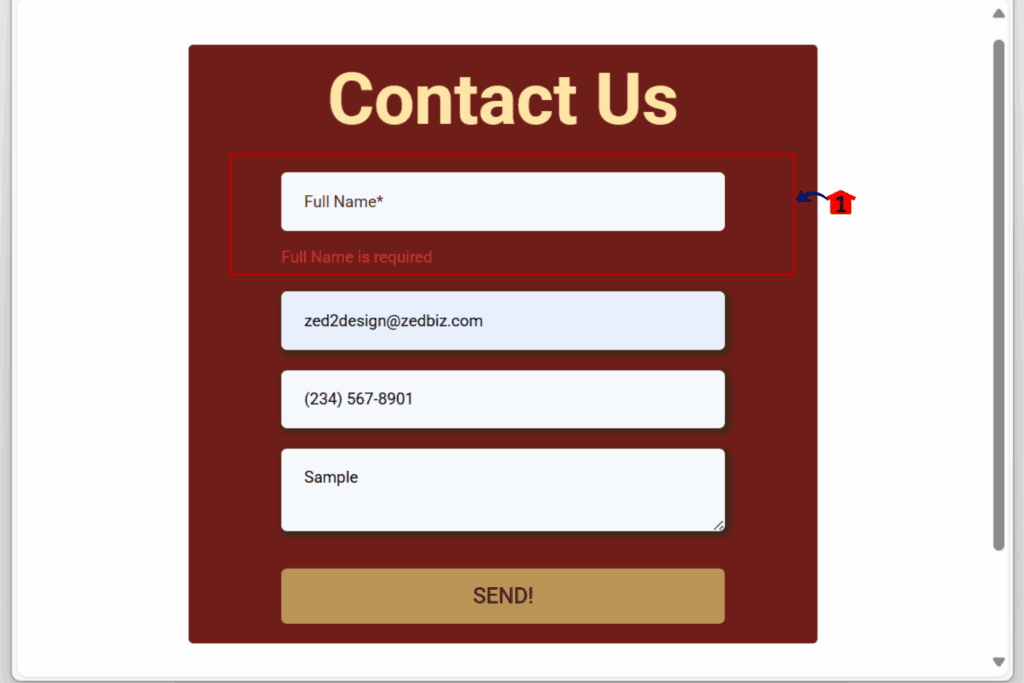
That’s it. The system handles everything for you. No need to change settings, no code updates, and no manual setup. This works across desktop and mobile, making it easier for your users to complete and submit forms without getting stuck.
Pro Tips – Get the Most from This Update
Want to make sure your forms are easy to complete and even easier to fix? These simple tips will help you get the most out of GHL’s improved form error handling:
- Keep your forms clean and simple
- Avoid stacking too many required fields in one place. Break long forms into sections or use multi-step surveys to keep things organized and less overwhelming.
- Use clear labels and field instructions
- Make sure each field has a clear label and, if needed, helper text. This reduces the chance of someone entering the wrong type of info.
- Preview on mobile often
- Even with better error handling, cluttered forms are still tough to use on smaller screens. Always test the mobile view to check for spacing and field visibility.
- Use conditional logic where possible
- Only show fields when they’re actually needed. Fewer visible fields means fewer chances to trigger errors in the first place.
- Keep it friendly
- Use short, simple language in your error messages. Phrases like “Please enter your email” are clearer than generic terms like “Field required.”
These small changes, combined with the new form error handling, can make a big impact on how many people actually finish and submit your forms.
Frequently Asked Questions – Form Error Handling in GHL
Results You Can Expect – Better Form Error Handling Means Fewer Lost Leads
This update is simple, but the results are real.
- More people finish your forms
- When users can fix problems without hunting for them, they stay focused. That leads to more completed forms, surveys, and quizzes.
- Better experience on mobile
- Mobile users used to give up fast when they couldn’t find what went wrong. Now, the form scrolls to the issue and shows the message on the right field. That saves time and frustration.
- Fewer complaints from users
- You’ll likely see fewer messages saying, “Your form is broken.” When the system helps users fix mistakes, they don’t need your team to step in.
- Cleaner, more useful data
- When forms are easier to finish, the data you collect is more complete. That means better leads and fewer half-filled records.
- Good form error handling helps people move forward instead of getting stuck. That’s exactly what this update does.
A Simple Fix for a Common Problem
Form error handling might not sound exciting, but it has a big impact on how well your forms convert. When users get stuck on errors they can’t see or don’t understand, they leave. You lose leads, and your forms don’t do their job.
This update solves that problem by making form error handling smarter. Now, users are scrolled to the first error and see a message right on the field. It’s clear, quick, and works without any setup.
Whether you’re using long surveys, lead capture forms, or quizzes, better form error handling keeps people moving forward. It also means fewer support requests and cleaner submissions in your CRM.
You don’t need to turn anything on. It’s already working in your account. Take a minute to test it and see the difference for yourself.
Good form error handling helps your forms work the way they should. And that’s what turns clicks into real leads.
Scale Your Business Today.
Streamline your workflow with GoHighLevel’s powerful tools.



