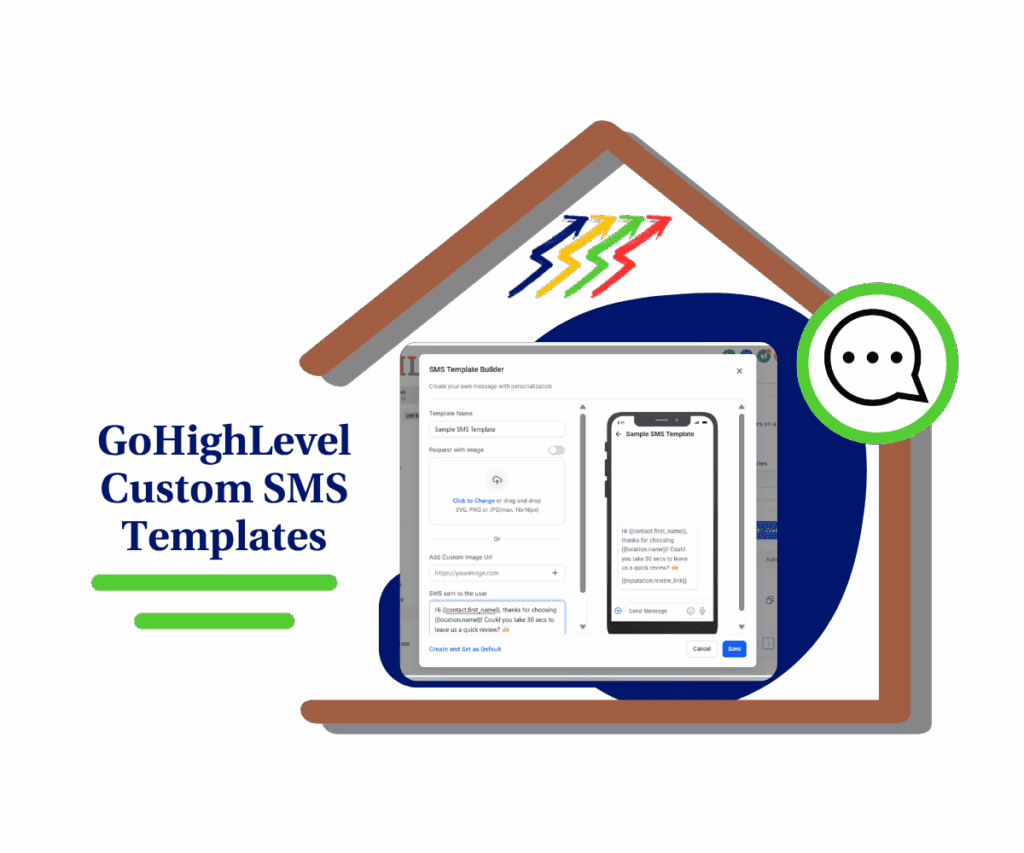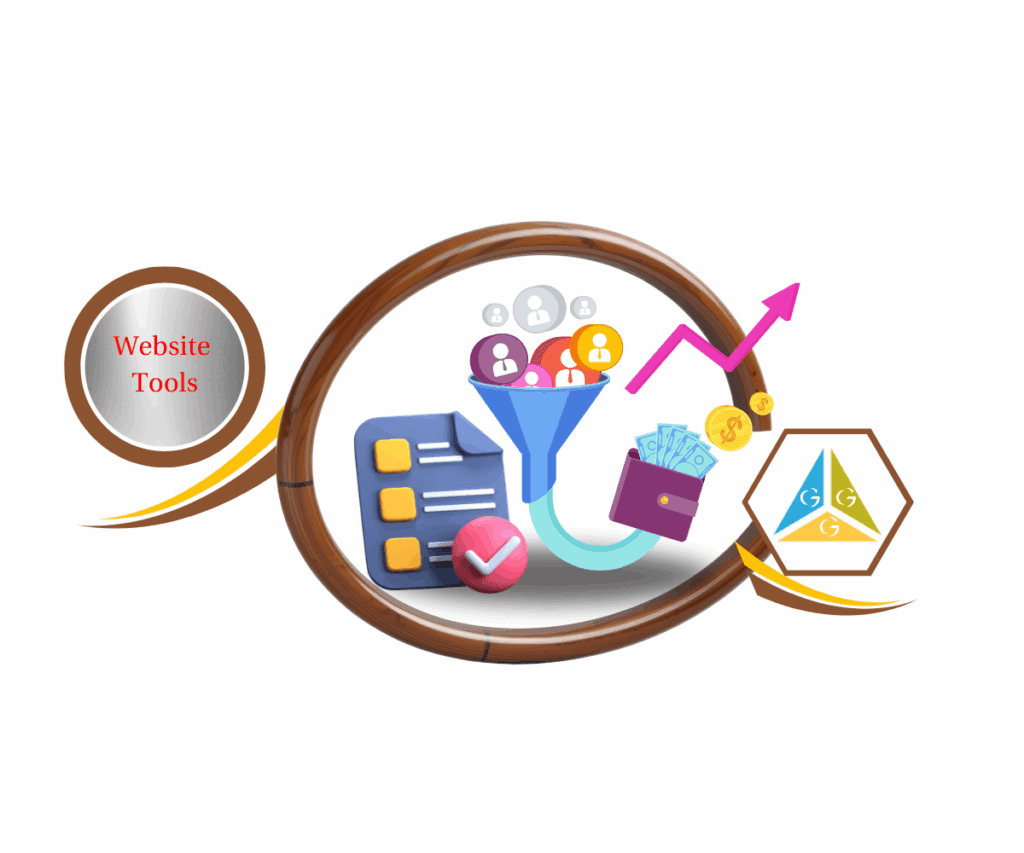- Discover how the redesigned template library UI helps you find, preview, and launch pages in record time.
- Quick Summary – Template Library UI Essentials
- What’s New in the Template Library UI
- What’s Changed in the User Experience
- Why This Update Matters for Agencies
- How to Use: Navigate the New Template Library UI in GHL
- Pro Tips for Faster Funnel Building
- Results You Can Expect from the New UI
- Template Library UI Frequently Asked Questions for Faster Page Builds
- A Win for Agencies Who Move Fast
Discover how the redesigned template library UI helps you find, preview, and launch pages in record time.
Template Library UI Gets Smarter & Faster
GoHighLevel just gave the template library UI a fresh new look. If you build funnels or websites often, you’ll notice it right away. Everything loads quicker, looks cleaner, and is easier to use.
The updated template library UI now shows bigger thumbnails, lets you switch between mobile and tablet previews with one click, and gives you helpful info like download counts before you even click in. It’s designed to save time and help you choose the right template faster.
This update is especially useful if you’re building pages for clients or training team members. It cuts down on guesswork and makes the process smoother.
And there’s more coming soon. You’ll soon be able to search smarter and even share the library publicly on your site for lead generation.
Let’s walk through what’s new, what’s better, and how to use it.
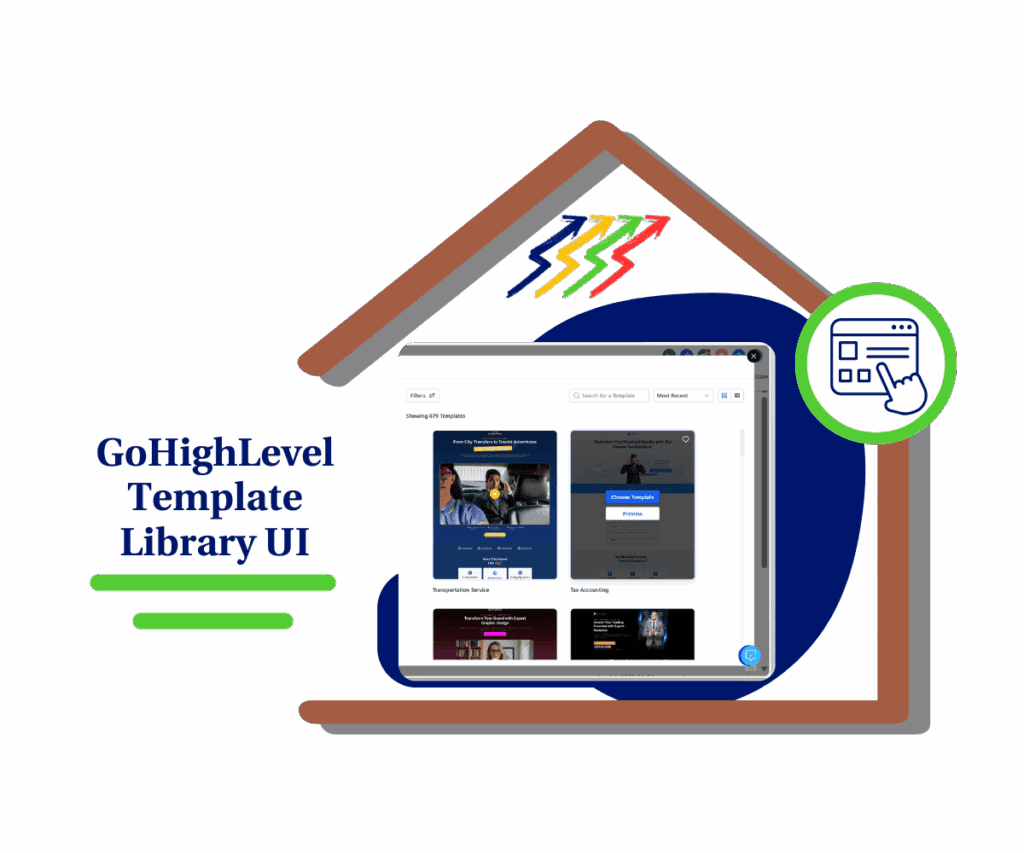
This new template library UI makes it easier than ever to preview, compare, and launch templates. With bigger thumbnails, mobile/tablet toggles, and instant download stats, your funnel-building process just got a serious upgrade.
Quick Summary – Template Library UI Essentials
Purpose: This update improves the template library UI inside GoHighLevel to help users preview, select, and apply templates faster.
Why It Matters: The changes make it easier for agencies to work efficiently and scale their page-building processes with less guesswork.
What You Get: Larger thumbnails, quicker mobile/tablet previews, download stats, and seamless view toggles in the template library.
Time to Complete: Instant. The update is already live with no setup needed.
Difficulty Level: Very easy. Anyone familiar with GHL can start using it right away.
Key Outcome: You’ll save time when building funnels and websites, reduce mistakes, and make smarter design decisions faster.
What’s New in the Template Library UI
This update isn’t just a coat of paint. It brings real improvements to how the template library UI works.
First, the thumbnails are larger. That means you can see more detail at a glance without having to click through each template. This helps you make quicker decisions.
Automate marketing, manage leads, and grow faster with GoHighLevel.

Next, previewing templates is easier. You can now switch between mobile and tablet views with fewer steps. Just click and see how your page looks on different screens right away.
You’ll also notice more useful info. Download counts and other template details are now right in front of you. This makes it easy to spot what’s popular or what others are using.
Finally, there’s a simple toggle between grid and list view. Choose the one that fits how you like to browse.
These small changes add up to a smoother and faster experience.
What’s Changed in the User Experience
The new template library UI isn’t just better looking. It feels better to use.
Before, switching between previews or finding the right layout took extra time. Now, everything’s tighter. The layout is cleaner. The buttons and toggles are right where you expect them to be.
You don’t have to dig around to find key details anymore. The most useful info shows up front and center, like download counts and device previews. You can scan through templates quickly, spot what works, and move on.
The grid and list view toggle also works more smoothly now. If you like to see lots of templates at once or prefer a simple list, it only takes a click.
Overall, the whole flow is faster, cleaner, and more efficient, exactly what a busy agency or builder needs.
Why This Update Matters for Agencies
If you’re running an agency or building funnels for clients, speed matters. So does clarity. This update to the template library UI helps with both.
You can now preview templates quicker, compare them side-by-side, and spot high-performing options using download stats. That means less time second-guessing and more time creating.
This is also a win if you’ve got junior team members or VAs helping with page builds. The easier UI makes training simpler and cuts down on mistakes.
Even if you’re a solo operator, these changes help you move faster. You can browse, decide, and launch without wasting clicks or fighting a cluttered screen.
For agencies that want to move fast and look good doing it, this update makes the daily work feel smoother.
How to Use: Navigate the New Template Library UI in GHL
The new template library UI is already live and working inside your GoHighLevel account. You don’t need to switch anything on or change settings. But here’s how to explore the update and make sure you’re getting the most out of it.
Here’s how to use it:
Step 01: Access the Main Left Hand Menu in GoHighLevel
- The Main Menu on the Left side of your screen has all the main areas that you work in when using GHL
1.1 Click on the Sites Menu Item.
- Access the ‘Sites’ section of GoHighLevel
- You’ll now be in the ‘Sites’ section of GHL, where you can access Funnels, Websites section from the top menu depending on the asset you want to test
1.2 Click on the Funnels menu link (for this demo)
- this will open the funnel dashboard where you can see all the available funnels
1.3 Click ‘New Funnel’ button
- this will open a pop-up window to select from templates
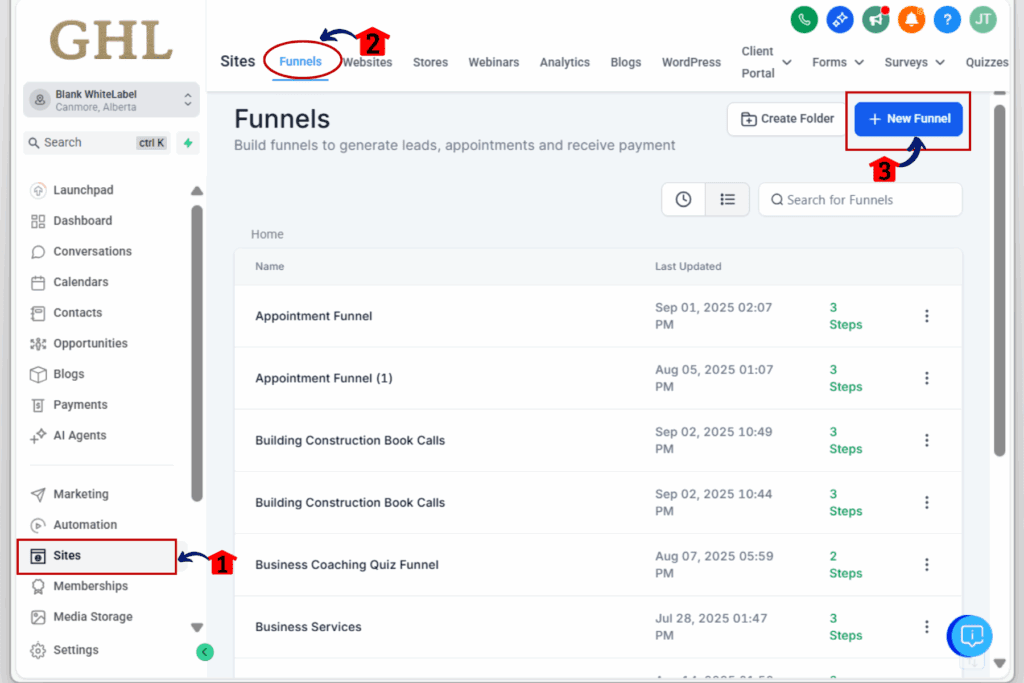
Step 02: Access the Funnel or Website Builder
2.1 Click ‘From Templates’
2.2 Click ‘Continue’ button
- This will launch the updated template library UI
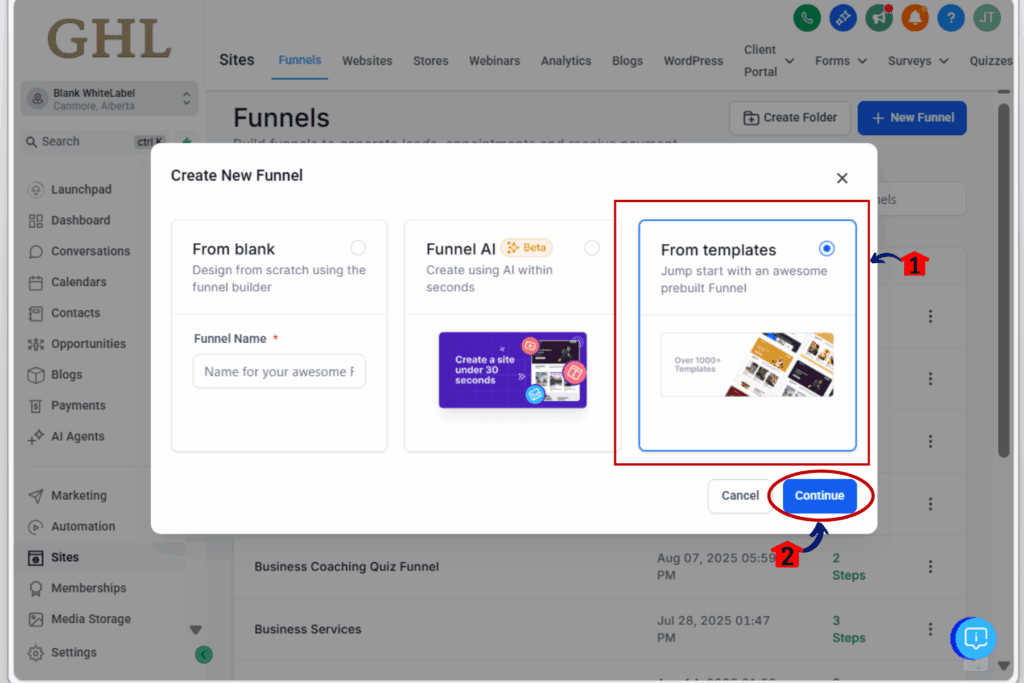
Step 03: Toggle Between Views
3.1 Use the grid/list toggle at the top right
- Choose grid view to see visual layouts
- Choose list view if you prefer names and info in rows
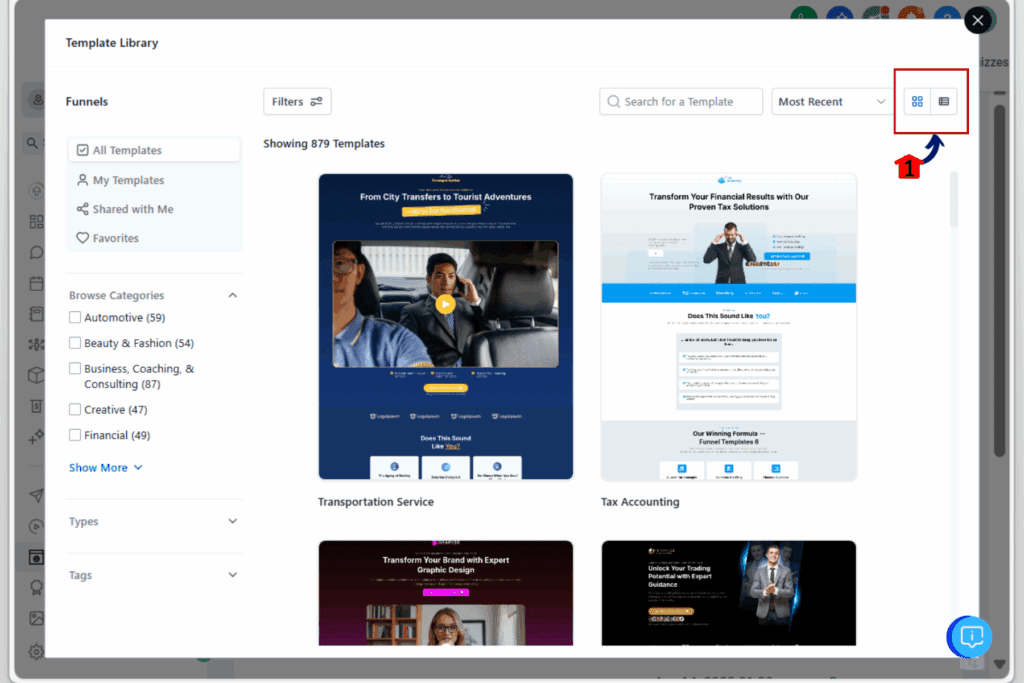
Step 04: Preview Device Layouts
4.1 Click any template to open its preview
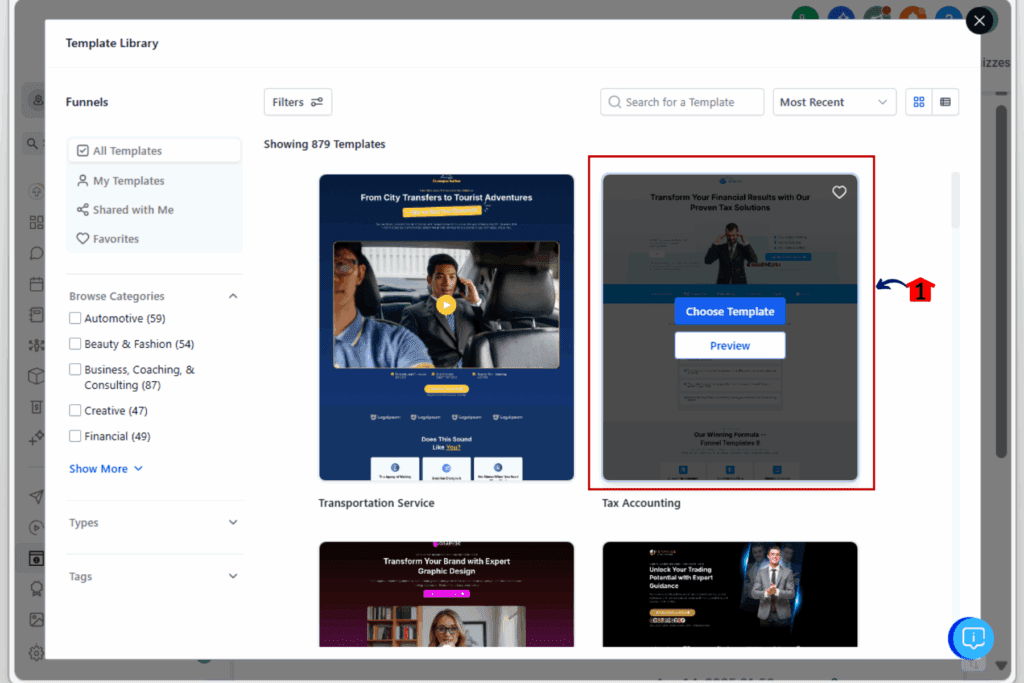
4.2 Use the device switcher to view mobile or tablet mode
- This lets you see how the template looks across screen sizes
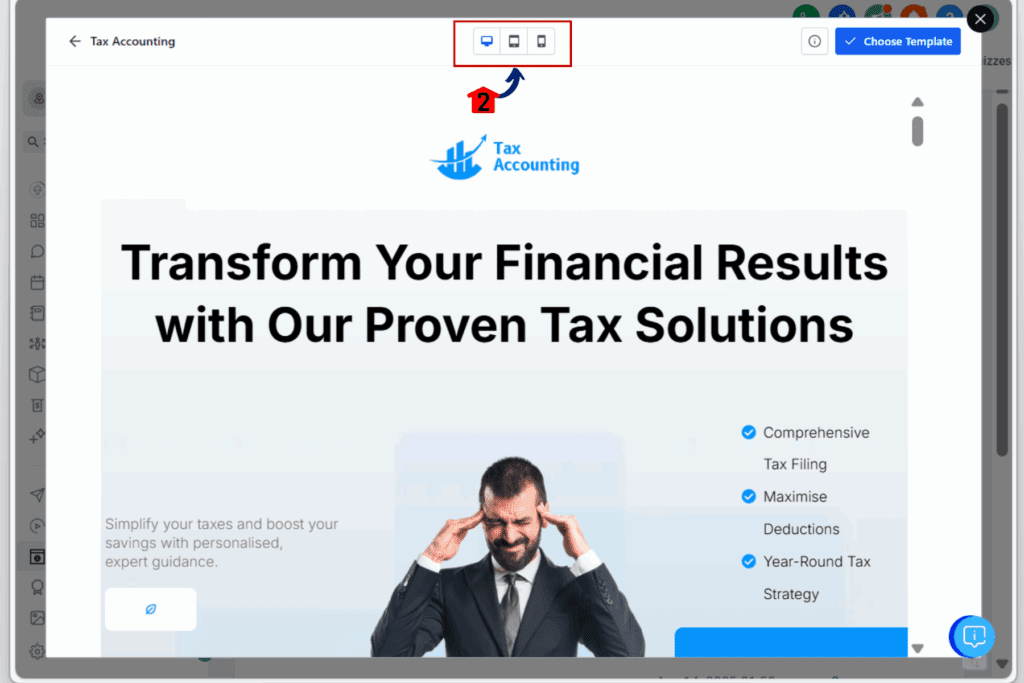
Step 05: Review Key Info
5.1 Check download counts and template details
- Use this to guide which templates are proven and popular
5.2 Click “Choose Template” to use the template
- It loads instantly, and you’re ready to start editing
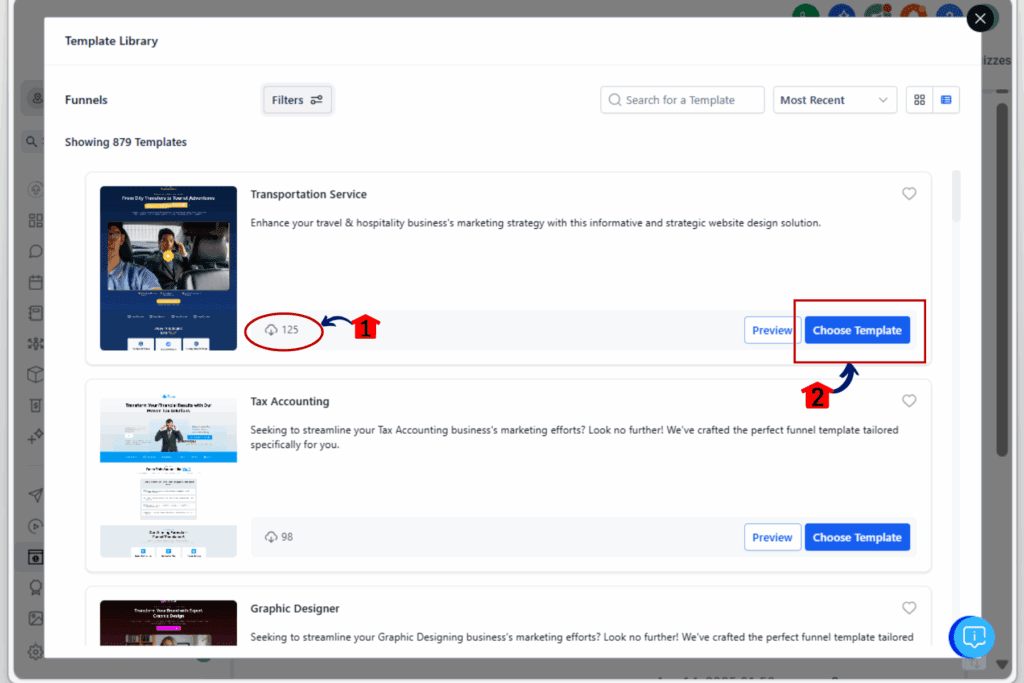
That’s it. Everything is designed to help you choose templates faster, see how they’ll work across devices, and get building with less friction.
Pro Tips for Faster Funnel Building
Want to get even more out of the new template library UI? Here are a few quick tips to help you move faster and build better pages:
- Start with the most-used templates
- Those download counts aren’t just for show. They can help you find what other GHL users rely on most. If you’re unsure where to start, pick one that’s been used a lot. It’s a safe bet.
- Switch views based on your workflow
- Use the grid view if you’re picking based on design. Use the list view if you’re scanning for names or checking stats. It only takes one click to switch.
- Preview on mobile before selecting
- Don’t wait until after loading a template to check how it looks on phones. The built-in mobile preview saves you time and guesswork.
- Bookmark templates you use often
- If you find a template that works well for your niche or layout, make it easy to find next time. You can duplicate it or save it in a snapshot for your team.
- Get ready for public template sharing
- Soon, you’ll be able to make the template library public on your site. This means lead-gen or client showcases without extra tools.
- These small habits will save you time in every build and help your team work more efficiently.
Results You Can Expect from the New UI
After using the new template library UI for just a few minutes, the improvements are obvious. You’ll notice how much faster it is to get from idea to action.
You won’t need to scroll through dozens of options or click into every template to see what it looks like. With the new layout and better previews, you can scan and decide quickly.
Templates load with fewer steps, previews are clearer, and it’s easier to compare layouts across devices. That means fewer mistakes and faster client approvals.
If you work with a team, it’ll help them too. Less time explaining where to find things or how to use the builder. The UI guides them through it.
Over time, this smoother workflow adds up. Whether you’re creating pages for clients, launching offers, or running split tests, this update saves time and helps you focus on results.
Template Library UI Frequently Asked Questions for Faster Page Builds
A Win for Agencies Who Move Fast
The updated template library UI is exactly what most GHL users needed. It’s not flashy. It’s not complicated. It just works better.
By removing friction from template browsing and selection, GoHighLevel makes it easier to get pages launched without slowing down your workflow. And if you’re running an agency or building for multiple clients, that time savings adds up fast.
You get better previews, smoother navigation, and smarter info without changing how you work. That’s a win in our book.
And with smarter search and public sharing on the way, this is just the start.
Scale Your Business Today.
Streamline your workflow with GoHighLevel’s powerful tools.