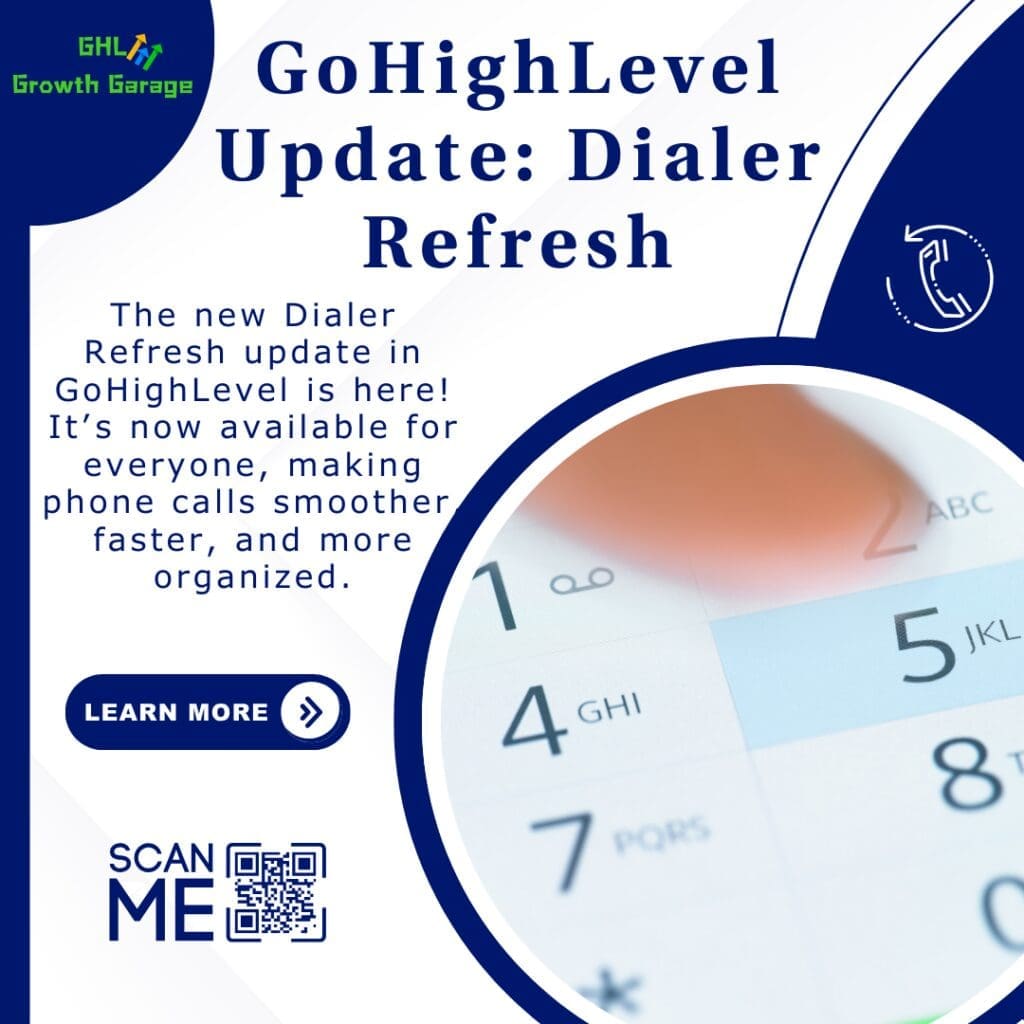- New update gives you full control over heading boldness in emails and web content
- Quick Summary – Custom Heading Styles at a Glance
- Custom Heading Styles Are Finally Here
- Better Branding, Cleaner Designs
- How to Use: Unbold Headings in GHL Step-by-Step
- Pro Tips: Get More Out of Custom Heading Styles
- FAQs About Custom Heading Styles in GHL
- One Small Change, Big Difference
New update gives you full control over heading boldness in emails and web content
The Problem with Rigid Heading Styles
If you’ve ever built emails or landing pages in GoHighLevel, you’ve probably run into this: every heading is bold by default. Whether you’re using H1, H2, H3, or H4, there’s no way to remove the bold style.
This small limitation made it tough to match your brand’s look or create clean, modern layouts. Sometimes you just want a light touch a heading that stands out without shouting.
That’s why this new update matters. GoHighLevel now lets you turn off bold formatting on any heading inside the text element. You can style H1 through H4 just the way you need.
It’s a small win that gives you real control over your custom heading styles, especially in client emails and branded web pages.
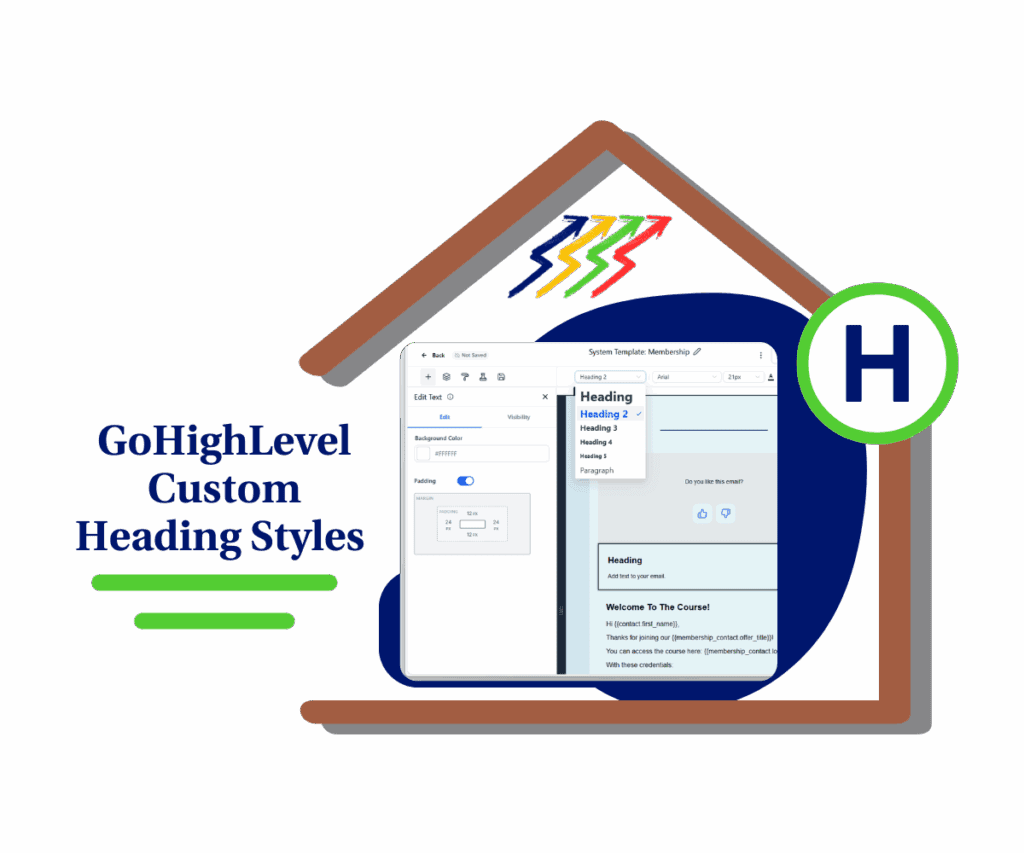
Now you can remove bold formatting from H1 to H4 text elements in GoHighLevel. This gives your emails and pages a more branded, custom look without extra CSS.
Quick Summary – Custom Heading Styles at a Glance
Purpose: This update lets you turn bold formatting on or off for H1 to H4 headings in GHL text elements, giving you more control over design and layout.
Why It Matters: It helps match your brand style, avoid heavy formatting, and create cleaner emails and pages without using workarounds.
What You Get: A simple way to customize heading styles in Email Builder, Funnels, Websites, Forms, and Webinars.
Time To Complete: Removing or adding bold formatting takes less than 30 seconds per heading.
Difficulty Level: Beginner-friendly. No coding or advanced settings required.
Key Outcomes: More design flexibility, better brand consistency, and easier formatting control across all your GHL assets
Custom Heading Styles Are Finally Here
You can now turn bold formatting on or off for any heading inside the text element. That means H1, H2, H3, and H4 are no longer stuck being bold.
This update works across both the Email Builder and Website Builder. Just highlight your heading text, then click the Bold button in the editor to remove or apply bold style.
Automate marketing, manage leads, and grow faster with GoHighLevel.

It’s simple, but it makes a real difference. You now have full control to use custom heading styles that better match your design.
No hacks. No workarounds. Just cleaner, more flexible formatting right where you need it.
Better Branding, Cleaner Designs
Not every design needs bold headings. In fact, sometimes that heavy style can throw off the whole layout.
This update lets you use custom heading styles that actually match your brand. You can choose when a heading should stand out and when it should blend in. That kind of control matters when you’re building pages or emails that need to look sharp and professional.
If you’re designing for clients, it also helps keep things consistent. The fonts and formatting in GHL can now match the brand styles they use elsewhere.
It’s a simple change, but it gives you more freedom to get the look you want.
How to Use: Unbold Headings in GHL Step-by-Step
You can now control your heading formatting inside any text element. Follow these steps to use custom heading styles in your emails or pages:
Step 01 – Access the Main Left Hand Menu in GoHighLevel
- The Main Menu on the Left side of your screen has all the main areas that you work in when using GHL
1.1 Click on the Marketing Menu Item.
- Access the ‘Marketing’ section of GoHighLevel
- You’ll now be in the ‘Marketing’ section of GHL, where you can access the Emails, section from the top menu:
1.2 Click on the Email menu link
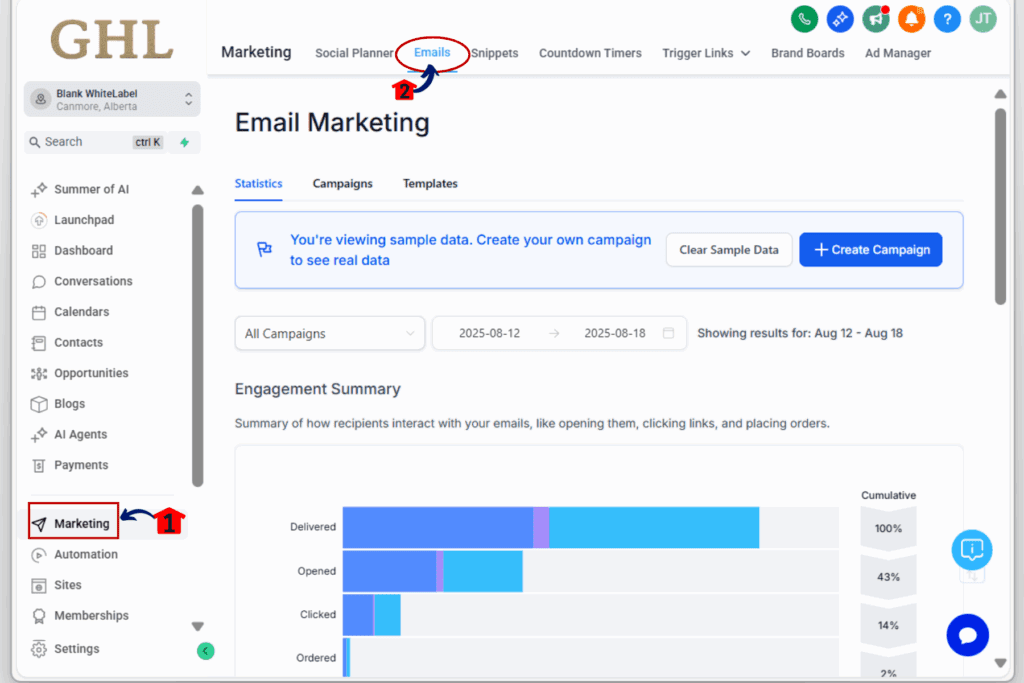
Step 02 – Open Your Email Campaign
- Inside your Email Dashboard
2.1 Click on the Campaigns tab in the upper-hand menu.
- This is where you manage all your campaigns.
2.2 Select Email Campaigns from the options.
- You’ll see your list of email campaigns.
2.3 Double click to Open an existing campaign or click + New Button to start a new one.
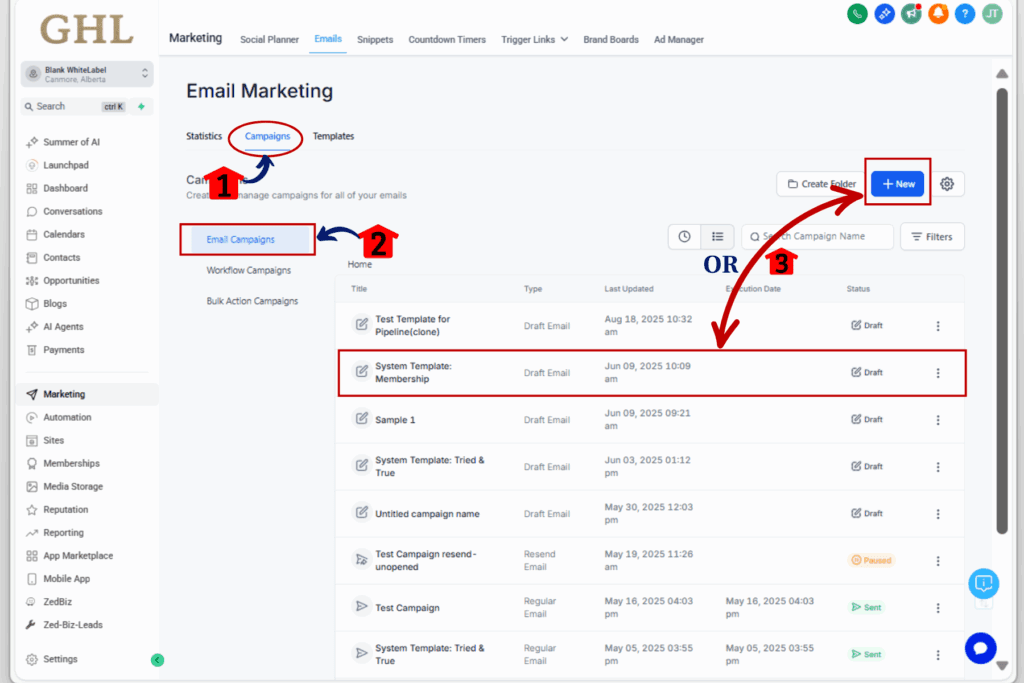
Step 03 – Add or Edit a Heading Element
3.1 Inside the email editor, drag in a Text Element or click an existing one to edit it.
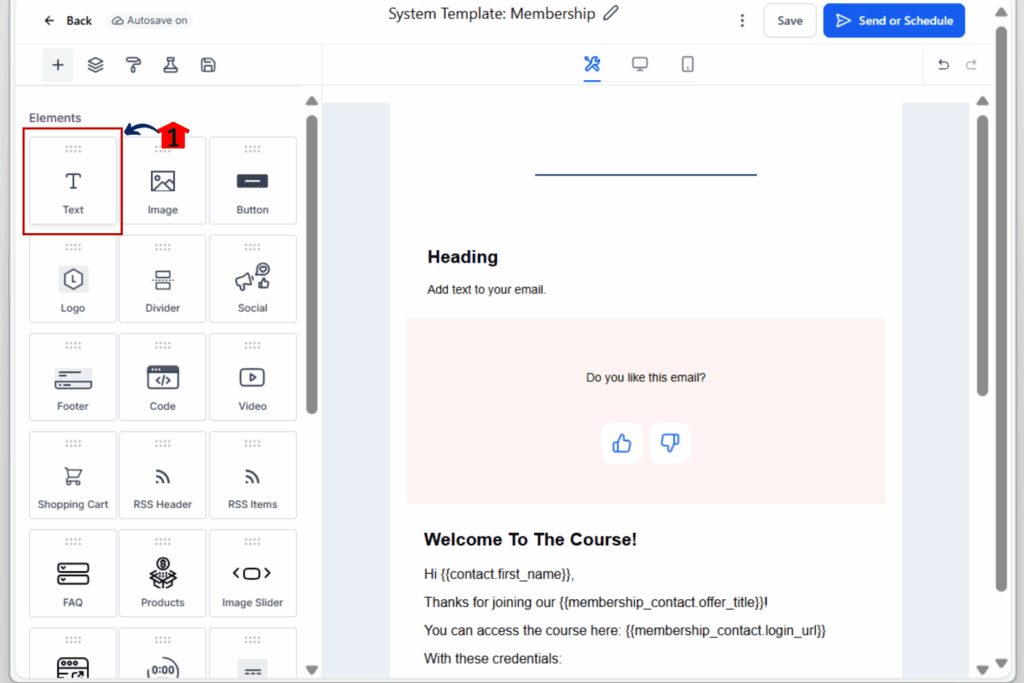
Step 04 – Choose or Type Your Heading
4.1 Click on the Heading Element and Type in your heading
4.2 Click on the drop-down menu to select H1, H2, H3, or H4 from the text options.
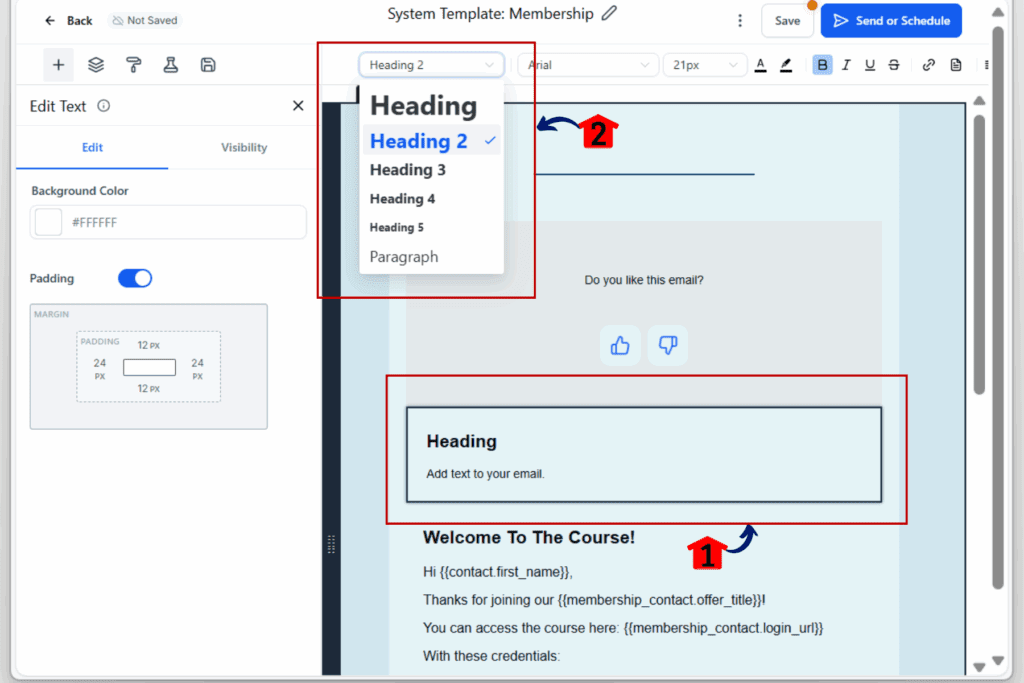
Step 05 – Highlight the Heading Text
5.1 Use your mouse to select and higlight the heading text you want to unbold.
5.2 Click the ‘B’ icon to turn bold off. Click again if you want it back on.
5.3 Click Save to save the changes on your email campaign.
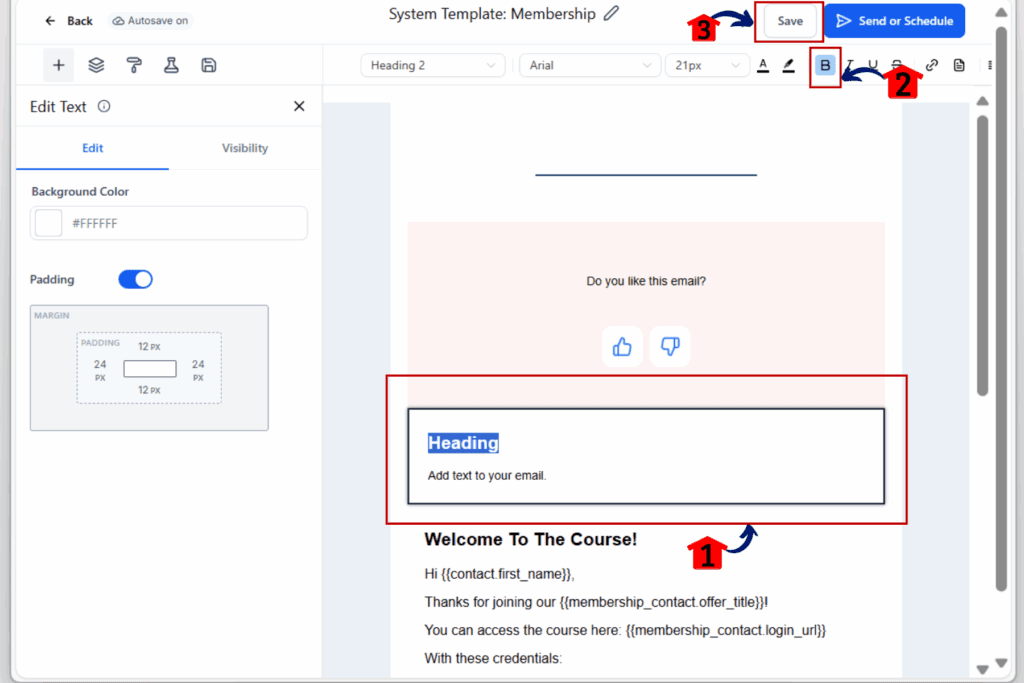
Note: This same process works in Sites → Funnels, Websites, Webinars, and Forms as long as you’re editing a Text Element that includes headings.
Pro Tips: Get More Out of Custom Heading Styles
Now that you can style headings your way, here are a few tips to make the most of it:
- Use unbolded headings for a softer tone. This works well for minimalist designs or brands with a clean, quiet voice.
- Match the heading weight to your brand. If your brand uses lighter font styles on the website, do the same in your emails or funnels.
- Mix sizes and styles for hierarchy. Try using a larger H2 that isn’t bold instead of a bold H1 when you want attention without shouting.
- Test how it looks on mobile. Unbold headings often look better on small screens where bold text can feel heavy.
- Use bold only when needed. Reserve bold headings for short, high-impact text like calls to action.
These small changes add up. Clean, intentional formatting helps your message land better and keeps your design looking sharp.
FAQs About Custom Heading Styles in GHL
One Small Change, Big Difference
Sometimes it’s the small things that make your work easier. This update lets you choose when and where to use bold in your headings. No more bold-by-default. No more fighting the design.
With custom heading styles, you now have more control over how your emails and pages look. It helps you stay on-brand and build cleaner layouts without extra tools or tricks.
If you build content in GoHighLevel, this is one of those updates you’ll use all the time. Give it a try and see how it improves your flow.
Scale Your Business Today.
Streamline your workflow with GoHighLevel’s powerful tools.