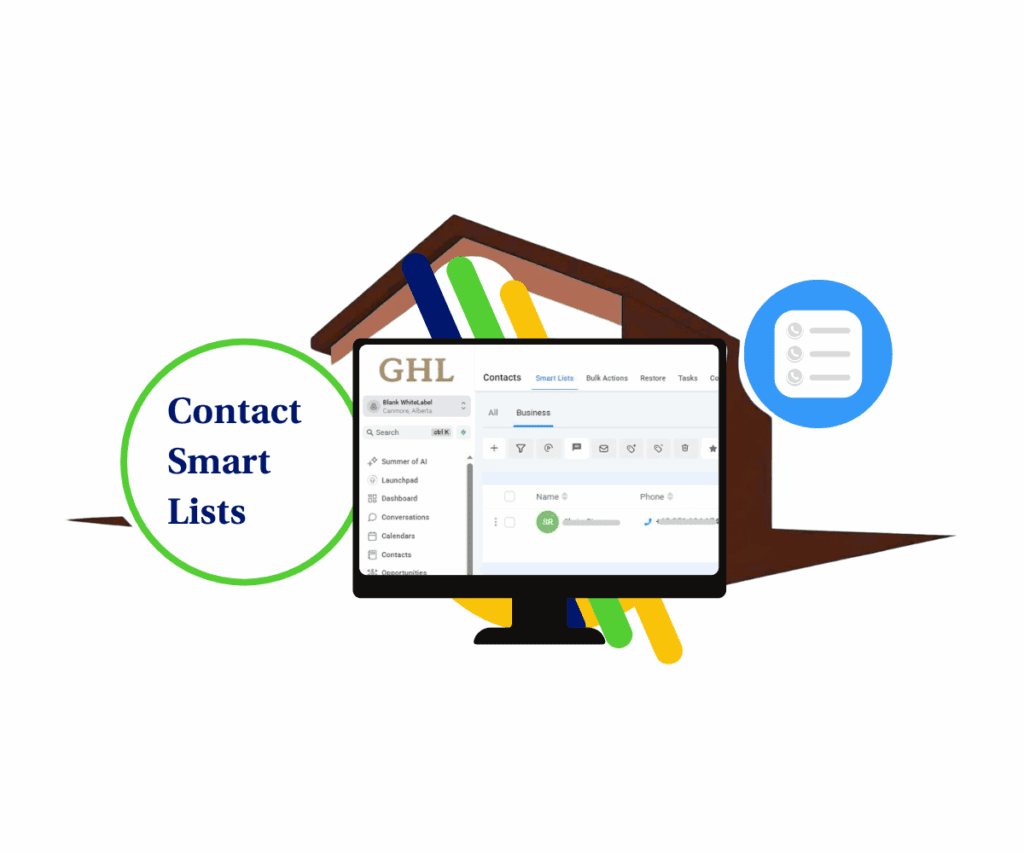GoHighLevel Just Made Emails Smarter with Null Conditional Value
Ever wish your emails could be smarter? Like they could really speak to each person, even if you don’t know everything about them? You’re not alone. These days, sending the same email to everyone is like shouting into the wind. The real way to get people interested and make more sales? Being exact. It means sending exactly what your contacts need, right when they need it, made just for them. But what if their info isn’t all there? What if not knowing something is actually your biggest chance to win?
That’s where GoHighLevel steps in, once again, to show us something cool. We’re talking about a small but powerful change to the email builder. It’s going to change how you make emails personal. It’s about using a “Null Conditional Value” in your email parts. Forget those clunky tricks or guessing what your contacts might want. This new feature lets you talk right to your audience based on what you don’t have. It turns empty spots in their data into golden chances for super-focused messages. This isn’t just another update; it’s a smart move for your marketing plans.
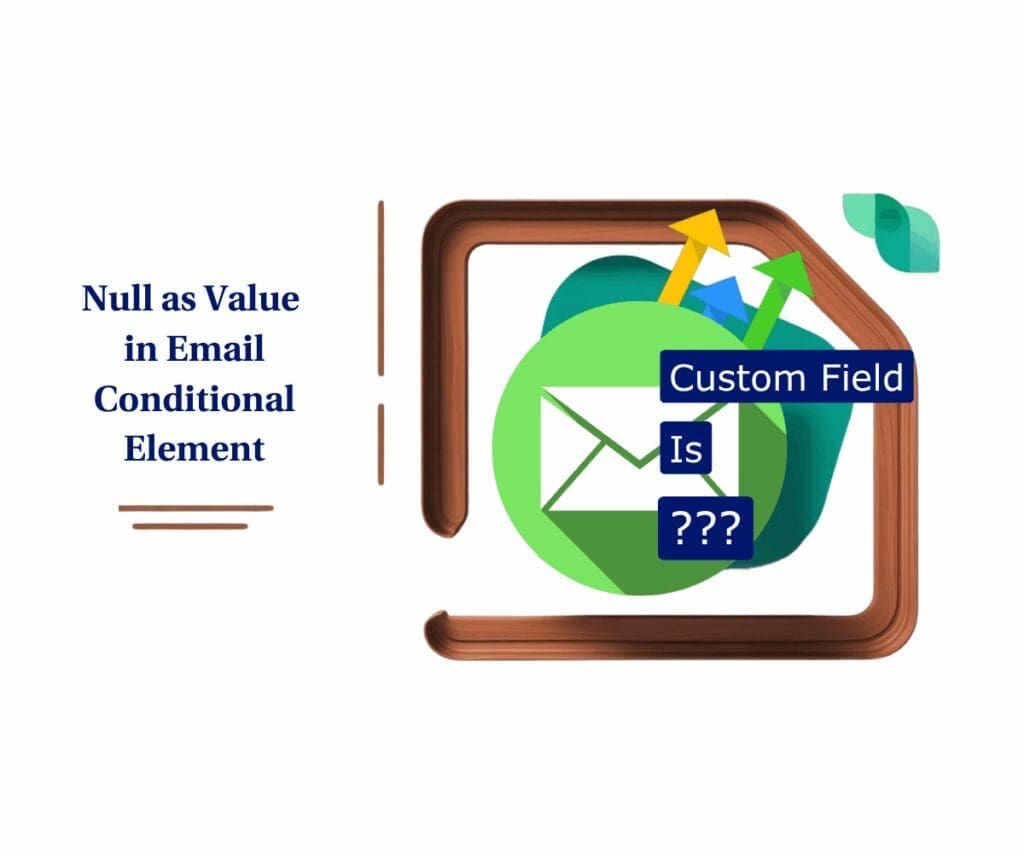
Think about it: leads who haven’t told you their job yet, clients who haven’t picked their favorite products, or people who left a key piece of info blank. Before, these “empty” spots might have left you wondering, leading to emails that weren’t quite right. Now, with Null Conditional Value, you can automatically change your message. You can show special offers or gently ask them to fill in that missing data. All in the same email! It’s about making every single email feel like it was made just for them, even if some of their info is, well, empty. This kind of smart content delivery isn’t just a bonus; it’s a must-have to stand out and get real results.
This smart update helps you send emails that feel truly personal by using the missing parts of your contact’s information, leading to more engagement and sales.
What is Null Conditional Value and Why Is It Important?
Let’s get right to it. You know about “Conditional Elements” in GoHighLevel’s Email Builder, right? Those smart parts that let you show or hide content based on what you know about a contact. Pretty neat. But here’s the game-changer: Null Conditional Value makes that power even bigger. It lets you specifically check for empty fields.
Imagine you have a contact in your system, and some details, like “Company Size” or “Favorite Service,” are just… blank. Before, you might have wondered how to send them something truly useful. Now, with Null Conditional Value, you can say, “If the ‘Company Size’ field is empty for this person, then show them this specific part of text that asks for their company size.” It’s about changing from “is this info here?” to “is this info not here?” – and then doing something about it. This is much simpler than trying to build complicated “if not this, then that” rules.
Automate marketing, manage leads, and grow faster with GoHighLevel.

The Good Things You’ll See
So, why should you care about this? Because this isn’t just a small technical change; it’s a direct way to get better outcomes:
- Targeted Content Delivery: Only show the right content when a contact field is truly empty. No more awkward, useless blocks for people who haven’t given all their info.
- Easier Rules: Forget confusing workarounds. Checking for an empty or “null” value is now simple, saving you time and trouble.
- Better Personalization: Make your emails unique based on what’s missing from your contact’s details. This opens up new ways to make messages feel truly personal.
- Improved User Experience: Your contacts will get emails that are actually helpful for them. That means fewer people clicking “unsubscribe” and more people getting involved.
- More Efficient Work: Make your email tasks run smoother. Set it up once, and let GoHighLevel do the heavy lifting.
How to Use Null Conditional Value in Your GoHighLevel Emails
This exciting new tool is found right inside GoHighLevel’s great Email Marketing section. It’s there when you’re designing or changing your email campaigns and templates. You’re about to learn a simple yet super effective way to make sure your email content changes based on your contacts’ info – or what’s not there!
This guide will show you exactly how to find and use the “Null Conditional Value” feature. It lets you show certain parts of your email only when contact fields are empty. No more guessing, just spot-on targeting at your fingertips. Get ready to improve your email personalization big time with this smart new addition.
To start, make sure you are logged in to your GoHighLevel sub-account.
Step 01 – Access the Main Left Hand Menu in GoHighLevel
- The Main Menu on the left side of your screen has all the main areas that you work in when using GHL.
1.1 Click on the ‘Marketing’ menu item.
- Access the ‘Marketing’ section of GoHighLevel.
- You’ll now be in the ‘Marketing’ section of GHL, where you can access the ‘Emails’ section from the top menu.
1.2 Click on the ‘Emails’ menu link.
- This will take you to the Email Marketing page.

Step 02 – Navigate to Email Campaigns
- This step allows you to access and manage your email campaigns.
2.1 Within the Email Marketing page, click on ‘Campaigns’.
- This will display your existing email campaigns and templates.

Step 03 – Create or Edit an Email Campaign or Template
- This step guides you through starting a new email campaign or modifying an existing one.
3.1 Click on the ‘+New’ button.
- A pop-up will appear, asking you to choose whether to create from a blank template or use an existing one.
3.2 Choose your desired option:
- To create from blank: Select the ‘Blank’ option.
- This will open a pop-up with options of editors you can use. Make sure to choose Design Editor.
- To use a template: Select the ‘Template’ option.
- You will then need to choose an existing email template from the displayed options.


Step 04 – Drag and Drop an Element into the Builder
- This step explains how to add content elements to your email.
4.1 From the available elements, select the desired element and drag it into the email builder area.
- You can place the element in any desired section of your email design.

Step 05 – Set the Field as Null for Conditional Visibility
- This step explains how to set a conditional element to be “null” (empty or not present) based on a contact field.
5.1 Select the element you want to make conditional.
5.2 Go to the ‘Visibility’ tab within the settings panel.
5.3 Enable the ‘Conditional Element’ toggle.
- This will activate the conditional visibility options.
5.4 Set the condition based on a contact field:
- From the first dropdown menu, select the contact field you want to use for the condition (e.g., “Custom Field 1,” “City,” etc.).
- From the second dropdown menu, select the comparison operator (e.g., “is,” “is not,” “contains”).
5.5 For the value, leave the field empty.
- This means the element will only be visible when the selected contact field has no value (is null).

This is the most important step for using “Null Conditional Value.” For the “Value” box that shows up under your chosen custom field and condition, leave it completely blank. Seriously, do not type the word “NULL” or any other words. The system understands that an empty space here means you’re looking for a contact field that is truly empty.
Real-World Uses: Putting Null Conditional Value to Work
Alright, so you know how to use it. But where can this “Null Conditional Value” really help you in your business?
- Smart Lead Nurturing: A new lead signs up, but they haven’t shared their industry. Instead of sending a basic “welcome” email, you can now have a special block that pops up saying, “Hey, we’d love to know your industry! Tell us more so we can send you super-useful tips.” That’s thinking smart.
- Onboarding That Doesn’t Bother People: For new clients or team members, you might have a list of things they need to do. Use Null Conditional Value to send specific steps only if a certain task (which you track with a custom field) hasn’t been done yet. No more sending “how to set up X” emails to folks who already did X!
- Truly Clever Customer Groups: Want to offer a special upgrade or service to customers who haven’t bought a certain add-on yet? If their “Add-on Purchased” field is empty, you can send them a specific offer in your next email.
- Changing Content for Forms: Ever wanted to show a particular call to action in an email if someone didn’t fill out a specific part of a form they just finished? Now you can!
Conclusion
Look, these days, making things personal isn’t just a fancy word; it’s the real difference between an email that gets opened and one that gets tossed aside. GoHighLevel’s new Null Conditional Value feature in the email builder is a big deal for anyone serious about clear, good communication. It makes the smart parts easier, boosts your personal touch, and helps you connect with your audience better.
So, what are you waiting for? This isn’t super complicated, but it is very powerful. Jump into your GoHighLevel account, open your email builder, and start playing around with Null Conditional Value today. See for yourself how this seemingly small update can make a huge impact on how much your emails get noticed and how many sales you make.How will you use Null Conditional Value to create smarter emails in your GoHighLevel account? Share your ideas in the comments below!
Scale Your Business Today.
Streamline your workflow with GoHighLevel’s powerful tools.