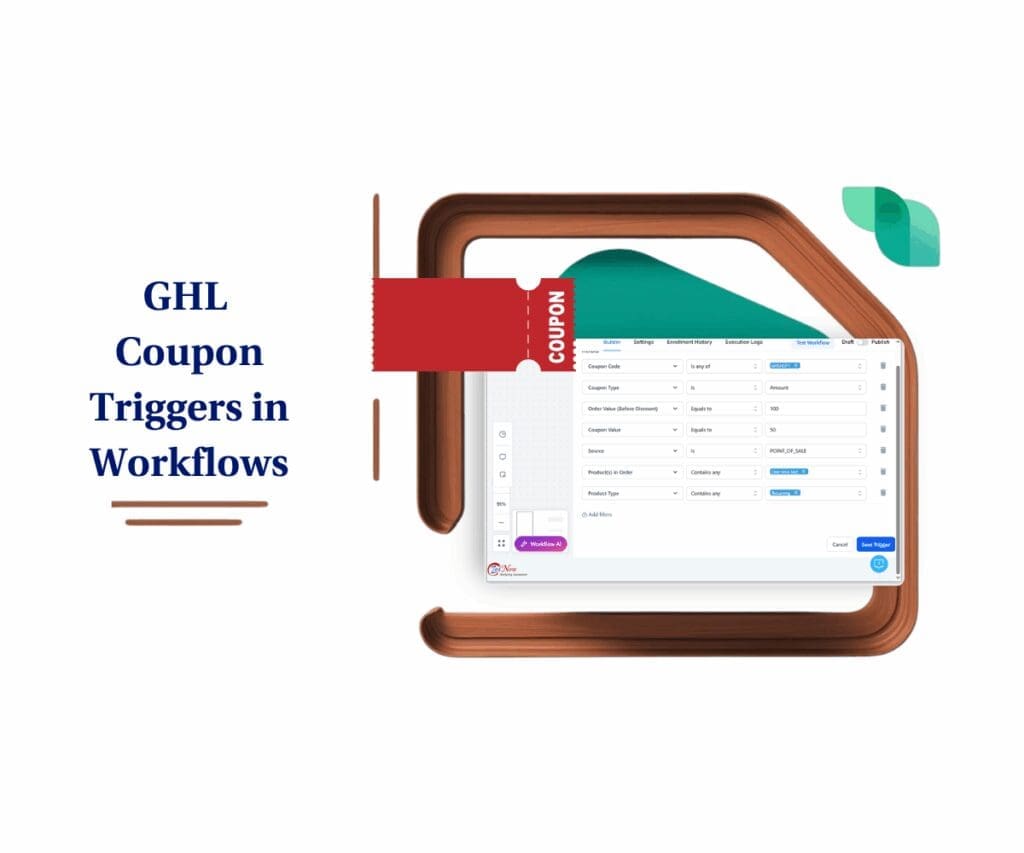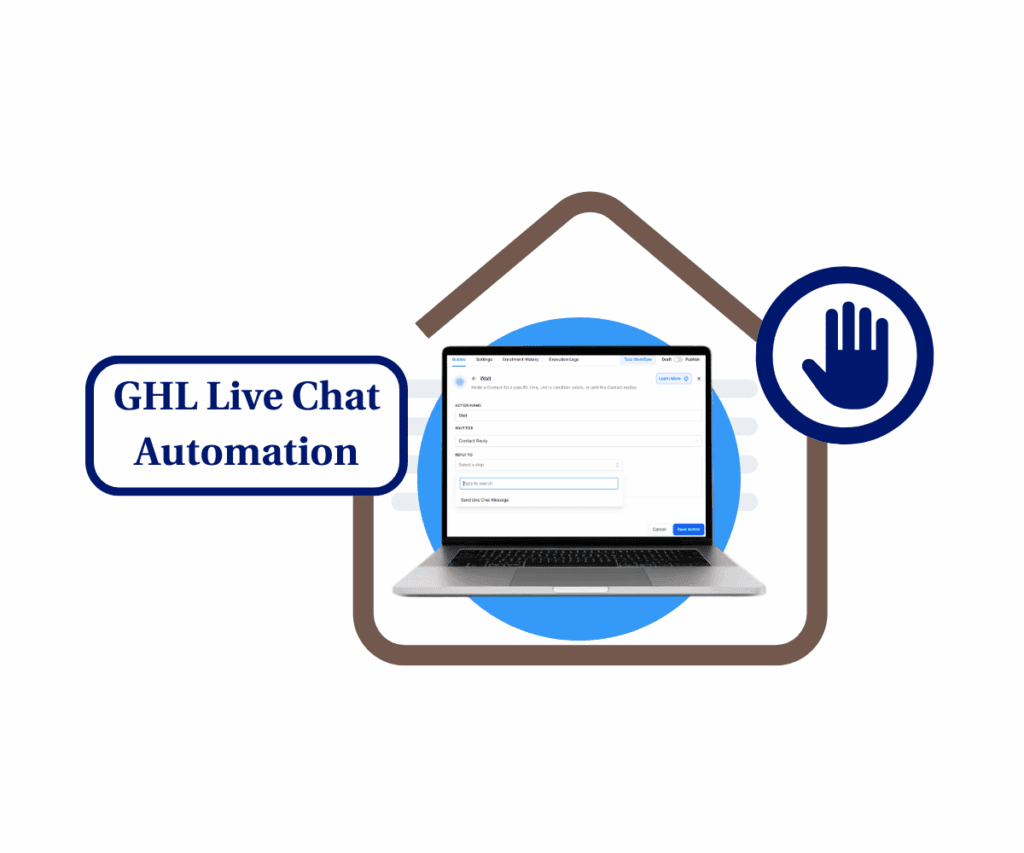Introduction
Want to make your GoHighLevel account work even harder for you? The latest update to Bulk Delete Posts from the Planner and Its Public APIs is a game changer! Regardless of whether you are handling multiple social accounts for several clients or organizing your marketing tasks more effectively, this feature makes the process run smoother and promptly.
Alright, so let’s take a closer look at what has changed, how it can help you, and how to begin using it from this very moment!
What’s New ?
This update introduces two significant improvements:
- Bulk Delete in the Social Planner Module: You no longer need to select and delete individual posts manually. However, you can select multiple posts at once, up to 50 in total, and then delete all of the selected posts instantly. This is perfect for clearing errors, cleaning drafts, or reorganizing schedules.
- Bulk Delete via Public APIs: Developers and businesses can now integrate this functionality through GoHighLevel’s public API, enabling automation for bulk deletion tasks across workflows.
Automate marketing, manage leads, and grow faster with GoHighLevel.

Key Features of the Update
- Flexible Selection: Choose all, select a few, or unselect specific posts in the Planner’s list view before deleting.
- Streamlined Deletion: A simple “Actions” menu allows you to delete selected posts in seconds.
- API Support: Automate the bulk deletion of up to 50 posts at a time, improving integration capabilities for tech-savvy users.
- Safeguards: Only posts in the draft, scheduled, failed, or in-review stages can be deleted. Published posts remain untouched.
How It Benefits You?
This update is not just about saving your time; it is about giving you the tools to manage your content.
- Efficiency Boost: No more meticulous manual deletions. Remove unwanted posts in bulk, making social media management a breeze.
- Error Correction: Mistakes happen. Bulk delete lets you quickly clean up posts created in error or those with incorrect schedules or content.
- Enhanced Organization: Clear out clutter to maintain a clean and precise view of your planned posts.
- Developer-Friendly Automation: With public API support, businesses can integrate this feature into their custom workflows, enabling seamless, hands-free operations.
How to Use This Update in Social Planner?

Step-by-Step Guide for Bulk Deleting Posts
- Go to the Planner:
- Navigate to the Planner in the Social Planner module.
- Switch to the List View for easy selection.
- Select Posts to Delete:
- Use the checkboxes to select all, a few, or specific posts.
- Adjust your selection by unselecting posts as needed.
- Delete Selected Posts:
- Click the Actions button at the top of the table.
- Select Delete Selected Posts from the dropdown.
- Confirm Deletion:
- A confirmation prompt will appear. Click Delete to proceed.
- The posts will be removed from the Planner.
Quick Tips for Optimizing Bulk Deletion
- Double-Check Before Deleting: Review your selection to avoid deleting important drafts.
- Use the API for Big Jobs: Automate bulk deletions for smoother workflows, especially if you manage many posts.
- Filter by Status: Organize posts by draft, scheduled, or other statuses to easily find the ones you want to delete.
What This Means for Your Business?
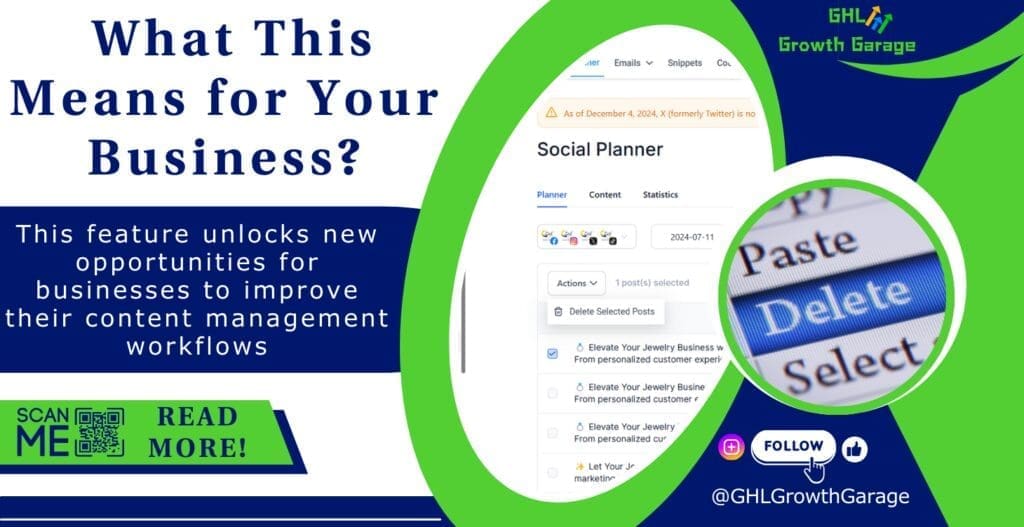
This feature unlocks new opportunities for businesses to improve their content management workflows:
- Content Calendar Optimization: Easily reorganize your social planner by removing outdated or incorrect posts.
- Error-Free Automation: Leverage the API to ensure posts with errors are swiftly removed during automated workflows.
- Improved Collaboration: Teams can efficiently clean up content, especially during reviews or strategy changes.
Example Scenario:
A marketing agency uploads a CSV file of social posts but finds an error that caused duplicate posts to be scheduled. Instead of deleting them one by one, the team uses bulk delete to fix the problem in seconds.
Conclusion
The Bulk Delete Posts feature is a simple but powerful update to GoHighLevel. It helps you save time, fix mistakes, and manage your content more effectively. Plus, the public API gives you even more ways to automate and streamline your workflows.
Ready to see how bulk delete can help your business? Log in to your GoHighLevel account and try it today! Don’t forget to explore the public API for even more automation options.
What do you think about this new feature? Have you tried it yet? Let us know how it’s helping your business!
If you enjoyed this, check out our article on Community Posting with GHL’s Social Planner. It’s packed with easy-to-follow advice to help you work smarter, not harder!
You can also check our other blog post to know more!
Scale Your Business Today.
Streamline your workflow with GoHighLevel’s powerful tools.