Get into GoHighLevel’s Smarter Quiz Builder
Alright, listen up! GoHighLevel just dropped some serious upgrades to their Quiz Builder, and trust me, you’re gonna want to check this out. We’re talking about enhancements that make building quizzes not just easier, but smarter. If you’re using quizzes for lead generation, for educating your audience, or even for assessments, these new Quiz Builder Features are going to make a huge difference.
No more fumbling around trying to make your quizzes work the way you envisioned. These updates give you the power to structure things more intuitively and deliver results that actually hit home. Think about it: clearer pathways for your audience, and more dynamic feedback that truly informs. It’s about getting more out of every single quiz you create, without the headaches.
They’ve really sharpened the tools here. From guiding you step-by-step when you’re setting up categories to giving you the ability to display scores exactly how you want, it’s all designed to simplify your workflow. This means you can focus on crafting killer content, knowing that the platform is doing the heavy lifting to deliver a top-notch experience for anyone taking your quizzes. You’ll be able to create engaging content that captures interest and provides real value, boosting your efforts.
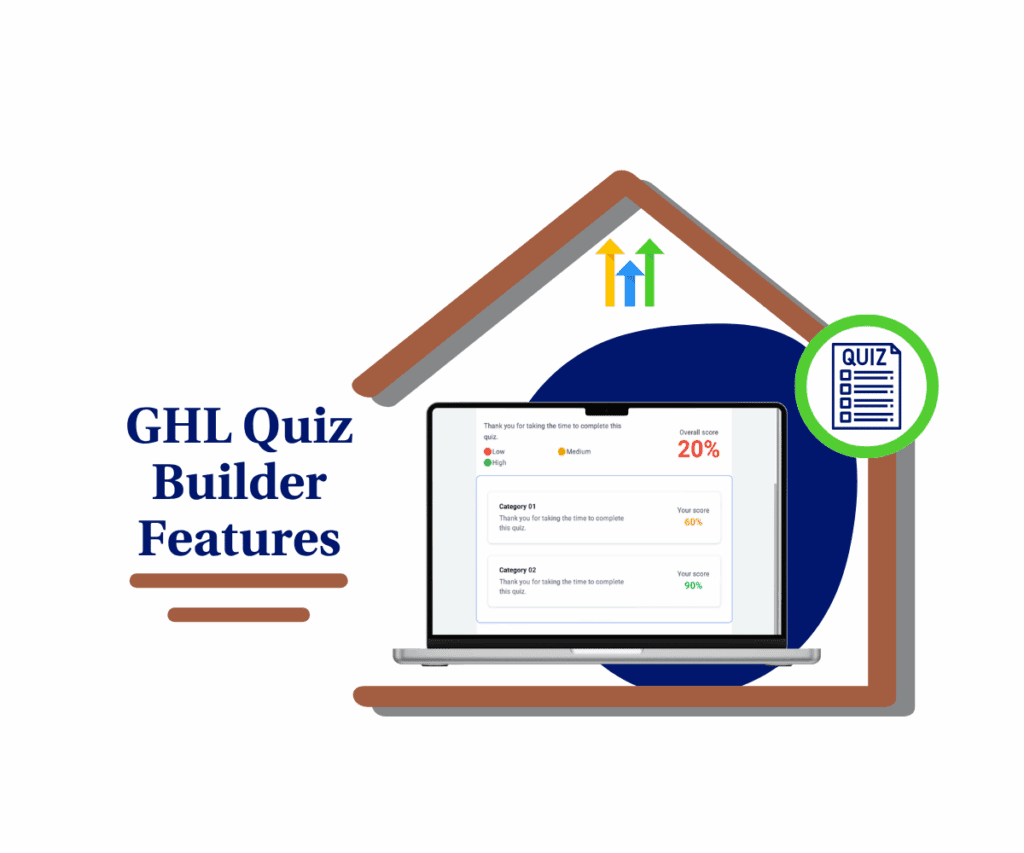
Getting the Most Out of Your Quiz Builder Features
Alright, let’s talk turkey. Before we jump into the shiny new stuff, it’s worth a minute to remember why GoHighLevel’s Quiz Builder features are already a heavy hitter in your marketing playbook. It’s not just some fancy form; it’s a direct line to engaging your audience, qualifying leads, and even dishing out some valuable info. Face it, just asking for an email these days feels… old school. People want more, something that grabs their attention and gives them a reason to stick around. That’s where a solid quiz comes in.
The core idea of these quiz builder features is pretty simple: create something interactive that pulls people in and gives you some real intel. You can use it to:
- Bring in Leads: Ask smart questions that sort out your hot prospects from the just-Browse crowd. This means warmer leads land right in your lap, ready for a tailored follow-up.
- Teach Your Audience: Build quizzes that test knowledge, introduce fresh ideas, or guide folks through a topic. It makes learning feel less like a chore and more like a game.
- Dig Up Insights: Figure out what makes your audience tick. What are their problems? What do they love? Their quiz answers are gold, helping you fine-tune your offers and messages.
Automate marketing, manage leads, and grow faster with GoHighLevel.

The real genius of GoHighLevel is how everything talks to each other. Your quizzes aren’t just floating out there; they connect directly with your CRM, your automations, and all your other marketing muscle. This means you can automatically kick off specific emails, move leads around your pipeline, or trigger workflows based on how someone answers. It turns a simple quiz into a round-the-clock lead-generating and nurturing machine.So, understanding this foundation helps you see why these new Quiz Builder Features are such a big deal. They’re not just fancy add-ons. They’re sharpening the core of what makes quizzes work, making them easier for you to build and even more powerful for your business.
Putting New Quiz Features to Work
Alright, let’s get down to brass tacks. You’ve heard about the new Quiz Builder Features, now let’s see how you actually use them inside GoHighLevel. This part’s all about the practical stuff – where to click, what to look for, and how these upgrades can make your quizzes even better. We’ll show you exactly how to make categories work for you and how to jazz up your result pages.
How It Works:
- Objective 1: Add categories to your quiz questions
- Objective 2: Turn on dynamic content in the result page
- Objective 3: Choose how scores should look
Here’s the straight talk on how to roll out these new quiz enhancements:
Step 01 – Access the Main Left Hand Menu in GoHighLevel
- The Main Menu on the left side of your screen has all the main areas that you work in when using GHL.
1.1 Click on the ‘Sites’ menu item.
- Access the ‘Sites’ section of GoHighLevel.
- You’ll now be in the ‘Sites’ section of GHL, where you can access the ‘Quizzes’ section from the top menu.
1.2 Click on the ‘Quizzes’ menu link.
- This will take you to the Surveys list.
1.3 Click the + Add Quiz button.
- This button is in the top-right corner of the dashboard.

Step 02 – Start Building Your Quiz
2.1 Click the Start from Scratch radio button.
- This opens a blank quiz setup.
2.2 Click the Create button.
- You’ll be taken to the Quiz Editor.

Step 03 – Add a Question Element
3.1 Search for the Single Choice element.
- You’ll find it in the Element Library.
3.2 Drag and drop the Single Choice element into the quiz canvas.

Step 04 – Open the Element Settings
4.1 Click the Single Choice element on the canvas.
- The settings panel will appear on the right side of the editor.
4.2 Click the dropdown next to one of the option categories.
- You’ll see Overall Only and Add/Manage as options.
4.3 Click Add/Manage.
- The Manage Categories popup will appear.

Step 05 – Create a New Category
5.1 Type in the name of your new category.
- You can use categories to track correct answers or organize your goals.
5.2 Click the Submit button.

Step 06 – Assign Categories to Choices
6.1 Click the newly added category from the dropdown.
- It should now appear under that specific option.
6.2 Repeat steps 4 through 6 for the other choices.

Step 07 – Edit the Result Template
7.1 Click Edit Template under the Result Template section.
- This opens the Customize Results Page.

Step 08 – Enable Dynamic Content
8.1 Click on the Header section.
- You’ll see options for low, medium, and high overall scores.
8.2 Toggle on the Dynamic Content switch.8.3 Repeat this for the other sections of the results page.
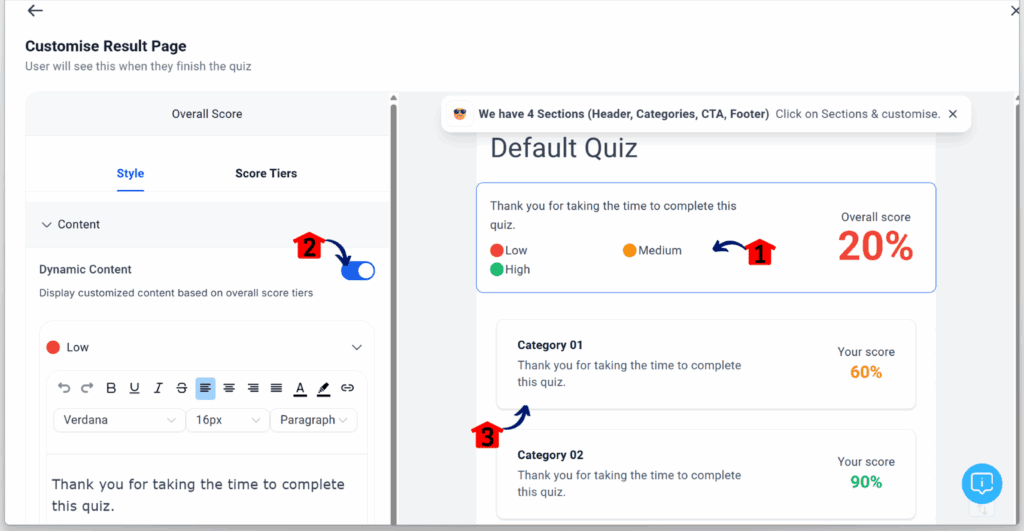
Step 09 – Configure Category Scores
9.1 Click on the Categories section.
- You’ll see the categories you created (e.g., Category 01 and Category 02).
9.2 Scroll down to find the Score Format dropdown.9.3 Choose the format that fits your setup.

How These New Quiz Builder Features Make a Difference
Alright, you’ve seen the upgrades, and you know the basics of the Quiz Builder Features. Now, let’s talk about how these new bits actually translate into real-world wins for your business. It’s one thing to understand a tool; it’s another to see it boost your bottom line. These enhancements are here to open up new doors for getting leads, educating your audience, and truly understanding your customers.
Here are a few ways to start putting these enhanced quizzes to work right away:
- Boost Your Lead Generation:
- Pinpoint Your Best Leads: Imagine you’re a real estate agent. Instead of just asking for a name and email, your quiz can now use category scoring to figure out if someone wants a condo or a house, and what their budget is. This means you can tag them automatically and send them exactly the listings they care about. No more generic emails for everyone!
- Smart Calls to Action: If someone nails a quiz section, showing they’re ready to buy, you can now show a dynamic button on the results page for a direct call. If they’re just Browse, a different button could offer a free guide. It’s about giving every lead the right next step.
- Improve Your Training & Education:
- Tailored Learning Paths: Running an online course? Category scoring is a game-changer. You can give points for answers linked to different course modules. When a student finishes, their results page can show them exactly where they crushed it and where they need to review, even linking them back to specific lessons.
- Clear Progress Reports: Forget just a percentage. Now you can show students their “Actual Score” or “Out of 10” for different topics within a test. This gives them a much clearer picture of what they know and what needs more work.
- Get Deeper Customer Insights:
- Find the Perfect Product Fit: Create a quiz to help customers figure out which of your products fits them best. Use categories for different problems or goals. The dynamic results can then show them how well each of your offerings matches their needs, guiding them to the ideal solution.
- Smart Feedback Surveys: While not strictly quizzes, you can use similar logic for feedback. Use category scoring to gauge satisfaction on different parts of your service, like “Customer Support” or “Product Quality.” The results page can then summarize their feedback, helping you pinpoint exactly where to improve.
These aren’t just fancy ideas; they’re practical ways to make your marketing smarter and more responsive. By using these improved Quiz Builder Features, you’re not just collecting data; you’re creating a personalized journey for everyone who takes your quizzes. That leads to stronger relationships and better results for your business.
Wrapping Things Up: Your Quizzes, Level Up
Alright, we’ve covered a lot of ground. GoHighLevel’s recent updates to the Quiz Builder Features aren’t just minor tweaks; they’re solid improvements. They give you more control and flexibility. We’ve gone over how easier category management, dynamic content, and new score displays can turn your quizzes into serious engagement tools.
These changes mean you can build quizzes that truly hit home. Every lead and customer gets a more personal experience. This leads directly to better qualified leads, more effective learning content, and deeper insights into your audience. You’re not just asking questions anymore; you’re building interactive journeys that lead to stronger connections and better data.
So, don’t let these opportunities sit on the table. Log into your GoHighLevel account today and check out these new quiz features. Play around with dynamic results, try out the different score formats, and see how much more powerful your quizzes can become. What new quiz ideas are you cooking up? How will these updates help you connect with your audience in new ways? We’d love to hear your thoughts and what you’re doing with them in the comments below!
Scale Your Business Today.
Streamline your workflow with GoHighLevel’s powerful tools.



