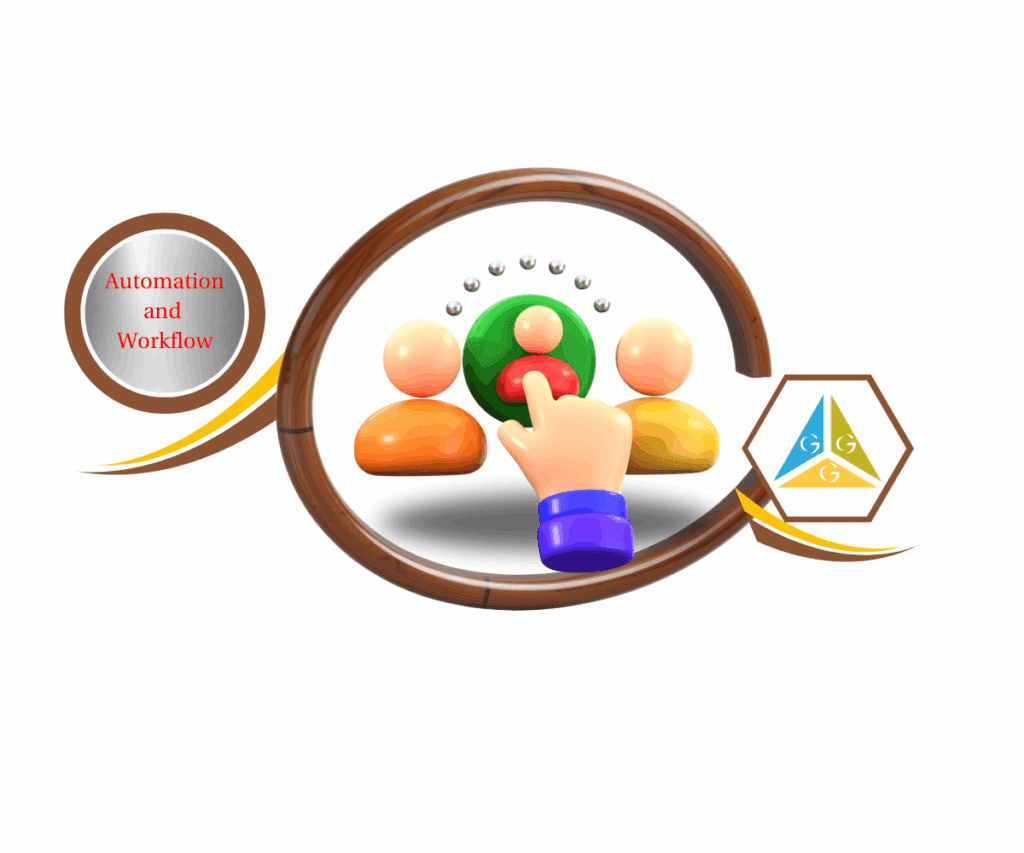Your Email Campaigns Just Got a Whole Lot Smarter!
In the dynamic world of digital marketing, efficiency isn’t just a buzzword – it’s the secret sauce to scaling your success. For anyone managing email campaigns, you know the power of proper tagging: it’s how you segment your audience, personalize messages, and drive powerful automations. But let’s be honest, the process of setting up these crucial tags could sometimes feel like an extra hurdle, pulling you away from the core task of crafting your compelling message.
We get it. Every second counts when you’re building out an email campaign or setting up a new automation. That’s why GoHighLevel is constantly innovating, listening to feedback, and rolling out updates designed to make your life easier and your marketing efforts more impactful. We believe in providing tools that don’t just get the job done, but genuinely streamline your workflow.
That dedication to efficiency brings us to an exciting new enhancement that’s going to change the way you think about email campaign setup. We’re thrilled to announce a game-changing update that allows you to create new tags directly from the “Send or Schedule” page within your email campaigns. No more pre-planning every single tag or jumping between different sections of your dashboard!
This update fundamentally streamlines your email campaign setup, allowing for quicker, more intuitive automation and an unparalleled boost in productivity.

The Update Explained: Say Goodbye to Tagging Headaches!
So, what’s the big deal? Previously, if you wanted to assign a new tag to contacts within an email campaign, you’d have to pause your campaign creation, navigate to your contacts section, create the tag, and then come back to apply it. It was a classic case of context switching, and it chipped away at your precious time and focus.
This new update obliterates that multi-step process! Now, when you’re on the “Send or Schedule” page of your email campaign, you have the power to create a brand-new tag on the fly. It’s about empowering you to keep your creative flow going, ensuring that when an idea for a new segment or automation strikes, you can implement it instantly. This is a game-changer for anyone who values a smooth, uninterrupted workflow.
Key Benefits: Why This Matters to YOU
This isn’t just a minor tweak; it’s a productivity powerhouse. Here’s how this direct tag creation feature benefits your business:
Automate marketing, manage leads, and grow faster with GoHighLevel.

- No More Pre-Creation Hassles: Forget about interrupting your workflow to set up tags in advance. Create them exactly when and where you need them.
- Streamlined Automation Setup: Link your campaigns to powerful automations with freshly minted tags, all without missing a beat. This means faster, more reactive follow-up sequences.
- Significant Time Savings: Every click saved adds up! This update reduces the time spent on campaign setup, freeing you up for higher-value tasks.
- Enhanced Campaign Management: Maintain pristine contact organization and segmentation for all your email campaigns, ensuring targeted messaging is always on point.
How to Access and Use This Game-Changing Feature
To effectively implement the new direct tag creation feature in your GoHighLevel email campaigns, you’ll be navigating a few familiar sections within your dashboard. This guide will walk you through the precise steps to leverage this update, from starting a new campaign to instantly creating and applying tags without ever leaving your workflow. Get ready to streamline your campaign setup and boost your efficiency!
This section will detail exactly where to find and utilize this powerful new capability, ensuring you can integrate it seamlessly into your existing email marketing and automation processes.
Here’s how to simplify your email campaign tagging:
Step 01: Access Email Marketing Begin by logging into your GoHighLevel account.
From your main dashboard, locate and click on “Marketing” in the left-hand navigation menu. Then, select “Emails” and proceed to “Campaigns” to manage your email marketing efforts.

Step 02: Create or Open an Email Campaign On the “Email Campaigns” page, you have two options:
- 2.1 Create a new campaign: Click the “Create Campaign” button in the top right corner if you’re starting fresh.

- 2.2 Open an existing campaign: Select an existing campaign from your list by clicking on its name to edit it.

Step 03: Navigate to the Send or Schedule Screen Once you are inside your email campaign editor, build out your email content as usual.
After your content is ready, proceed to the final setup stage by clicking on the “Send or Schedule” tab at the top of the campaign editor.

Step 04: Enable Add Tags Option On the “Send or Schedule” screen, scroll down until you locate the “Add Tags” option.
- 4.1 Enable the toggle: If the toggle is not already active, click on it to enable the “Add Tags” feature for your campaign. A green toggle indicates it’s active.

Step 05: Click Automate With the “Add Tags” option enabled, you will see an “Automate” button appear within this section.
- 5.1 Click the “Automate” button: Click this button to open the tag selection and creation interface.

Step 06: Type Your New Tag Name A dropdown menu or input field for tags will now be visible.
- 6.1 Type your desired new tag name: In the provided field, begin typing the name of the tag you wish to create (e.g., “NewLead”, “WebinarAttendee”, “EngagedProspect”). As you type, GoHighLevel will show matching existing tags, but you can ignore these if creating a new one.

Step 07: Create and Apply the Tag After typing your new tag name, an “Add” button will appear next to it.
- 7.1 Click the “Add” button: Click this button to instantly create your new tag and apply it to your email campaign. The tag will now be associated with this campaign, ready to be used for segmentation and automation.

Who Benefits from Instant Tag Creation?
This update is a win for practically every GoHighLevel user, especially those focused on efficiency and streamlined operations:
- Marketing Agencies: Accelerate campaign deployment for multiple clients, boosting your agency’s overall efficiency and client satisfaction.
- Small Business Owners: Simplify your email marketing management, making advanced segmentation and automation accessible and less time-consuming.
- Email Marketers: Enjoy an incredibly smoother, uninterrupted workflow for campaign setup, allowing you to focus on crafting compelling messages.
- Users Utilizing Automation: This feature allows for more dynamic and real-time tag creation, fueling sophisticated and responsive workflows without extra steps.
Don’t Just Manage, Master Your Campaigns!
This new ability to create tags directly within the “Send or Schedule” page is more than just a convenience; it’s a powerful tool to elevate your email marketing game. It reinforces GoHighLevel’s commitment to making your automation and campaign management as intuitive and seamless as possible. Less friction, more flow – that’s the name of the game!
Log into your GoHighLevel account today and experience firsthand how this simple yet profound update will transform your next email campaign setup. Time to get those tags in order, on the fly!
How will this new direct tag creation feature transform your email campaign workflow or simplify your automation setup in GoHighLevel? Share your thoughts below!
Scale Your Business Today.
Streamline your workflow with GoHighLevel’s powerful tools.