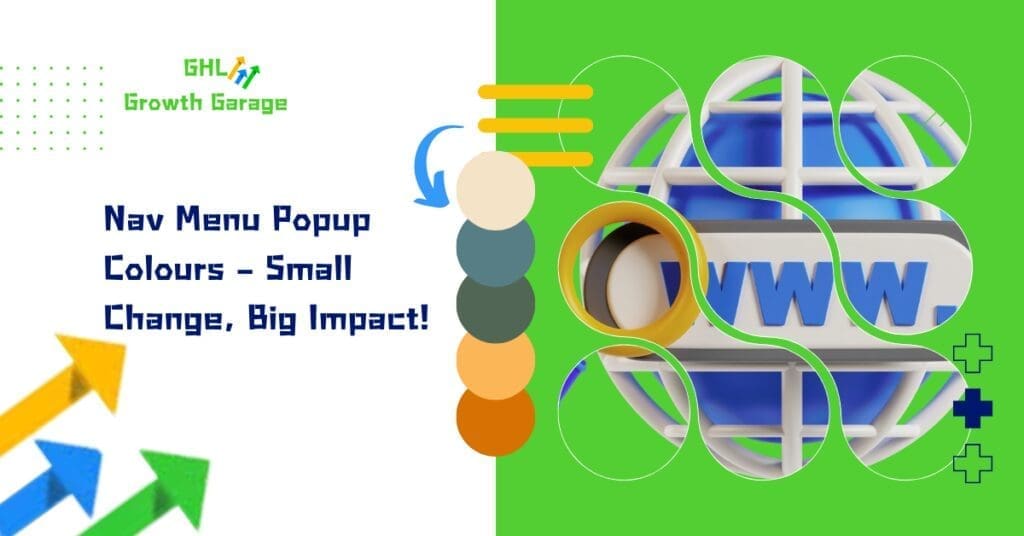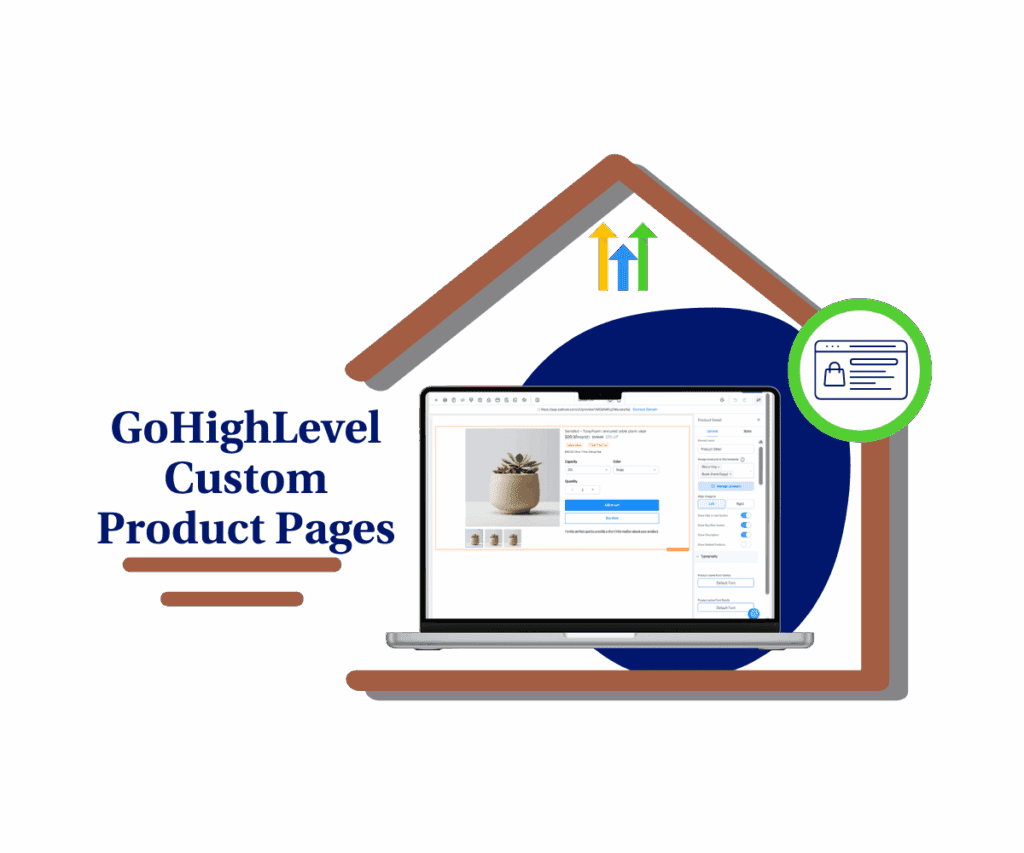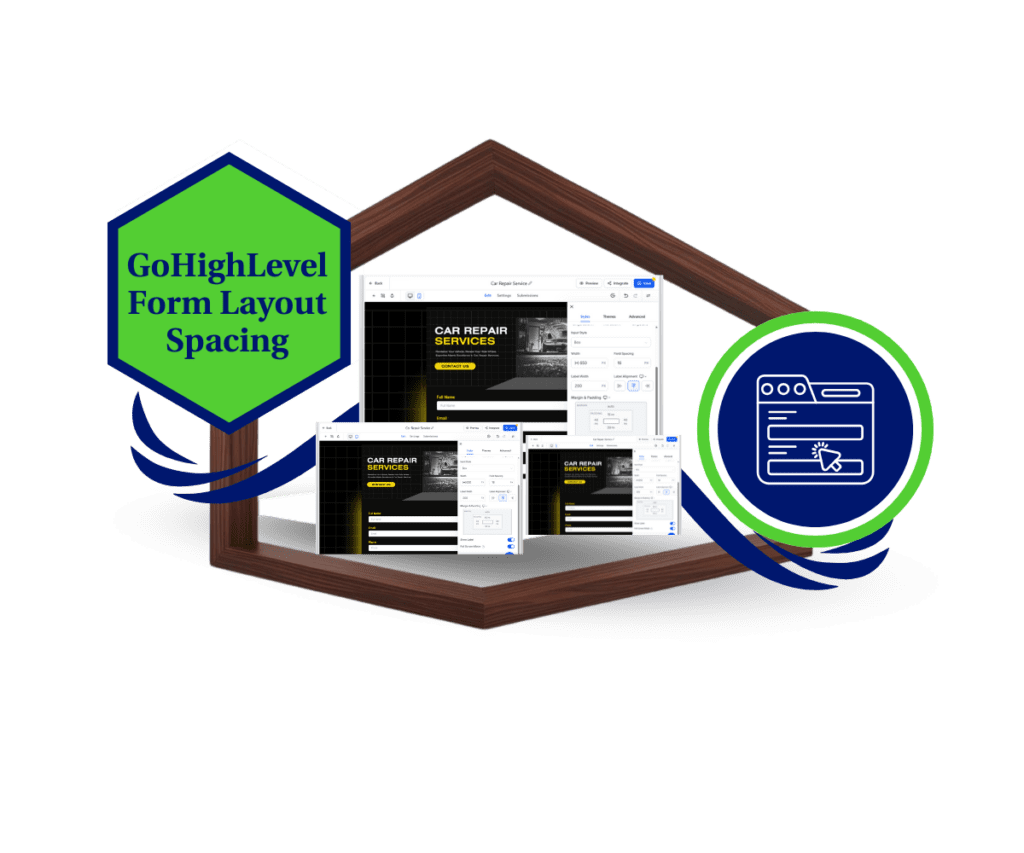Introduction
The new Nav Menu Popup Colours feature is designed to revolutionize how you customize your website navigation experience – and here’s why you can’t afford to miss it!
In the world of website design, every detail counts. With GoHighLevel’s latest Nav Menu Popup Colours feature, customizing the look and feel of your navigation menus just got easier. Whether it’s the mobile hamburger menu or the search bar for your eCommerce store, this update offers effortless customization to enhance your brand’s digital presence.
What’s New?
The Nav Menu Popup Colours feature allows you to:
- Customize the background colour of mobile hamburger menus, ensuring they align perfectly with your brand identity.
- Adjust the background colour of search bars on eCommerce stores for a polished and cohesive look.
- Enhance user experience and aesthetics with precise design control.
Automate marketing, manage leads, and grow faster with GoHighLevel.

This update gives website owners the tools they need to create a visually appealing navigation experience that reflects their brand.
Why This Update Is Important
Key Benefits
- Stronger Branding: Customize navigation menu colours to match your brand theme, leaving a lasting impression on visitors.
- Enhanced User Experience: A clean and cohesive design improves usability and makes navigation more intuitive for users.
- Professional Appeal: Well-designed navigation menus make your website appear more polished and trustworthy.
Before this update, users faced limitations in customizing navigation popup colours, leading to mismatched designs. The new GHL Website Builder feature eliminates this frustration by offering seamless and detailed styling options.
How to Implement Nav Menu Popup Colours in Your Business
- Access the Builder:
- Go to the HighLevel Funnels and Websites Builder in your dashboard.
- Add the Navigation Menu:
- In the left sidebar, select the desired navigation menu element (e.g., hamburger menu or search bar).
- Customize Desktop Popup Colours:
- On the right-side style editor, locate the Popup Background Color property.
- Choose a colour that matches your branding.
- Customize Mobile Popup Colours:
- In the same editor, find the Mobile Popup Background Color property.
- Apply a colour to ensure a consistent design for mobile users.

Customization Tips
- Use brand colours for a cohesive look across your site.
- Choose contrasting colours to make navigation elements stand out without being overwhelming.
- Test different colours on desktop and mobile devices to ensure a seamless user experience.
Results You Can Expect
- Improved Visual Appeal: Websites look more professional with a unified colour theme.
- Increased Engagement: Users are more likely to interact with well-designed menus.
- Faster Brand Recognition: Consistent visuals reinforce your brand identity across all touchpoints.
Success Stories
- A digital marketing agency used the Nav Menu Popup Colours feature to align their navigation menu with their vibrant brand colours, resulting in a 15% increase in visitor engagement.
- An eCommerce store enhanced its search bar design, creating a cleaner interface that boosted conversions by 20%.
Conclusion
The Nav Menu Popup Colours feature offers:
- Customization for mobile hamburger menus and search bar backgrounds.
- Improved branding and user experience.
- A professional look for websites using the GHL Website Builder.
Ready to elevate your website design? Start using the GHL New Feature today and see the difference in how visitors engage with your site!
“What colour scheme do you think works best for navigation menus? Share your thoughts in the comments!”
Scale Your Business Today.
Streamline your workflow with GoHighLevel’s powerful tools.