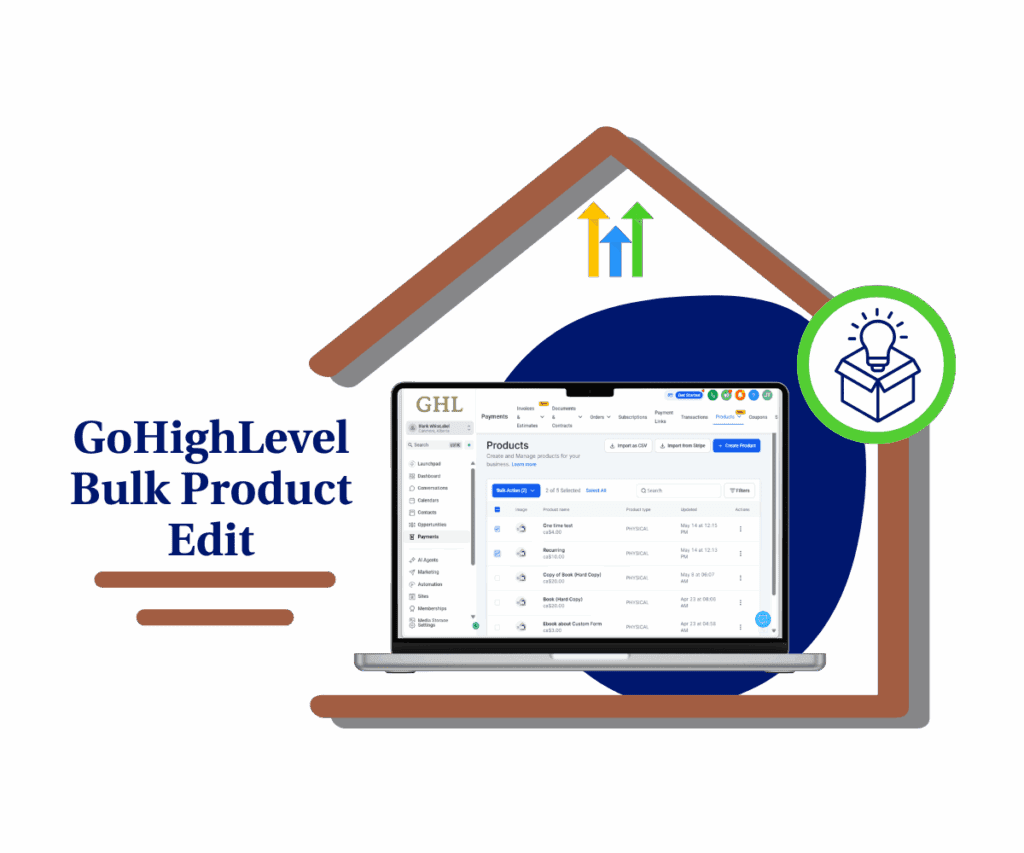Simplify Your Workflow with Smarter QR Code Organization
Let’s be straight up. In the marketing world, time isn’t just money—it’s the whole damn jackpot. Every single click, every little action, it all piles up. You’ve got funnels to build, clients to land, and leads to chase down. So tell me, who’s got time to play digital detective, digging through a messy dashboard just to find that one QR code from last week? Your tools should be your partners in crime, not a pain in the neck.
And let’s not even talk about trying to keep a lid on a growing mountain of marketing assets, especially when you’re cranking out QR codes. You’re making dozens, hundreds even, for different clients and campaigns… and then boom. Your dashboard is a chaotic mess. It’s a gut-punch of a problem that just grinds your momentum to a screeching halt.
So, the good word is in. GoHighLevel just dropped a massive update that nails this problem cold. They didn’t just tweak the QR code dashboard; they gave it a complete overhaul with smarter folder management and a streamlined bulk creation tool. This isn’t just some little patch. It’s a fundamental workflow upgrade, designed from the ground up to eliminate clutter and save you a truckload of clicks.
Plain and simple, this update puts you back in charge. You can now manage your QR codes with seriously fast speed and crazy flexibility.

New Feature Deep Dive: Smarter Folder Management and Streamlined Bulk QR Creation
GoHighLevel has rolled out a suite of powerful enhancements to the QR code section of the dashboard, all aimed at making your life simpler. So, what’s the deal with these updates? Here’s the rundown of what’s going to save you some serious clicks and a whole lot of headaches.
First up, you’ve got Key Highlight 1: Move QR Code to Folder. Now you can grab any single QR code and drop it into a folder right from the grid view. No more bulk actions just to move one thing. This is a game-changer for quick, on-the-fly organization without having to use bulk actions. If a client sends you a new logo for a campaign and you generate a fresh QR code, you can now file it away in its proper home with a single click.
Key Highlight 2: Folder Selection Now Optional in Bulk Creation The folder field is no longer mandatory when creating QR codes in bulk. This means you can blast through your CSV upload, and the codes will automatically default to the root directory, giving you the freedom to organize them later. This removes a step and a layer of friction, making bulk operations faster than ever.
Key Highlight 3: they’ve also totally cleaned up the interface. That “Download Sample CSV” link? Don’t sleep on this small change! It instantly cuts the visual noise, letting you work with a level of focus and precision that feels seriously dialed-in.
Automate marketing, manage leads, and grow faster with GoHighLevel.

How-To Section: Let’s Do This – Your Step-by-Step Guide
Alright, enough talk. Let’s get this done. I’m going to walk you through exactly where to go in your Sites dashboard to find the updated QR code section. I’ll show you how to quickly move individual codes with a single click and how they’ve made the bulk creation process a whole lot faster. This is a simple walkthrough, designed so you can start using these updates right away, no matter your experience level.
You’ll find these updates inside your GoHighLevel dashboard by navigating to the Sites tab on the left-hand menu, and then clicking on QR Codes at the top. The updates are all about simplifying your workflow in this section, so let’s get into it.
Step 01: Move an Individual QR Code
First up, let’s handle that one rogue QR code that’s just floating around. You can now move it to any folder in a couple of clicks, completely bypassing the bulk action headache. No need for a complex bulk action.
- In your GoHighLevel dashboard, go to Sites and then click on QR Codes.
- Find the QR code you want to move from the grid view.
- Click the three-dot menu (…) on the QR code tile.
- From the dropdown menu that appears, select the “Move to Folder” option.

Step 02: Choose Where It Goes As soon as you hit “Move to Folder,” a little window will appear. Think of this as your filing cabinet.
- All you gotta do is pick the right folder from the list.
- Hey, if you ever need to, you can even send it back to the root folder, no problem.
- Once you’ve got your destination, click the Move button to seal the deal. The code will be instantly relocated.

Step 03: Use the Streamlined Bulk Creation Tool
Now, let’s talk about creating multiple QR codes at once. This process just got way faster.
- Go to your QR Codes dashboard and click on that “Create QR Code” button at the top-right.

- A menu will pop down. Just pick “Bulk” to open the upload box.

Step 04: Upload Your CSV File
This is where the interface gets smarter. Check this out—they even cleaned up the interface. That “Download Sample CSV” link just poofs as soon as you drop your file in.
- So yeah, if you need the template to get started, you’ll want to download it beforehand.

- Now, upload your completed CSV file. As soon as you add the file, the “Download Sample CSV” link will vanish, decluttering your screen.

Step 05: Folder Selection is Now Optional
This is a key time-saver. You no longer have to select a folder during bulk creation.
- You’ll see the Folder field, but notice it is no longer a mandatory field.
- You have the option to select a folder from the dropdown to automatically organize your codes upon creation.
- If you don’t choose a folder, all the codes will automatically be placed in the root directory, making the process faster than ever.

Step 06: Generate Your QR Codes
All that’s left is to process your file and generate the codes.
- All right, just hit the “Process” button. That’s it.

- GoHighLevel will then take your CSV and instantly crank out all the QR codes, dropping them into the folder you picked—or right into the main directory if you didn’t choose one.

You are now ready to enjoy a cleaner, faster, and more organized QR code management experience!
Results You Can Expect
These aren’t tiny tweaks; they’re designed to be total workflow accelerators. Just think about the friction you’re cutting out of your day. Let’s say you’re spinning up 50 QR codes for a multi-location launch—you can now create them in seconds and file them away without ever leaving your flow. It keeps your Media Library organized and gets you off admin duty and back to building your business.
Conclusion
These updates make QR code management faster and more intuitive than ever. GoHighLevel is continuously refining its platform to eliminate friction and boost your efficiency.
Alright, your turn. How will these folder management updates help you clean up your dashboard? Drop a comment below and share your game plan!
Scale Your Business Today.
Streamline your workflow with GoHighLevel’s powerful tools.