Unlock Smoother Calendar Management: New Update for Duplicate Calendar Notifications is Here!
Alright, listen up. In this crazy, fast-paced business world we’re all navigating, having your schedule dialed in and your client communication absolutely on point? That’s not just a nice-to-have anymore – it’s the bedrock if you truly want to dominate. Just imagine this for a second: effortlessly booking appointments, knowing without a doubt that every single client gets exactly the right message, precisely when they need it, and watching your overall output just skyrocket. That’s the kind of raw power GoHighLevel Duplicate Calendar Notifications puts right in your hands, cementing its place as the ultimate mission control for running your entire operation, no contest.
But let’s be real, even the best tools can have a few quirks. For a while there, GoHighLevel users ran into a snag: when you duplicated an existing calendar, those all-important notification settings sometimes decided to take a vacation. That meant you were stuck doing extra manual work, risking missed messages, and, let’s be honest, probably pulling your hair out a little bit before hitting up support. It was a small bump in an otherwise smooth road, but one that could definitely throw a wrench into your client communication.
Now, duplicating a calendar feels truly seamless. Every single notification template – from those friendly email nudges to crucial in-app alerts – and all their settings are automatically copied over. Your new calendars are instantly primed for action, mirroring the original perfectly, so you can ditch the manual tweaks and finally relax, knowing nothing will slip through the cracks.
This isn’t just an update; it’s a massive win for simplicity, consistent client communication, and your peace of mind. Get ready to set up new calendars with total confidence, save heaps of time, and kiss those missed opportunities goodbye!
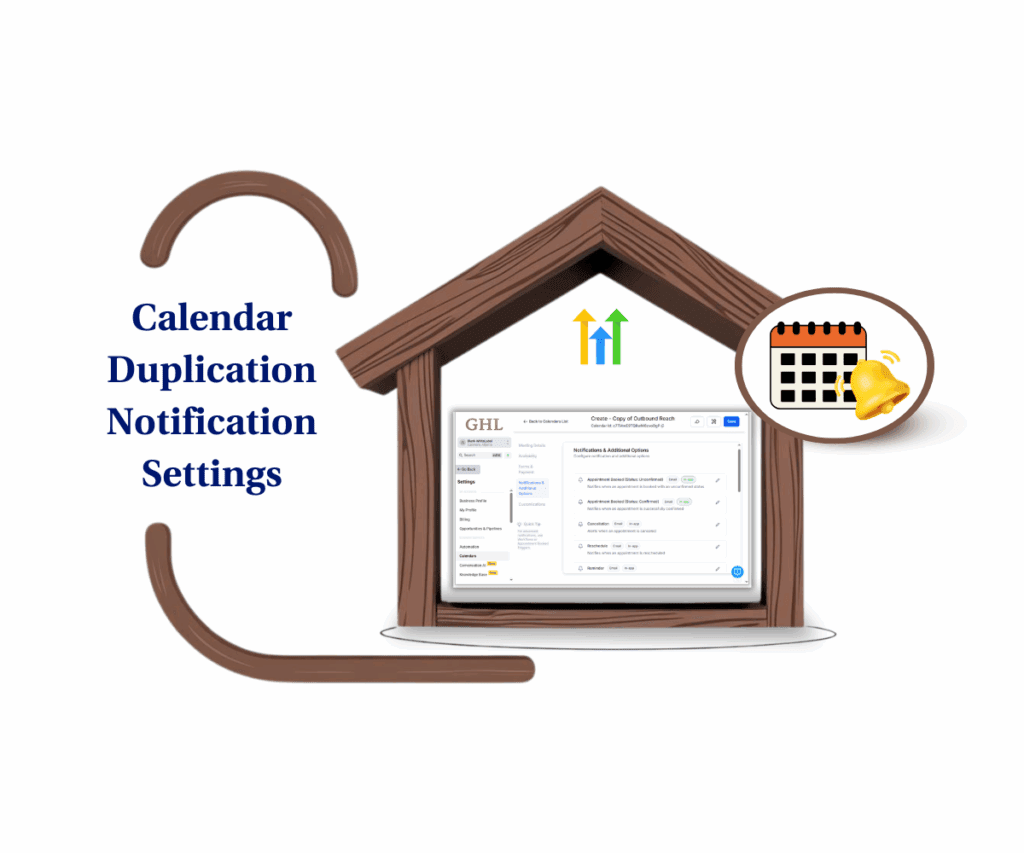
What’s New with Duplicate Calendar Notifications?
Previously, creating a new calendar by duplicating an existing one meant a manual overhaul of all notification settings. This often led to critical communication gaps, but GoHighLevel has stepped in to fix this with a seamless enhancement. Now, when you duplicate a calendar, every single notification template, including email and in-app notifications, and all their associated toggles and settings (like “Reminder”), are copied over automatically. It’s like getting a perfect clone of your calendar, complete with its communication intelligence.
- Notification templates (email/in-app) are now automatically carried over when duplicating a calendar.
- All associated toggles and settings, such as “Reminder,” are retained.
- Eliminates the need for manual configuration of notifications on duplicated calendars.
- Ensures a consistent and reliable setup experience, matching user expectations.
Why This Update Matters: A Game-Changer for Your Business
Honestly, this update isn’t just a minor fix. This GoHighLevel upgrade? It’s going to straight-up revolutionize how you handle your calendar game.
Automate marketing, manage leads, and grow faster with GoHighLevel.

Here’s exactly how this powerful update puts more money in your pocket and gives you back your precious time:
- Kiss Missed Notifications Goodbye: This is huge. It guarantees your clients get every single important update, reminder, and confirmation. That means a massive boost in your professionalism and, even better, a sharp drop in those annoying no-shows. More clients actually showing up means more revenue for you.
- Slash Manual Work, Bank More Time: Seriously, who loves doing repetitive tasks? This update obliterates the need to manually re-do notification settings for every single duplicated calendar. Imagine how much time and mental energy you’ll reclaim – time you can then reinvest in actually growing your business.
- Client Communication That’s Always On-Brand: Consistency is king, right? This ensures your brand voice and professional image are perfectly aligned across all your appointments. Every client gets the same high-quality, seamless communication experience, every single time.
- Smoother Sailing for Everyone: Let’s face it, a clunky process frustrates everyone. This update serves up a much more intuitive, downright predictable way to duplicate those calendars. So, what’s that actually do for you? Your team will spend less time scratching their heads, and everyone involved in scheduling will experience a workflow that’s truly smoother – dare I say, even enjoyable.
- Fewer Headaches, Far Less Support Traffic: Let’s be real, we’ve all been there – that tiny, annoying snag that just sends a jolt of frustration through you. By tackling this common pain point head-on, GoHighLevel is dramatically cutting down on those moments where you’d otherwise have to stop what you’re doing and reach out for help. More time focused on clients, less time troubleshooting.
How to Duplicate Calendars with Notification Settings (Step-by-Step Guide)
Navigating your GoHighLevel dashboard to set up new calendars just got a whole lot smoother. This section will walk you through the updated process of duplicating your existing calendars, now with the incredible benefit of automatically copied notification settings. You’ll see exactly where to click and what to look for, ensuring your new calendars are perfectly set up for seamless client communication right from the start, saving you valuable time and ensuring no critical message is ever missed.
Here’s how to effortlessly duplicate your calendars while retaining all your essential notification settings within GoHighLevel:
Step 01: Navigate to Your Calendars Section
First things first, log into your GoHighLevel account. Once inside your dashboard, you’ll need to head over to the Calendars section. This is your central hub for all things appointment and booking related.
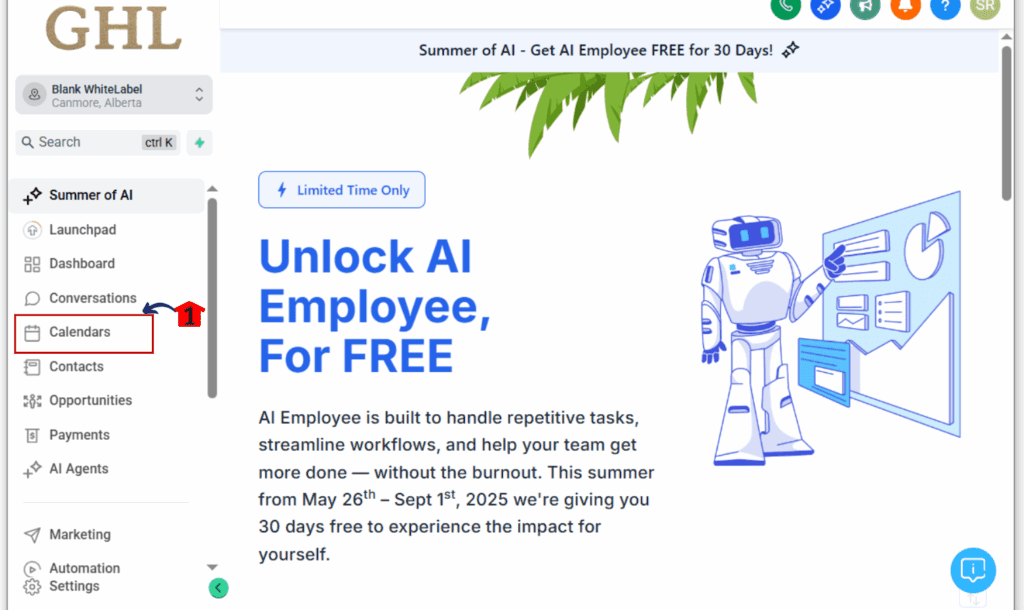
Step 02: Your Next Move: Choosing the Calendar to Duplicate
Okay, so you’re on the Calendars page, right? You’ll see your whole lineup of calendars there. Go ahead and pinpoint the one you’re ready to make a twin of. Now, over on the far right, next to its name, you’ll notice those three little vertical dots – think of it as your quick-access menu. Click ’em, and you’ll see a list of choices appear.
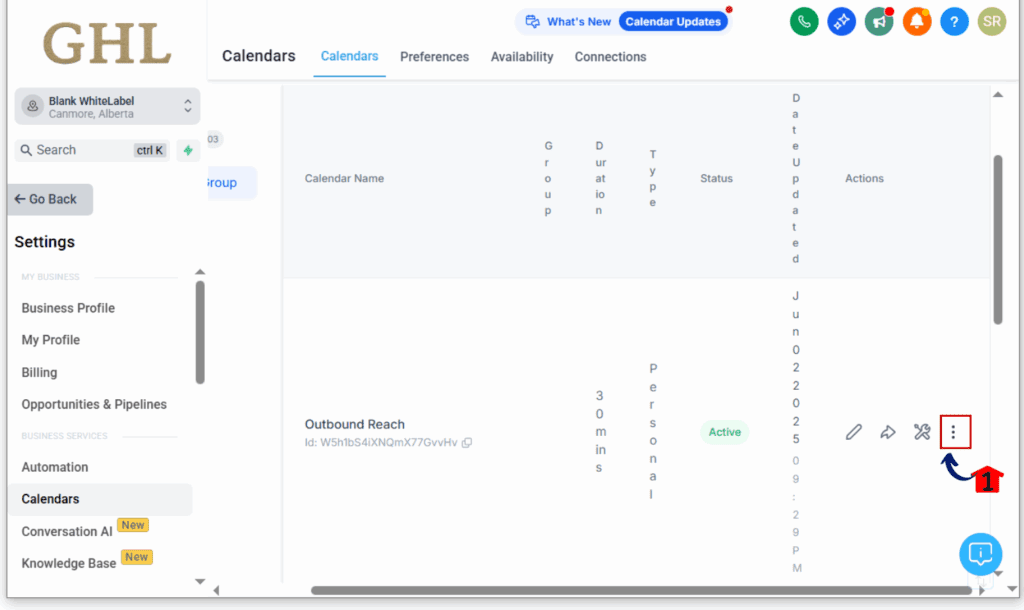
Step 03: Initiate the Duplication Process
Once that dropdown menu shows up, you’ll see a few different actions you can take. Your mission? Find and click on the ‘Duplicate’ option.This action will prompt GoHighLevel to prepare a copy of your chosen calendar.
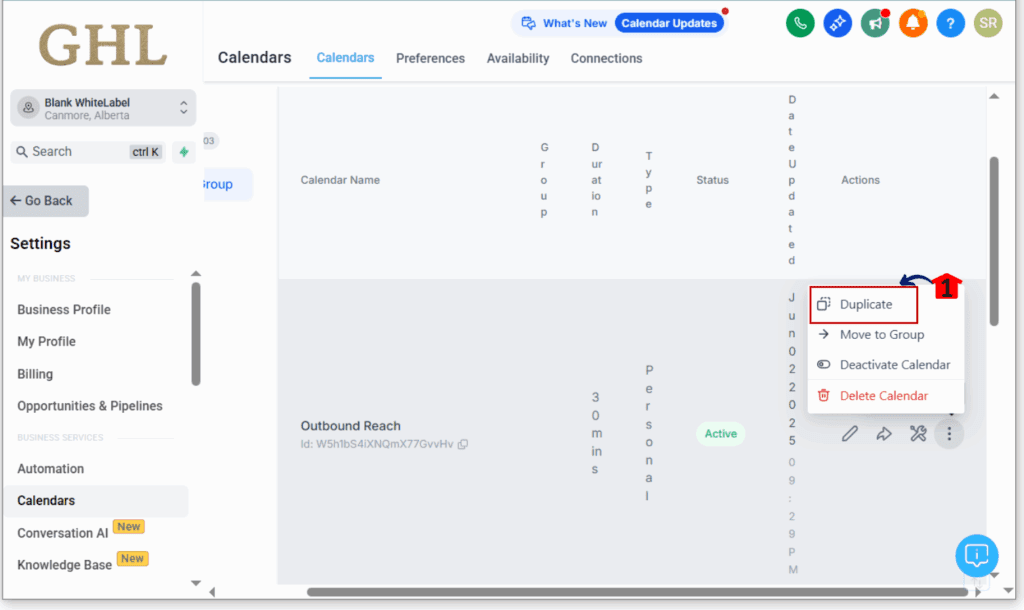
Step 04: Confirm Calendar Duplication
You’ll get a quick confirmation pop-up right after you select ‘Duplicate. This is your cue to confirm! Just hit the ‘Confirm’ or ‘Yes, Duplicate’ button inside that little window, and the process will continue.
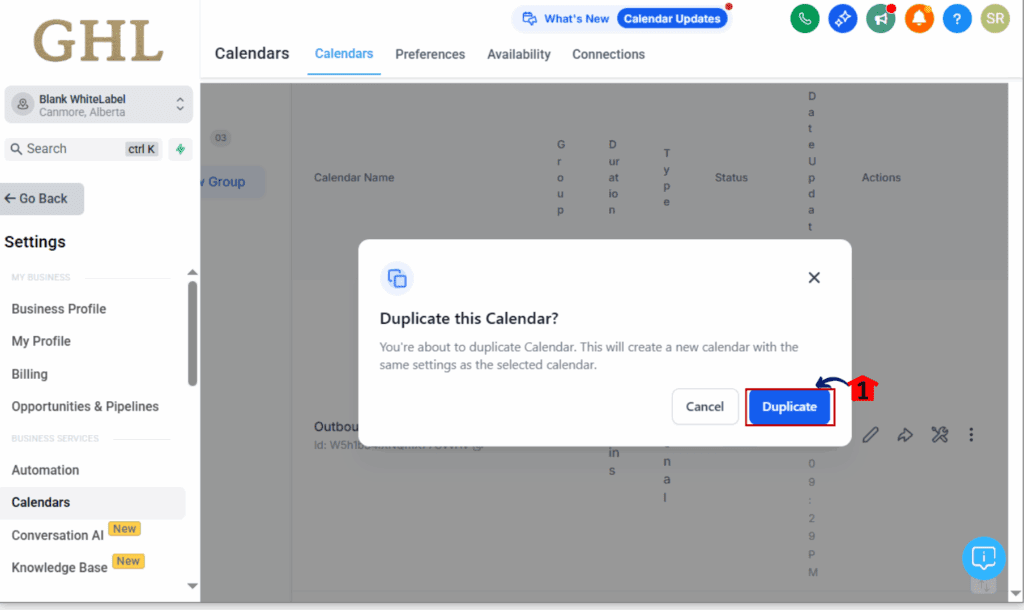
Step 05: Access Your Newly Duplicated Calendar’s Settings
Once confirmed, GoHighLevel will create an exact copy of your calendar. You’ll typically be redirected to the new calendar or see it appear in your list. To verify and potentially fine-tune its settings, click on the newly duplicated calendar’s name to open its configuration options.
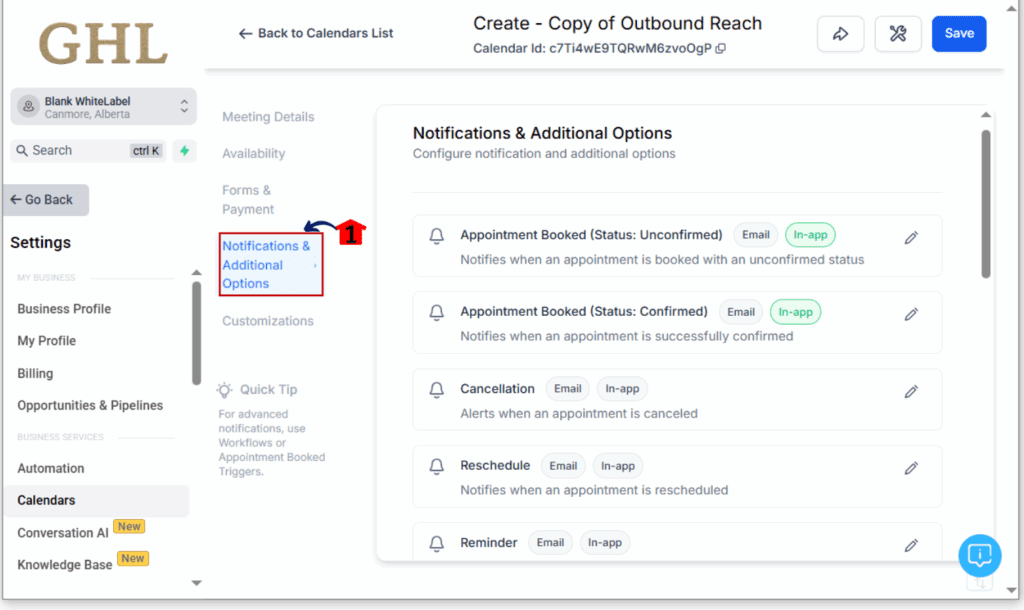
Step 06: Double-Check Those Notification Settings & Tweak If Needed
Now, poke around in the settings for that shiny new duplicated calendar. Head straight for the ‘Notifications’ tab – trust me, this is where the real power of this update becomes clear! You should now see that all your email and in-app notification templates, along with their specific toggles (like “Send Reminder Email” or “Send Confirmation SMS”), have been perfectly copied from your original calendar.
- Review each notification type to ensure everything looks as expected.
- You can now make any minor adjustments if this new calendar requires slightly different communication for a specific service or team member.
- For example, you might want to adjust the reminder timing or add a unique message for this particular calendar.
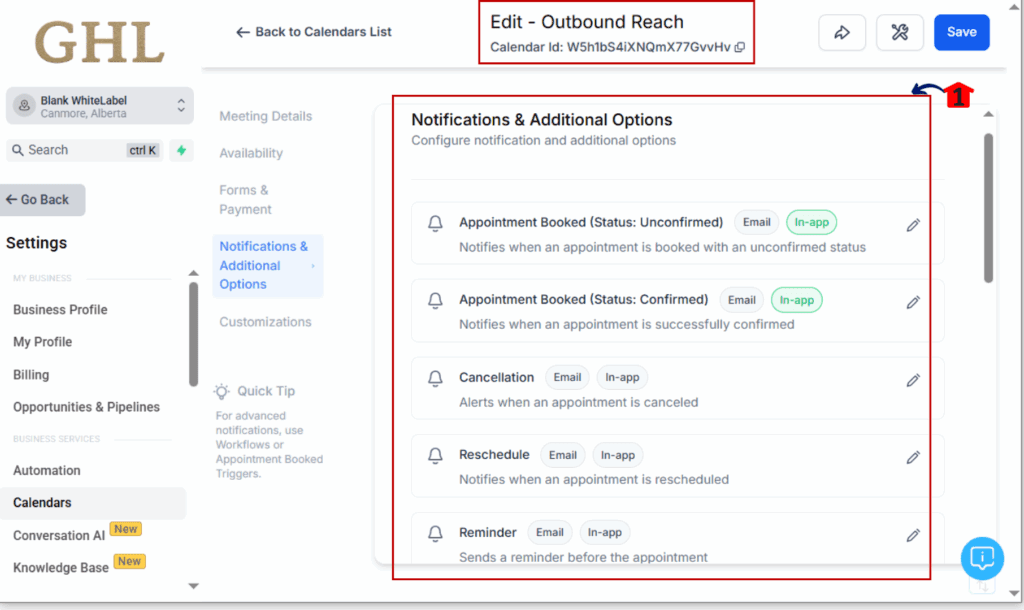
Step 07: Save Your Changes
Finished checking and fine-tuning your notification settings (or anything else on this calendar)? Awesome. Just make sure to click the ‘Save’ or ‘Update Calendar’ button down there. That’s how you seal the deal, ensuring your new calendar is perfectly dialed in and ready to send out all those smart communications.
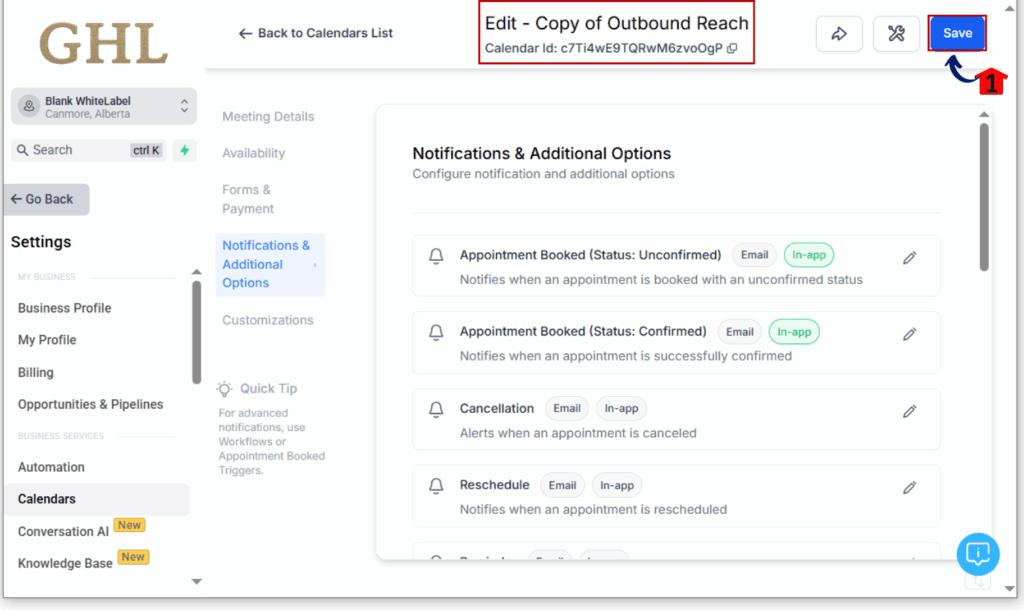
Results You Can Expect
Imagine setting up a new service offering or expanding your team. Here’s the deal: thanks to this update, duplicating a booking calendar for, say, new coaches or fresh services? It’s now practically effortless. Every single reminder email you’ve fine-tuned, every SMS confirmation, every internal notification – all of it snaps into place automatically. The result? No one gets left in the dark. You’ll slash administrative headaches and free up precious hours to really lean into serving your clients and driving growth.
Conclusion
This GoHighLevel update is a significant step forward for calendar management. By automatically carrying over notification settings during duplication, it eliminates a major source of friction, ensuring consistent communication and saving you valuable time. Don’t let manual tasks hold you back! Dive into your GoHighLevel account today and experience the seamless efficiency of duplicating calendars with fully integrated notification settings. So, what other time-saving magic are you hoping to see in GoHighLevel’s calendar features next? Seriously, drop your thoughts in the comments below – we’d love to hear ’em!
Scale Your Business Today.
Streamline your workflow with GoHighLevel’s powerful tools.



