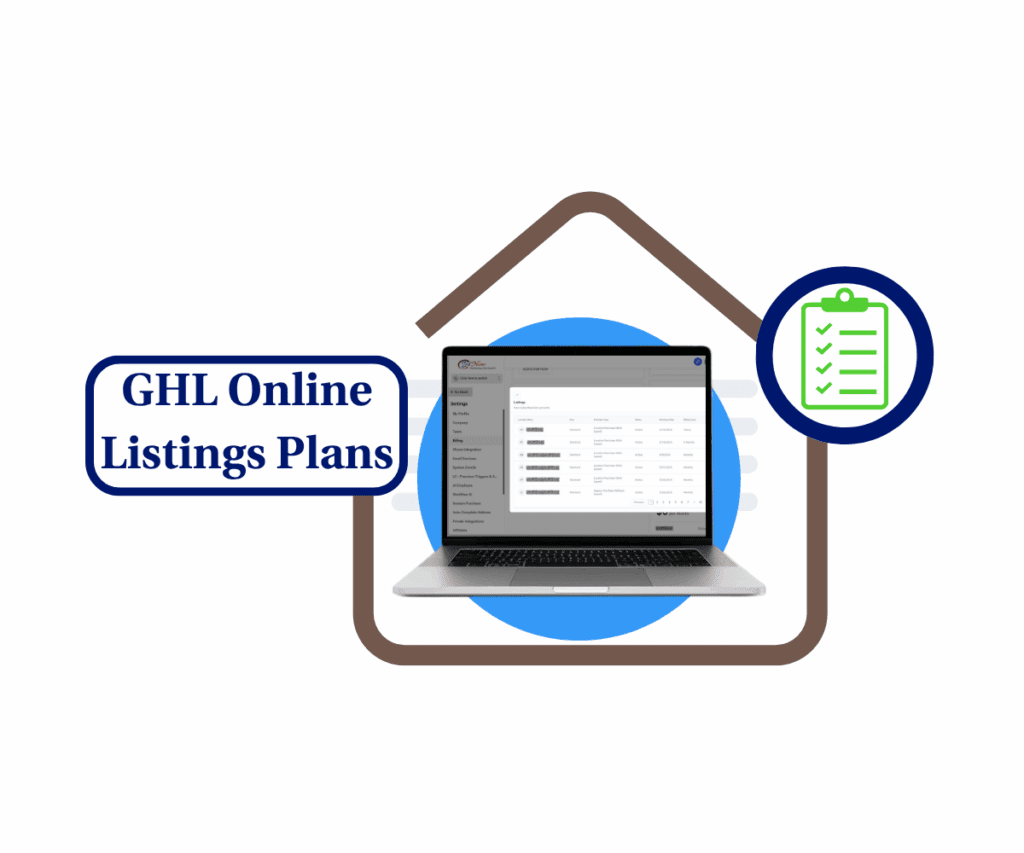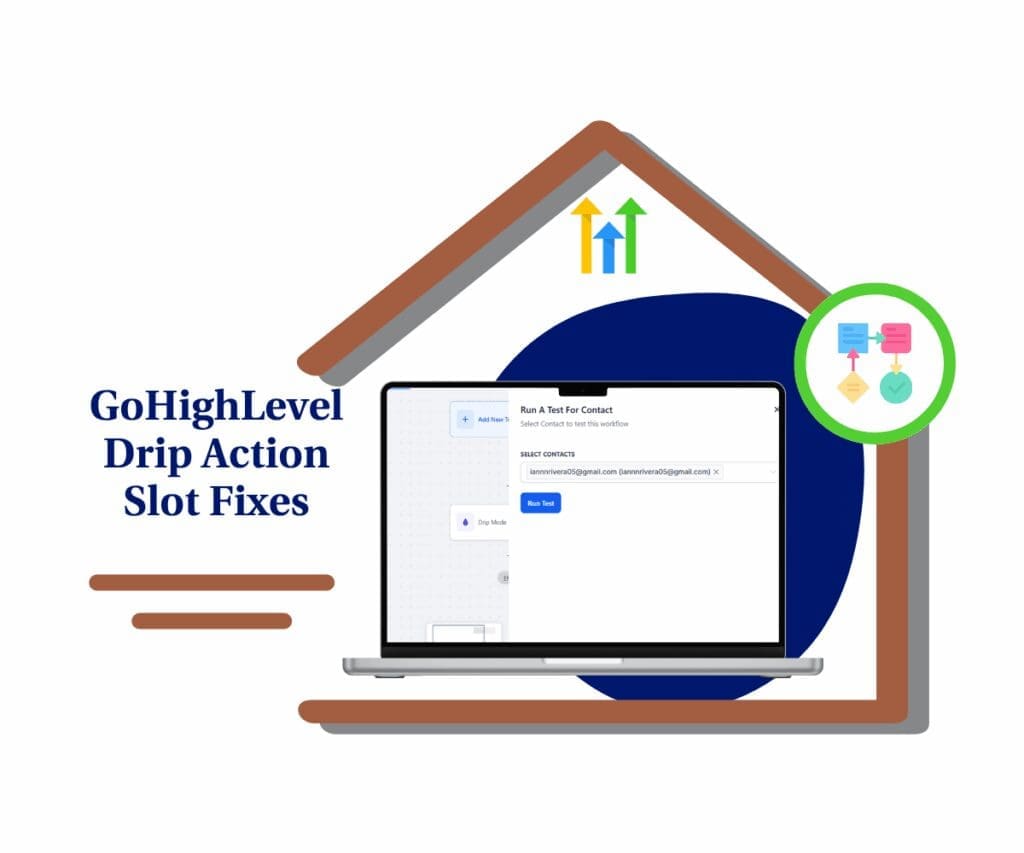Make Your Marketing Smarter: Automate Sales with Perfect Timing
Hey there, entrepreneurs and marketing gurus! Have you ever felt like your marketing was stuck, unable to keep up with your audience’s needs? You set a fantastic countdown timer but then it just… sat there. You wanted to run an “Every Friday Sale,” but your automation couldn’t adapt to the downtime between promotions. Well, get ready to ditch those frustrations for good.
GoHighLevel just rolled out an amazing new feature that’s going to make your life way easier and your campaigns way more effective. We’re talking about the new wait time feature for recurring timers. This isn’t just a tiny change; it’s a huge step forward if you want to run exciting time-based promotions without constantly adjusting everything.
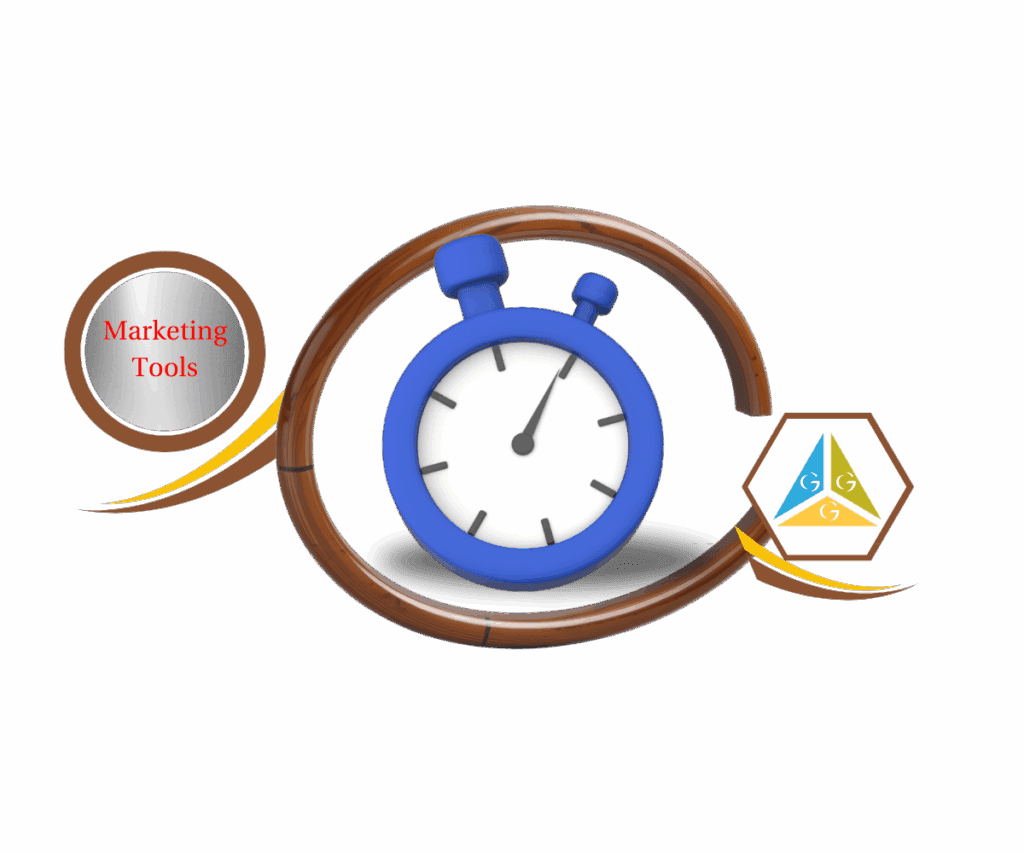
This update opens up a whole new world for your funnels, emails, and sales strategies. Picture this: setting up a countdown for a weekly offer that automatically resets and goes live right when you need it and then smoothly hides during the “off” times. Say goodbye to manual resets and empty timers. It’s smart automation that keeps your prospects engaged and your sales coming in.
Benefit Statement: This update lets GoHighLevel users create sophisticated, hands-off recurring promotions, driving sales and engagement with spot-on timing while cutting out the need for manual tweaks.
Getting to Know the “Wait Time” in Recurring Timers
So, what’s this “wait time” all about? Think of it as a smart pause button for your recurring promotions. Before this, GoHighLevel’s timers were great for automating cycles but missed that important “off period” flexibility between active countdowns. If your Friday night sale ended, the timer might just sit there, looking expired until the next cycle started. Not a great look, right?
Automate marketing, manage leads, and grow faster with GoHighLevel.

This update directly tackles that problem. With this new custom wait time, you can set a specific duration where your timer will go into a “wait state.” During this time, the timer isn’t counting down, and you get to control how it looks to your audience. It’s not just hiding a timer; it opens up advanced automation options that weren’t possible without manual fixes. It allows your automated marketing to breathe, pause, and restart with precision, perfectly fitting your promotional schedule.
Why Custom Wait Time Rocks
The real strength of this feature lies in its ability to unleash super effective marketing strategies:
Automating “Every Friday Sale” and similar promos: Imagine setting up a deal that automatically kicks in every Friday and pauses on Sunday night—all without lifting a finger. That’s now totally possible.
Creating weekly or monthly countdowns for product launches or events: Have a series of consistent content, coaching sessions, or subscription boxes? Now, you can set timers that refresh for each new group or offering.
More flexibility in scheduling your marketing: This removes the hassle of manually turning timers on and off, leaving you with more time for strategy and content creation.
Better user experience with the “Hide Timer in Wait State” option: No more awkward expired timers showing up on your landing pages or emails. When the timer isn’t active, it can simply disappear, keeping things looking tidy and professional for your audience.
Mastering Your Marketing: Setting Up Custom Wait Time for Recurring Timers
This awesome new feature is right inside your GoHighLevel Marketing suite, under the Countdown Timer section. This is where you can create, set up, and unleash super effective automated recurring promotions. If you’ve been waiting for a way to set up “evergreen” sales or recurring deals that run on their own, this is it.
In this section, we’ll guide you through the steps to activate and customize the “Wait Time” for your recurring timers. We’ll show you exactly where to click and what settings to adjust so you can maximize this feature, ensuring your promotions hit at just the right moment, every time. Get ready to level up your marketing automation with a few simple clicks!
Here’s how to set up your recurring timer with custom wait time:
Step 1.0 – Access the Main Left Hand Menu in GoHighLevel
- The Main Menu on the Left side of your screen has all the main areas that you work in when using GHL
1.1 Click on the Marketing Menu Item.
- Access the ‘Marketing section of GoHighLevel
o You’ll now be in the ‘Marketing’ section of GHL, where you can access the Countedown Timer section from the top menu:
1.2 Click on the ‘Countdown Timer’ menu link.
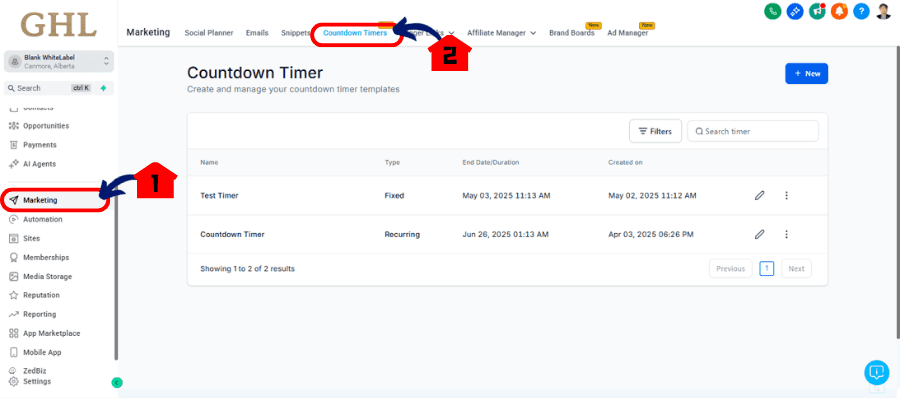
Step 02 – Create a Recurring Timer and configure your settings
- Create new timer or Click any timer that you already created to test this Update
2.1 Click Timer or Create new
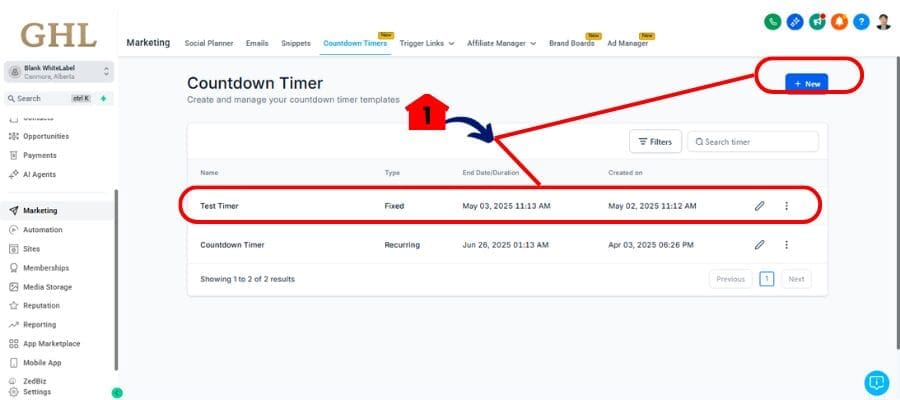
2.2 Set the Timer type to Recurring
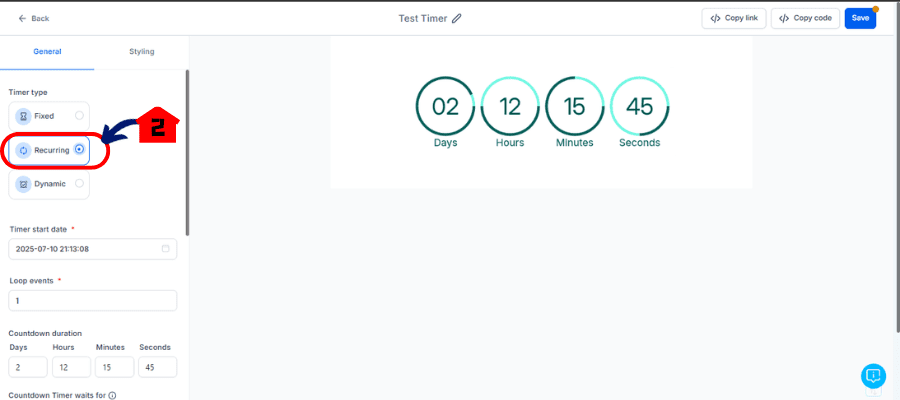
2.3 Set the Loop
- Set the Loop of the Timer this will Serve How many Times the Timer will restart Once it got Zero
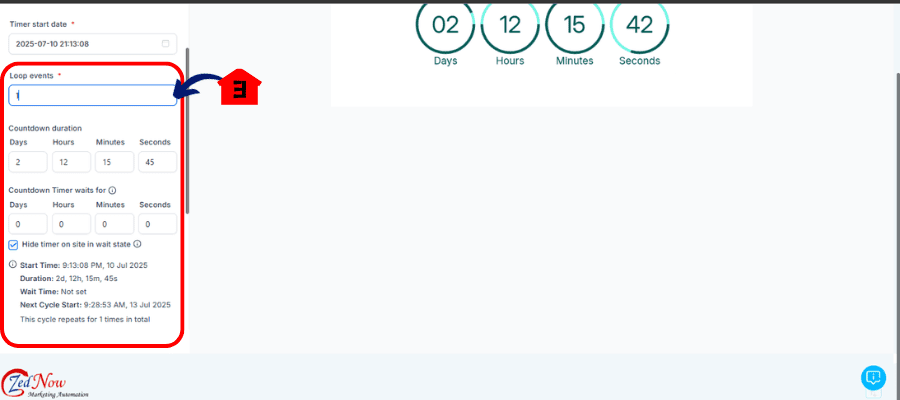
2.4 Hit Save
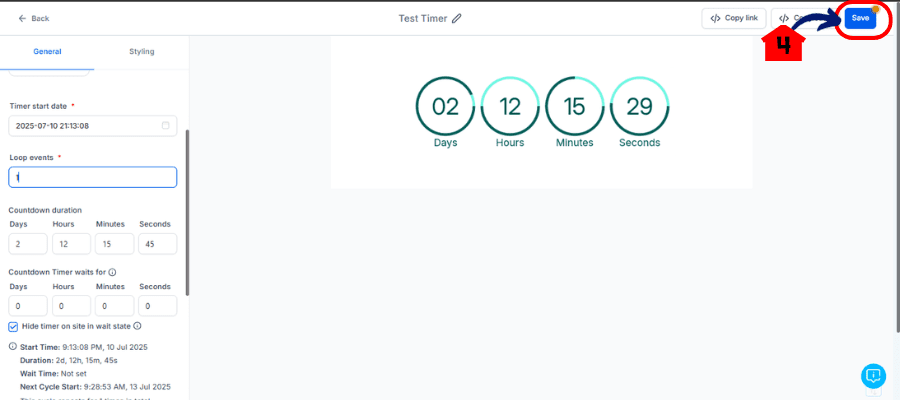
Important Notes on Wait Time Behavior
With any cool new feature, here are a few important things to remember about how the wait time works with your emails and funnels:
Email Behavior During Wait Time:
- If someone opens an email with your recurring timer while it’s in its “wait state,” the timer will show all zeros.
- If they click any link in that email that leads to a page with the timer, they will be sent to the Expiry Page you set for that timer. This keeps them from seeing an “inactive” timer.
Funnel Behavior During Wait Time:
- If you’ve enabled the “Hide Timer in Wait State,” the timer won’t show on your funnel pages when it’s not active, ensuring a smooth user experience.
- If a user is on a funnel page when the timer switches from “Active” to “Wait” within the same session, they’ll stay on the page, and the timer will just disappear (if hidden) or show all zeros. There won’t be a redirect in that case.
- But if they refresh the page or return while the timer’s in a “Wait State,” they will be redirected to the Expiry Page. This keeps things consistent and directs users to the right next step when the promo isn’t live.
Practical Ways to Use This Feature: Get Creative with Your Marketing
This “Wait Time” feature isn’t just about the tech; it’s a strategic tool. Here’s a few ways you can put it to work right away:
Scenario 1: The “Weekly Deal” Countdown. Create a recurring timer that counts down to Friday at 9 AM to promote your “Fresh Finds Friday” deal. Set a wait time from Friday 5 PM to the next Thursday. The timer will only show when the sale is live, then it’ll disappear until next week.
Scenario 2: Evergreen Product Launches with Recurring Urgency. Launch a new module for an online course every month. Use a recurring timer that counts down to its release and then goes into a wait state for the remaining month, reappearing for the next module’s launch. This creates ongoing urgency without you having to constantly update things.
Scenario 3: Special Recurring Promotions for Certain Customers. Imagine you have a recurring discount for your VIP clients. You can set up a timer that activates on specific dates just for them, while everyone else has a wait time, making sure only the right people see the active promo
Wrapping It Up
This new custom wait time feature for recurring timers is a big win for GoHighLevel users. It brings a fresh level of sophistication and automation to your marketing, allowing you to create dynamic, perfectly timed promotions with minimal effort. No more manual changes, no awkward timer states—just smooth, professional, and super effective marketing that runs by itself.
Now’s the time to take advantage of this update and weave it into your marketing plans. Try it out, play around with different wait times, and watch how your “Every Friday Sale” or weekly countdowns turn into effortless engines for growth.
Scale Your Business Today.
Streamline your workflow with GoHighLevel’s powerful tools.