Live Chat Joins the Workflow Party
You can now use live chat automation inside your workflows—and it’s a solid upgrade. If your automation stops when someone hits the chat bubble, you’re leaving the conversation hanging. That changes today.
With this update, the “Wait” action in your workflow can pause until a contact replies in live chat. Just like it does for SMS or email. No guessing. No weird workarounds. It’s built in and ready to go.
This gives your automation some real follow-through. Live chat automation means smoother lead handling, faster replies, and fewer lost conversations. Whether you’re helping a prospect or closing a support loop, the workflow keeps moving without a manual nudge.
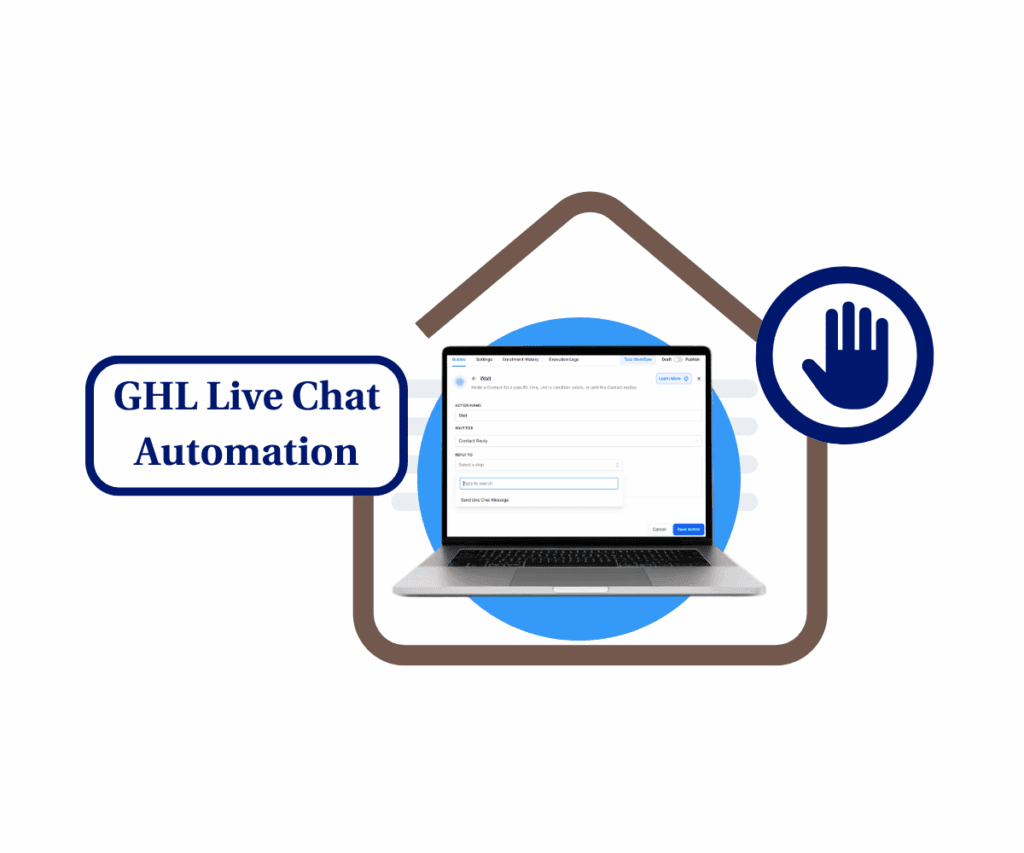
No more gaps between chat and automation. Just a clean way to keep real-time conversations moving.
Workflows Can Now Pause for Live Chat
You can now build live chat automation right into your workflows. The “Wait” action supports replies from live chat, not just email or text.
Here’s what’s new: when you add a Wait step and choose “Contact Reply,” you’ll see a new option—“Send Live Chat Message.” Pick that, and your workflow will hold off until the contact replies in the chat box.
That reply kicks off the next step, just like it would for a text or email. The only difference? You’re working with real-time conversations that feel a lot more human.
Automate marketing, manage leads, and grow faster with GoHighLevel.

Set It Up in Just a Few Clicks
Adding live chat automation to your workflow is easier than it sounds. It’s a small change that fits right into the steps you’re already using—no need to rebuild anything from scratch.
The new option lives inside the “Wait” action. Instead of only listening for email or text replies, you can now set it to wait on a live chat response. This means your automation keeps moving only when your contact replies in real time.
Whether you’re routing leads or running support, live chat automation helps you keep conversations flowing without missing a beat.
Step 01 – Access the Automation Section in GoHighLevel
- The Main Menu on the Left side of your screen has all the main areas that you work in when using GHL.
1.1 Click on the Automation Menu Item.
- Access the Automation section of GoHighLevel.
- You’ll now be in the Automation section of GHL, where you can access the Workflows tab from the top menu.
1.2 Click on the Workflows tab.
- You’ll find this at the top of the Automation dashboard.
1.3 Click on an existing workflow in your library.
- Choose one that includes the Send Live Chat Message action.
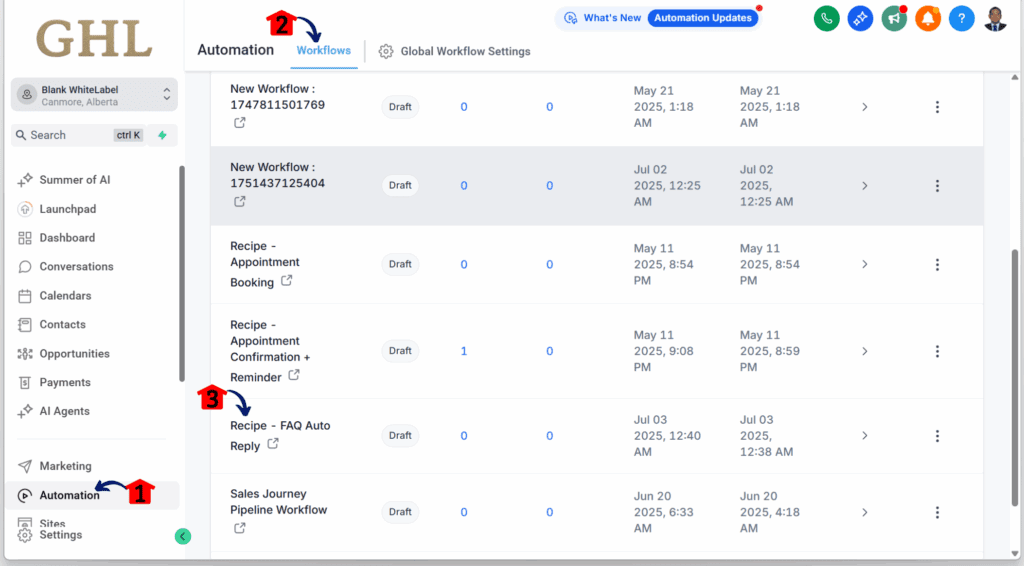
Step 02 – Add a Wait Action After a Chat Message
- Once you click a workflow, you’ll be taken to the workflow editor.
2.1 Make sure there’s a Send Live Chat Message action in this workflow.
2.2 Click the + icon to add a new element.
- The action library will slide in from the right.

Step 03 – Insert the Wait Step
3.1 Type “Wait” into the action search bar.
- The Wait action should show up right below the search bar.
3.2 Click the Wait action element.

Step 04 – Set the Wait to Trigger on Contact Reply
- You’ll now be inside the Wait action’s settings.
4.1 Select the Contact Reply option under “Wait For.”
4.2 Click the “Select a step” drop-down.
- The Send Live Chat Message option should appear.
4.3 Click the Send Live Chat Message option.
- This should now show in the “Reply to” box.
4.4 Click Save Action.

Use Chat Replies to Keep Workflows Moving
Live chat automation gives your workflows a way to handle real-time replies without dropping the thread. It’s not flashy—but it’s the kind of update that quietly makes things work better.
You no longer have to rely on someone checking the chat manually or worry about leads stalling out mid-conversation. The workflow just pauses until the contact replies, then keeps going. That simple loop keeps everything running.
If your team already uses chat to talk to leads or customers, this lets you build automation around it. No missed steps. No broken handoffs. Just a clean, steady flow—exactly how it should be.
Try It in Your Next Workflow
Live chat automation now works inside the same “Wait” action you’ve been using. It’s not a big learning curve—just one more option to keep things moving when a contact replies in chat.
If you rely on live chat to talk with leads or support customers, this update gives you more control. Your workflow can now hold off until the person actually replies, then pick up without skipping a beat.
Have you added live chat automation to any of your workflows yet? Drop a comment and let me know how it’s working for you—or how you plan to use it.
Scale Your Business Today.
Streamline your workflow with GoHighLevel’s powerful tools.



