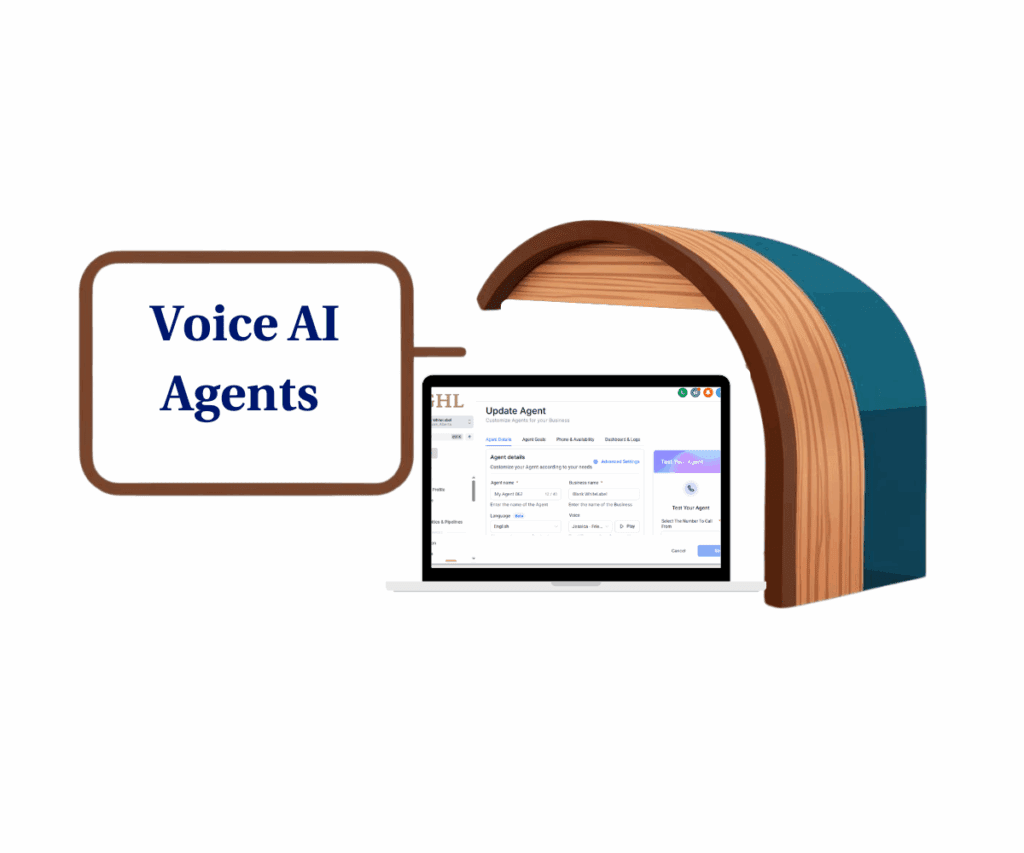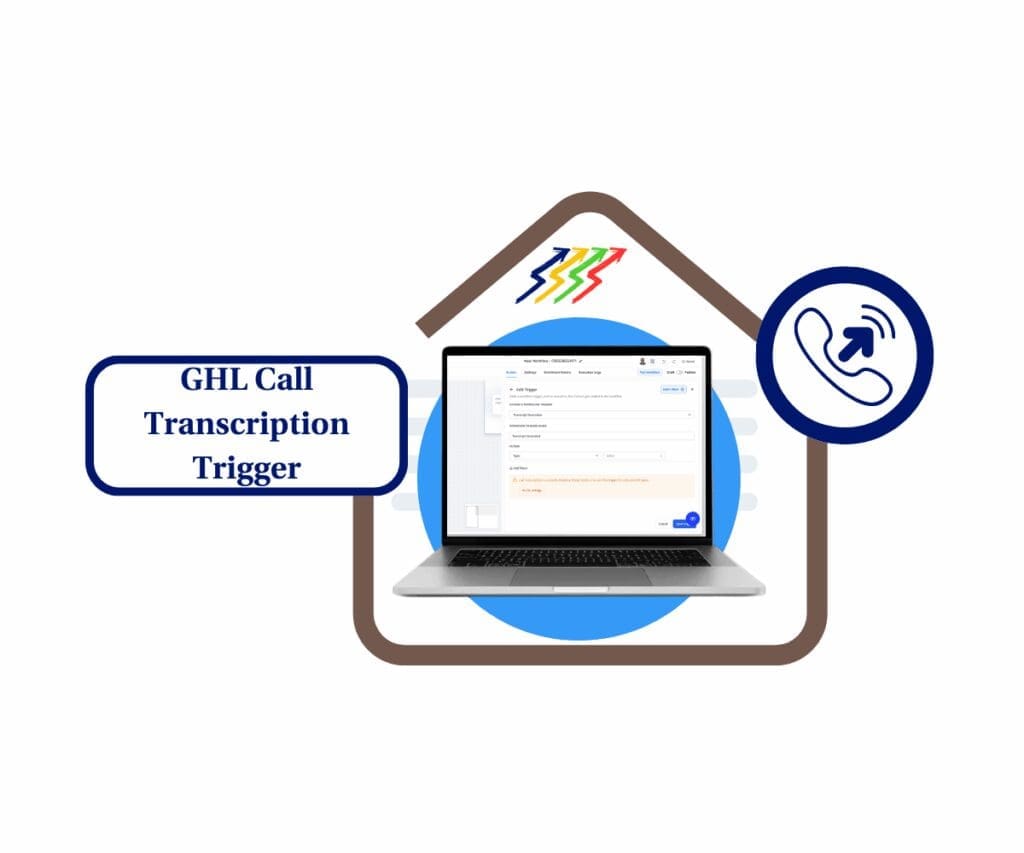Smarter Access for Smarter Agents
Managing Voice AI just got a whole lot easier—and safer. If you’ve ever worried about team members tweaking sensitive settings or digging through dashboards they shouldn’t be in, this update is for you.
It’s now way simpler to decide who gets to do what with your Voice AI tools. GoHighLevel now gives you the tools to clearly define access to your Voice AI agents. You don’t need to hand over the whole toolbox just to let your team get stuff done. With GoHighLevel’s new Voice AI permissions, you can decide exactly who sees what, who can tweak things, and who’s just along for the ride. It’s control without the chaos—great for fast movers and tight ships alike. No more access overload. Just smarter Voice AI management from the ground up.

With more detailed Voice AI permissions, you’re in complete control of who can view, adjust, or monitor your AI agents. It’s a smarter way to protect your workflows while helping your team stay focused and efficient.
Quick Summary
- Purpose: To introduce GoHighLevel’s granular Voice AI permissions update, allowing precise control over user access to agents, goals, and analytics.
- Why It Matters: Avoids accidental changes and limits access to sensitive Voice AI settings, making your automation safer and your team more efficient.
- What You Get: Four clear permission levels that let you assign who can view, manage, or analyze Voice AI agents, goals, and dashboards.
- Time To Complete: 15 minutes or less to configure permissions per user role.
- Difficulty Level: Easy – No technical experience needed; it’s a simple toggle setup.
- Key Outcome: Your team gets just the right access—nothing more, nothing less—keeping your workflows secure and streamlined.
What’s New: Granular Controls to Fine-Tune Access
This update introduces four distinct levels of permissions so you can manage user access more effectively:
Automate marketing, manage leads, and grow faster with GoHighLevel.

1. View & Manage Voice AI Agents
– Gives full access to create, edit, and delete agents, assign numbers, and change settings.
– Disables agent management entirely if turned off.
Best for: Admins and lead automation specialists.
2. View & Manage Voice AI Agent Goals
– Allows configuring automations, integrations, and post-call flows.
– Disables goal edits after creation if turned off.
Best for: Users handling the logic and workflows behind your AI.
3. View Voice AI Agent Goals (Read-only)
– Provides visibility without edit access.
– Goal tabs are hidden entirely if disabled.
Best for: Support or training team members who need awareness but not control.
4. View Voice AI Dashboard
– Grants access to transcripts, call recordings, analytics, and performance dashboards.
– Blocks sensitive analytics and recordings if turned off.
Ideal for supervisors and data teams who need to track how agents are performing.
These permission levels build on one another to give you flexible, role-based control. For example, enabling agent management also turns on both goal permissions, while keeping dashboard visibility separate for monitoring roles.
How-To: Set Voice AI Permissions Step-by-Step
Summary:
If you’re ready to lock down who can do what with your Voice AI agents, this quick guide walks you through it. Setting up role-based permissions only takes a few clicks once you know where to look. You can now clearly set who can see reports, adjust automation goals, or make changes to your Voice AI agents. This walkthrough will help you assign the right permissions, whether you’re adding new hires or just cleaning things up.
Step 01: Go to the Sub-Account > Settings
- Click into the sub-account where your Voice AI is set up
- Navigate to “Settings” > “My Staff”
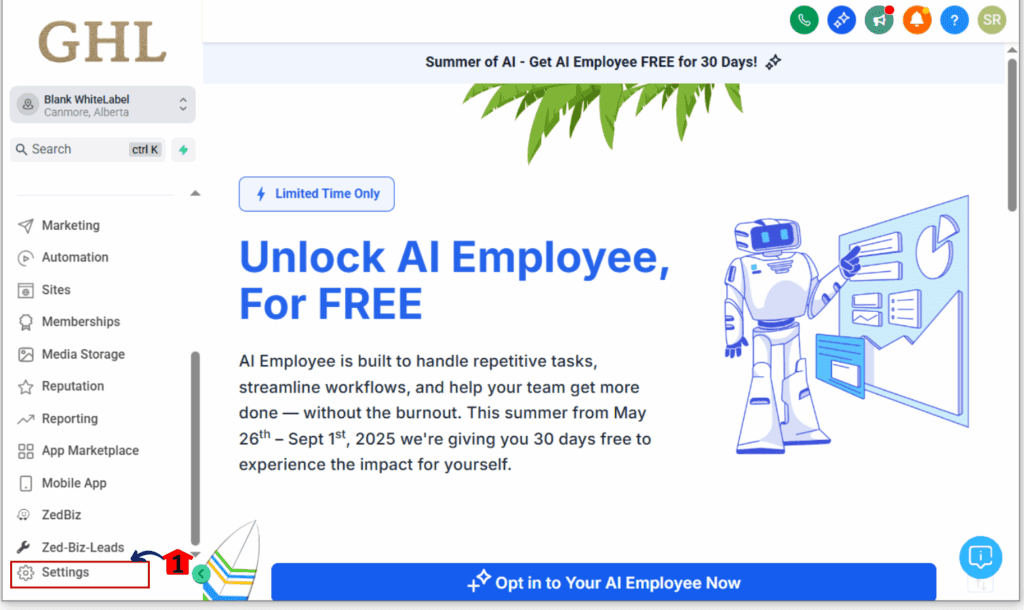
Step 02: Edit User Roles
- Find the user in the list and hit the little pencil next to their name.
- Select “Roles & Permissions” tab
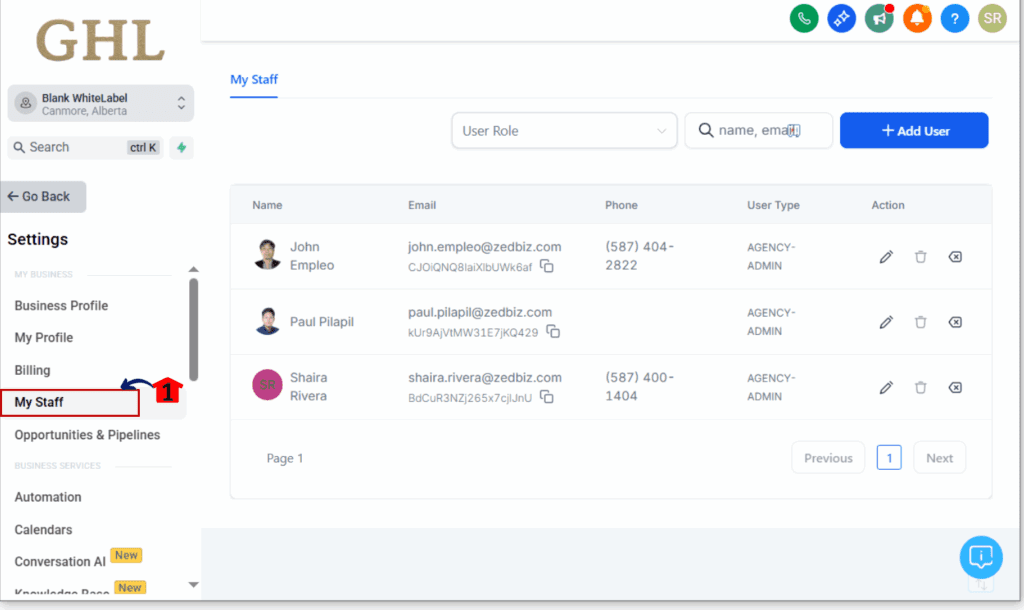
Step 03: Scroll to “Voice AI”
- Locate the four permission types
Toggle ON/OFF based on the role:
- Agents (Full Access)
- Goals (Full or Read-Only)
- Dashboard (Analytics Access)
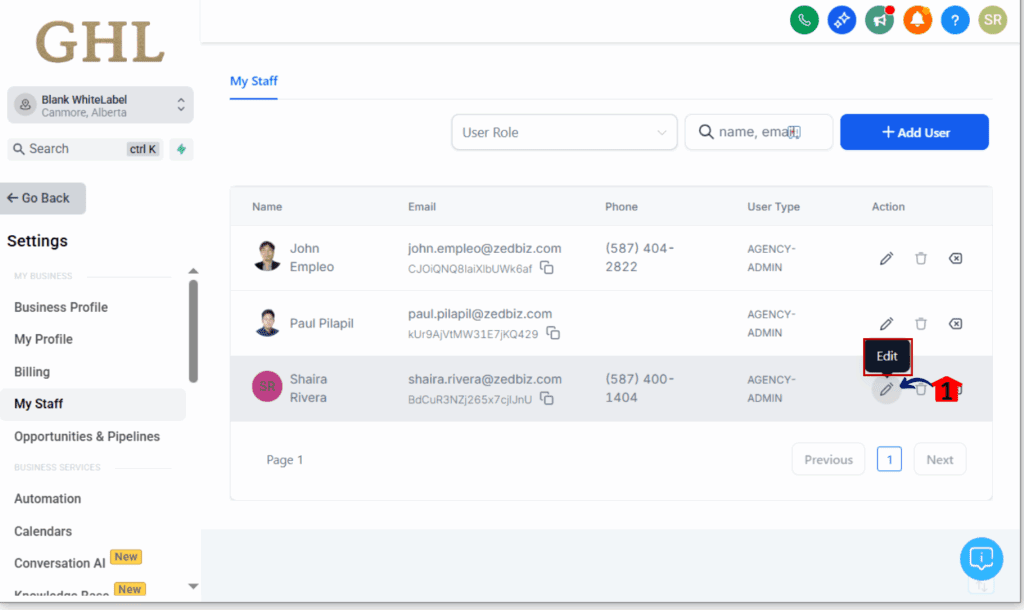
Step 04: Save & Confirm
- Click Save at the bottom
- Test user access to ensure correct visibility
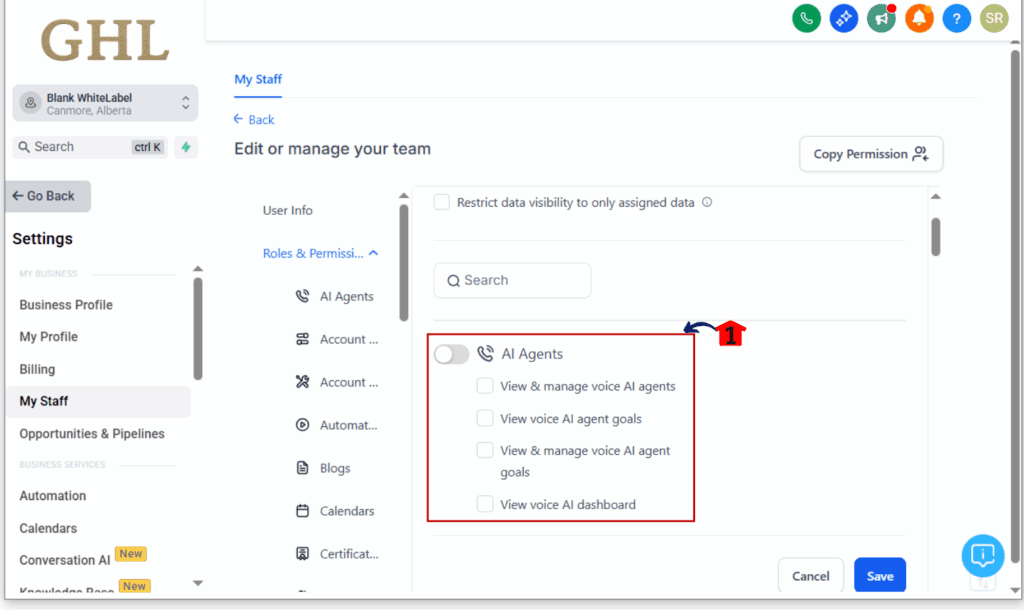
Best Practices:
- Match access levels to what each team member actually does—like admin, analyst, or support roles.
- Use test logins to confirm permission visibility
- Review quarterly to adjust as your team grows
What This Means for Your Business
The new Voice AI permissions aren’t just a backend change—they’re a strategic upgrade for every agency using automation to scale.
You can now give your team the exact access they need:
- Analysts can monitor call outcomes without touching workflows.
- Trainers can view agent goals to better understand logic.
- Admins can build and iterate on agents without risk of interference.
- Support staff can stay informed without accidentally breaking anything.
This update ensures that sensitive data and logic remain secure while enabling your whole team to operate with confidence and clarity. In short, it’s how you scale responsibly.
Smarter Permissions, Smoother Operations
Doesn’t matter if you’ve got just a couple of agents or a whole fleet—the right access settings matter. With tighter control, your AI runs smoothly, your info stays protected, and your team stays on the same page.
Now’s the perfect time to review your current roles and tighten things up. Spend 15 minutes assigning the right levels, and save yourself hours of cleanup down the line.
Try the new Voice AI permissions today—and give your automations the protection they deserve.
Scale Your Business Today.
Streamline your workflow with GoHighLevel’s powerful tools.