Offer Files for Instant Download, Right Within Your Funnels & Websites
Adding a file download button to your GoHighLevel funnels and websites just got simpler! Have you ever wanted your visitors to quickly download files like PDFs, images, or other documents right from your pages? With the new file download button update from GoHighLevel, now you can. No more sending people away from your site or using complicated third-party tools.
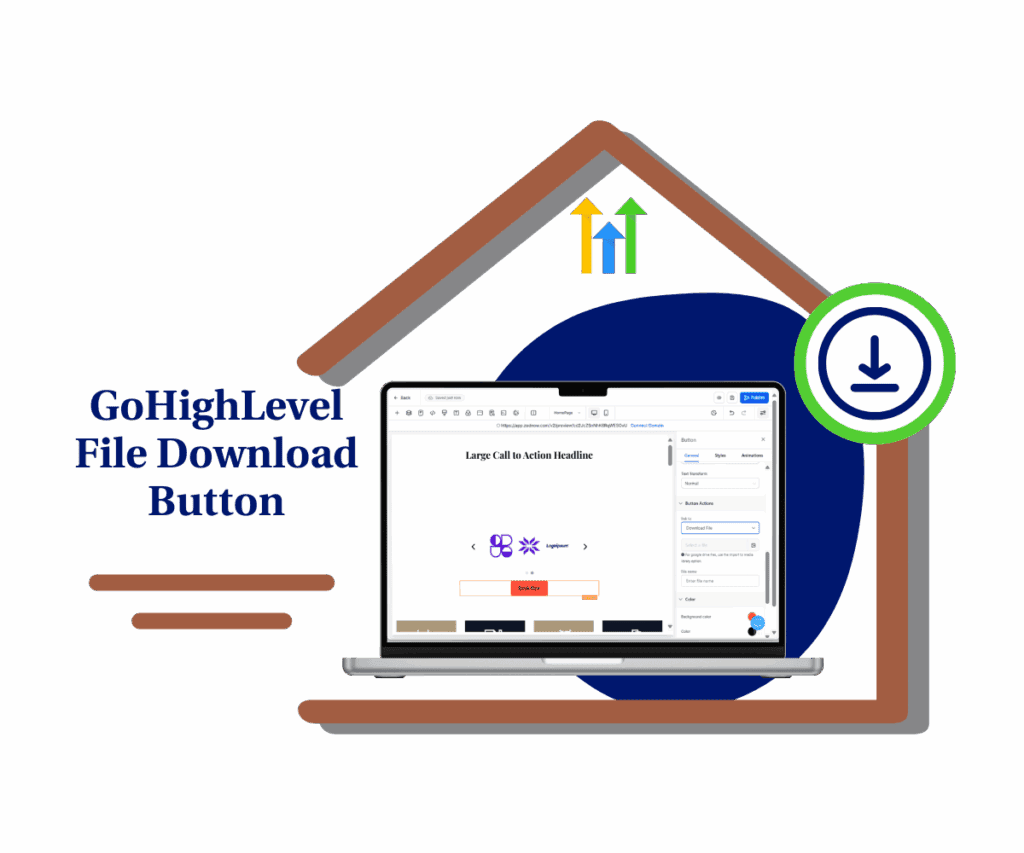
Using the file download button, you can easily share resources, boost visitor interaction, and keep everything simple and easy on your own website.
What’s New in GoHighLevel’s File Download Button
GoHighLevel has just made things easier with the new file download button. This update allows you to add a file download button to buttons quickly, images, and even SVG elements on your funnels and websites. Now, your visitors can download files directly from your page without any extra steps.
You can share many types of files PDFs, images, guides, and more straight from your media library using the file download button. It’s super easy to use, and you don’t need any tech skills to set it up.
Here’s why you’ll love the file download button:
Automate marketing, manage leads, and grow faster with GoHighLevel.

- One-Click Downloads: Visitors just click once, and the file downloads instantly.
- Easy File Names: Quickly rename your files so they’re clear and helpful to visitors.
- No External Sites: No need to send visitors to other places like Dropbox or Google Drive.
The file download button makes it simple to keep visitors engaged on your site and improves their overall experience.
How to Set Up the Download File Button
Here’s your easy, step-by-step guide to implementing the file download button in your GoHighLevel funnels and websites:
Step 01 – Access the Main Left Hand Menu in GoHighLevel
- The Main Menu on the Left side of your screen has all the main areas that you work in when using GHL
1.1 Click on the Sites Menu Item.
- Access the ‘Sites’ section of GoHighLevel
- You’ll now be in the ‘Sites’ section of GHL, where you can access the Funnels section from the top menu:
1.2 Click on the Funnels menu link.
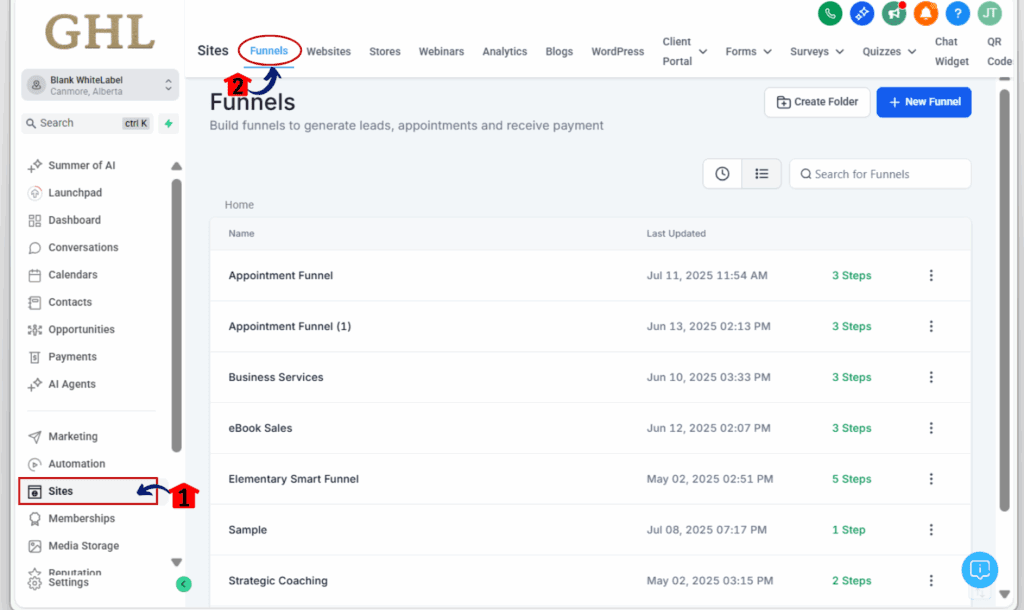
Step 02 – Access the Builder
- This is where you’ll open the page you want to add the logo carousel to.
2.1 From the Funnels Dashboard, click on the name of the funnel you want to update
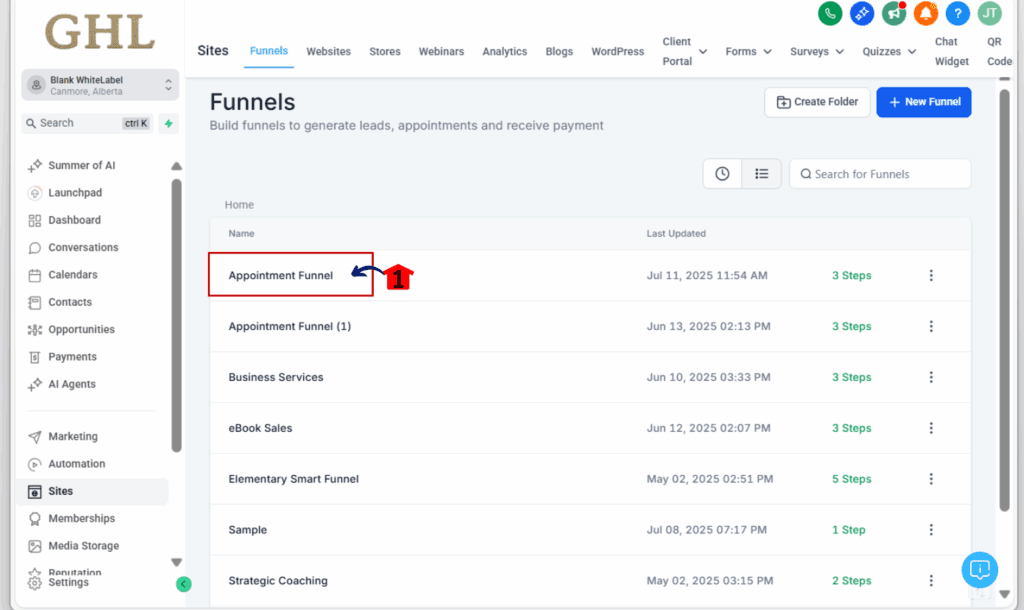
- This will open the list of steps or pages inside that funnel
2.2 Find the page where you want to add your logos
- Then click the “Edit Page” button to launch the visual builder
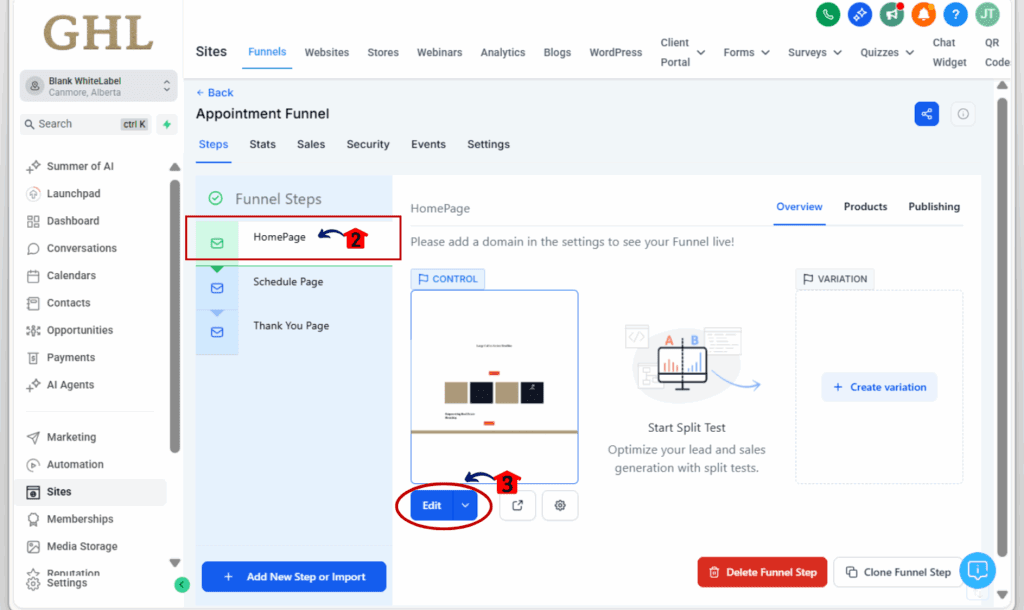
Step 03: Select Your Element
3.1 Click on the button, image, or SVG element you want visitors to click to download your file.
3.2 Open the settings panel, then choose the “Download” action.
3.3 Choose your file directly from the Media Picker.
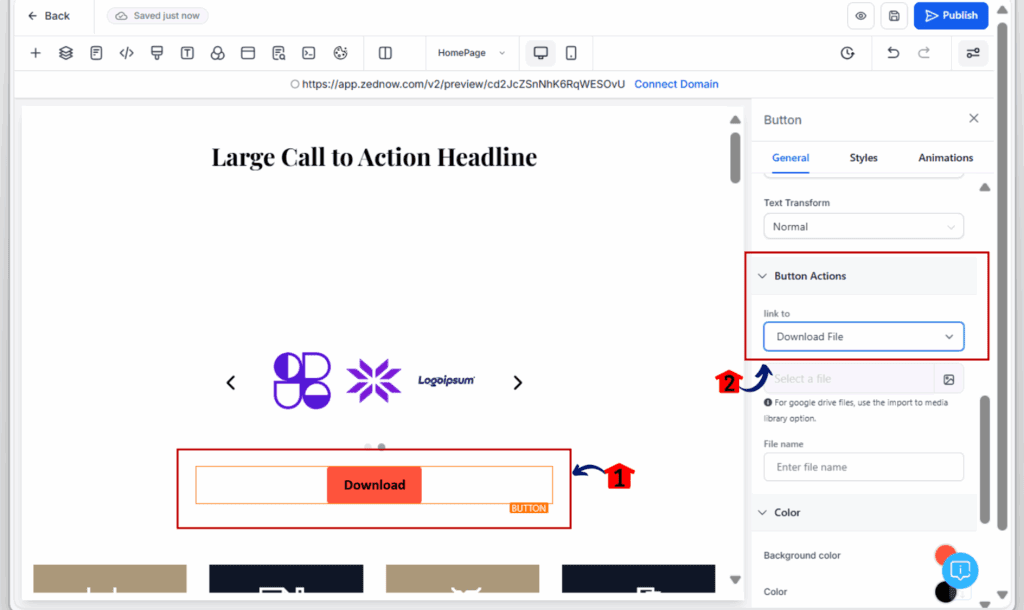
Step 04: Customize Your Download Settings
4.1 Rename your file clearly, making it easy for visitors to recognize.
4.2 Ensure your selected file is compatible and accessible from your media storage.
4.3 Click Save icon to save the changes
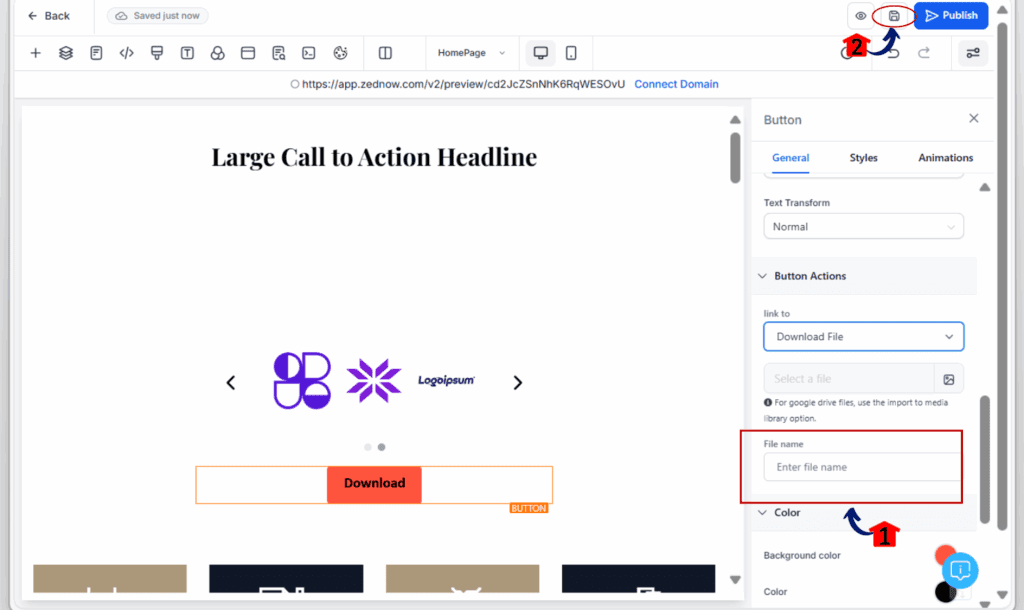
Pro Tips to Maximize Your File Download Button
Want to get the most out of your new file download button? These simple tips will help make sure your downloads work great and keep visitors happy:
- Use Clear File Names:
Rename your files so people know what they’re getting. A name like “Marketing-Guide-2025.pdf” is way better than “File123.pdf.” - Choose the Right File Type:
Use common formats like PDF and JPG. These work well on most devices and browsers when downloaded through the file download button. - Test Before You Go Live:
Click your file download button on different browsers and phones to make sure everything works perfectly. - Keep File Sizes Small:
Large files can be slow to download. Try to keep files as small as possible so your file download button delivers fast results.
Using these tips will improve the user experience and make your file download button more effective.
Frequently Asked Questions
Conclusion
Now that you’ve seen how easy it is to use the file download button in your GoHighLevel funnels and websites, why not give it a try? It’s a simple way to let people grab your PDFs, images, or other files without any extra steps and it makes your site more useful and user-friendly.
Already playing around with the file download button? I’d love to know how it’s working for you or hit me up if you’ve got questions getting it set up!
Scale Your Business Today.
Streamline your workflow with GoHighLevel’s powerful tools.



