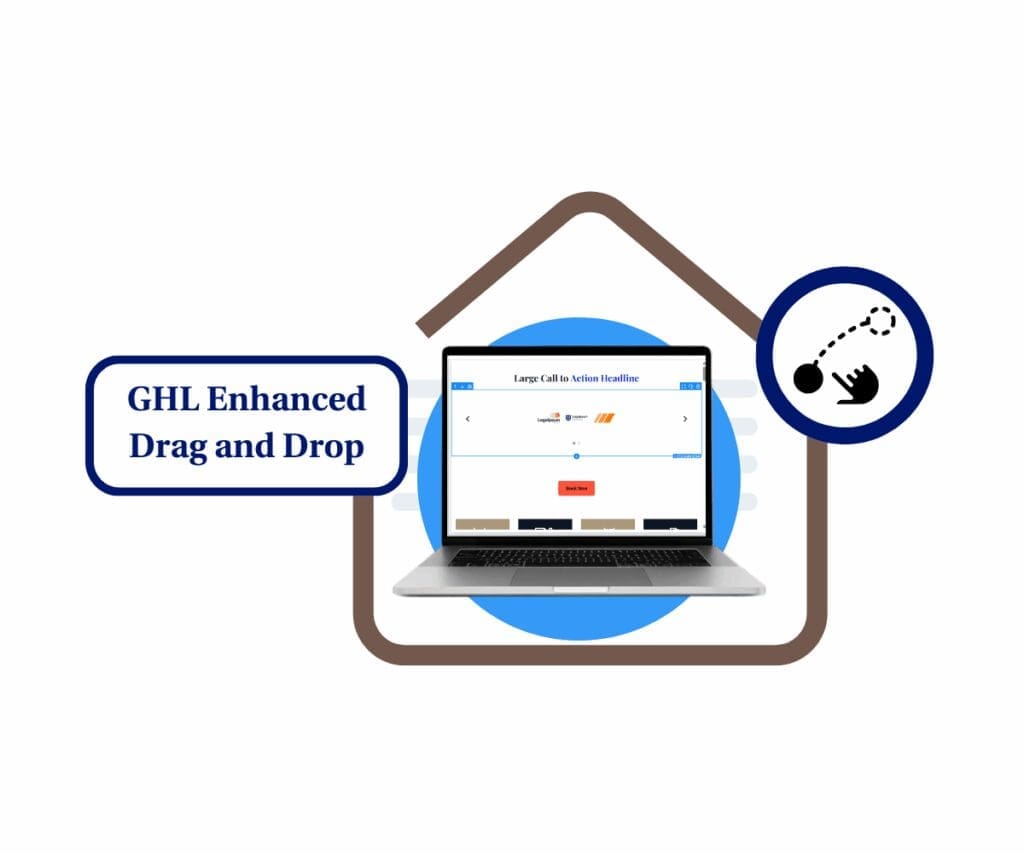Edit multiple GHL pipeline cards in Kanban view
If you’ve ever found yourself bouncing between List and Card view just to make a few updates—this GoHighLevel update is going to be a game changer. Bulk opportunity actions are now available directly in the Kanban-style Card view.
That means you can stay right where you work best—visually managing your leads—while selecting and editing multiple cards at once. No more view switching. No more wasted clicks.
With a few quick checkboxes, you can bulk edit opportunity statuses, owners, tags, and more—without leaving the Card layout. Plus, GoHighLevel added some smart protections to make sure you don’t accidentally drag or open cards while in bulk mode.
This small update packs a big productivity punch. And if your pipeline has more than 20 cards? There’s a “Select All on Page” button for that too.
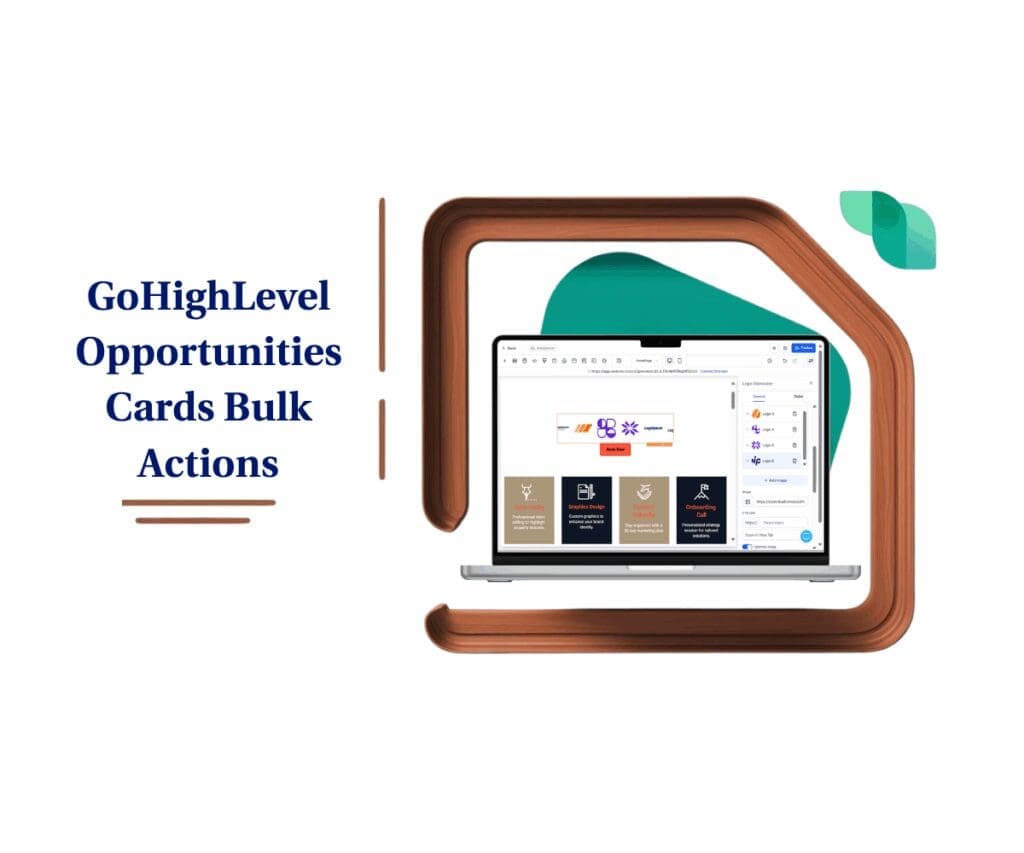
This update lets you save time and streamline pipeline management by editing multiple opportunities directly in Card view—no more switching screens or risking accidental edits.
Quick Summary
Purpose: Streamline opportunity management directly from the visual Kanban (Card) view in GoHighLevel.
Why It Matters: Saves you from constantly switching between views just to make edits. Boosts productivity where you work most.
What You Get:
- Bulk select and edit multiple cards at a time.
- Interaction lock to prevent mistakes.
- “Select All on Page” for large pipelines.
Time to Complete: Just a couple minutes to turn it on and get rolling.
Difficulty Level: Super simple—anyone can do it.
Key Outcome: Instantly update multiple opportunities without leaving the Card view.
What’s New in the Card View Update
Until now, if you wanted to update multiple opportunities at once, you had to switch to List View. That’s fine—unless you prefer working visually. GoHighLevel just removed that friction by letting you use bulk opportunity actions right inside the Card view.
Here’s what’s been added:
Automate marketing, manage leads, and grow faster with GoHighLevel.

- Bulk Card Selection: Hover over any card to reveal a checkbox. Click to select multiple cards.
- Select All on Page: If you’ve got 20+ cards visible, use this button to select all with one click.
- Interaction Lock: While selecting cards, you can’t accidentally drag or open them. This keeps your pipeline stable while making updates.
- Quick Edit Access: After selecting, hit “Edit” to change fields like Stage, Owner, Tags, and more.
The update brings feature parity between List and Card views—and lets you work where you’re most comfortable.
Why This Matters
This update might seem small, but the workflow impact is huge. Here’s why it matters:
- No More View Switching: Do everything from the Kanban layout without bouncing between tabs.
- Faster Bulk Edits: Update multiple deals in seconds, right from the visual layout you already use.
- Fewer Mistakes: Interaction lock prevents accidental changes mid-selection.
- Great for Teams: Perfect for agencies, VAs, and sales teams doing batch updates daily.
Whether you’re onboarding a bunch of leads, cleaning up stale deals, or realigning your pipeline—it’s just faster now.
How to Use Bulk Actions in Card View
You’ll now see checkboxes appear in Card view that let you select and edit multiple opportunities. If you don’t see this yet, just head to Settings > Labs and enable it. Here’s the full walkthrough:
Step 01 – Access Opportunities in Your Sub-Account
1.1 Click “Opportunities” from the left-hand menu
1.2 Select the pipeline you want to work in
1.3 Click the Card View icon (Kanban layout)

Step 02 – Turn On Bulk Actions for Card View (if it’s not active yet)
2.1 From the left-hand sidebar, scroll all the way down and click on the gear icon labeled “Settings.”
2.2 Click on the Labs tab
2.3 Toggle ON the “Bulk Actions in Cards View” option
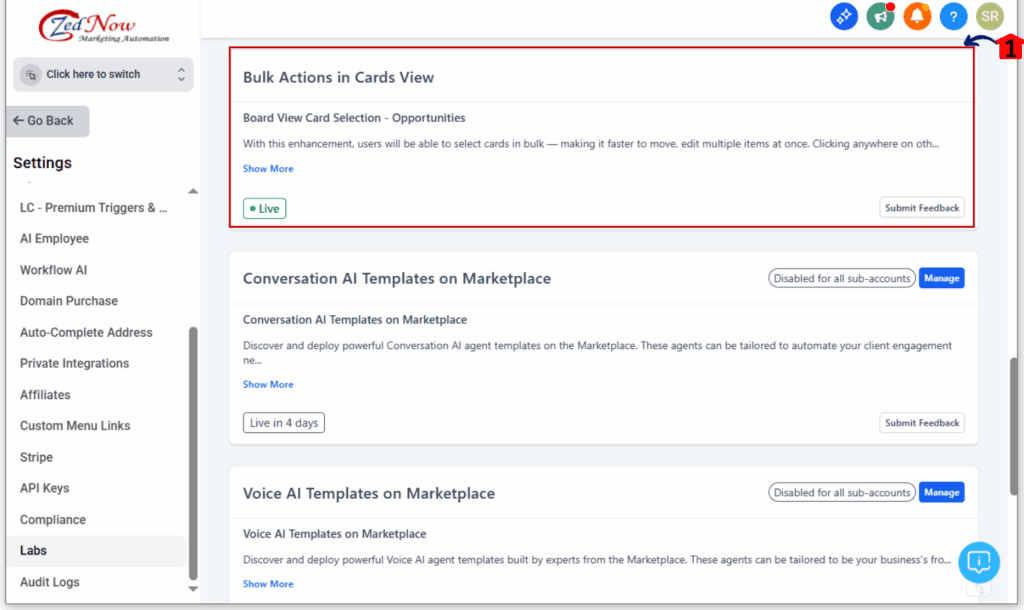
Step 03 – Select Cards
3.1 Hover over a card and click the checkbox
3.2 Use checkboxes to select more cards
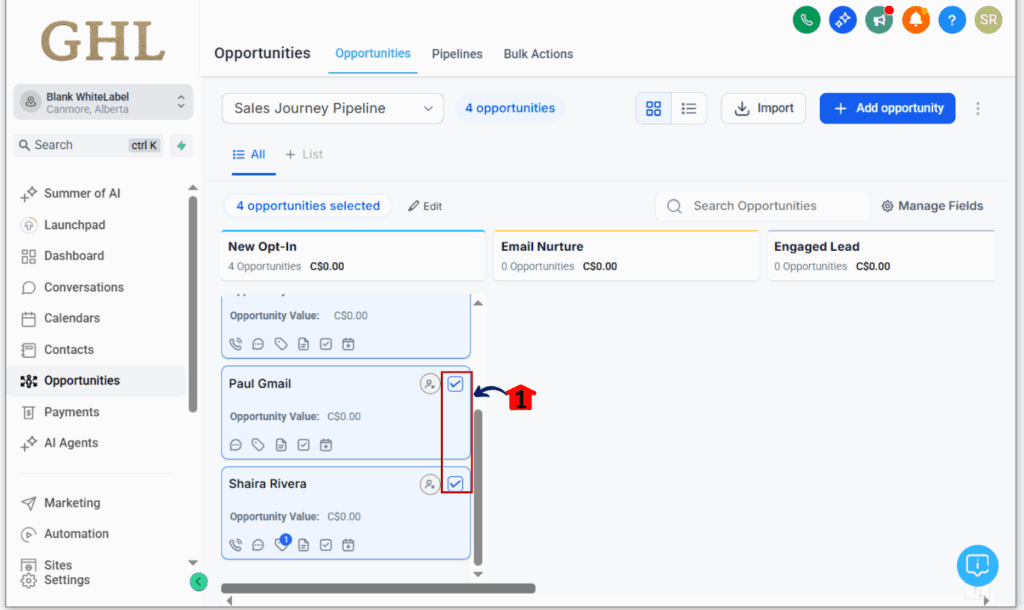
Step 04 – Apply Bulk Edits
4.1 Click Edit on the action bar
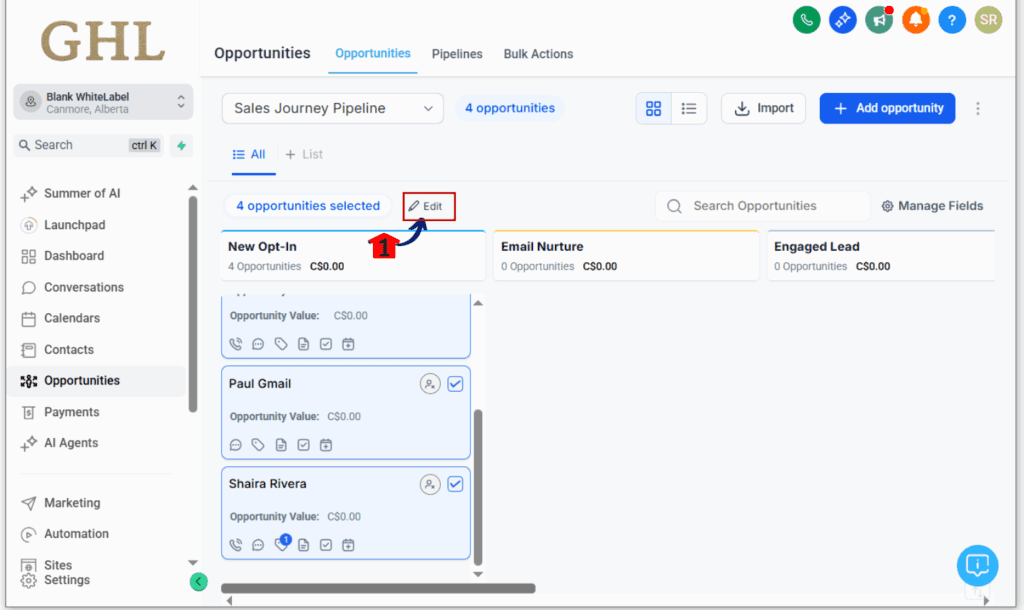
4.2 Choose updates: Status, Owner, etc.
4.3 Click Save and you’re done!
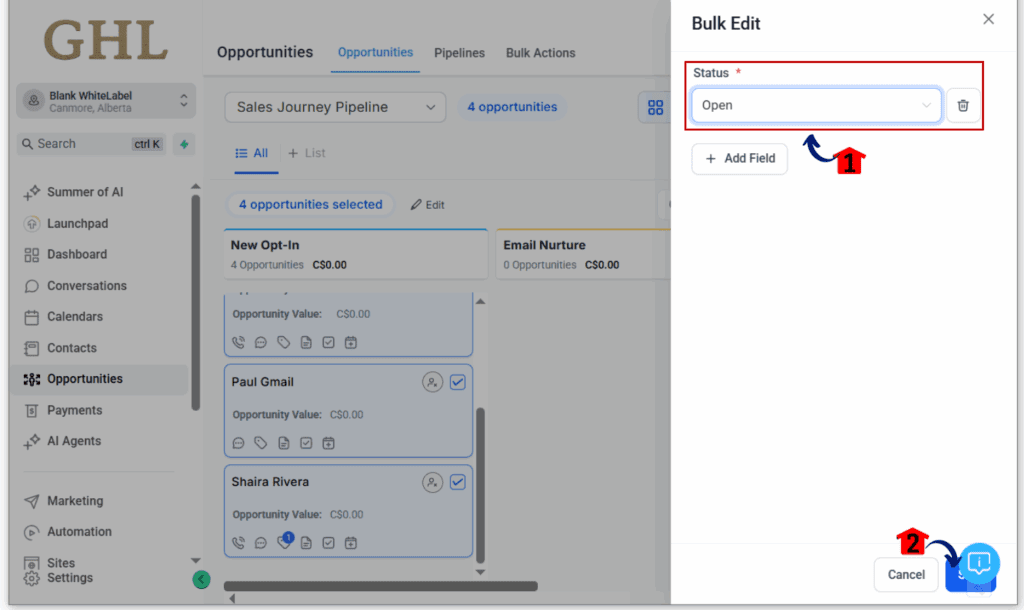
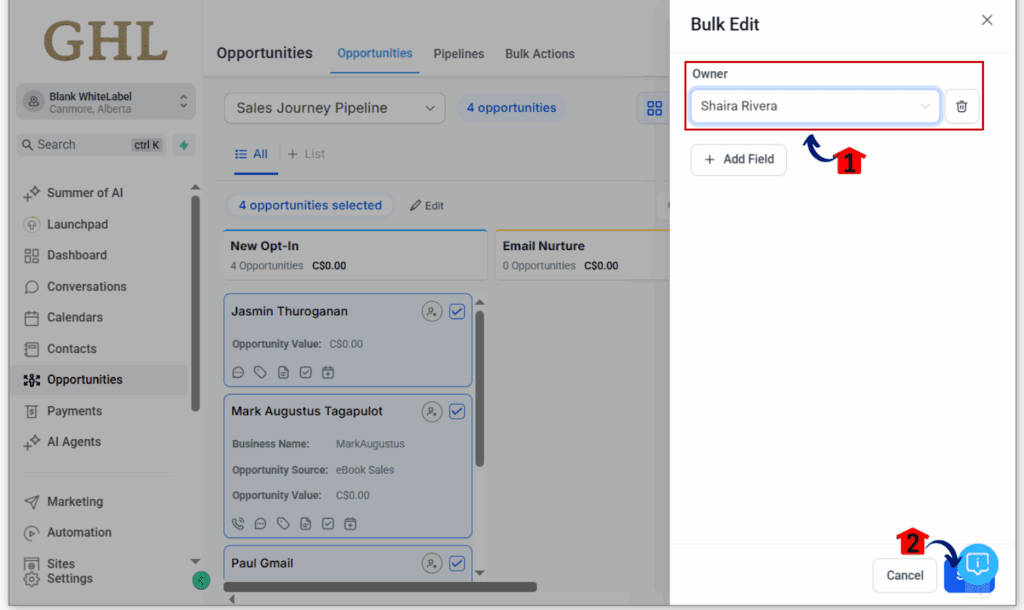
Pro Tips & Quick Hacks
- Use filters before selecting cards to target specific opportunities (like leads stuck in one stage).
- Make sure you don’t accidentally select closed deals by narrowing your view first.
- Combine this feature with a custom pipeline for weekly clean-ups or onboarding flows.
This update works best when combined with good pipeline hygiene—use filters, tags, and consistent naming to get the most out of bulk editing.
What This Means for Your Business
This update is more than a UI tweak—it’s a time multiplier for teams managing lots of leads.
Use Cases:
- Sales Teams: Quickly reassign leads to new reps.
- Agencies: Tag batches of leads for new automations or offers.
- VAs: Clean up duplicate or outdated opportunity data without jumping views.
Small agencies and large teams alike will feel the boost when they can do more with fewer clicks. It’s all about speed, clarity, and control.
FAQs: Bulk Actions in Card View
Q: How do I turn this feature on?
A: Go to Settings > Labs > Enable “Bulk Actions in Cards View.”
Q: Can I still drag cards while selecting?
A: No. Dragging is locked during selection to prevent errors.
Q: What happens if I select more than 20 cards?
A: The “Select All on Page” button grabs every card visible on your screen.
Q: Can I use all bulk edit fields in Card view?
A: Most common fields are available—Stages, Owners, Tags, Notes. More may be added soon.
Q: Can I use filters and still bulk edit?
A: Yep! Just filter your view first to find the deals you want, then go ahead and make your edits.
Conclusion: Try It for Yourself
This feature might be quiet, but it’s a big win for anyone working in GoHighLevel pipelines every day. It lets you do more from where you already are, without slowing down your workflow.
Go turn it on in Labs. Give it a try. Then let us know—what bulk action saved you the most time today?
Check back on the GHL Growth Garage blog for more GoHighLevel feature breakdowns!
Scale Your Business Today.
Streamline your workflow with GoHighLevel’s powerful tools.