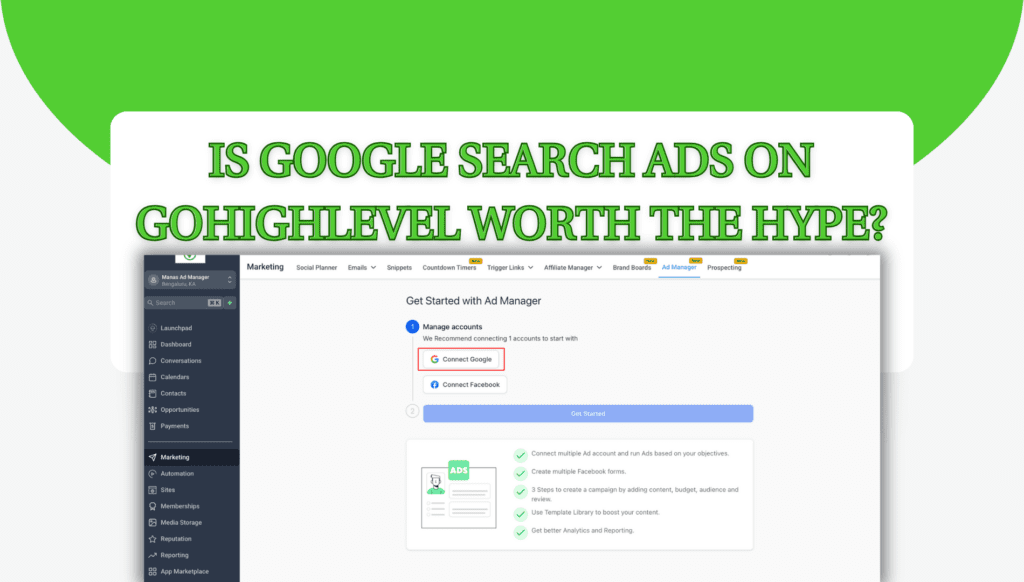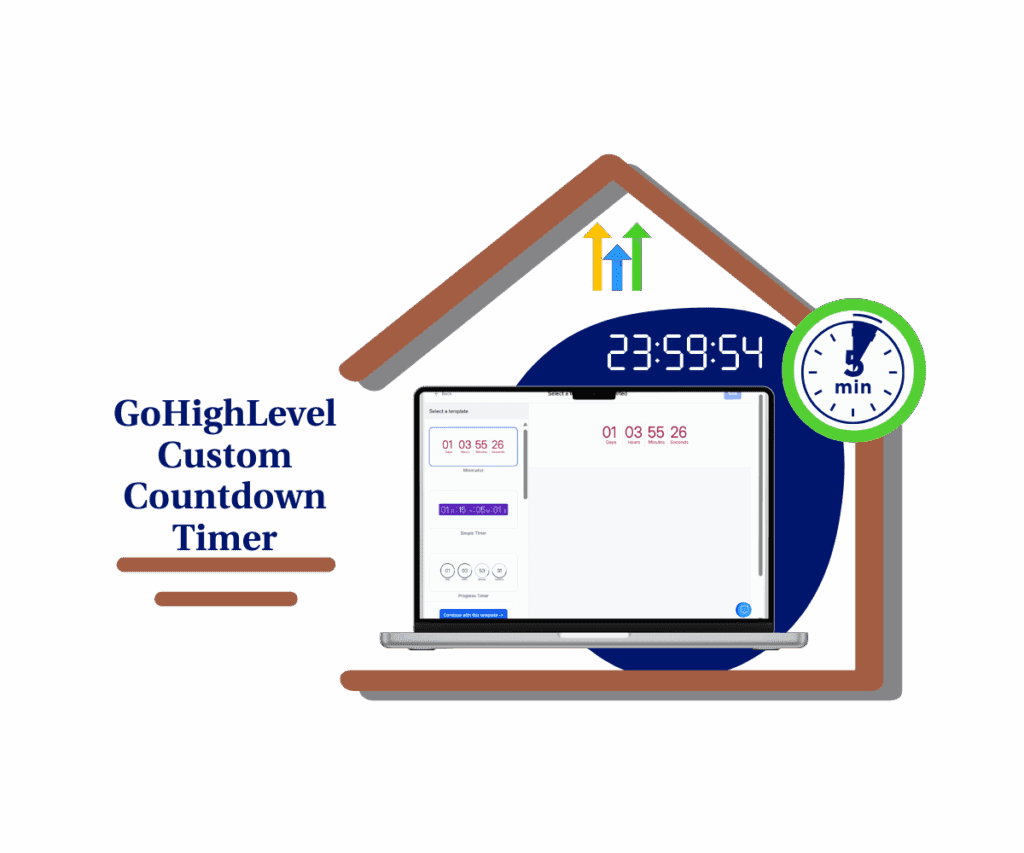- Rich Text Editor for Funnels and Websites
- Quick Summary
- What’s New – Rich Text Features You’ll Actually Use
- Why This Matters to You – Real Results, Less Friction
- How to Use the Rich Text Editor in GHL
- Pro Tips – Get the Most Out of It
- What This Means for Your Business
- FAQs – Rich Text Editor in GHL
- Conclusion – More Power, Less Hassle
Rich Text Editor for Funnels and Websites
Tired of wrestling with formatting tools that make your pages look like 2008? GoHighLevel just rolled out a rich text editor that actually feels modern. You can now drop in quotes, organize your content with headings, create styled lists, and even show code—without touching a line of HTML.
Everything lives right inside the drag-and-drop builder. It’s clean. It’s fast. And it just works.
If you’re designing client sites, managing your own brand, or training team members, this update will save you serious time while keeping everything on-brand.

You now have real formatting power built into GHL—no add-ons, no messy workarounds, just clean control.
Quick Summary
Purpose: Easily format content inside funnels and websites using built-in tools—no code, no third-party editors.
Why It Matters: Speeds up content creation, keeps branding consistent, and eliminates the need for custom HTML or plugins.
What You Get: A powerful new editor that supports headings, styled lists, quotes, code blocks, highlights, and advanced text formatting.
Time To Complete: Setup takes under 5 minutes—just drag, drop, and start typing.
Difficulty Level: Beginner – no technical skills required, completely no-code.
Key Outcome: Cleaner, faster, on-brand pages that convert better and reduce content formatting headaches.
What’s New – Rich Text Features You’ll Actually Use
Before this update, if you wanted advanced formatting, you had two options: fumble with raw HTML or use third-party tools. Now, that’s history.
Here’s what’s been added with the new rich text editor:
Automate marketing, manage leads, and grow faster with GoHighLevel.

Paragraph & Headings Toggle:
- Instantly switch between body text and headers (H1–H4) from the block or sidebar.
Quotes & Code Blocks:
- Add quotes using >
- To display inline code, just wrap your text in single backticks like this: your code. For longer code sections, surround them with triple backticks on separate lines.
Advanced Lists:
- Bullet list options: disc, circle, square
- Want more control over list styles? Choose from numbered formats like 1, A, or i—it’s all built in.
- Fully nestable for better structure
Highlight Colors:
- Select from multiple colors to emphasize key text
Familiar Sidebar Tools:
- Line height, spacing, alignment, font sizing—everything you know from the Paragraph block is here
It’s all native. No extensions. No workarounds.
Why This Matters to You – Real Results, Less Friction
This isn’t just about looking pretty—it’s about saving time and improving your delivery using rich text editor.
- Speed up your builds: No more bouncing between GDocs, Notion, or clunky embeds.
- On-brand content every time: Use headers, colors, and styles that match your brand vibe.
- Works for every role: VAs, designers, agency owners, even clients can use it with zero training.
- No more dev dependency: Cut the HTML, CSS, and custom scripts. You won’t need them.
If you’re building sales funnels, landing pages, or lead gen sites—you’ll feel the difference immediately.
How to Use the Rich Text Editor in GHL
Skip the code. Drop in the rich text editor, type your content, and style it however you want—no coding skills needed. Just drag it in and get started. Here’s how to access and use it inside your GoHighLevel account:
Step 01 – Access the Funnel or Website Builder
1.1 From your GHL dashboard, go to the left-hand menu
1.2 Click on “Sites”
1.3 Choose either “Funnels” or “Websites”
1.4 Select a page and click “Edit Page”

Step 02 – Add the Rich Text Element
2.1 Inside the page editor, click “+ Add Element” on the left
2.2 Scroll to the Text section
2.3 Drag the “Rich Text” element onto your page where you want it

Step 03 – Start Typing and Formatting
3.1 Click into the Rich Text box and start typing whatever you need

3.2 Use the side tools or block options to switch between regular text and headings

3.3 If you want to add a quote, just type “>” before your sentence


3.4 Style your lists with bullets (dots, squares) or numbers (1, A, i—your choice)

3.5 Customize spacing, font size, and layout using the options on the right

Pro Tips – Get the Most Out of It
- Break up long pages with H2s and H3s so it’s easier to read—and better for search engines too.
- Want people to click? Use bold background colors to spotlight your key call-to-action.
- Nest your lists for FAQs or multi-step points—it keeps things clean.
- Match bullet icons with your brand design for consistent visual flow.
What This Means for Your Business
This isn’t just a small feature. It changes the game for:
- Agencies: Create polished, on-brand sites for clients faster than ever
- Designers & VAs: Say goodbye to guesswork with formatting
- Coaches, Creators, & Consultants: Build high-converting pages that feel custom—even when they’re not
More polish = more trust = better conversion.
FAQs – Rich Text Editor in GHL
Conclusion – More Power, Less Hassle
GoHighLevel’s updated text editor isn’t just about style—it’s a major step forward in how you build and format your pages. With minimal effort, you can now create clean, organized content that looks sharp and drives real results.
Try it now:
Log into your GHL account → Funnels or Websites → Add the Rich Text Element → Build something great.
Got feedback or want to show off your builds? Drop your links in the comments. We’d love to see how you’re using it.
Scale Your Business Today.
Streamline your workflow with GoHighLevel’s powerful tools.