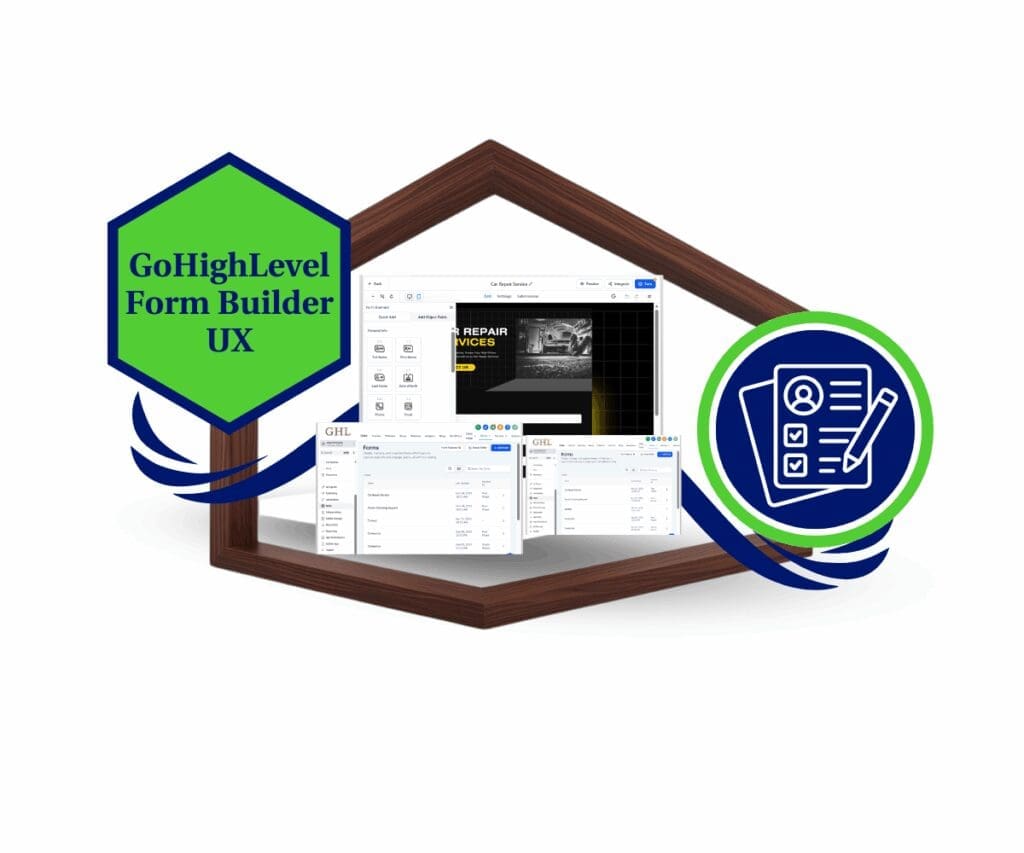- Turn quick survey answers into a custom one-page marketing plan powered by AI
- Quick Summary – AI Marketing Plan in GHL
- Why This Matters to You – AI Marketing Plan Benefits
- What’s New – AI Marketing Plan in GHL
- How to Use – Create an AI Marketing Plan in GHL
- Pro / Quick Tips – Making the Most of AI Marketing Plans
- What This Means for Your Business – Practical Value of AI Marketing Plans
- Results You Can Expect – Benefits of AI Marketing Plans in GHL
- Frequently Asked Questions – AI Marketing Plan in GHL
- Conclusion – AI Marketing Plan in GHL
Turn quick survey answers into a custom one-page marketing plan powered by AI
An AI Marketing Plan in GHL with surveys and workflows is a simple way to create a clear strategy without extra tools. The process uses a short survey to collect details about a business and then applies AI to turn those answers into a one-page plan.
The survey usually includes 5 to 7 questions about products, customers, and marketing goals. Once submitted, a workflow sends the responses to AI, which produces a step-by-step plan. The plan is then emailed directly to the user, making it ready to apply right away.
This setup works entirely inside GoHighLevel. Users do not need third-party platforms or long manual work. By combining surveys and workflows, GHL makes the process direct and reliable.

For agencies, this feature helps provide clients with a ready-to-use plan at the start of the relationship. For business owners, it gives structure and direction without the need for a consultant.
Quick Summary – AI Marketing Plan in GHL
Purpose: The AI Marketing Plan in GHL creates a clear one-page strategy using surveys and workflows.
Why It Matters: It helps businesses save time and gives them a simple plan to follow.
What You Get: A custom AI Marketing Plan delivered by email and saved in your GHL account.
Time to Complete: The full setup can be done in less than an hour.
Difficulty Level: It is beginner-friendly and does not require advanced skills.
Key Outcome: Businesses walk away with a practical plan they can use right away.
Why This Matters to You – AI Marketing Plan Benefits
An AI Marketing Plan in GHL matters because it makes marketing strategy easier to start. Many businesses waste time trying to decide what to do first. With this setup, they get a simple plan they can use right away.
For agencies, this feature brings several advantages:
Automate marketing, manage leads, and grow faster with GoHighLevel.

- It allows faster onboarding with new clients.
- Clients receive a one-page plan that shows direction from the start.
- It demonstrates expertise without adding extra manual work.
For small business owners, the value is practical:
- The survey guides them to share important details about their goals.
- The AI Marketing Plan provides clear steps that are easy to follow.
- It reduces confusion and helps avoid wasted effort on random tactics.
Overall, this approach helps both agencies and businesses save time and reduce costs while keeping the focus on action instead of uncertainty.
What’s New – AI Marketing Plan in GHL
The AI Marketing Plan in GHL introduces a new way to combine surveys and workflows. Both tools have been available in GoHighLevel for years, but this update connects them with AI to create a plan that is ready to use.
Here is what is new:
- A short survey gathers details about a business, its products, and its target audience.
- A workflow sends the survey answers to AI, which generates a one-page marketing plan.
- The plan is delivered directly by email so the user can start applying it right away.
- Agencies can also store the plan in the contact record for easy follow-up.
This feature moves beyond the typical use of surveys and workflows. In the past, these tools only captured information or triggered messages. Now they work together to produce a clear marketing strategy that provides immediate value.
How to Use – Create an AI Marketing Plan in GHL
Creating an AI Marketing Plan in GHL is a straightforward process. It works in three stages: setting up a survey, building a workflow, and automating delivery. Each part connects together so the plan is created and sent without extra effort.
How to create the survey form
Step 01 – Access the Main Menu in GoHighLevel
- The main menu on the left side of your screen includes all the main areas you work in when using GoHighLevel (GHL).
1.1 Click on the Sites menu item to access the Surveys section.
- You’ll now be in the Sites section, where you can access the Surveys tab from the top menu.
1.2 Click the Surveys tab.
1.3 Click the + Add Survey button.

Step 02 – Start a New Survey
- Once you click the + Add Survey button, the Create New Survey popup will appear.
2.1 Click the radio button for Start from scratch.
2.2 Click the Create button.

Step 03 – Open the Survey Editor
- You will be directed to the Survey editor.
3.1 Rename your quiz or survey form.
3.2 Click the + button to view the form elements.
3.3 Click and drag the Text element to add a header.

Step 04 – Customize the Header Text
- The Text element should now be on the canvas.
4.1 Click the Text element on the form canvas.
- The Text configuration settings will slide up.
4.2 Change the text in the textbox.
4.3 Edit the alignment, text color, and font of the Text element.

Step 05 – Add Survey Instructions
- The Title should now be on the survey canvas.
5.1 Drag another Text element to the canvas to add instructions for the survey.
- Style the text instructions based on your messaging.

Step 06 – Add Custom Fields
- The Title and text instructions should now be on the canvas.
6.1 Click the Custom Fields tab.
6.2 Click the + Add button.

Step 07 – Create a New Custom Field
- The New Custom Field popup will appear.
7.1 Click the Single Line button as the text input.
- The Single Line option should change color once clicked.
7.2 Click the Next button.

Step 08 – Configure the Single Line Field
- The Single Line settings should appear.
8.1 Type in “Question 1” in the Name textbox.
8.2 Choose Contact as the object for this Single Line element.
8.3 Choose General Info as the group category.
8.4 Click the Save button.

Step 09 – Add Question 1 to the Canvas
- In the Survey Element section, the Question 1 element will appear.
9.1 Click and drag Question 1 from the Survey Element section to the canvas.

Step 10 – Edit Question 1
- Question 1 should now be on the canvas.
10.1 Click the Question 1 element.
- The element’s settings popup should slide up.
10.2 Type in an example description in the placeholder textbox for Question 1.
10.3 Check the Required radio button.
- This ensures users must fill out the form.

Step 11 – Add Remaining Questions
- Go to the custom field in the element library.
11.1 Add the remaining questions for the Marketing Plan survey to the canvas.
11.2 Click the Encircled + to add a slide.
- A new slide will appear at the bottom once clicked.

Step 12 – Insert Contact Details
- The Marketing Plan questions should now be on the canvas.
12.1 Click and drag the First Name element to the canvas.
12.2 Click and drag the Email element to the canvas.

Step 13 – Adjust Survey Styles
- All the elements of the Marketing Plan survey should now be on the canvas.
13.1 Click the quiz form settings icon.
- This is located at the top right corner of the canvas.
13.2 Click the Styles tab in the settings section.
13.3 Edit the style of your survey to match your branding.

Step 14 – Apply a Theme
14.1 Click the Themes tab.
- Here, you can choose a pre-designed template for your Marketing Plan survey.

Step 15 – Customize Advanced Design
15.1 Click the Advanced tab.
- This is where you can edit the user interface (UI) of the survey.
15.2 Adjust the shadow, padding, and other design settings.
15.3 Click the Settings tab.
- This is located at the top of the canvas between the Edit and Submissions options.

Step 16 – Update Survey Settings
- You should now be in the survey settings section.
16.1 Set the format to Message.
16.2 Type in your message that will appear after the user submits the survey.
16.3 Toggle on Message Styling and edit the fonts and color.
16.4 Click the Save button.

Step 17 – Share the Survey
- You should now be back in the survey canvas.
17.1 Click the Integrate button.
- The Embed or Share Survey popup will appear.
17.2 Click the Share tab on the popup.
17.3 Click Copy Link to get the survey link.

How to create the Marketing Plan Survey Workflow
Step 18 – Access the Main Menu in GoHighLevel
- The main menu on the left side of your screen includes all the main areas you work in when using GoHighLevel (GHL).
18.1 Click on the Automations menu item to access the Workflows section.
- You’ll now be in the Automations section, where you can access the Workflows tab from the top menu.
18.2 Click the Workflows tab.
18.3 Click the + Create Workflow button.
- A dropdown will appear with different options, including + Start from Scratch.
18.4 Click + Start from Scratch.

Step 19 – Set Up the Workflow Canvas
- You should now be in the Workflow canvas.
19.1 Rename the workflow.
19.2 Click the + Add New Trigger on the workflow canvas.
- The Trigger library popup will appear.
19.3 Type in Survey Submitted.
19.4 Click the Survey Submitted option.

Step 20 – Configure the Survey Submitted Trigger
- You should now be in the Survey Submitted trigger settings.
20.1 Rename the Survey Submitted trigger.
20.2 Click the + Add Filters button.

Step 21 – Add Filter Settings
- The filter settings will now appear in the Survey Submitted trigger.
21.1 Choose the Survey is option from the first dropdown filter.
- A second sub-filter will appear, where you can select the specific survey.
21.2 Choose the Marketing Plan Survey you just created.
21.3 Click the Save Trigger button.

Step 22 – Add a GPT Action
- Back in the Workflow canvas, the Survey Submitted trigger should now appear.
22.1 Click the + button on the workflow canvas.
- The Action elements library will pop up.
22.2 Search for GPT Powered By OpenAI.
22.3 Click the GPT Powered By OpenAI element.

Step 23 – Configure GPT Settings
- You should now be in the GPT Powered By OpenAI settings.
23.1 Rename the action.
23.2 Choose the GPT model.

Step 24 – Write the Prompt
- Scroll down in the GPT Powered By OpenAI settings.
24.1 Write the prompt in the textbox.
- Here’s an example prompt for the Marketing Plan Survey:
You are an expert, effective, and high-converting marketing plan strategist. Give me a 500-word marketing plan using the survey information below:
1. What products or services does your business offer?
answer:
2. Who is your target market?
answer:
3. What are your business goals and objectives?
answer:
4. What are your current marketing channels and strategies?
answer:
5. What is your unique value proposition?
answer:
6. Who are your main competitors and what are their strengths and weaknesses?
answer:
7. What is your marketing budget?
answer:

Step 25 – Insert Custom Values into the Prompt
- You should now be in the Prompt box of the GPT settings.
25.1 Place your cursor on the specific line in your prompt.
25.2 Click the Custom Value button.
25.3 Search for the custom value question the user provided.
- For example, this could be for Question 1 of the Marketing Plan Survey.
25.4 Click the custom value question from the search results.

Step 26 – Map All Custom Values
26.1 Check that all custom values are added for each survey question so the GPT prompt receives the right inputs.

Step 27 – Save the GPT Action
27.1 Check the syntax of the Marketing Plan Survey prompt.
27.2 Click the Save Action button.

Step 28 – Add an Email Action
- You should now be back in the Workflow canvas.
28.1 Click the + to add another action.
- This action will send the GPT response via email.
- The Action library will pop up.
28.2 Type in Send Email in the search bar.
28.3 Click the Send Email option.

Step 29 – Configure Email Settings
- You should now be in the Send Email settings.
29.1 Rename the email action.
29.2 Type in the sender’s name (or use the Custom Value option).
29.3 Type in the sender’s email address.
29.4 Write the subject line for the email.

Step 30 – Write the Email Content
- Scroll down in the Send Email settings.
30.1 Write the email body text.
- Here’s an example:
Hi {{contact.first_name}},
I hope this email finds you well!
We are pleased to share your customized marketing plan based on the information you provided. Below, you’ll find a summary of your responses, followed by the tailored marketing strategy we’ve crafted to help you achieve your business goals.
Summary of Your Responses:
1. What products or services does your business offer?
{{contact.1_what_products_or_services_does_your_business_offer}}
2. Who is your target market?
{{contact.2_who_is_your_target_market}}
3. What are your business goals and objectives?
{{contact.3_what_are_your_business_goals_and_objectives}}
4. What are your current marketing channels and strategies?
{{contact.4_what_are_your_current_marketing_channels_and_strategies}}
5. What is your unique value proposition?
{{contact.5_what_is_your_unique_value_proposition}}
6. Who are your main competitors and what are their strengths and weaknesses?
{{contact.6_who_are_your_main_competitors_and_what_are_their_strengths_and_weaknesses}}
7. What is your marketing budget?
{{contact.7_what_is_your_marketing_budget}}
Your Customized Marketing Plan:
We are confident that this marketing plan will help you achieve your goals and drive growth for your business. Please let us know if you have any questions or need further assistance.
Best regards,
{{location.name}}
30.2 Drag your cursor to insert the syntax for the GPT response where the AI-generated content should appear.

Step 31 – Insert the GPT Response
31.1 Click the Custom Value icon.
31.2 Choose the GPT option.
31.3 Select the GPT Powered By OpenAI action you just created (for example, the Marketing Plan Survey GPT action).

Step 32 – Finalize the Response Input
32.1 Click the Response option of the GPT action you created.

Step 33 – Save the Email Action
33.1 Check if the GPT response syntax appears correctly.
33.2 Click the Save Action button.

Step 34 – Publish the Workflow
34.1 Toggle on the Publish button in the workflow.
34.2 Click Save.

Step 35 – Test the Workflow
35.1 Test your Marketing Plan Survey.
- Here is the sample survey link: Marketing Plan Survey

35.2 Check that the Marketing Plan responses are sent via email correctly.

Pro / Quick Tips – Making the Most of AI Marketing Plans
An AI Marketing Plan in GHL works best when the setup is kept simple. The process depends on the survey questions and the way the workflow is built. A few small adjustments can improve results and make the plan more useful.
- Keep surveys short. Five to seven questions are enough to capture the right details. Longer surveys lower the chances of completion.
- Write clear questions. The quality of the AI Marketing Plan depends on the answers. Simple wording helps people respond with better information.
- Use conditional logic when needed. If different businesses require different follow-up, branching questions make the plan more relevant.
- Add branding to the delivery email. A logo and short message make the plan look professional and build trust.
- Set up a follow-up step. After the plan is sent, create an extra email or task to invite the person to schedule a call.
- Save plans in the CRM. Storing the plan inside the contact record helps with tracking and makes it easy to review later.
These tips help agencies deliver a stronger client experience and give business owners a plan that feels practical and ready to use.
What This Means for Your Business – Practical Value of AI Marketing Plans
An AI Marketing Plan in GHL gives businesses a direct way to move from information to action. Instead of trying to figure out where to start, the plan provides clear steps within minutes. This makes marketing easier to manage and more practical to apply.
For agencies, the value is straightforward:
- New clients begin with a structured plan that shows immediate direction.
- Teams save time since the plan is created automatically.
- Onboarding becomes smoother and creates a better client experience.
For business owners, the benefit is just as clear:
- The survey helps them explain goals and challenges in a simple way.
- The AI Marketing Plan points to the most important actions to take next.
- It reduces wasted time and helps avoid trial-and-error marketing.
By using this feature, both agencies and small businesses gain clarity and save effort. It makes the planning stage less stressful and helps create a stronger path for growth.
Results You Can Expect – Benefits of AI Marketing Plans in GHL
An AI Marketing Plan in GHL delivers results that show up quickly. Instead of waiting weeks for a strategy, businesses receive a usable plan within minutes. This allows them to take action faster and stay more organized.
For agencies, the expected results include:
- Faster delivery of ideas and strategies to new clients.
- Stronger first impressions, since clients see value from the start.
- More efficient workflows, with less time spent on manual planning.
For business owners, the benefits are practical:
- A simple plan that outlines the next marketing steps.
- More confidence when deciding where to focus efforts.
- Extra time saved by avoiding long meetings or outside consulting.
The real outcome is clarity. By using GHL surveys and workflows, businesses get a plan that is specific and easy to follow. This reduces uncertainty and helps them make steady progress with their marketing.
Frequently Asked Questions – AI Marketing Plan in GHL
Conclusion – AI Marketing Plan in GHL
An AI Marketing Plan in GHL shows how simple tools can create real value. By combining surveys with workflows, the process takes a few details about a business and turns them into a one-page plan that is ready to use.
For agencies, this feature makes onboarding smoother and gives clients direction from the very first step. For business owners, it reduces uncertainty and provides a clear set of actions without the need for long meetings or outside help.
The strength of this feature is its simplicity. A short survey, a connected workflow, and an automated email come together to create a practical plan in minutes. It is an easy way to move from information to action inside GoHighLevel.
Agencies and small businesses that try this process will see how quickly it can bring clarity to marketing efforts. The next step is simple: build a survey, connect the workflow, and watch the plan arrive.
Scale Your Business Today.
Streamline your workflow with GoHighLevel’s powerful tools.