- Introduction to Calendar Invite Email
- Quick Summary – Calendar Invite Email Essentials
- What’s New with ICS File Attachments
- How This Improves Scheduling for Contacts and Guests
- Step-by-Step – Calendar Invite Email
- Your Attractive Tips for Using This to Reduce No-Shows
- Bonus – How to Customize Your Appointment Email Template
- Frequently Asked Questions (FAQ)
- Expected Results and Agency Impact
- Final Thoughts and Next Steps
Introduction to Calendar Invite Email
Let’s face it—clients forget appointments. Not because they’re flaky, but because their calendar invite email didn’t remind them. And if you’re not making it dead simple for them to save the date, you’re risking no-shows and last-minute chaos.
Here’s the good news: GoHighLevel just dropped a feature that fixes that. Automatically.
The platform now adds an ICS file (aka calendar invite file) to every appointment confirmation and reschedule email. That means your clients, guests, or anyone else getting that email can add it to their Google, Outlook, or Apple Calendar with one click.
If you’ve ever had a lead say “Sorry, I forgot!”—this one’s for you.
And if you’re running an agency that books a lot of calls, coaching sessions, or demos, this small but mighty update will save you hours of rescheduling and missed connections.
This post walks you through what changed, how to use it, and why every agency should be using calendar invite emails by default—starting now.
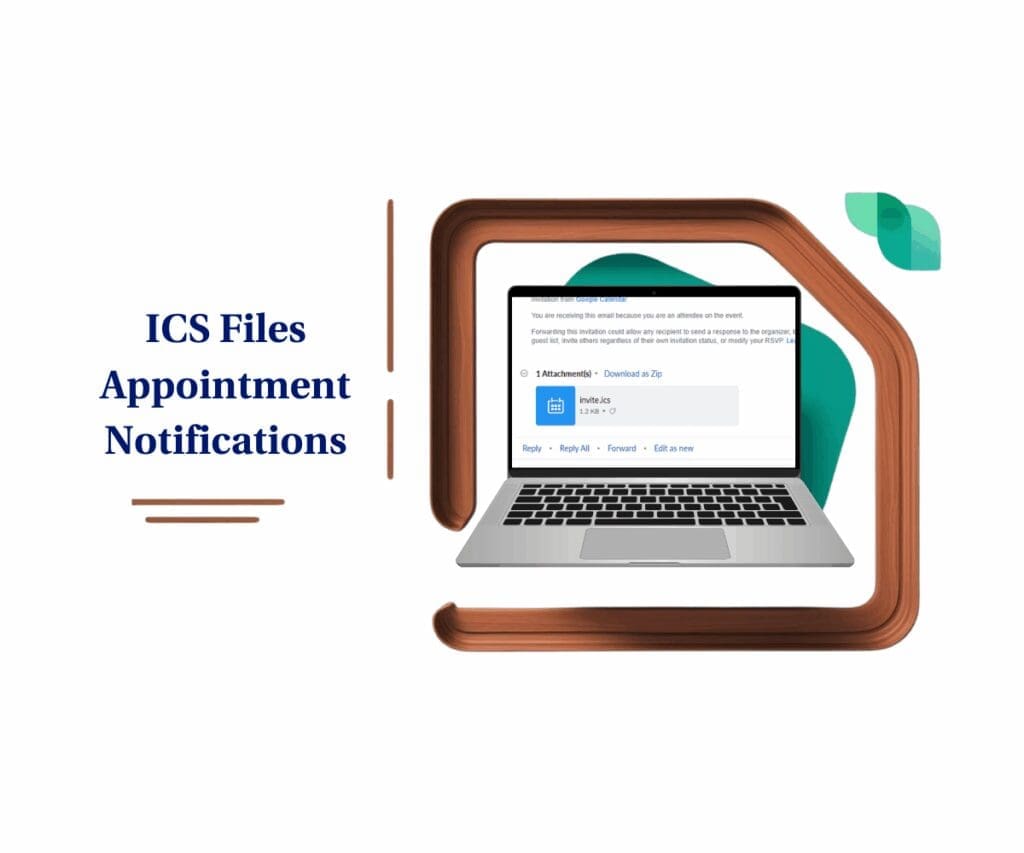
This GHL update automatically attaches ICS files to appointment confirmation and reschedule emails, making calendar invite email effortless. It simplifies scheduling for clients and boosts your agency’s attendance rates without any extra steps.
Quick Summary – Calendar Invite Email Essentials
Purpose: This update adds ICS files to appointment confirmation and reschedule emails so clients can easily save events to their calendars.
Why It Matters: Higher show-up rates, fewer “I forgot” excuses, and a smoother booking experience for everyone.
What You Get: Automatic ICS file attachments on emails sent to contacts, guests, and additional recipients.
Time to Complete: Instant—it’s fully automatic, no setup required.
Difficulty Level: Beginner. No tech skills needed.
Key Outcome: Improved client communication and fewer missed appointments with just one built-in upgrade.
What’s New with ICS File Attachments
GoHighLevel now automatically attaches an ICS file to all appointment confirmation and reschedule emails. No toggles to flip. No workflows to hack together. Just built-in functionality that works right out of the box.
Here’s what’s included in this upgrade:
Automate marketing, manage leads, and grow faster with GoHighLevel.

- Every time a contact books or reschedules an appointment, the system-generated email includes a .ics file.
- This applies to the main contact, any guests, and additional email recipients added to the booking.
- ICS files are added only when necessary, so your clients aren’t hit with duplicate calendar entries or cluttered inboxes.
This means the calendar invite email lives inside the email—ready to be clicked, opened, and dropped into any calendar platform. Google Calendar, Outlook, Apple Calendar—it doesn’t matter. ICS is universal.
No more sending extra links. No more explaining how to “add it manually.” No more crossed wires.
You send the email. They get the invite. Everyone shows up on time.
How This Improves Scheduling for Contacts and Guests
Let’s break down why this small change has a big impact, especially for the people receiving your calendar invite email.
For most clients, adding an appointment to their calendar used to be an extra step. They’d either:
- Click the “Add to Calendar” link (if you had one),
- Try copying the date/time manually, or worse…
- Forget entirely and miss the call.
Now? One click on the ICS file, and it’s done.
This new workflow turns your email into an instant calendar event with:
- Date, time, and timezone info
- Location or meeting link
- Any notes you include in the booking
- Reminders, if their calendar has them set
That’s crucial for busy professionals who live by their calendars.
It’s not just about convenience. It’s about increasing show-up rates, improving professionalism, and making life easier for your clients (and your team).
And it’s not just for the main contact either. Got multiple guests or people CC’d on the appointment? They get the invite too. Everyone’s looped in. No excuses.
This is especially powerful for:
- Sales demos
- Coaching sessions
- Discovery calls
- Team meetings
- Multi-person bookings
In other words—every kind of appointment you run inside GHL.
Step-by-Step – Calendar Invite Email
Want your appointments to land directly in your clients’ calendars? Now they can—with no extra steps. GHL automatically attaches ICS files to your booking emails so anyone can add the event to Google, Outlook, or Apple Calendar in one click. Here’s exactly how it works inside your account:
Step 01 – Book or Reschedule an Appointment
1.1 The client uses your GHL calendar—whether it’s embedded, emailed, or shared.
1.2 This can be a new booking or a reschedule by either party.
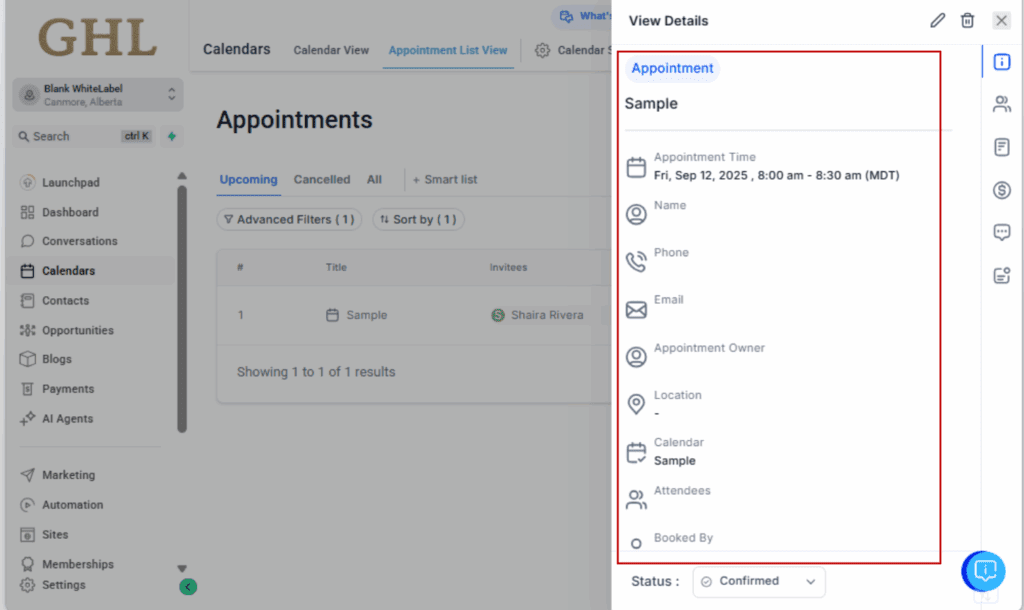
Step 02 – GHL Sends the Confirmation or Reschedule Email
2.1 This email is system-generated, not a custom workflow email.
2.2 It’s sent instantly after the appointment is booked or changed.
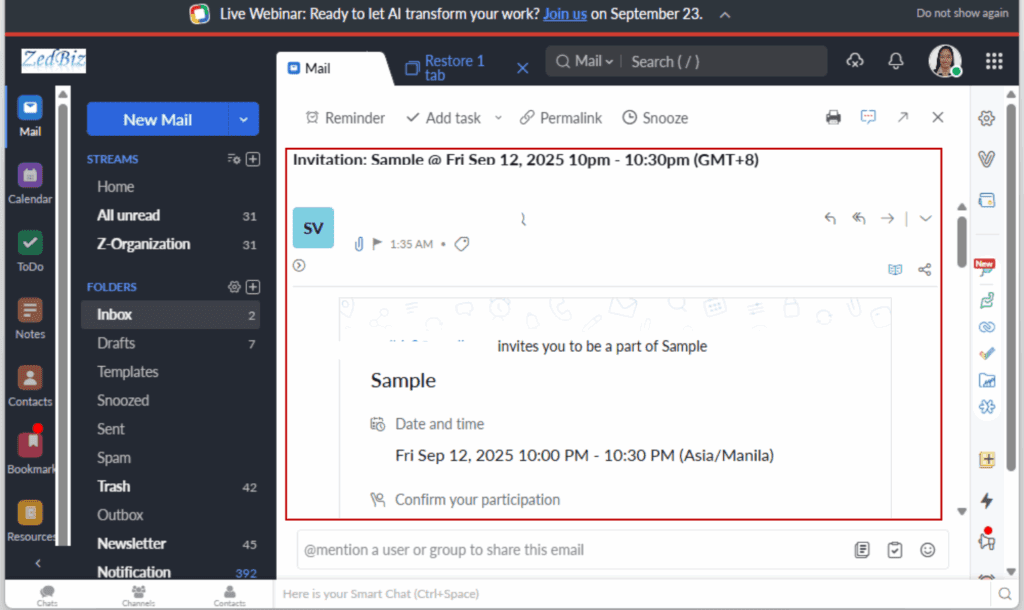
Step 03 – ICS File is Automatically Attached
3.1 GHL includes an .ics file with the email as an attachment.
3.2 No manual setup or toggles needed—it’s all automatic.
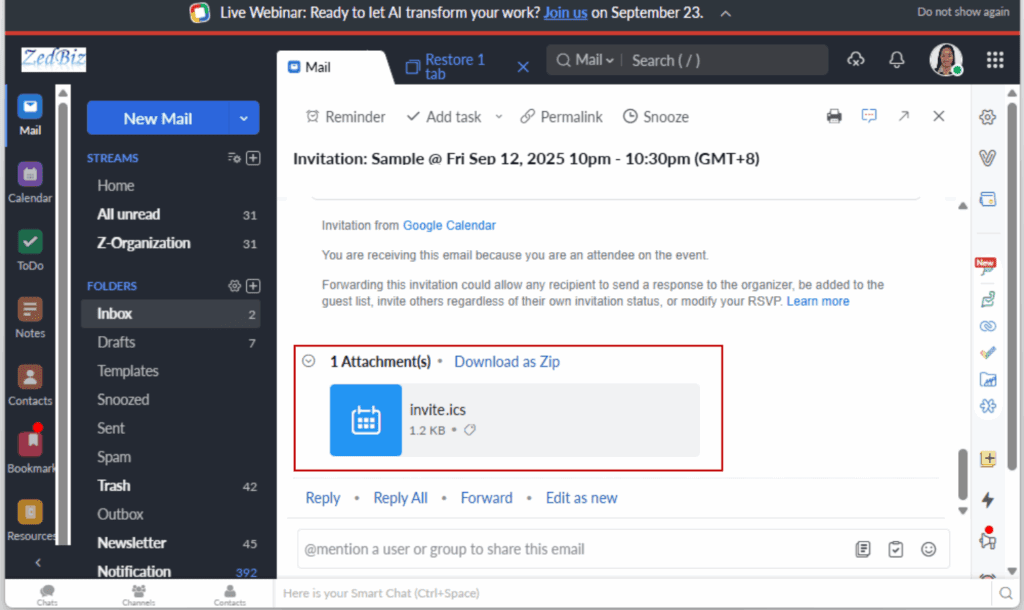
Step 04 – Client Opens the Email and Clicks the File
4.1 The recipient sees the file attached at the bottom of the email.
4.2 One click opens it in their default calendar app (Google, Outlook, Apple, etc.).
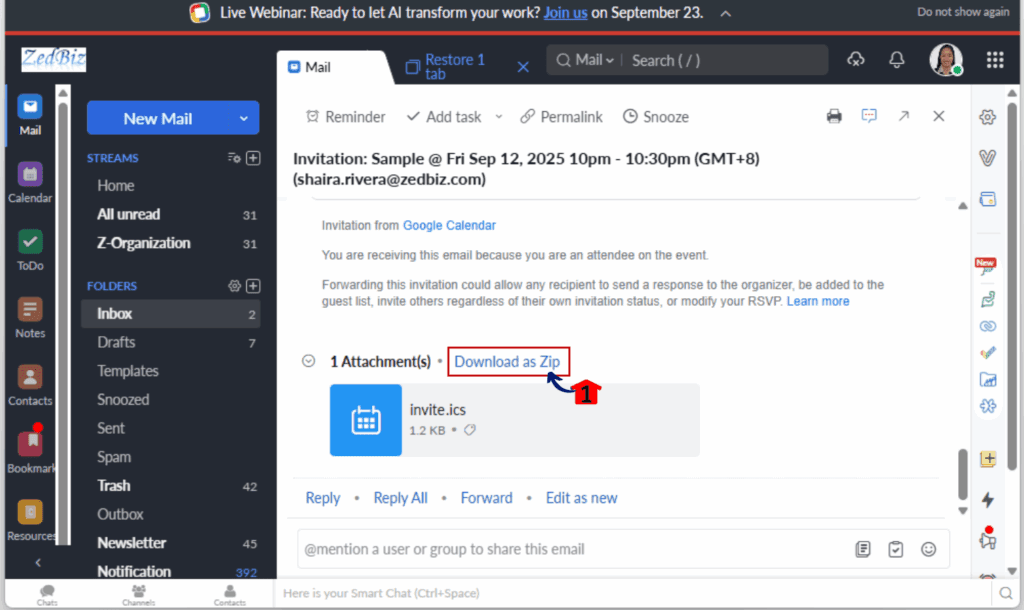
Step 05 – Event is Added to Their Calendar
5.1 The calendar event includes the title, date, time, and location.
5.2 Any additional notes or meeting links from the appointment are pulled in.
5.3 If the appointment is rescheduled later, a new ICS file is sent and replaces the old one.
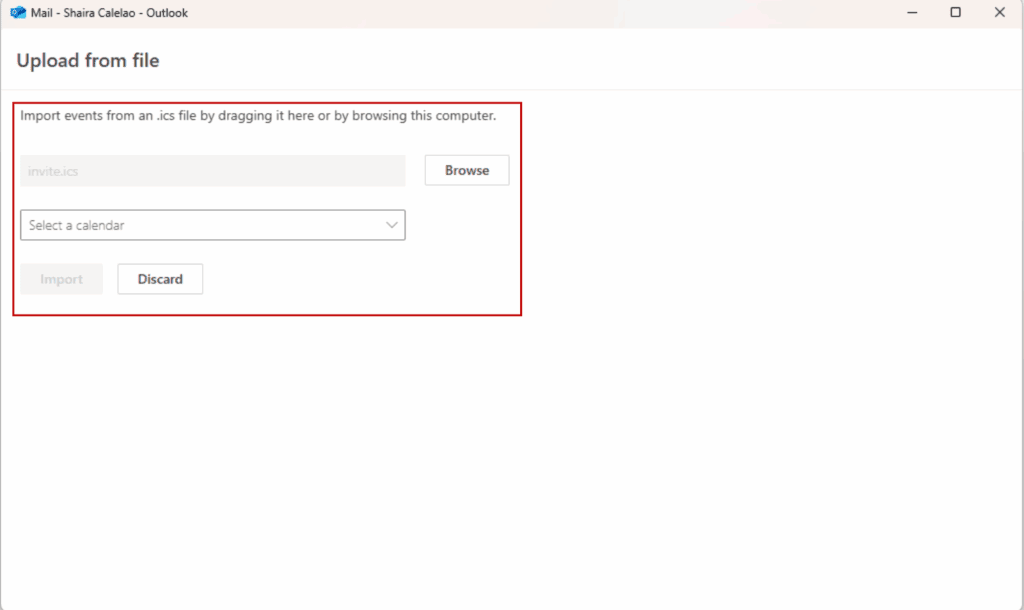
And just like that, every booking becomes a calendar event—automatically. No more confusion, no more missed calls, and no more “Hey, when was that appointment again?” emails.
Your Attractive Tips for Using This to Reduce No-Shows
This ICS file update isn’t just about convenience, it’s a no-show killer if you use it right. Here’s how to make sure your calendar invite email not only hit inboxes but also end up on calendars (where they belong).
Tip 01 – Highlight the Attachment in Your Email Template
Make it obvious. Use plain text like:
“📅 Add this appointment to your calendar using the attached file.”
Clients skim emails. If they don’t realize that little .ics file is gold, they’ll miss it. Call it out with an emoji or bold copy near the top of the message.
Tip 02 – Customize Your Reminder Emails to Reinforce It
If you’re using custom workflows with appointment reminders, mention the calendar invite email file again:
“P.S. Don’t forget to click the calendar file in your original confirmation email.”
Repetition = retention.
Tip 03 – Pair ICS Files with SMS Reminders
Not everyone checks email regularly, but almost everyone checks their phone.
Send a reminder SMS 1 hour before the call saying:
“Reminder: Your appointment is today at 2PM. If it’s not on your calendar, check the email we sent earlier and click the attached file to add it.”
Tip 04 – Add a Custom Field or Tag for Confirmed Calendar Syncs
Want to go next level? Create a manual tag like “Calendar Synced” that your team can apply after confirming someone clicked the file or mentioned it’s on their calendar.
You won’t automate this fully, but it can be helpful for high-ticket calls.
Tip 05 – Mention It on the Thank You Page Too
If your booking page redirects to a thank-you page, drop this line in:
“Need this on your calendar? Check your email and click the file we just sent you.”
Now you’ve reminded them via:
- SMS
- Thank you page
No excuse for missing the meeting.
Bonus – How to Customize Your Appointment Email Template
Want to make the ICS attachment even more effective? Customize the calendar invite email it rides in.
Here’s how you can tweak your default appointment confirmation and reschedule emails inside GHL so your clients actually see—and use—the calendar invite file.
Step 01 – Go to Your Email Builder
1.1 From your GHL dashboard, navigate to:
Marketing > Emails > Templates
1.2 Look for the system-generated template or create a custom one tied to appointment triggers.
Step 02 – Edit the Appointment Email Content
2.1 Add a sentence like:
“📅 Your calendar invite is attached to this email—just click to add it.”
2.2 Place it near the top or above the “Appointment Details” section so it doesn’t get buried.
Step 03 – Use Merge Fields for Personalization
3.1 Add dynamic fields like:
{{appointment_time}} and {{location}} to make the email clearer.
3.2 This ensures the calendar event and the email content match.
Step 04 – Match Tone With Brand Voice
4.1 If you’re a casual coach, say something like:
“Hey! Add this to your calendar so you don’t ghost me 😉”
4.2 If you’re a professional agency:
“Please click the attached calendar file to ensure this calendar invite email is synced on your end.”
Step 05 – Preview and Test
5.1 Use the preview tool to see what your clients will experience.
5.2 Send yourself a test email and open the ICS file. Make sure everything displays properly in Google Calendar, Outlook, and Apple Calendar.
Customizing the calendar invite email doesn’t change how the ICS file works—but it does change how likely your client is to use it.T
reat this like marketing: clarity beats clever. Make it obvious, and you’ll see the difference in your show-up rates.
Frequently Asked Questions (FAQ)
Expected Results and Agency Impact
If you’re running a service-based business or managing clients who are, this feature delivers results with zero extra work.
Here’s what you can expect once ICS file attachments are part of your calendar invite email flow:
1. Higher Show-Up Rates
When clients can add the appointment to their calendar invite email instantly, they’re way less likely to forget. Especially if they rely on automated reminders or shared family/work calendars.
No calendar = no commitment. This fixes that.
2. Fewer “I Forgot” Excuses
This update makes the process client-proof. Even non-tech-savvy folks can double-click an email attachment. That’s one less reason for a no-show.
3. More Professional Client Experience
Whether you’re booking high-ticket strategy calls or free consultations, sending an ICS file instantly levels up your email quality. It’s the little things that build trust.
4. Improved Team Efficiency
When your team isn’t constantly rescheduling or chasing down no-shows, they get more time for what matters—selling, serving, and scaling.
5. Better First Impressions
Let’s be honest: How a client experiences their first booking says a lot. When they receive a polished email with an auto-attached calendar invite? That’s a power move.
In short, this isn’t just a tech upgrade. It’s a business upgrade.
Final Thoughts and Next Steps
This update may seem small but it solves a big problem: getting clients to actually show up.
By automatically attaching ICS files to confirmation and reschedule calendar invite email, GoHighLevel removes the friction from calendar invite email syncing. Your clients don’t have to “figure it out”—they just click, and it’s done.
No custom code. No extra workflows. No missed meetings.
If you’re an agency, this is a silent but powerful retention tool. Your clients look better to their clients, and you look like the automation genius that made it happen.
Here’s what to do next:
- Test the feature by booking a test appointment and checking the email.
- Update your confirmation and reminder calendar invite email to call out the calendar file.
- Train your team to highlight this to clients who miss meetings.
- Add this win to your onboarding checklist if you’re white-labeling GHL.
The easier you make it for people to stay on track, the more they’ll respect your time and your business.
Scale Your Business Today.
Streamline your workflow with GoHighLevel’s powerful tools.



