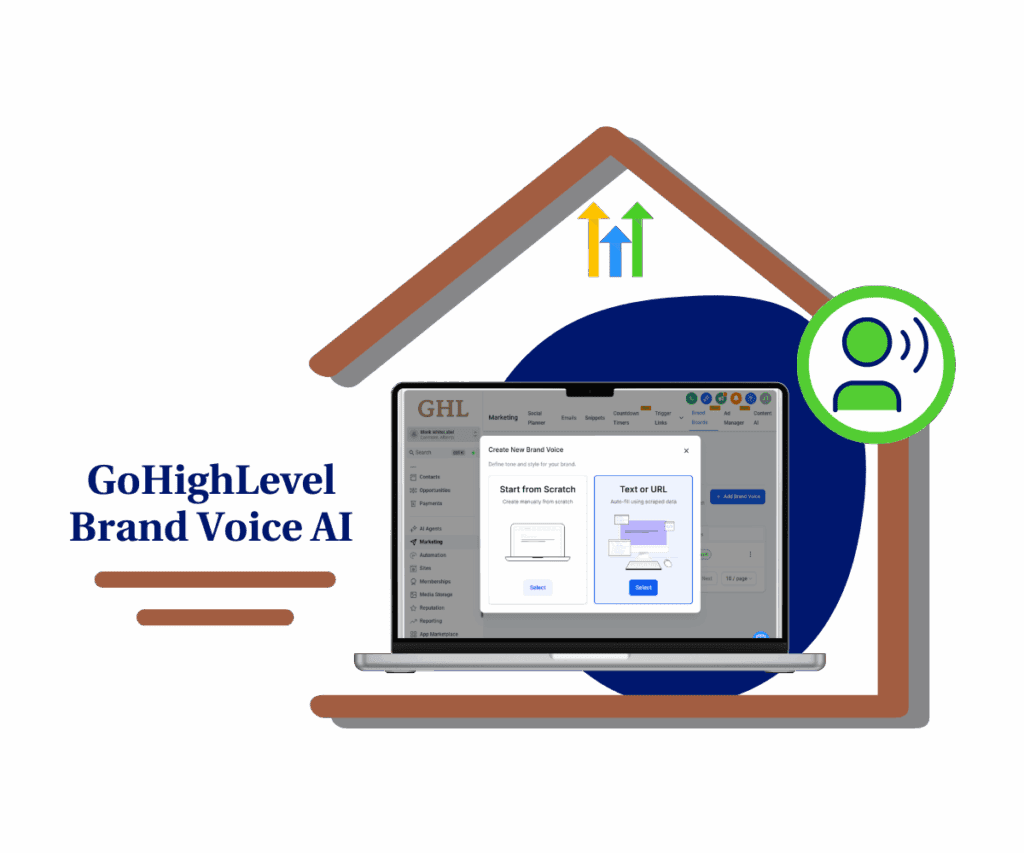- Drive more clicks and automate follow-ups with personalized, trackable WhatsApp button messages
- Quick Summary – WhatsApp CTA Buttons at a Glance
- What’s New in This Update
- What’s Changed in Workflows
- Why This Update Matters
- How to Use WhatsApp CTA Buttons
- Pro Tips for Better Automation
- Real Results You Can Expect
- Frequently Asked Questions (FAQ)
- Wrap-Up & Final Thoughts
Drive more clicks and automate follow-ups with personalized, trackable WhatsApp button messages
GoHighLevel users can now improve customer engagement by using WhatsApp CTA buttons inside automated workflows. These interactive buttons replace long, cluttered URLs with simple, clickable options like “Visit Website.” The result is cleaner messages and higher click-through rates.
Instead of pasting raw links into your WhatsApp messages, this update lets you send a clear call-to-action button that feels more professional. It’s also more effective. People are more likely to tap a button than click a long, confusing URL.
Even better, the new WhatsApp CTA buttons can be personalized with CRM data. You can pull in contact names, custom values like calendar links, or anything else stored in your CRM. This helps make every message feel more relevant to the person receiving it.
The buttons also work inside automation paths. You can trigger follow-up actions when someone clicks, doesn’t click, or if the message fails to deliver. And because it all runs through GoHighLevel workflows, you stay in full control.

The new WhatsApp CTA buttons let you add clean, personalized, tappable links directly inside your automations. This update gives agencies higher engagement, trackable actions, and fallback paths, all for free within the 24-hour service window.
Quick Summary – WhatsApp CTA Buttons at a Glance
Purpose: This update lets users add a clickable button to WhatsApp messages inside GoHighLevel workflows. It replaces long links with a simple, clear call to action.
Why It Matters: The button makes it easier for contacts to respond and helps teams track clicks and follow up faster.
What You Get: One tap buttons, personalized links using CRM data, message headers, timeout settings, and smart workflow paths based on actions.
Time to Complete: Most users can set it up in under 15 minutes once they understand the steps.
Difficulty Level: Easy to medium, depending on how much personalization or branching is added.
Key Outcome: Cleaner messages, better response rates, and more reliable automations using WhatsApp CTA buttons.
What’s New in This Update
GoHighLevel has added a new way to send cleaner, more engaging messages through WhatsApp. You can now use WhatsApp CTA buttons inside your automations. These buttons help make messages easier to understand and more likely to be clicked.
Here’s what’s included in this update:
Automate marketing, manage leads, and grow faster with GoHighLevel.

- Visit Website Button. Instead of dropping a long link into the message body, you can now show a clear, clickable button. You choose the text for the button, like “Visit Website” or “Book Now.”
- CRM Variable Support. The button link can include CRM fields like contact names or custom values. This lets you personalize each message without manual edits. For example, you can add a contact’s name or a link to a specific agent’s calendar.
- Header Options. You can add a text header, image, video, or document above the message. This helps give more context or make the message feel more complete.
- Custom Timeout Settings. Each button can stay active for a specific time, between 5 minutes and 2 days. After that, it expires and can trigger a follow-up path in your automation.
- Free to Use During the 24-Hour Window. If the customer has recently messaged your business, you’re inside the 24-hour customer service window. During this time, you can send unlimited CTA buttons at no cost.
These new WhatsApp CTA buttons are simple to set up, easy to personalize, and built to work well with your existing GoHighLevel workflows.
What’s Changed in Workflows
GoHighLevel didn’t just add WhatsApp CTA buttons, they also made big improvements to the workflow builder. Now, users can set up automations that respond based on how someone interacts with a WhatsApp message.
These new options help make your follow-ups more accurate and your flows easier to manage:
- If the link is opened. When a contact clicks your WhatsApp CTA button, the system can move them to the next step. You can send a new message, trigger a task, or update their status based on that action.
- If the message is not delivered. Sometimes messages fail to go through. When that happens, you can automatically switch to another channel, like sending an SMS or an email instead.
- If the button times out. You can set a time limit for how long the button should stay active. If no one clicks it, the workflow will follow a different path. This helps avoid stalls and keeps the automation moving.
Each condition shows up as a visual branch in your automation. These paths are easy to drag, drop, and follow. You don’t need to guess what’s happening or wonder where a contact dropped off.
By using WhatsApp CTA buttons in your workflows, you get more control, better insights, and smoother follow-up. It’s a small change that can make a big difference.
Why This Update Matters
This update makes WhatsApp messages in GoHighLevel more practical and easier to use. The new WhatsApp CTA buttons simplify the way users interact with messages and improve how businesses follow up with leads.
Here’s what makes this update important:
- Cleaner and easier to read. Instead of showing long URLs, you can now send a simple button. This makes your message look better and feel more professional.
- Higher engagement. People are more likely to tap a button than click a link buried in text. It’s direct and clear, which helps improve click-through rates.
- Action-based workflows. With the new branching options, you can track how people respond and follow up based on their actions. This means better timing and fewer missed opportunities.
- Personalization with CRM data. The buttons support custom fields, so you can add each contact’s name, appointment link, or order ID. That level of detail helps make each message feel personal.
- No extra cost. As long as you’re inside the 24-hour customer service window on WhatsApp, these buttons are free to use. That includes the message, the link, and the customer’s response.
For agencies and businesses, this adds a smarter way to run automations. You can send better messages, guide users more clearly, and avoid delays in the process.
How to Use WhatsApp CTA Buttons
Using WhatsApp CTA buttons inside GoHighLevel is simple once you know where to look. These buttons help create a better experience for your contacts and keep your automations moving without extra work.
First, integrate your WhatsApp account to use the WhatsApp CTA button. To do this, go to Settings > Integrations > WhatsApp > Connect.
Here’s how to set it up the right way:
Step 01 – Access the Main Menu in GoHighLevel
- The main menu on the left side of your screen includes all the main areas you work in when using GoHighLevel (GHL).
1.1 Click on the Automations menu item to access the Workflows section.
- You’ll now be in the Automations section, where you can access the Workflows tab from the top menu.
1.2 Click the Workflows tab.
1.3 Click + Create Workflow.
1.4 Click + Start from scratch.
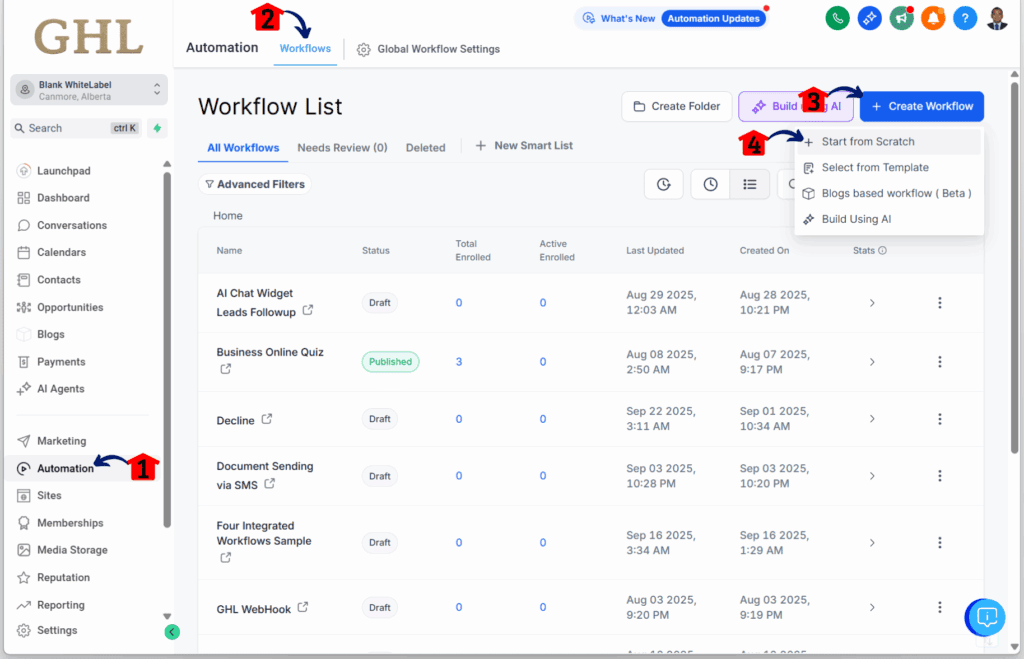
Step 02 – Add a Workflow Trigger
- You should now be in the Workflow builder.
- To start, make sure to add a trigger. For this example, New Contact Added is used.
2.1 Click the + button.
- The Actions Library should appear.
2.2 Type in WhatsApp Interactive Messages in the search bar of the Actions Library.
2.3 Click the WhatsApp Interactive Messages action.
- This is where you can use the WhatsApp CTA buttons.
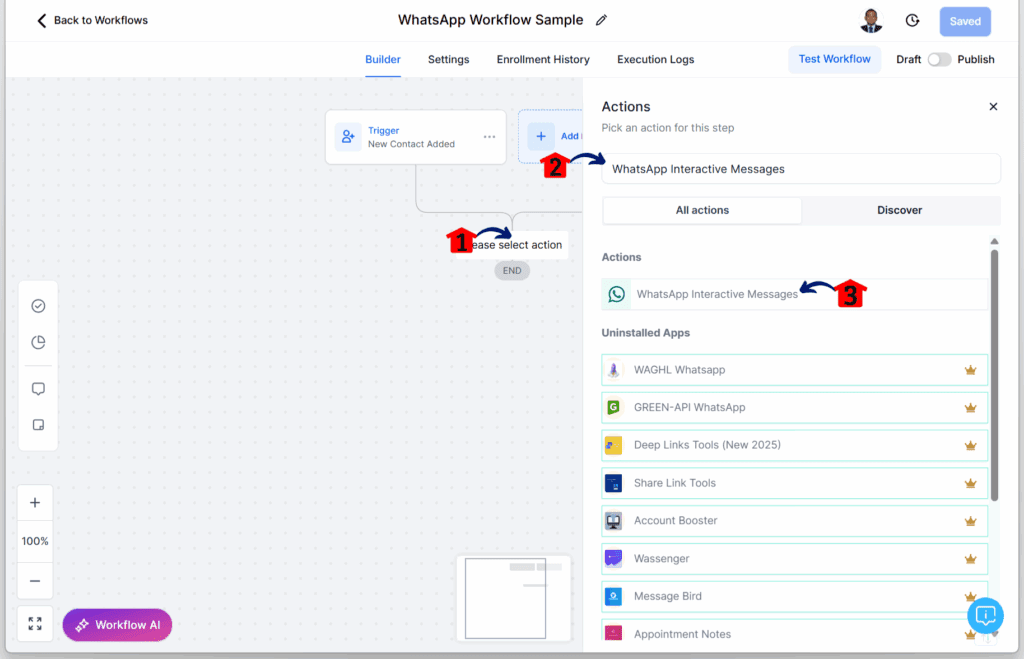
Step 03 – Configure the WhatsApp Interactive Message
- You should now be in the WhatsApp Interactive Messages settings.
3.1 Type in your Action Name.
3.2 Type in the Interactive Message Type.
3.3 Type in the Header of the message.
3.4 Type in the Body of the message.
3.5 Type in the Footer of the message.
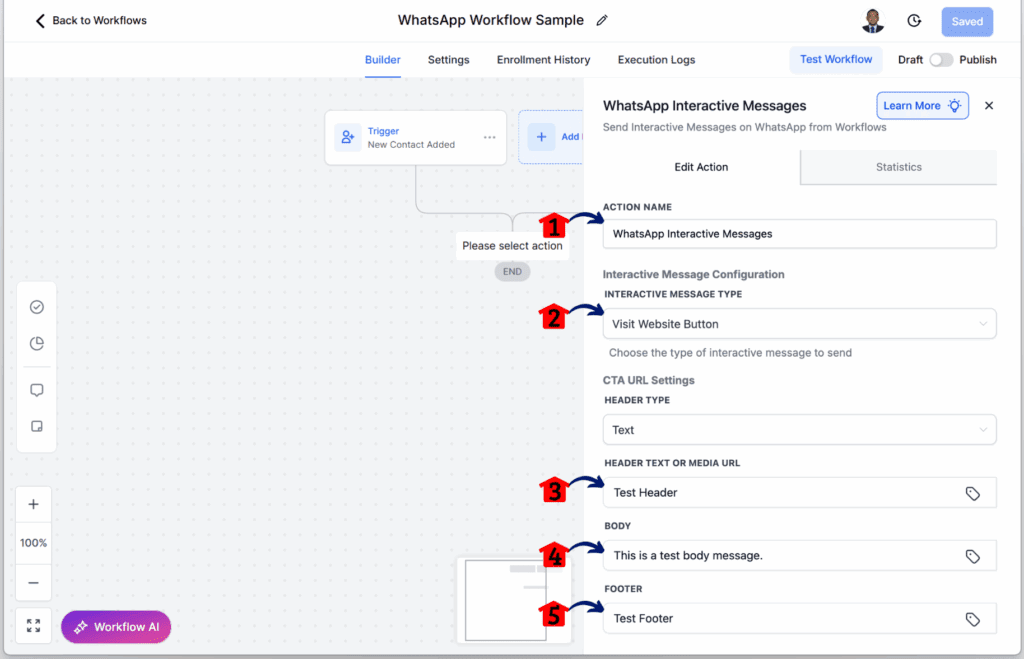
Step 04 – Complete the Action Settings
- Scroll down to review what still needs to be filled in under the action settings.
4.1 Fill in the remaining WhatsApp settings.
4.2 Click the Save Action button.
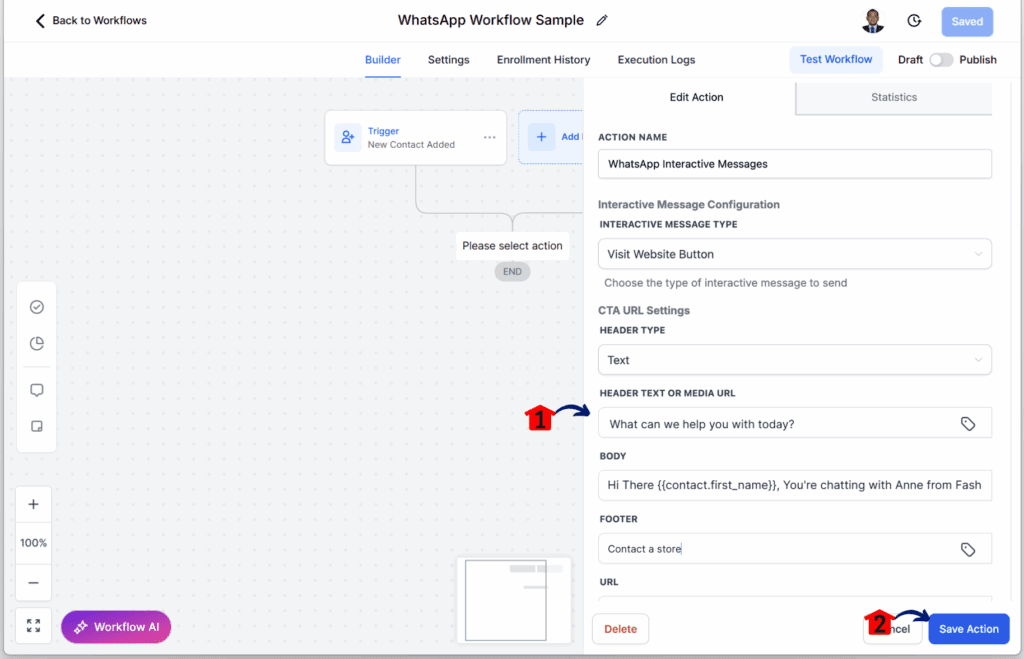
Step 05 – Finalize the Workflow
- You should now be back in the Workflow canvas.
5.1 Fill in the rest of the workflow elements to complete the flow.
5.2 Click Publish and Save the workflow.
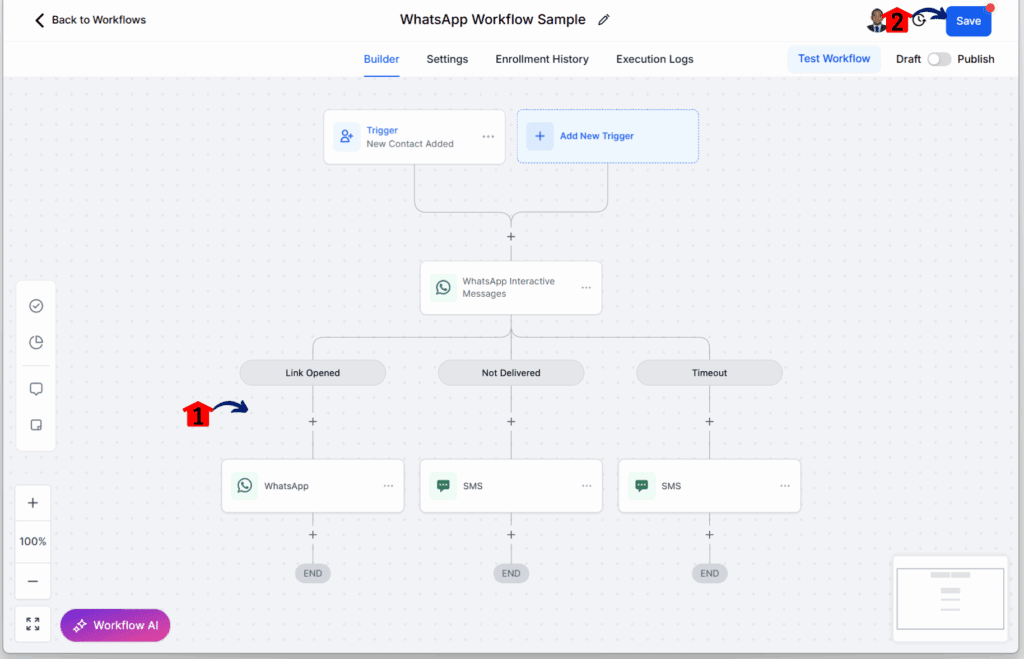
Step 06 – Run a Test Simulation
6.1 Do a Test Simulation to make sure everything is working as expected.
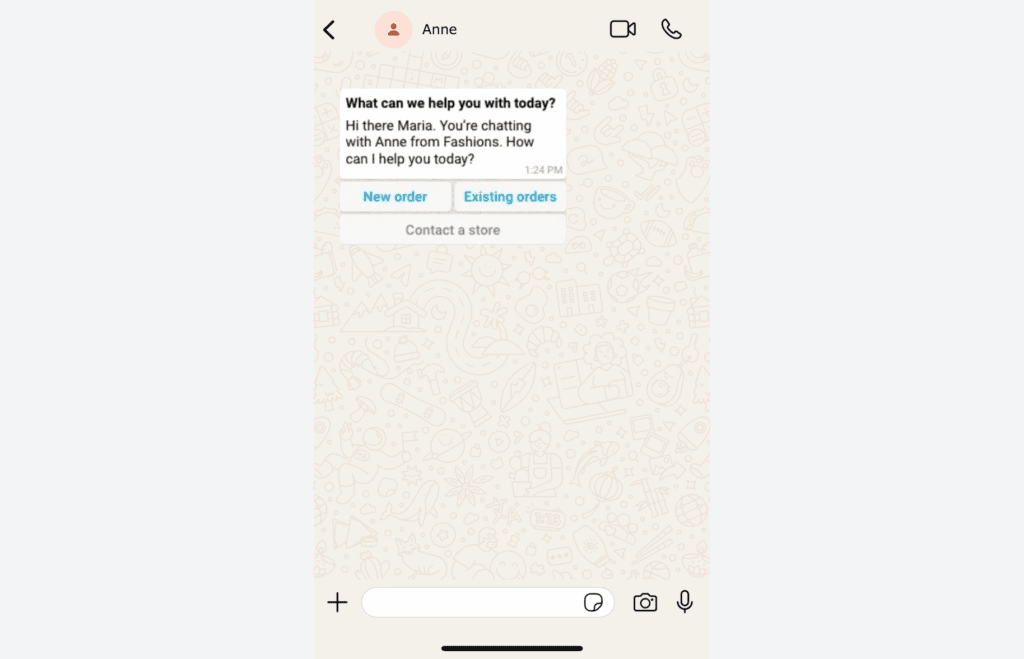
Important Reminder:
You can only use WhatsApp CTA buttons when the 24-hour customer service window is open. This window starts when the customer messages you first. Inside that window, you can send buttons and track clicks at no cost.
Pro Tips for Better Automation
Adding WhatsApp CTA buttons to your GoHighLevel workflows is already a smart move. But a few small adjustments can make your automations run smoother and perform better.
- Keep the button text simple. Use clear labels like “Book Now” or “View Offer.” Avoid long phrases. Shorter text looks better on mobile and is easier to understand.
- Use the right header. Choose a header type that matches your message. If the button leads to a video, use a video header. If it’s just a quick reminder, a text header works fine.
- Personalize with purpose. CRM variables are useful, but only if they add value. Use them to send people to their personal booking page or order details, not just to say their name.
- Think beyond the click. Plan what should happen after someone taps the button. Add a follow-up message, assign a tag, or update their status. Keep the journey going.
- Cover the gaps. Some people won’t click. Some messages might not be delivered. Use the “Not Delivered” and “Timeout” branches in your workflow so your automation keeps working even if someone doesn’t respond.
These tips help agencies get more value from WhatsApp CTA buttons. The goal is to keep things simple, personal, and reliable for every contact.
Real Results You Can Expect
Adding WhatsApp CTA buttons to a GoHighLevel workflow can lead to noticeable improvements in both communication and conversion. These changes don’t just look better, they help the entire system work better.
Here’s what users can expect after using this feature:
- More people will click. Buttons are easier to see and act on. A simple “Visit Website” button stands out more than a long URL, which leads to more clicks.
- Fewer leads falling through the cracks. With fallback paths like “Not Delivered” or “Timeout,” contacts don’t get stuck. The system follows up even when something goes quiet.
- Messages feel more professional. Button messages look cleaner and more polished. That small change can build more trust with contacts right away.
- Faster engagement. When the button leads to the right page with the right data, people take action quicker. Whether it’s booking, replying, or checking out an offer, things move faster.
- Better insight into what works. Every click on a WhatsApp CTA button gives a clear signal. You can see what’s working and adjust your follow-ups with confidence.
For any business that uses automation, this update makes it easier to connect, track, and follow through, all inside GoHighLevel.
Frequently Asked Questions (FAQ)
Wrap-Up & Final Thoughts
This update brings something small but useful to GoHighLevel workflows. WhatsApp CTA buttons help make messages clearer and more direct. Instead of sending a long link, users can send a button that leads contacts to the right place with one tap.
The new feature also works well with CRM fields. That means each button link can be personalized to fit the person receiving it. Add to that the ability to track clicks, use fallback paths, and set timeouts, and it becomes a strong tool for keeping workflows moving.
Everything works inside the 24-hour customer service window, and there’s no extra cost to use it. That makes it easy for agencies to build better automations without spending more.
For anyone using WhatsApp through GoHighLevel, these WhatsApp CTA buttons are a clean and simple way to guide contacts and improve follow-up.
Scale Your Business Today.
Streamline your workflow with GoHighLevel’s powerful tools.