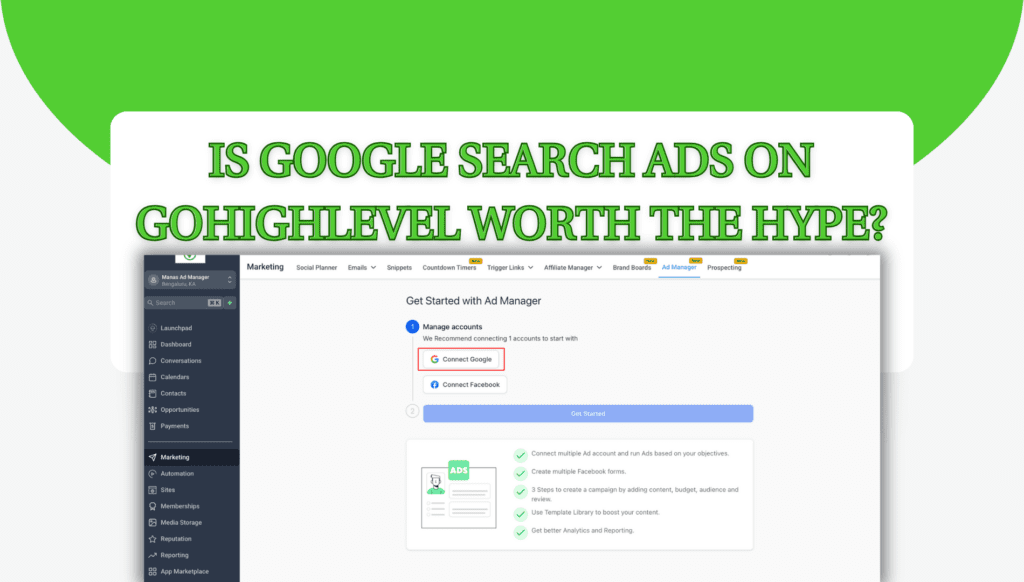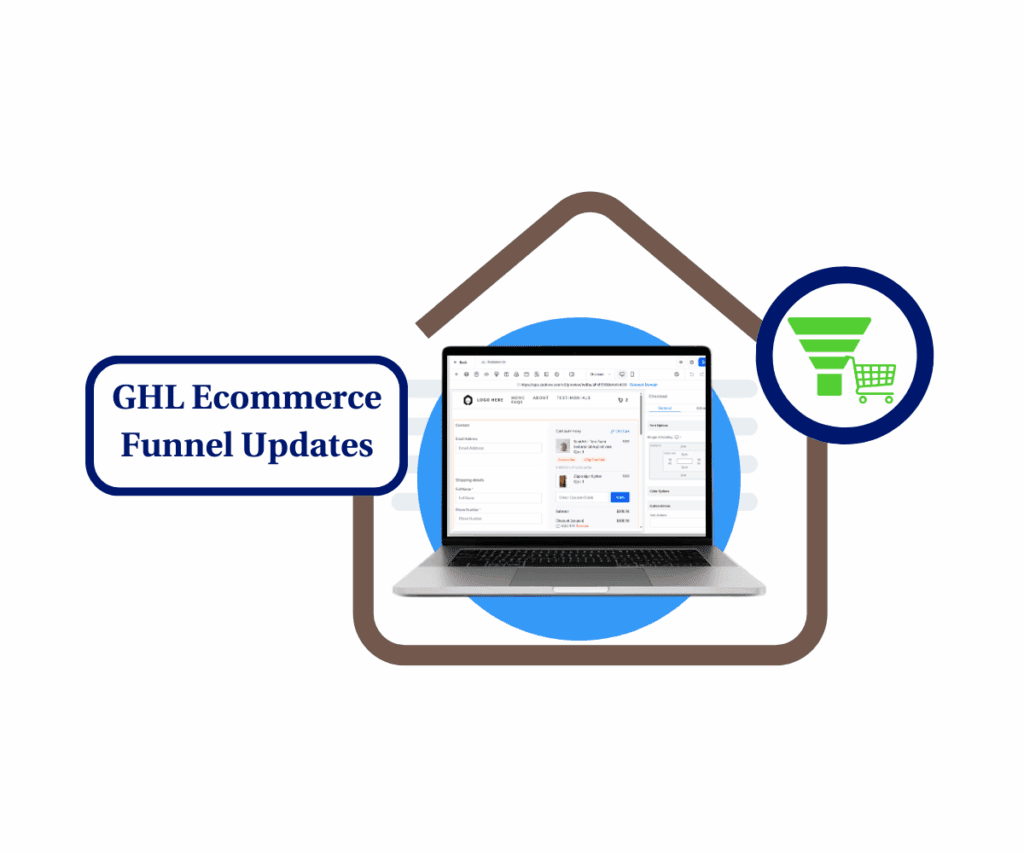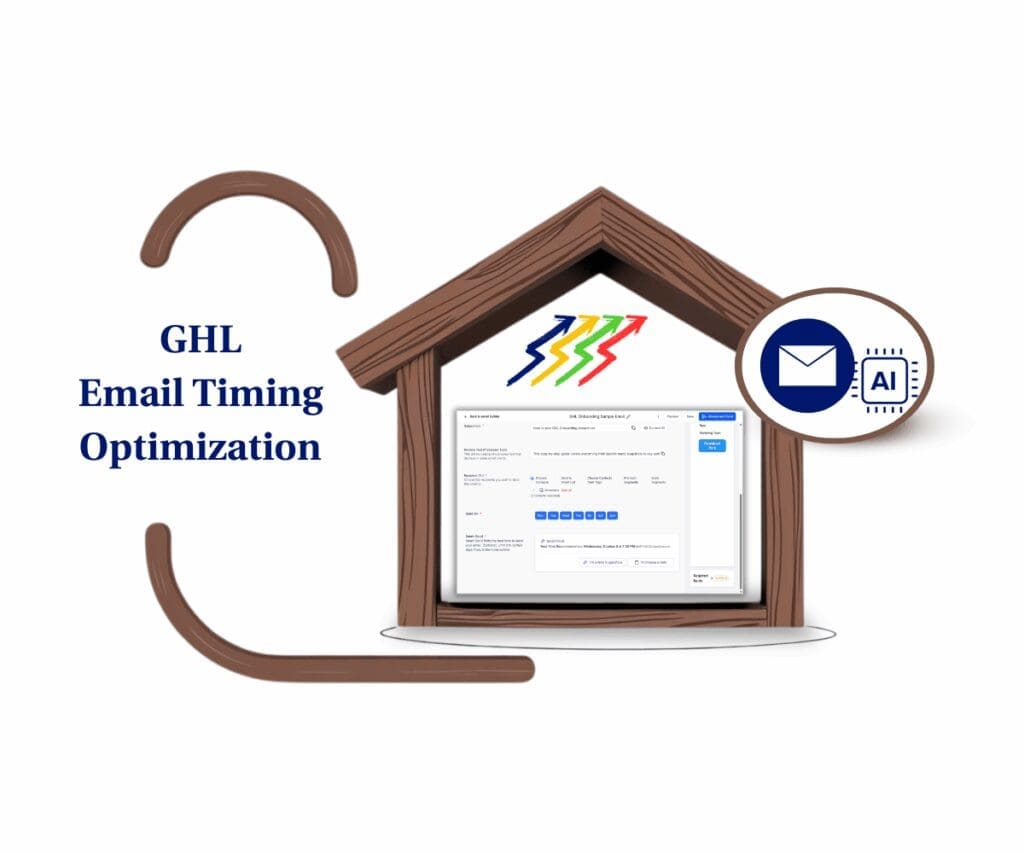Want to make your GoHighLevel account work even harder for you? Well, buckle up because we’ve got something big. The latest update to Ad Manager brings Google search ads into the mix, and let’s just say—this is a game-changer.
If you’ve been relying on Facebook Ads inside GoHighLevel, you’re in for a treat. Now, you can seamlessly connect your Google account and launch responsive search ad campaigns directly from Ad Manager. No need to juggle between platforms. No need for extra headaches. Just streamlined ad management with more reach, more control, and more power at your fingertips.
What’s New?
- Seamless Google Integration – Connect your Google account in a few clicks and manage your campaigns effortlessly.
- Easy Campaign Creation – Create up to 3 ads per campaign, set keywords (up to 40 positive and 40 negative), and define your budget—all without leaving GoHighLevel.
- Performance Tracking – Monitor clicks, ROI, CPC, and CTR inside Ad Manager’s Statistics tab for better decision-making.
How It Works:
- Connect Google to Ad Manager – Click “Connect Google,” allow permissions, and link your ad account.
- Create Your Campaign – Define your ad content, keywords, budget, and audience in just a few steps.
- Monitor Performance – View detailed insights on what’s working (and what’s not) so you can tweak your campaigns like a pro.
Why This Matters
Automate marketing, manage leads, and grow faster with GoHighLevel.

With Google now in the mix, you’re not just running ads—you’re playing in the big leagues. Facebook and Google are the two biggest advertising giants, and now, you’ve got both at your command. More flexibility. More conversions. Less stress.
Oh, and did we mention what’s coming next? Ad templates, retargeting options, and snapshot support—yep, it’s about to get even better.
So, what are you waiting for? Go connect your Google account and start launching those high-converting search ads today!
More Control, Less Guesswork

This update isn’t just about adding another platform—it’s about giving you more control over your ad game. With Google Search Ads inside Ad Manager, you get the best of both worlds: the targeting power of Google and the convenience of managing everything within GoHighLevel.
Here’s why this update is a big deal:
- All-in-One Ad Management – No more bouncing between platforms. Now, you can run both Facebook and Google campaigns from one dashboard.
- Smarter Keyword Targeting – Add up to 40 positive and 40 negative keywords to make sure your ads reach the right people. Plus, GoHighLevel suggests keywords based on your website—because who has time to guess?
- Granular Budget Control – Set daily budgets, campaign dates, and payment preferences without any guesswork. Your ad spend, your rules.
- Precision Audience Targeting – Want to target a specific city? Or maybe just people within a 5-mile radius? Now you can. Plus, you can select languages to fine-tune who sees your ads.
- Crystal-Clear Performance Metrics – With in-depth analytics inside the Statistics tab, you’ll see exactly what’s working, what’s not, and how to optimize your ads for better results.
In short? This update isn’t just about making things easier—it’s about making your ads smarter, sharper, and more profitable.
Making the Most of Google Search Ads in GoHighLevel
Alright, you’re ready to dive in and get those Google Search Ads rolling inside Ad Manager—let’s make it happen. It’s easier than it sounds, and by the end of this, you’ll be launching ads like a pro (or at least like someone who knows what they’re doing).
Step 1: Connect Google to Ad Manager
- Click “Connect Google” inside Ad Manager (it’s staring right at you).
- Select your Google account and grant the necessary permissions (yes, you actually have to allow them).
- Choose your Google Ad Account from the dropdown.
- Hit “Get Started”, and boom—you’re in.
Step 2: Create Your First Google Search Ad Campaign
- Click “Create Campaign” and select Google (not Facebook—we’re focusing here).
- Enter your ad content: Choose a URL, craft 3 headlines, and write descriptions that actually make sense.
- Add up to 40 positive and 40 negative keywords to fine-tune who sees your ads.
- Set your budget, start/end dates, and audience targeting (location and language).
- Double-check everything (because mistakes cost money), then publish.
Step 3: Track Your Ad Performance
- Head over to the Statistics tab in Ad Manager.
- Use filters to toggle between Google and Facebook campaigns.
- Click on a campaign name to see the real numbers—clicks, ROI, CPC, CTR—you know, the good stuff.
Quick Pro Tips
- Use suggested keywords—GoHighLevel pulls them from your site, and they’re usually spot-on.
- Start with a small budget—test, tweak, then scale.
- Negative keywords matter—if you don’t want your ad showing for random searches, use them.
- Check stats regularly—ads aren’t “set and forget.”
Now, go make some magic happen.
Have You Tried Google Ads in GoHighLevel Yet?

Alright, so now you know that GoHighLevel just upped its game with Google Search Ads. And let’s be real—this is the kind of update that makes you want to drop everything and test it out immediately.
Imagine this: No more hopping between platforms, no more endless tabs open while trying to track your ad performance. Now, everything’s right inside Ad Manager—Google and Facebook, side by side, playing nice. You set your budget, pick your keywords, and boom—your ad is live. The best part? You get to monitor every click, every conversion, and every penny spent without leaving GoHighLevel. Efficiency at its finest.
And if you’re thinking, “But is it really worth the switch?”—let’s just say the ability to manage two of the biggest ad platforms in one place speaks for itself. More reach, better data, and a whole lot less stress. Plus, with features like ad templates and retargeting on the horizon, this is just the beginning.
So, have you tried out the new Google Search Ads update in GoHighLevel yet? Let me know how it’s working for you!
Scale Your Business Today.
Streamline your workflow with GoHighLevel’s powerful tools.