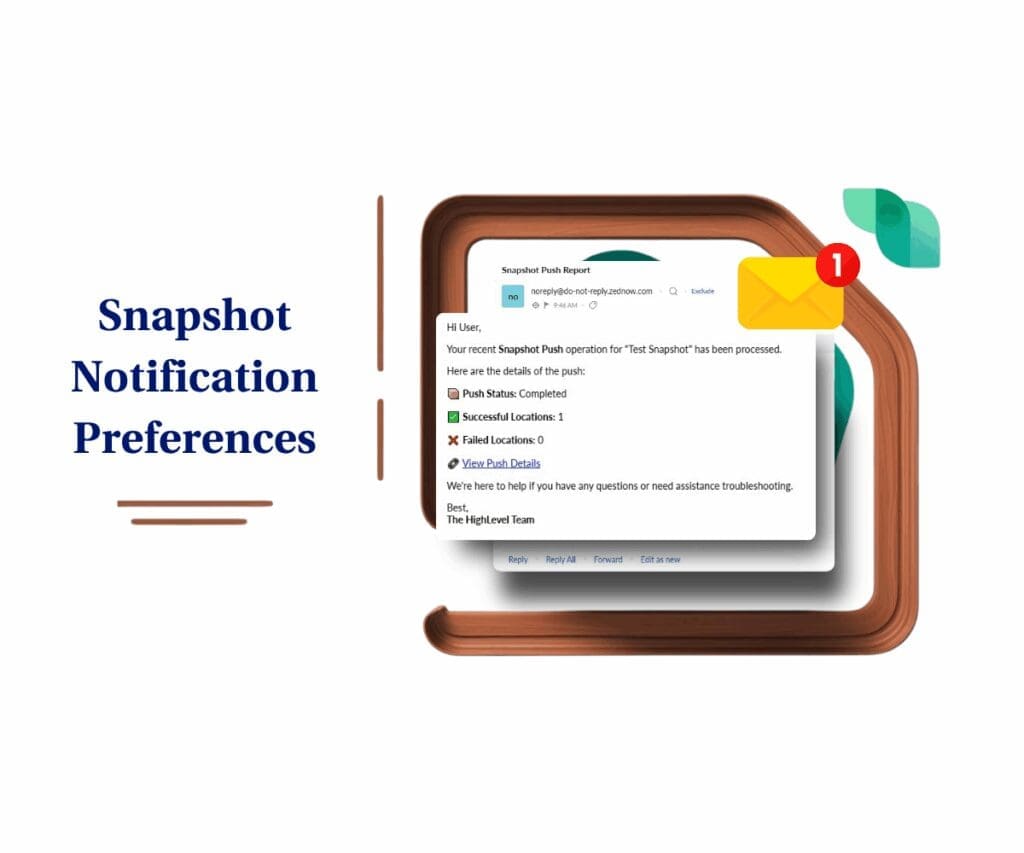- Use custom objects to build flexible dashboards and reports inside your GHL sub-accounts
- Quick Summary – Custom CRM Dashboards Overview
- Custom Object Widgets Now in Dashboards
- From Basic CRM Widgets to Fully Tailored Insights
- Real Data Control at the Sub-Account Level
- How to Build and Add Custom Object Widgets
- Best Practices for Agencies
- Use Case Examples About this Custom CRM Dashboards Update
- Common Questions About Custom CRM Dashboards
- Better Dashboards. Better Data. Better Decisions.
Use custom objects to build flexible dashboards and reports inside your GHL sub-accounts
Yes, GoHighLevel now supports custom CRM dashboards using custom object widgets. This update gives users more control over the data they want to see in their dashboards and reports. Instead of being limited to the default CRM fields like contacts or opportunities, users can now track custom data types based on their specific business needs.
This means agencies can now build dashboards that reflect exactly what matters to each client. Whether it’s tracking equipment, student records, pets, or anything unique to a business, custom objects can now be turned into real-time visual reports inside GHL sub-accounts.
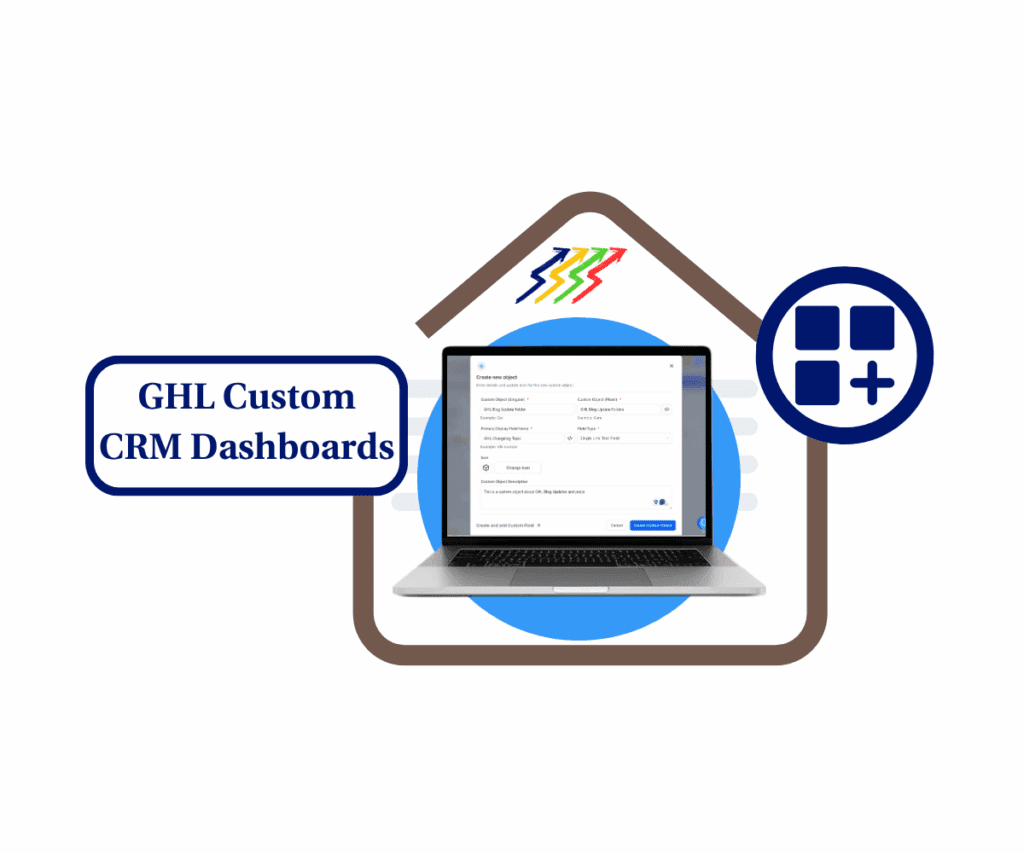
With GHL’s new custom CRM dashboards update, users can build dashboards that reflect their unique business data, not just standard CRM fields. This gives agencies powerful, client-specific reporting that fits right inside their sub-account dashboards.
Quick Summary – Custom CRM Dashboards Overview
Purpose: This feature helps GHL users build custom CRM dashboards using data from custom objects inside sub-accounts.
Why It Matters: It lets agencies show the data their clients actually care about instead of being limited to standard CRM fields.
What You Get: You can display totals, averages, or counts from any custom object using easy-to-add widgets.
Time to Complete: Setup takes around 10 to 20 minutes, depending on how many widgets and custom objects you’re working with.
Difficulty Level: Beginner to intermediate. You don’t need to code, but it helps to know how dashboards and fields work in GHL.
Key Outcome: You’ll end up with a clean, useful custom CRM dashboard that fits your client’s real-world needs.
Custom Object Widgets Now in Dashboards
GoHighLevel has made it easier to build custom CRM dashboards by adding support for widgets based on custom objects. This new feature lets users track and display their own business data, not just the standard CRM fields.
Users can now add visual widgets to any dashboard or report inside a sub-account. These widgets pull from the custom objects already created in the account, allowing for better data visibility and more meaningful reporting.
Automate marketing, manage leads, and grow faster with GoHighLevel.

Here’s what’s included in the update:
- Users can choose from basic metrics like Count, Sum, or Average
- Widgets can display as bar charts, pie charts, or simple number blocks
- Custom filters help show only the most relevant data
- Themes and layouts can be adjusted to match existing dashboard styles
- These widgets are available in both Dashboards and Reports
To add a custom object widget, open any dashboard or report, click Edit, then Add Widget, and scroll to the Custom Objects section.
This update gives users more control over their reporting and allows agencies to offer dashboards that match each client’s real-world needs.
From Basic CRM Widgets to Fully Tailored Insights
Until now, GoHighLevel users could only build dashboards with standard CRM data like contacts, deals, or tasks. That worked for basic reporting, but it didn’t give agencies the flexibility they needed for more specific use cases.
With this update, users can now build custom CRM dashboards using the data they care about most. Custom objects make it possible to report on anything from properties to projects, student records, service tickets, or whatever matches a client’s process.
Here’s what’s different:
- Custom CRM dashboards are no longer limited to built-in CRM fields
- Agencies can show live metrics for any custom object they’ve created
- No more workarounds, spreadsheets, or outside reporting tools
This update allows each sub-account to reflect how the business actually works. Instead of trying to fit unique workflows into standard templates, users can build dashboards around real data that means something to their clients.
GoHighLevel is making reporting more useful by letting users show what matters, right where it counts.
Real Data Control at the Sub-Account Level
Most agencies work with clients who have unique needs. Some need to track rental properties. Others care about student data, maintenance records, or application workflows. A basic CRM dashboard does not cover all of that.
This update gives users a better way to present useful data. By adding custom object widgets to dashboards, agencies can now control what shows up in each sub-account. The dashboard no longer needs to look the same for every client.
Here are a few real examples:
- A rental company can display the number of open units and total rent collected
- A school can track student attendance and performance
- A service team can report on completed jobs or open requests
These custom CRM dashboards help users focus on the data that matters. Everything shows in one place, inside GHL, without using outside tools. It keeps things simple and makes the reporting more valuable for the client.
How to Build and Add Custom Object Widgets
Using this feature is pretty simple once the setup is in place. First, you need a custom object. Then, you can add that object into a dashboard or report using a widget.
Here’s how to build a custom CRM dashboard with custom object widgets inside GoHighLevel:
How to create Custom Objects
Step 01 – Access the Settings Area in GoHighLevel
- Go to the left-hand sidebar, look all the way to the bottom.
1.1 Click on the gear icon ⚙️ labeled Settings.
- You’ll now be in the main Settings dashboard, where you can access:
- My Profile
- Company
- Team
- Billing
- and more.
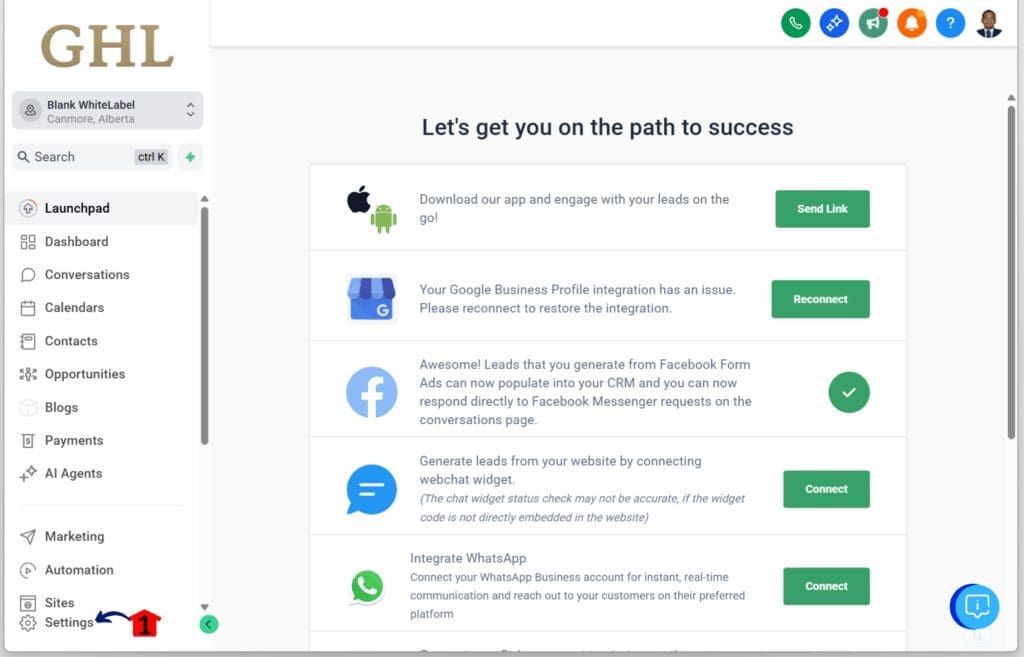
Step 02 – Create a New Custom Object
- You should now be in your GoHighLevel Settings.
2.1 Click the Objects section.
- This is located above the Custom Fields section under the Other Settings tab.
2.2 Click the + Add Custom Object button.
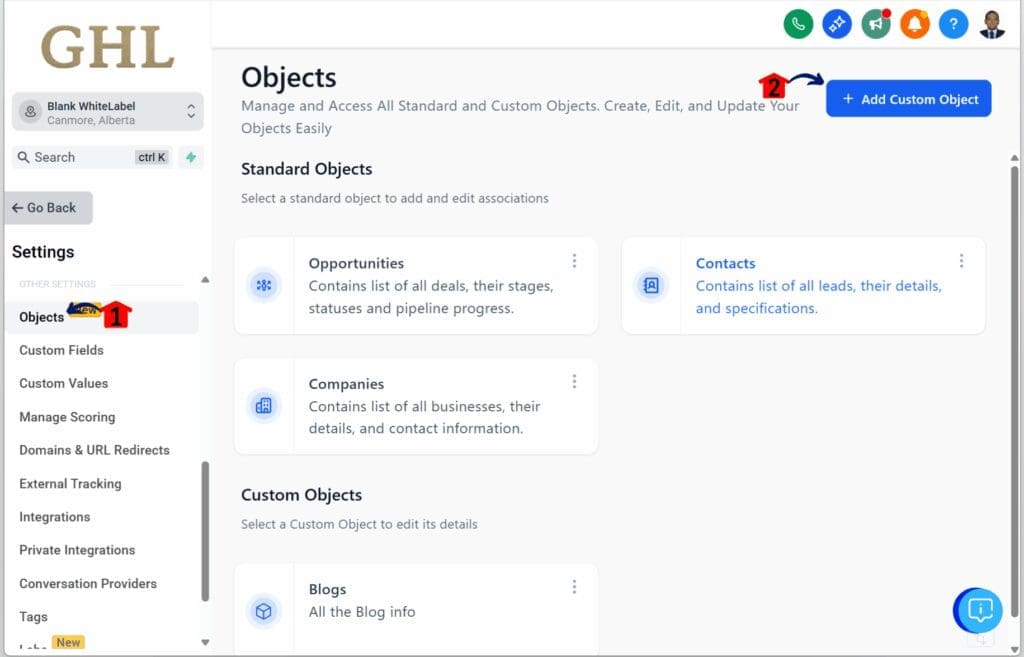
Step 03 – Add Information for the Custom Object
- The Create New Object popup will appear, allowing you to create a custom object.
3.1 Add all the required information for your custom object.
3.2 Click the Create Custom Object button.
- This is located in the lower right corner of the popup.
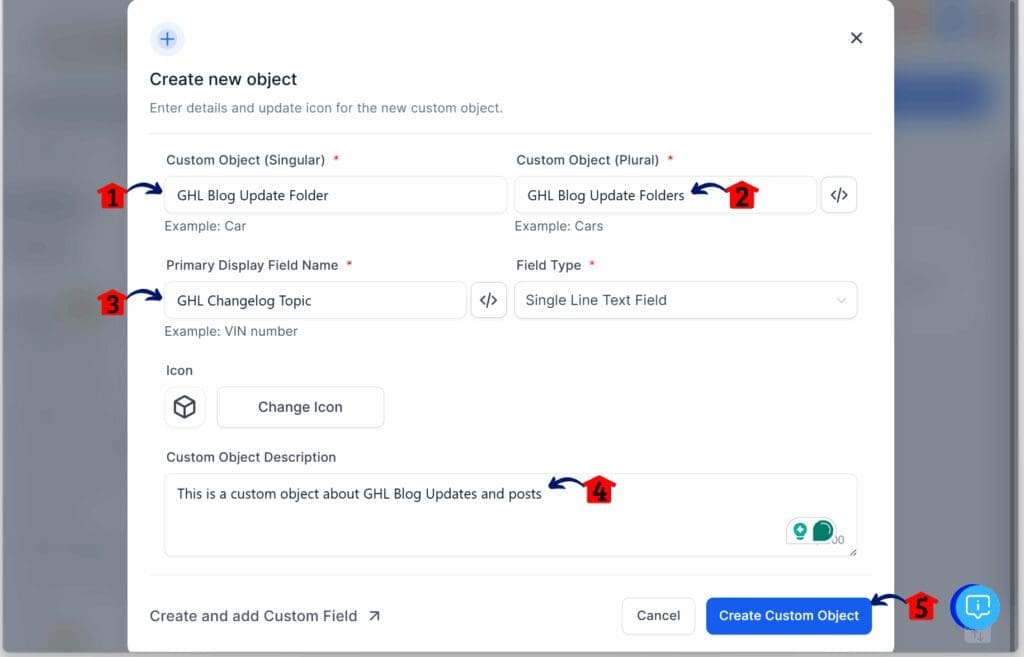
Step 04 – Review and Confirm Your Custom Object
- You’ll be directed back to the Objects dashboard.
4.1 Your newly created Custom Object should now appear.
4.2 Click the Go Back button.
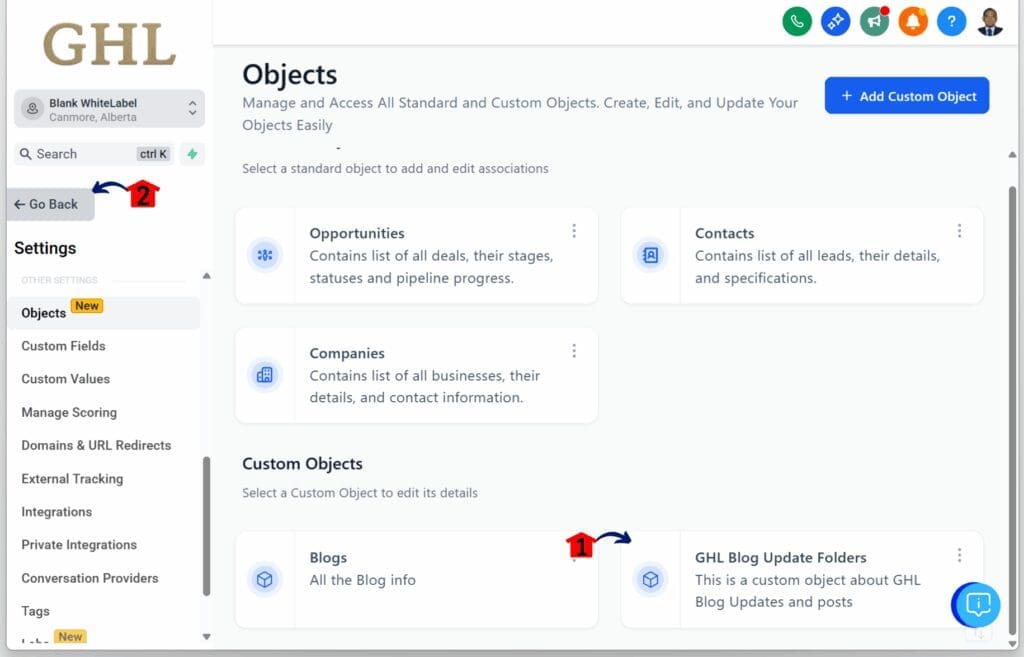
How to add Custom Object Widgets inside Dashboard or Report
Step 01 – Access the Main Menu in GoHighLevel
- The main menu on the left side of your screen includes all the main areas you work in when using GoHighLevel (GHL).
1.1 Click on the Dashboard menu item.
- You’ll now be in the Dashboard section, where you can view your report boards, widgets, and analytics.
1.2 Click the Edit Dashboard button.
- This button is represented by a pen icon located in the upper right corner of the Dashboard.
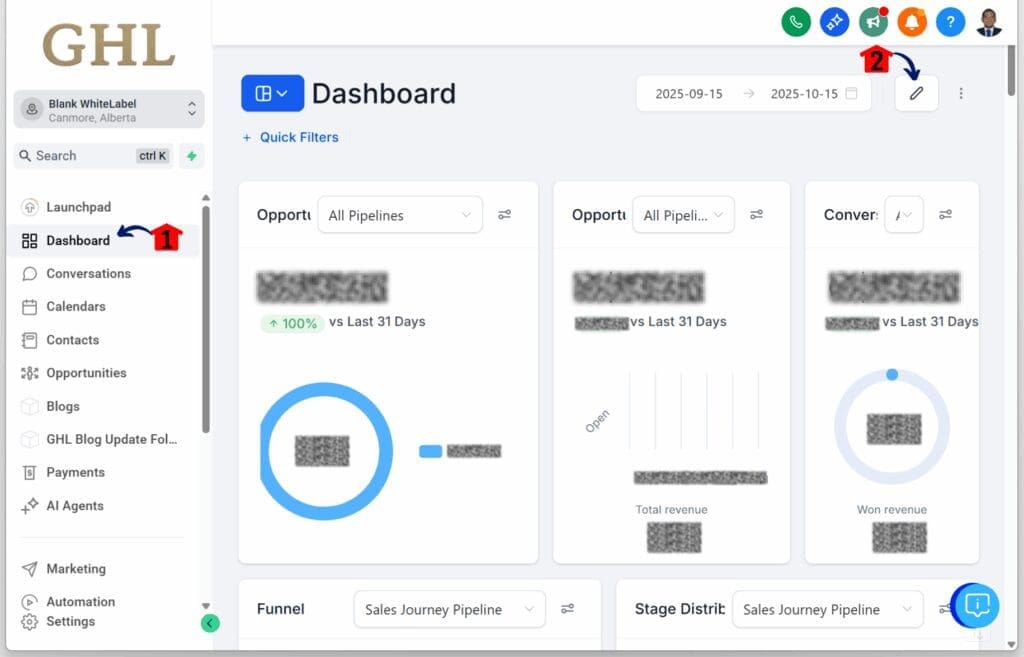
Step 02 – Add a New Widget
- The + Add Widget button should now appear.
2.1 Click the + Add Widget button.
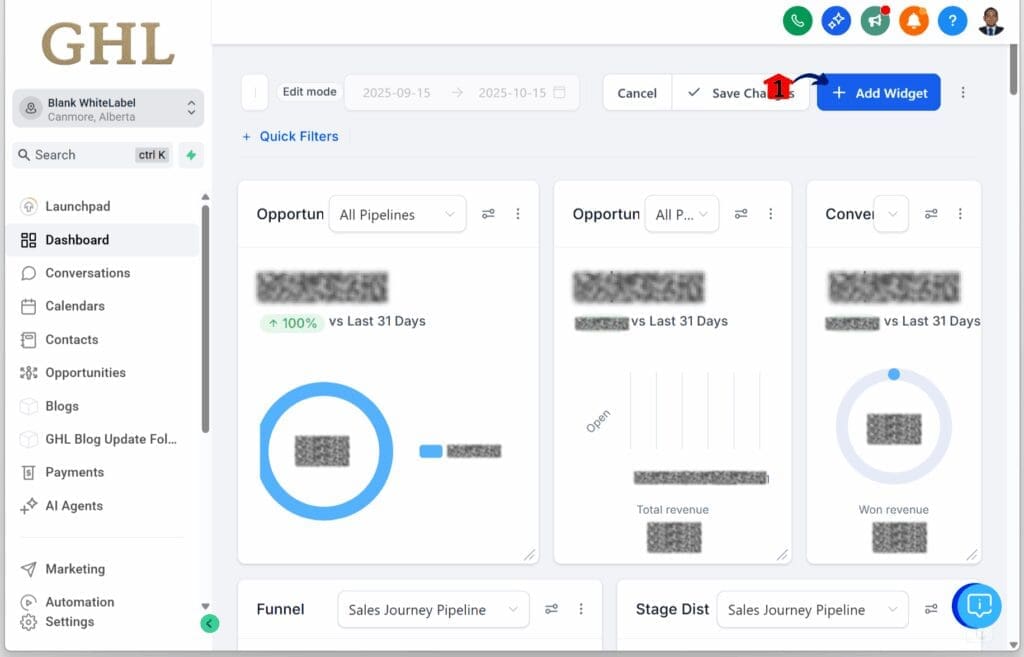
Step 03 – Select Your Custom Object Widget
- The Add Widget panel will slide open, showing the available widget options.
3.1 Search for and click your newly created Custom Object.
- For this example, the Total GHL Blog Update Folders option is selected.

Step 04 – Configure the Widget Settings
4.1 Adjust and configure the Custom Object Widget settings according to your needs.
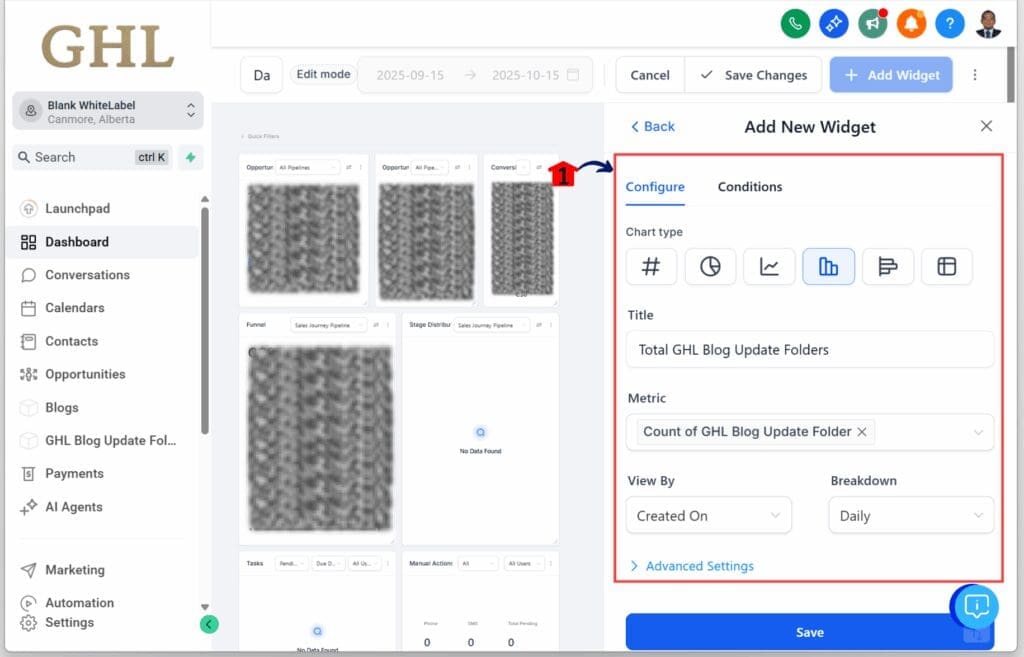
Step 05 – Save and Confirm Your Widget
5.1 Click the Save button.
5.2 Click the Save Changes button.
5.3 Check and confirm your widget.
- Your widget should now appear on your GoHighLevel sub-account Dashboard.

The widget will now show live data from the custom object, right inside your dashboard. This is how users can build custom CRM dashboards that reflect real client needs without extra tools.
Best Practices for Agencies
Custom CRM dashboards are only as useful as the data they show. A few small choices during setup can make them easier to read, faster to build, and better for clients to understand.
Here are a few simple tips for agencies:
- Keep object names simple. Use clear singular and plural names like “Job” and “Jobs” or “Property” and “Properties.” It helps avoid confusion later.
- Choose icons that match the object. This makes it easier to scan dashboards with many widgets.
- Label the main field clearly. If it shows up first, it should make sense at a glance. Use names like “Pet Name” or “Client Name.”
- Write a quick description. A short note explaining the object’s purpose helps others know what it tracks.
- Use filters to focus the data. Show only what matters most to the client or team.
- Keep the widget style consistent. Matching fonts, colors, and layouts keeps the dashboard clean and professional.
These best practices keep your custom dashboards simple, accurate, and client-ready without extra effort.
Use Case Examples About this Custom CRM Dashboards Update
A good custom CRM dashboard should show real information that helps a business make decisions. With custom object widgets, agencies can now build dashboards that match the way each client actually works.
Here are a few simple examples:
- For property managers: Use a custom object called “Properties” to show how many units are filled, which ones are empty, and how much rent is due this month.
- For schools or training programs: A custom object like “Students” can track total enrollment, average attendance, or progress across classes.
- For a veterinary clinic: Create a custom object for “Pets” and use widgets to display visit counts, treatments given, or types of services used each week.
- For service-based businesses: A custom object like “Jobs” can show how many jobs are open, how many are finished, and the average time to complete each one.
In each case, the dashboard becomes more than just a report. It shows clear, updated information in a way that fits the business. Agencies can set this up inside any GoHighLevel sub-account without using outside tools.
This is what makes custom CRM dashboards so useful. They are simple to build and easy for clients to understand.
Common Questions About Custom CRM Dashboards
Using custom CRM dashboards can raise a few questions, especially if this is your first time working with custom objects. Here are some quick answers to help you get started.
Better Dashboards. Better Data. Better Decisions.
This update gives GoHighLevel users a practical way to build better dashboards. By using custom object widgets, agencies can now show data that matches how their clients actually work. It’s a cleaner and more flexible way to report.
Custom CRM dashboards are no longer limited to leads or tasks. Now, users can build reports around the exact data they track every day. Whether it’s units, jobs, students, or something more specific, the dashboard can reflect it.
Everything stays inside the GHL platform. No extra software. No complex setup. Just a smarter way to give clients the right view of their business.
This is a small change that makes a big difference in daily reporting.
Scale Your Business Today.
Streamline your workflow with GoHighLevel’s powerful tools.