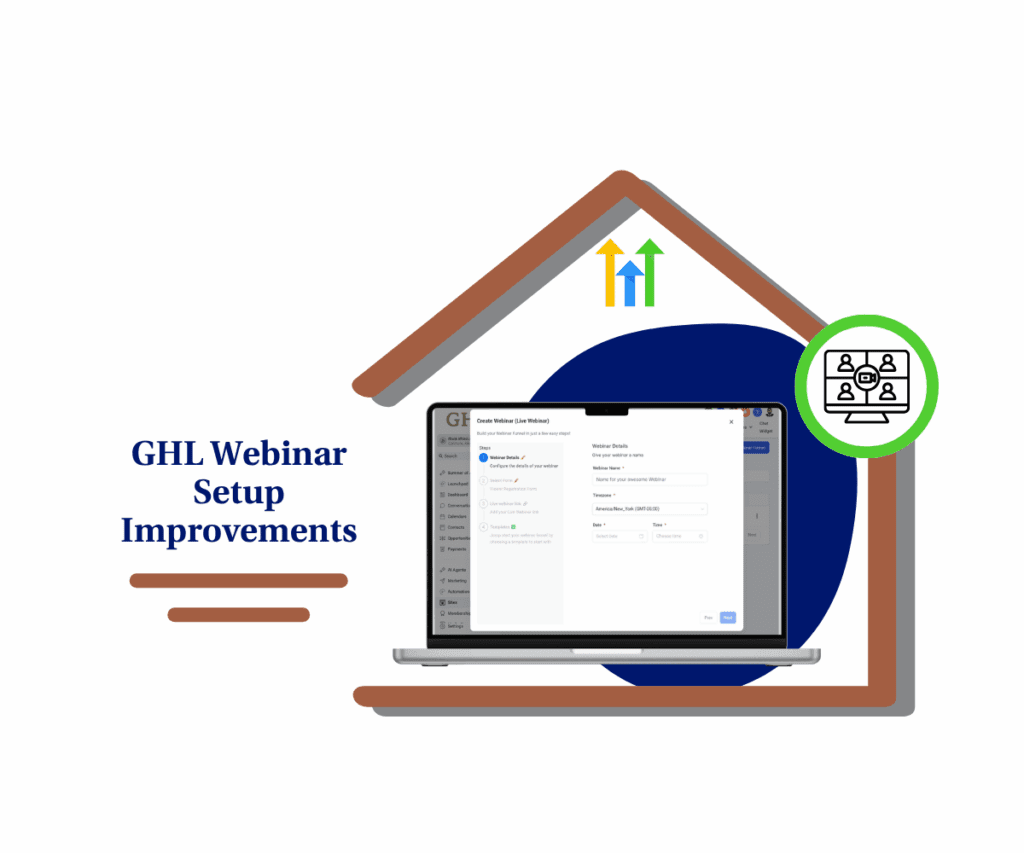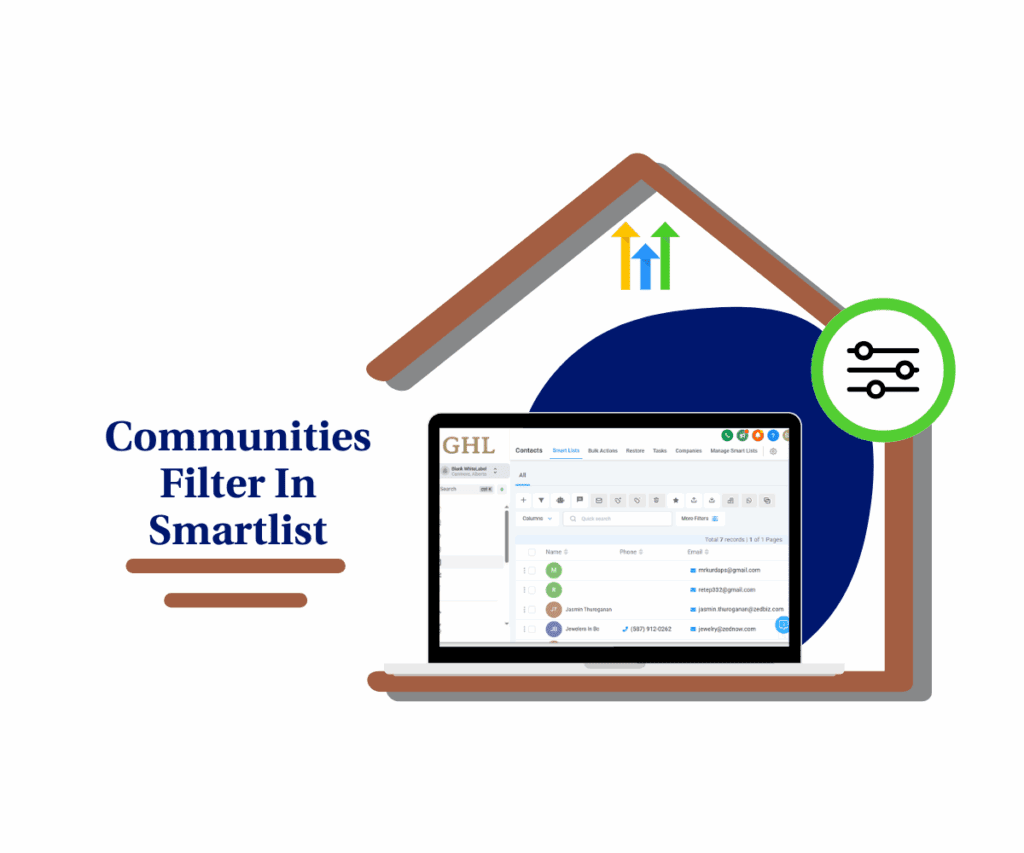- Intro: Why Data Integrity Matters More Than Ever
- Quick Summary – Unique Custom Fields Overview
- What’s New: Unique Field Enforcement in GHL
- What’s Changed: System Rules & Limits
- Why This Matters: GHL Gets Smarter at Scale
- How to Use Unique Custom Fields
- Quick Tips: What to Know Before Enabling
- What This Means for You: Strategic Agency Advantages
- FAQs: Unique Fields in GHL Explained
- Conclusion: The Future of Smart CRM Hygiene in GHL
Intro: Why Data Integrity Matters More Than Ever
If you’ve ever tried running workflows in GoHighLevel and suddenly found yourself with duplicated contacts, misfiring automations, or CRM chaos, you’re not alone. Dirty data is one of the biggest silent killers in high-volume CRM setups, especially when multiple teams, forms, and automations are in play. Unique custom fields is the solution.
That’s why GHL just dropped a game-changing feature: unique custom fields for Custom Objects. Whether you’re managing complex client data or syncing external sources via API, this new control helps lock down your data structure and avoid headaches before they happen.
For agencies, this isn’t just another checkbox, it’s the foundation for building a reliable, automation-ready CRM that won’t fall apart at scale.

With GHL’s new unique custom fields, you can eliminate duplicate records across your subaccounts, protect workflow triggers, and finally maintain a clean, trustable CRM.
Quick Summary – Unique Custom Fields Overview
Purpose: This update lets you mark specific unique custom fields in GoHighLevel, ensuring that no duplicate values can be entered for those fields across your subaccount.
Why It Matters: Duplicate records can break workflows, distort reports, and hurt CRM performance. Unique custom fields eliminate this risk at the source.
What You Get: You can now enforce global validation rules on key fields like phone numbers or IDs, across all inputs, UI, Forms, Workflows, and APIs.
Time To Complete: Initial setup takes less than 10 minutes per object but saves hours of cleanup later.
Difficulty Level: Easy, but requires planning to avoid irreversible field changes.
Key Outcome: A cleaner, smarter, more reliable CRM that’s ready to scale with automations, advanced reporting, and future deduplication tools.
What’s New: Unique Field Enforcement in GHL
GoHighLevel now lets you mark certain unique custom fields as “Unique”, and this is more than just a label.
Here’s what’s new under the hood:
Automate marketing, manage leads, and grow faster with GoHighLevel.

- You can now mark a field as unique during creation, right from the Custom Field or Custom Object builder.
- This applies to four field types only: Single Line, Multi Line, Number, and Phone.
- The Primary Display Field in a new Custom Object can also be made unique.
- You can have up to 10 unique fields per object, enforced system-wide at the subaccount level.
- GHL will block duplicates from all input sources, UI, Forms, Workflows, and even APIs. Doesn’t matter where the data is coming from.
Once you’ve marked a field as unique, GHL will block any record that tries to use the same value, no matter where it’s coming from. This applies across your entire subaccount.
This update is paving the way for even more robust data controls in future releases, but what’s here already is powerful enough to make a serious impact.
What’s Changed: System Rules & Limits
This isn’t just a feature toggle. The new unique field system in GHL comes with strict guardrails, and you need to understand them before flipping the switch.
Here’s what’s changed:
- Only new fields can be marked as unique. You can’t retroactively apply uniqueness to existing unique custom fields. If the field’s already created, it’s ineligible.
- You can remove uniqueness — but only once. After you remove the unique setting from a field, you can’t reapply it later. That decision is final.
- Limit of 10 unique custom fields Object. This is a hard cap, enforced subaccount-wide. Plan carefully if your object design includes multiple identifiers.
- Global enforcement. Once a field is marked unique, every tool in GHL respects it, even API imports and Workflow triggers.
- Validation built-in. When a record creation attempt would result in a duplicate, GHL will either throw an error or trigger a warning depending on context.
This isn’t a soft “FYI” flag. This is real enforcement. And it means your database structure needs to be well-thought-out, especially if you’re importing or syncing from outside sources.
Why This Matters: GHL Gets Smarter at Scale
If your CRM is growing fast, you’re already feeling the pain of messy records. One duplicate might not matter, but 1,000? That’s how automations break, reports misfire, and your clients lose trust.
This update solves that problem at the root.
By enabling unique custom fields, you’re putting a lock on your most critical data points. Think phone numbers, client IDs, or other identifiers, the stuff that defines who a record belongs to.
Here’s why this is a big deal:
- You prevent duplicates before they enter the system. No more cleaning up later with scripts or manual merges.
- Automations stay accurate. When a Workflow triggers once per contact, duplicates don’t trigger it twice.
- Your reports actually reflect reality. When the data’s clean, the numbers make sense, no weird duplicates messing up your metrics.
- You build a CRM your agency can actually scale with. The more contacts and objects you add, the more essential it becomes to keep things tidy.
GHL isn’t just giving you more fields, it’s giving you the power to control your CRM’s integrity from day one. That’s the kind of upgrade serious agencies need.
How to Use Unique Custom Fields
Tired of cleaning up duplicate records or second-guessing your CRM data? This feature solves that. GHL just added the option to make some unique custom fields, helping you stop bad data before it enters, from any source. Here’s how to set it up the right way:
Step 01 – Go to Settings > Custom Fields
1.1 Open your GHL subaccount and look at the main menu on the left.
1.2 Click Settings, then choose unique custom fields to update an existing field, or head to Custom Objects if you’re building something new.
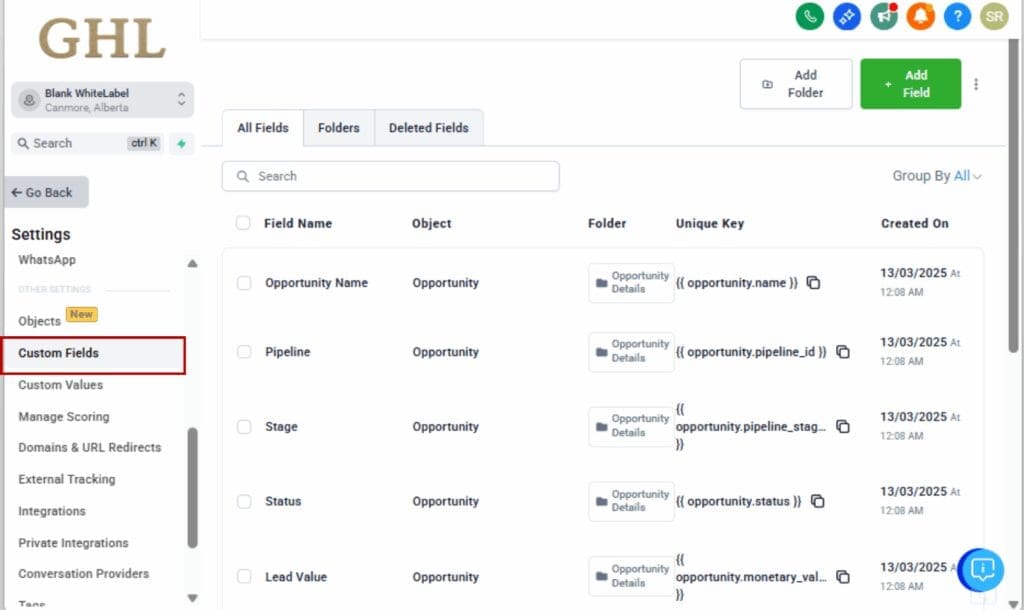
Step 02 – Add a New Field
2.1 Click + Add Custom Field (or add a new object and define its fields).
2.2 Choose a supported field type: Single Line, Multi Line, Number, or Phone.
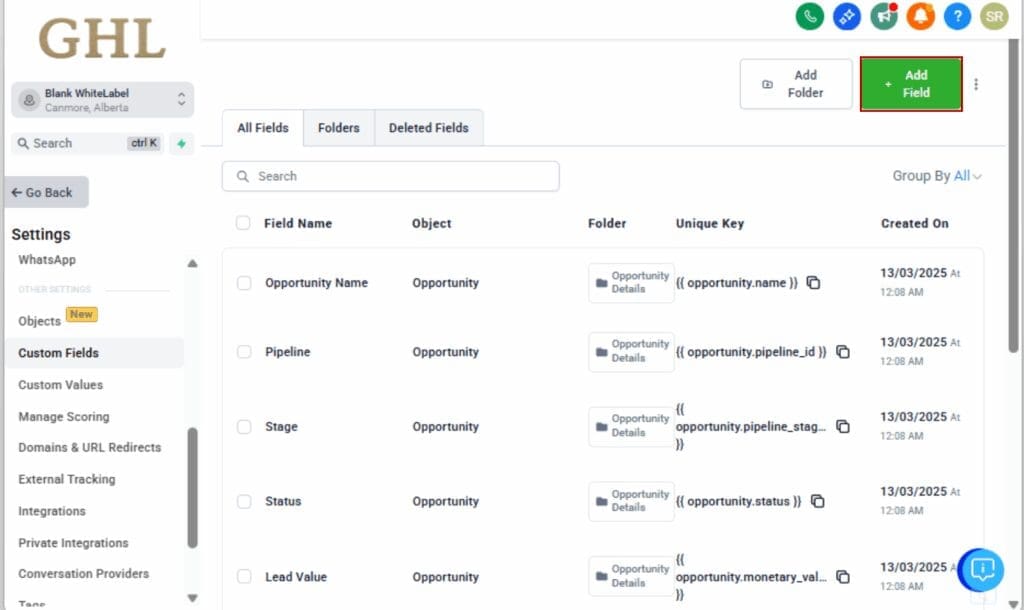
Step 03 – Mark the Field as Unique
3.1 You’ll see a toggle labeled “Mark Field as Unique.”
3.2 Turn it on, this tells GHL to block duplicate entries for this field across the entire subaccount.
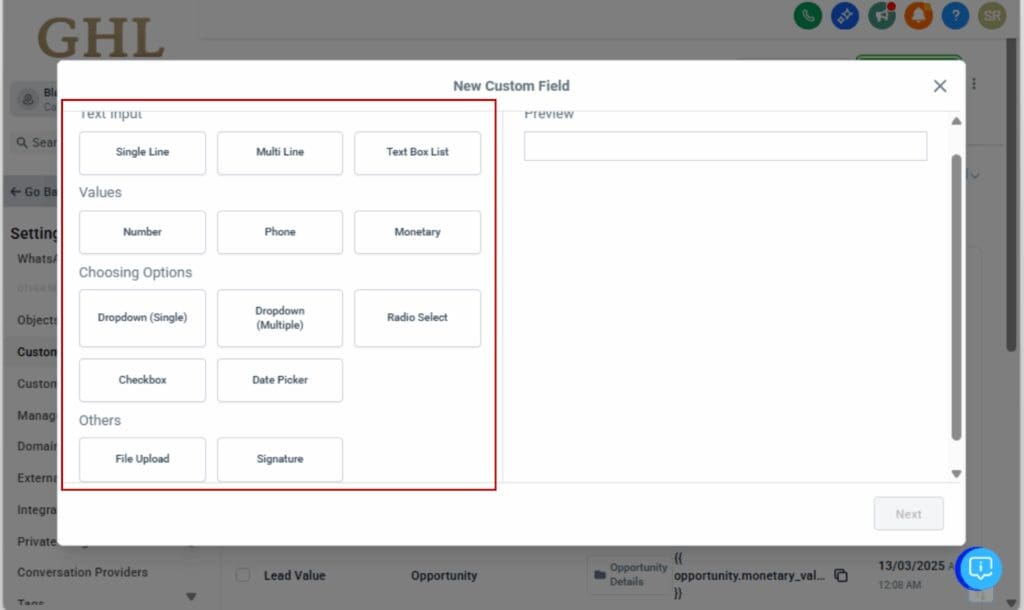
Step 04 – Save the Field or Custom Object
4.1 Click Save to confirm your field settings.
4.2 The unique rule is now active and applies to all inputs, UI, Workflows, Forms, and APIs.
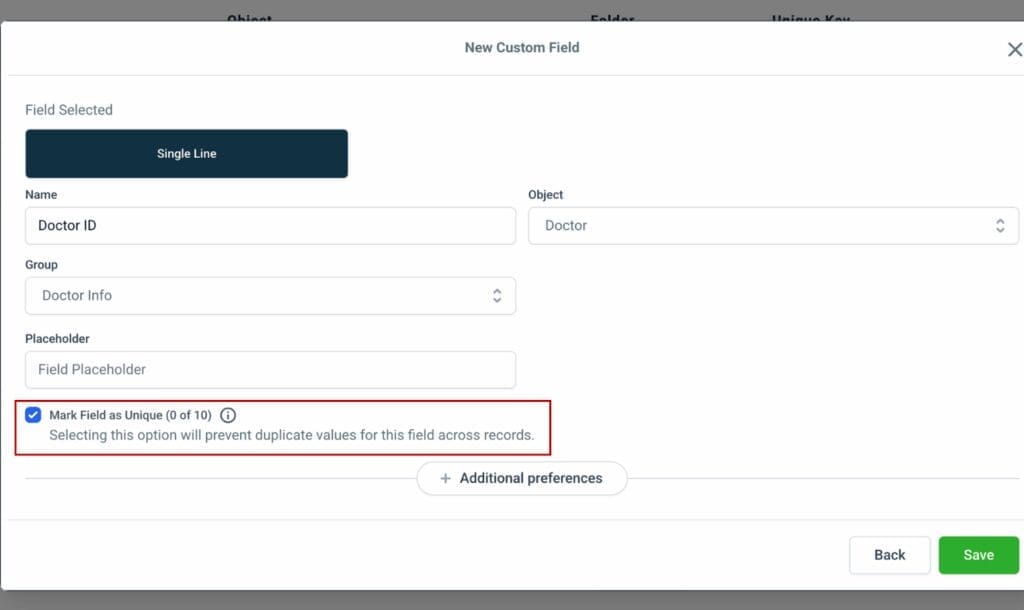
Step 05 – How to Remove Uniqueness (If Needed)
5.1 Go back to Settings > Custom Fields.
5.2 Find the three-dot menu in the upper right and click it, then select Edit Unique Fields.
5.3 Uncheck the unique custom fields you want to remove from the unique setting.

Note: You can only remove uniqueness once. You can’t turn it back on afterward.
And that’s it, your CRM is now protected against accidental duplication. This setup only takes a few minutes but can save you hours of cleanup and debugging down the line.
Quick Tips: What to Know Before Enabling
Marking a unique custom fields sounds simple, but it can have ripple effects across your entire CRM setup. Before you flip that switch, keep these practical tips in mind:
- Plan Ahead Strategically
Only new unique custom fields can be marked as unique. You can’t go back and apply it to existing ones. So if you’re building a Custom Object now, think through which fields should act as your record identifiers from the start. - Use High-Trust Fields Only
Only use the unique setting on unique custom fields that should never repeat, like a phone number or customer ID. Don’t use it on open-ended or optional fields that might vary between entries. - Imports Can Break
Running a large import or pushing data through the API? If your data’s messy, GHL will throw errors. Try a test run with a few records before doing the full upload. - It’s Global and Unforgiving
Uniqueness is enforced everywhere: Workflows, Forms, API calls, manual creation. You can’t override it temporarily or per input source. GHL treats it as a hard stop. - You Only Get One Undo
Once you remove uniqueness from a field, you can’t re-enable it. There’s no second chance, which means decisions here are final. Train your team to avoid accidental removals.
This is one of those updates where a little caution upfront prevents major chaos later.
What This Means for You: Strategic Agency Advantages
If you’re running client accounts inside GoHighLevel, here’s the bottom line:
Clean data = better results.
This unique custom field update gives your agency the tools to control chaos before it starts. No more duplicate contacts messing with workflows. No more dirty data skewing your reports. No more guessing if a record is real or a double.
Here’s how agencies benefit directly:
- You protect your automations.
With uniqueness enforced, Workflows don’t accidentally run twice on the same client — keeping lead journeys smooth and accurate. - You offer smarter client setups.
Want to pitch “bulletproof CRM architecture” in your next sales call? Now you can back it up with real GHL features your competitors might not even know exist. - You save hours every week.
No more manually merging contacts or cleaning up messy data from bulk uploads. That’s time you get back for higher-value work. - You future-proof your accounts.
GHL has already hinted this is step one in a bigger roadmap for de-duplication and advanced data integrity tools. Enabling unique custom fields now sets you up for success later.
Bottom line? This isn’t just a technical update, it’s a strategic lever. The agencies that implement this today will be miles ahead when GHL expands these controls even further.
FAQs: Unique Fields in GHL Explained
Conclusion: The Future of Smart CRM Hygiene in GHL
GoHighLevel’s new unique custom fields feature isn’t just another toggle, it’s a shift toward enterprise-grade CRM structure.
If you run an agency, this is your opportunity to tighten up your data setup before things get messy. When your data’s clean, everything works better, from automation to client results.
Start using this feature today to:
- Prevent duplicates before they happen
- Make your workflows more reliable
- Deliver cleaner, smarter systems to your clients
And this is just the beginning. With deduplication controls on the roadmap, GHL is building toward a more powerful, scalable CRM engine, and this feature is the first critical step.
Scale Your Business Today.
Streamline your workflow with GoHighLevel’s powerful tools.