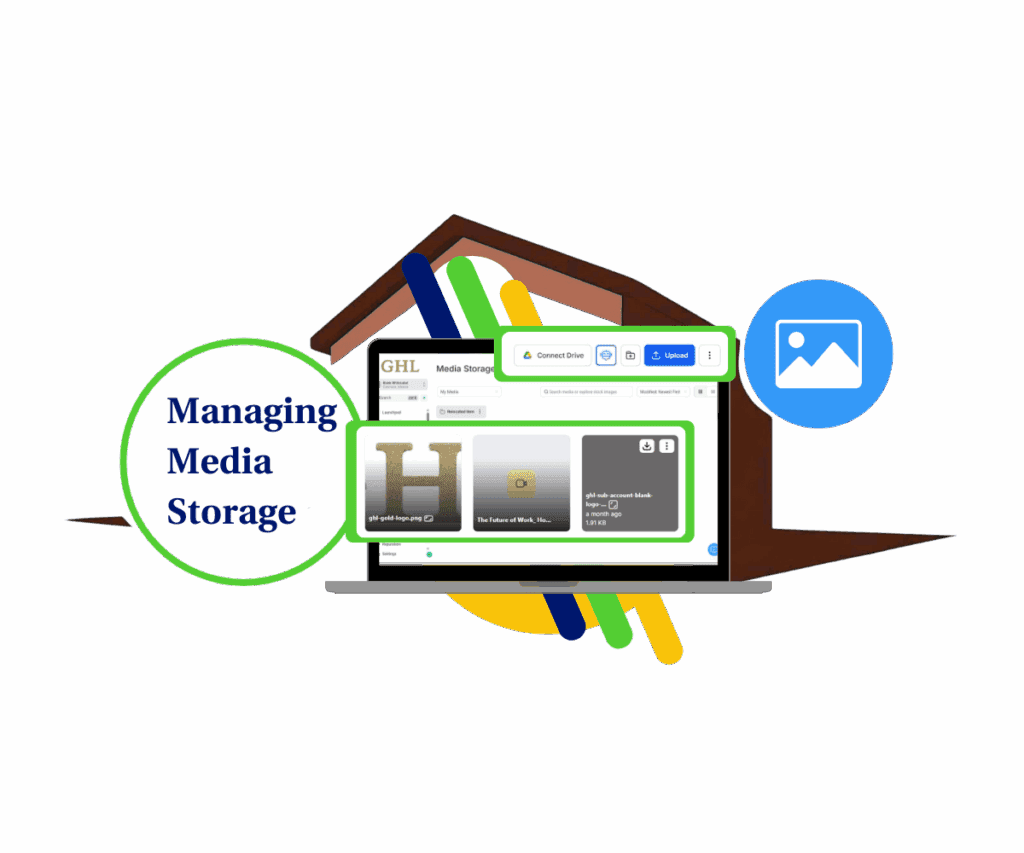- Introduction: Live Chat Attachments for Faster Client Support
- Quick Summary – Live Chat Attachments Essentials
- What’s New: Attach Files in the Web Chat Widget
- Desktop vs Mobile: How File Sharing Works
- Limits and File Types: What You Can Send
- Bonus Feature: AI Agent Response to Images
- How to Use Live Chat Attachments in GHL
- Pro Tips for Agencies Using Chat Attachments
- What’s Coming Next: More Power on the Way
- FAQs About Live Chat Attachments
- Conclusion: Better Support, Happier Clients
Introduction: Live Chat Attachments for Faster Client Support
Tired of asking clients to email screenshots or send files after a chat? That’s over.
GoHighLevel just dropped a major upgrade to the Live Chat Attachments widget, Live Chat Attachments. Now, anyone chatting on your website can send images or PDFs directly inside the conversation. No more delays. No more bouncing between tools.
Whether it’s a quick pic from their phone or a PDF you need to review, it goes straight into your Live Chat Attachments where it belongs
And yes, it works perfectly on both desktop and mobile.
Live chat attachments are about speed, clarity, and better client support. You’re going to wonder how you ever lived without it.
Clients don’t need to leave the chat to send you something anymore. They just upload it right there, saving everyone time and cutting the noise.

With live chat attachments, your clients can now send PDFs and screenshots right inside the chat widget, no more back-and-forth emails. It’s faster, easier, and way more human.
Quick Summary – Live Chat Attachments Essentials
Purpose: Live chat attachments let users instantly send images and PDFs inside your website chat, streamlining support and eliminating follow-up emails.
Why It Matters: This boosts real-time communication, improves client satisfaction, and helps agencies solve problems faster, without needing external tools.
What You Get: Support for image and PDF uploads directly in the GHL Live Chat Attachments widget, with built-in file checks and full mobile compatibility.
Time to Complete: Fully functional out of the box, no setup required.
Difficulty Level: Zero technical skills needed. It’s built into the existing widget.
Key Outcome: Cleaner, faster, more efficient conversations that keep everything inside the GHL ecosystem.
What’s New: Attach Files in the Web Chat Widget
GoHighLevel’s Live Chat Attachments just got a power-up: now your web chat widget supports file attachments. That means your site visitors can upload up to five files per message, no email follow-up required.
This update works exclusively inside the Live Chat widget (the one you embed on your website). There’s nothing new to configure in the builder, it just works.
Automate marketing, manage leads, and grow faster with GoHighLevel.

Your clients can share these kinds of files with you directly:
- Supported image formats include JPG, JPEG, PNG, and HEIC
- Documents: .pdf
- Up to 5 files per message
- Max 20MB per file
It’s smart, too. PNG and JPG files show a preview right in the chat window. PDF and HEIC files show the filename with a quick download option.
If a visitor tries to send something too large, unsupported, or already attached? GHL politely blocks it and explains why, no confusion, no broken flows.
It’s a simple change that unlocks a way better chat experience.
Desktop vs Mobile: How File Sharing Works
GoHighLevel made sure this feature feels natural, no matter what device your visitors are using.
On desktop, users can:
- Click the paperclip icon in the live chat attachments box
- Drag and drop files directly from their file explorer
- Add your note, then fire it over
It’s smooth, fast, and keeps the conversation going without a hitch
On mobile, it’s just as easy:
- Tap the paperclip to open their phone’s gallery or camera
- Select or take a photo
- Write a message and send it off
The upload UI is responsive and user-friendly, keeping things smooth across all platforms.
Important tip for desktop users: Dragging files into the chat only works if the files are coming directly from your computer’s file system. If they try dragging from an app like Photoshop, Gmail, or Slack, it won’t stick.
This means no more “Can you send that via email instead?” Just seamless support with screenshots, photos, and PDFs, exactly where you need them.
Limits and File Types: What You Can Send
GHL kept things simple but powerful with this first rollout of live chat attachments. Here’s what’s allowed and how it behaves inside the widget:
File types supported:
- Images:.jpg, .jpeg, .png, .heic
- Documents:.pdf
Upload rules:
- Up to 5 files per message
- Each file must be under 20MB
- No uploading the same file twice in one message
How it looks:
- JPG/PNG: Show a small preview directly inside the chat thread
- PDF/HEIC: Show the filename with a clean “Download” button
Files with funky filenames, like ones with +, <, >, or extra spaces, may be blocked to prevent upload issues. This helps keep the chat clean and secure.
Bottom line? Your clients can send what they need, fast. And you won’t be sorting through ten different email threads anymore.
Bonus Feature: AI Agent Response to Images
This one’s a bonus, but a powerful one if you’re using Conversation AI.
Now that users can upload images in Live Chat Attachments, you can also enable your AI Agent to respond to those images. It’s optional, but when turned on, your bot can scan and reply to screenshots or photos that customers send.
Here’s how to activate it:
- Go to Agency View > Settings > Labs
- Click into the Sub-Account tab
- Toggle ON: Respond to Images
- Open your AI Agent settings
- Enable: Allow this bot to respond to images
A few things to note:
- The bot currently only responds to images (not PDFs).
- This feature works best when you’ve trained your AI agent well.
- It’s ideal for scenarios like screenshot-based support requests or visual troubleshooting.
Want your AI to analyze screenshots and guide your users instantly? This makes it happen, no human delay required.
How to Use Live Chat Attachments in GHL
No more asking “Can you email that file?” Now, your leads and clients can send screenshots, forms, or photos right inside your website chat. It works from desktop and mobile, and lands directly in your Conversations inbox. Here’s how to use live chat attachments step by step:
Step 01 – Open the GHL Live Chat Widget
1.1 Visit your website where the GHL chat widget is installed
1.2 Click on the chat icon to open the live chat window
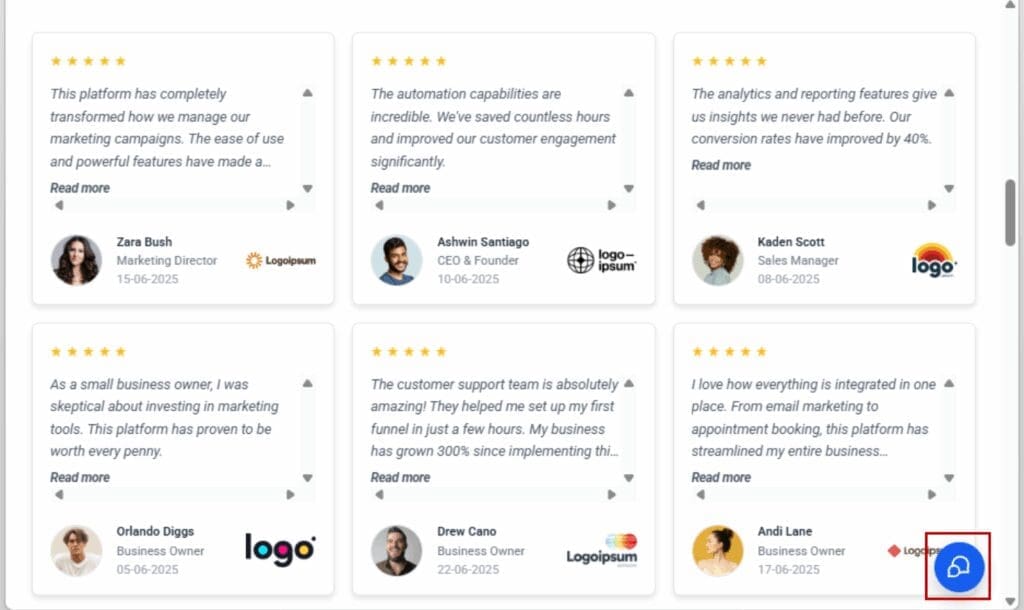
Step 02 – Attach Files From Desktop or Mobile
2.1 If you’re on a computer, just drag files from your folders and drop them into the chat
2.2 On a phone, tap the paperclip and pick something from your camera roll or photo library
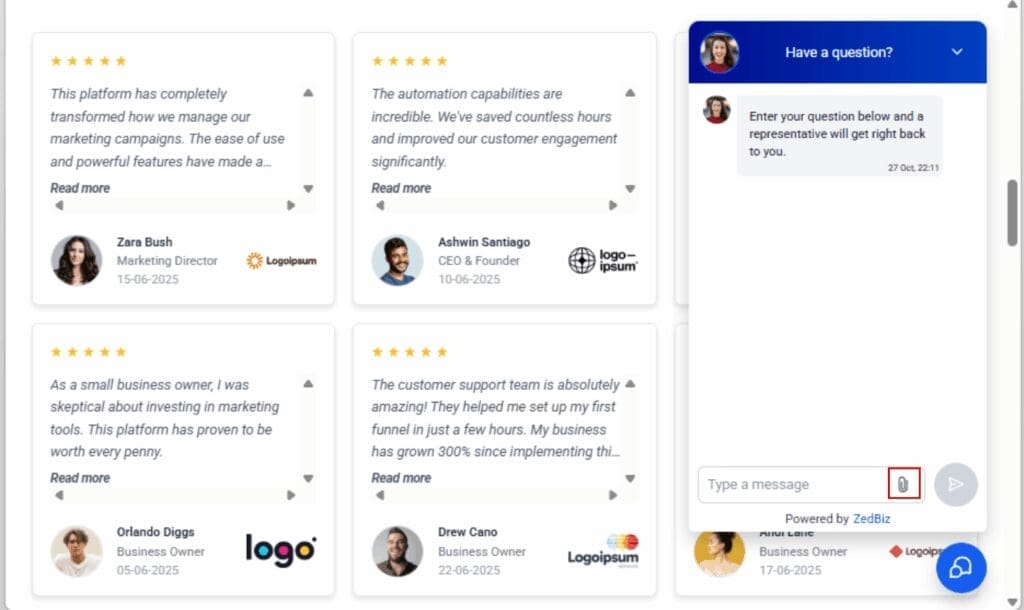
Step 03 – Select the Files to Upload
3.1 Pick any mix of images or PDFs, but no more than five per message
3.2 Files over 20MB won’t go through, so keep ’em light
3.3 Avoid using characters like plus signs or brackets in the filename
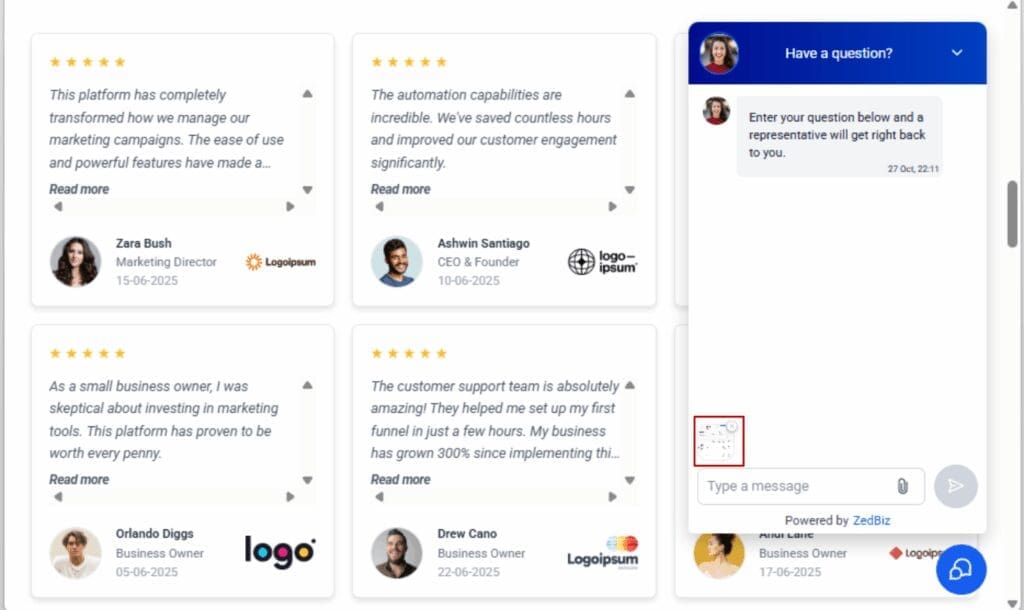
Step 04 – Type a Message (Required)
4.1 Before sending, users must type a message, this step is mandatory
4.2 The message will appear along with the attachments
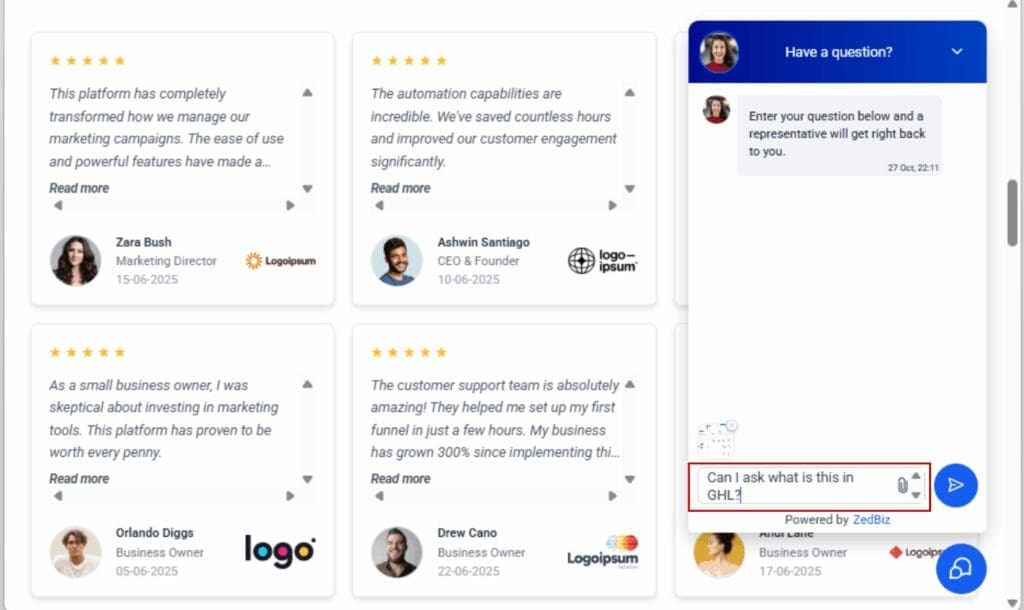
Step 05 – Click Send and Submit the Files
5.1 After selecting files and typing a message, click the Send button
5.2 The files will be sent and appear in your GHL Conversations thread

Step 06 – Review or Download in Conversations Inbox
6.1 Agents can click image files (.jpg, .png) to preview or download
6.2 PDF and HEIC files are download-only
6.3 All attachments stay attached to the message thread for future reference

That’s it. You’ve turned your web chat into a fully functional support channel, no extra setup, just better conversations.
Pro Tips for Agencies Using Chat Attachments
This update isn’t just a convenience, it’s a client experience upgrade. Here’s how to make the most of it inside your agency or white-labeled setup.
Use attachments to eliminate follow-up emails
No more “Can you send that over email?” Live chat attachments keep everything in one conversation thread. Faster answers, faster resolutions.
Coach your clients to use screenshots for clarity
Get your clients to ask their users for screenshots or photos, it’s super helpful, especially in coaching, support, real estate, or fitness
Standardize internal response times
Set up internal SLAs (response expectations) inside your team based on how quickly attachments are handled. A visual file often shortens back-and-forths drastically.
Add it to onboarding walkthroughs
If you white-label GHL, include “how to send a file via chat” in your client onboarding videos or docs. It boosts adoption and positions you as proactive.
Use AI to scan attachments (optional)
Enable the Conversation AI image-response toggle for bots to engage faster with visual uploads like product issues, menus, forms, etc.
When used intentionally, this feature saves time, reduces friction, and shows your agency operates on modern, user-friendly tech.
What’s Coming Next: More Power on the Way
GHL didn’t stop at letting users send files. This update is just the first step.
Here’s what’s already in the pipeline:
Agent-side file uploads from Conversations Inbox
Soon, your team will be able to send files back to the user directly inside the Live Chat Attachments thread. Need to send a proposal, a walkthrough PDF, or a quick visual guide? You won’t have to switch platforms.
Support for more file types
Right now it’s images and PDFs, but more formats are coming. Think DOCX, XLS, and maybe even video files. It’s all about keeping the conversation self-contained and rich with context.
Extra safety checks
Future releases will tighten file validation, help filter malicious files, and improve filename handling for special characters or spaces.
What does this mean for you? Even more control, more professional support, and fewer broken conversations. Keep your eye on the changelog, and get ready to offer a premium chat experience before your competitors do.
FAQs About Live Chat Attachments
Conclusion: Better Support, Happier Clients
It might seem like a basic update, but letting clients drop files right into chat changes the game for busy agency teams.
Think about it:
- No more follow-up emails to get a simple screenshot
- Faster issue resolution with visual context
- Seamless desktop and mobile support
- A smoother experience for both users and agents
And when paired with GHL’s built-in AI or your white-labeled workflows? It becomes part of a polished, pro-level client experience.
Whether you’re running support for SaaS, coaching, real estate, fitness, or services, live chat attachments bring your communication into the modern age.
Turn it on. Test it out. Show your clients what streamlined support really looks like.
Scale Your Business Today.
Streamline your workflow with GoHighLevel’s powerful tools.