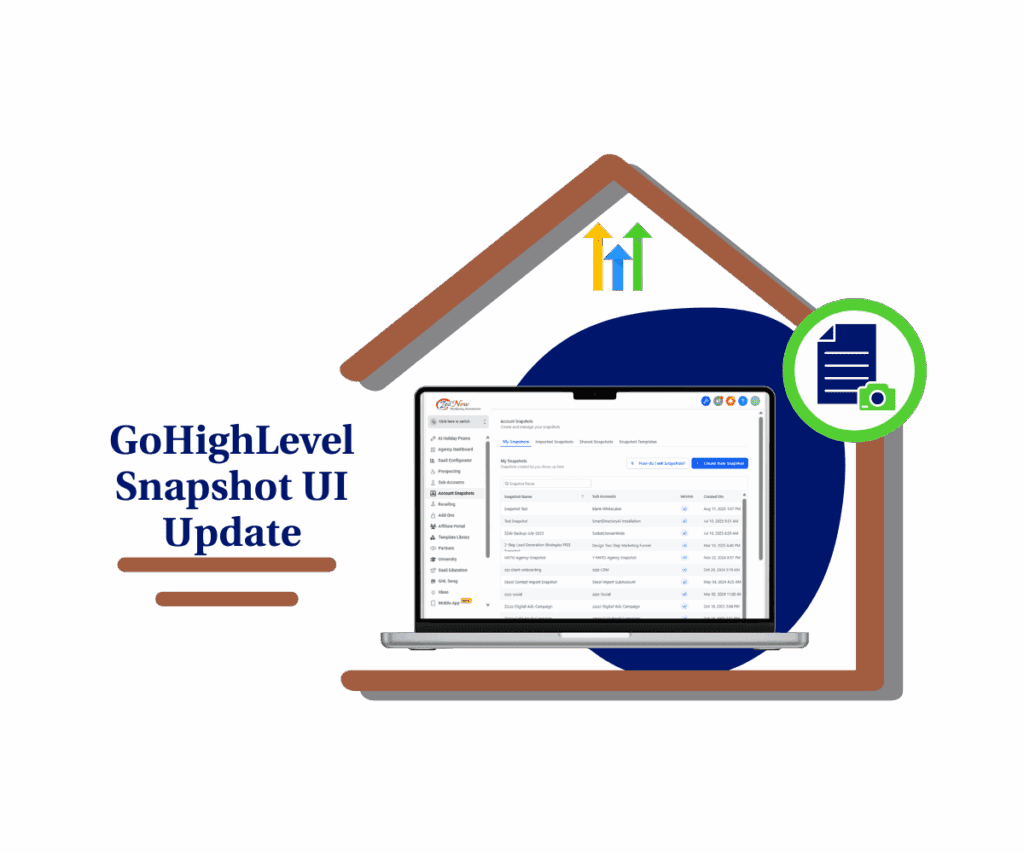- Introduction – Rich Text Notes Are Now Live in GHL
- Quick Summary – Rich Text Notes Essentials
- What's New – Rich Text Comes to Notes and Tasks
- What's Changed – Before vs. After
- Why It Matters – Clearer, Smarter Internal Communication
- How to Use Rich Text Notes in GoHighLevel
- Pro Tips – Getting the Most from Rich Text Notes
- FAQs – Common Questions Answered
- Final Thoughts – GHL Just Made Notes Work Smarter
Introduction – Rich Text Notes Are Now Live in GHL
Tired of writing long, messy notes that no one reads? GHL just made a small change that solves a big problem: you can now format your Notes and Task Descriptions with Rich Text Notes.
That means bold, italics, bullet points, links, and even undo/redo right inside your CRM. No more plain-text blocks or switching to Google Docs to explain what a task actually means. You can now highlight key points, structure your instructions, and drop links to docs or SOPs, all without leaving the platform.
If you’ve ever handed off a messy task or tried to decode a wall of text in a note, you already know why this matters. Now your team can actually read, understand, and act, without second-guessing.
And here’s the kicker: it works across Contacts, Opportunities, Companies, and Dashboards. Everywhere Notes and Tasks live, rich formatting follows.

GoHighLevel now lets you format your Notes and Task Descriptions with Rich Text Notes, think bold, lists, links, and more. The result? Cleaner, clearer communication across your CRM, so your team never has to guess what a note means again.
Quick Summary – Rich Text Notes Essentials
Purpose: Rich Text Notes let users format tasks and notes with bold, italics, lists, and links—making internal communication clearer and easier to follow.
Why It Matters: This helps teams reduce confusion, speed up execution, and avoid messy plain-text notes that slow things down or lead to miscommunication.
What You Get: A built-in Rich Text Notes editor for all Note and Task descriptions across Contacts, Opportunities, Companies, and Dashboards, no setup needed.
Time to Complete: Instantly available. Just open a task or note and start typing with the new toolbar.
Difficulty Level: Zero learning curve. It’s native to the platform and works exactly like standard text editors.
Key Outcome: Cleaner, structured notes that improve collaboration, task clarity, and client handoffs, without ever leaving GHL.
What’s New – Rich Text Comes to Notes and Tasks
GoHighLevel has officially brought Rich Text Notes Editing to Notes and Task Descriptions, and it’s exactly what it sounds like.
Now, when you open a Note or a Task anywhere in your CRM, Contacts, Opportunities, Companies, even Dashboards, you’ll see a new formatting toolbar inside the Description field. No plugins. No workarounds. Just built-in formatting power.
Automate marketing, manage leads, and grow faster with GoHighLevel.

Now you can easily:
- You can now dress up important bits of your note with bold, italics, or underlines.
- Strike through old info so your updates stay visible but clear.
- List out your ideas or to-dos using bullets or numbers, whatever fits.
- Add hyperlinks to external docs, URLs, or client portals
- Use undo/redo to make editing smoother
- Paste from Docs or Email and retain basic formatting
The Rich Text Notes functionality is applied instantly and renders consistently throughout your account, so once you format a task, it shows up formatted wherever that task or note is viewed.
This isn’t just about looks, it genuinely helps you write better notes. From handing off client info to documenting processes, everything becomes easier to follow and way less messy.
What’s Changed – Before vs. After
Before this update, Notes and Task Descriptions in GHL were just plain text. No formatting. No structure. Just a wall of words. If you wanted to bold something or list out steps, you either typed in all caps (yikes) or switched to Google Docs, Notion, or an external tool to prep it, then pasted it back in.
It wasn’t efficient. And it definitely wasn’t pretty.
Now, with Rich Text Notes in place, the game has changed. You can:
- Highlight action items with bold text
- Break up instructions using bullet points or numbered lists
- Drop in direct links to SOPs, folders, or client sites
- Strike through outdated info instead of deleting it
- Paste from formatted sources and keep the look
The new formatting toolbar appears the second you click inside the note or task description. No toggling. No settings to enable. It just works.
This change eliminates the friction of messy, unclear notes. It also makes collaboration easier, especially when multiple team members are reading or editing the same task or contact record.
In short, GHL just gave your internal communication a serious upgrade. Same fields, but now they speak louder (and smarter) with structure.
Why It Matters – Clearer, Smarter Internal Communication
If you’ve ever wasted 10 minutes trying to decode a task description or backtracked on a client because of a vague note… you already know why this matters.
Rich Text Notes bring structure and clarity to the chaos. By letting you format your internal communication right inside GoHighLevel, this update removes the need for external docs, email drafts, or long Slack threads just to explain one task.
Here’s what this means for your agency:
- Less miscommunication: Clearer instructions, fewer errors
- Faster onboarding: New team members can actually understand the note trail
- Better follow-up: Assign tasks with bolded deadlines, checklists, or direct links
- Smarter collaboration: Everyone sees the same well-formatted, scannable content
When you’re handling lots of tasks, like a sales team jumping between deals or an account manager tracking several clients—having clear formatting like bolded points or linked docs can really cut down the mental juggling.
And if you’re handing off a client or passing a task across departments? This feature becomes a trust-builder. No one’s left guessing.
It’s a small change that eliminates a dozen friction points across your daily ops.
How to Use Rich Text Notes in GoHighLevel
Ever had a team member completely miss the point of your note or task description? This update fixes that. With Rich Text Notes, you can format directly inside GHL, bold, bullets, links, and all, without bouncing to Google Docs or email. Here’s exactly how to use it.
Step 01 – Open a Note or Task
1.1 Go to any Contact, Opportunity, Company, or Dashboard.
1.2 Click to open an existing Task or Note, or create a new one.
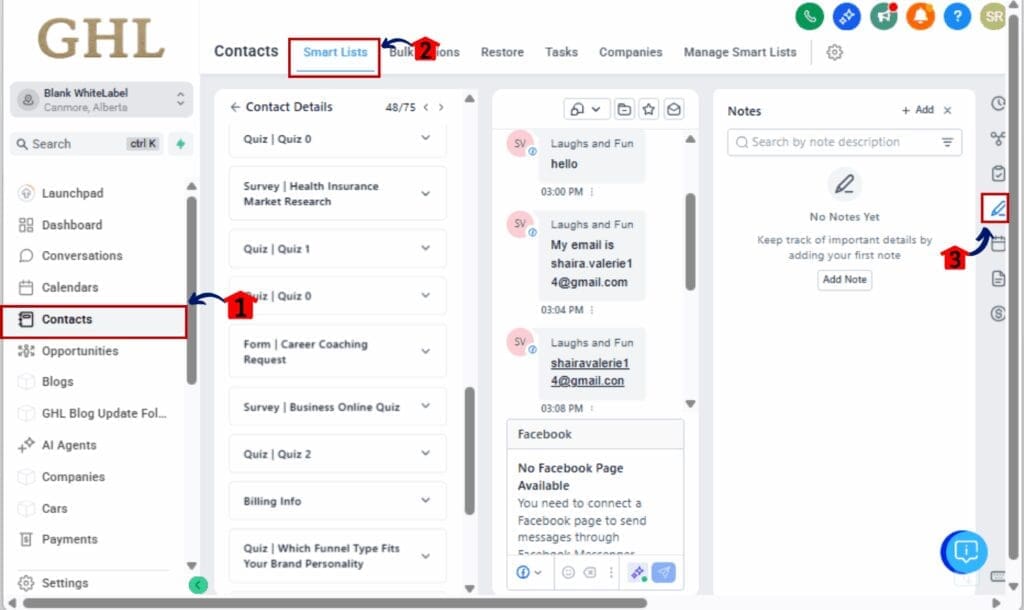
Step 02 – Click the Description Field
2.1 In the Description box, you’ll now see a formatting toolbar appear automatically.
2.2 This is where the magic happens, no extra settings required.
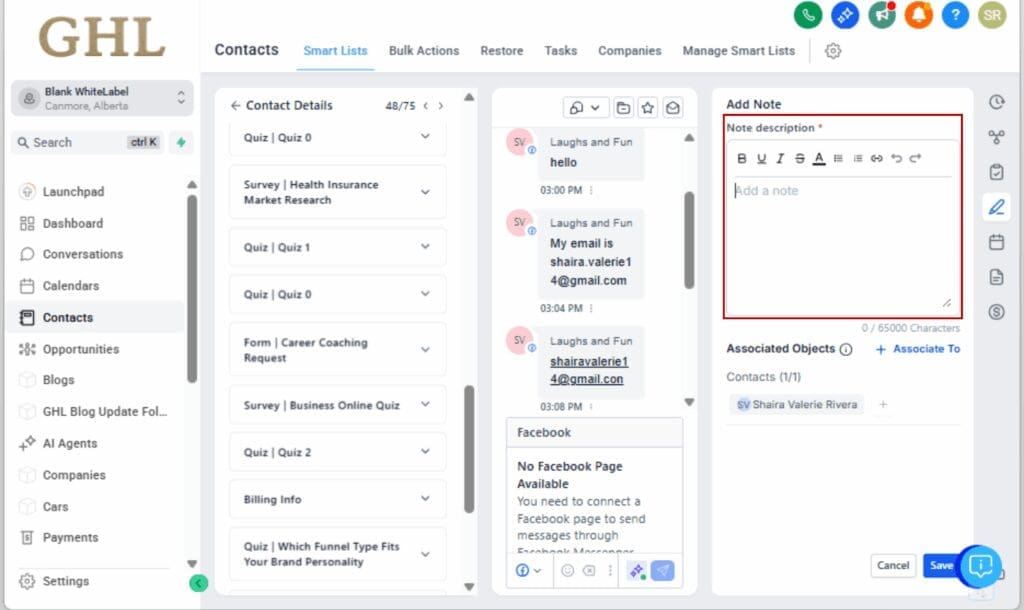
Step 03 – Use the Formatting Tools
3.1 Tap and highlight the part you want to tweak, then use the style buttons to add emphasis.
3.2 Click the bullet or number icon to add lists.
3.3 Use the link icon to embed URLs directly into your note.
3.4 Strike through text to show what’s been changed.
3.5 Undo and redo as needed while typing or pasting.
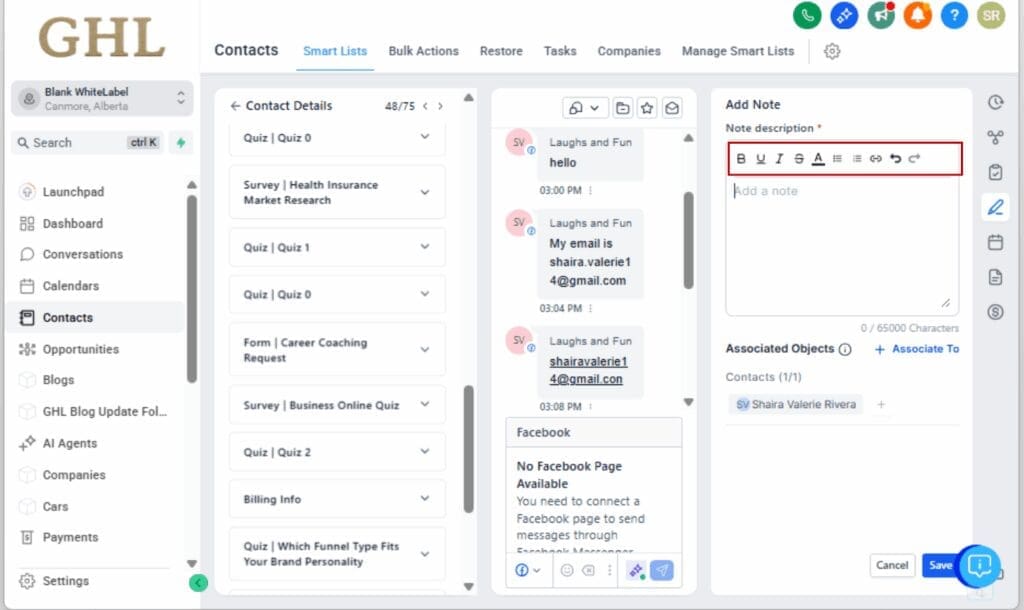
Step 04 – Paste From Docs or Email
4.1 Copy text from tools like Google Docs or Gmail.
4.2 Paste directly into the Description field, your basic formatting (like bold, underline, and lists) stays intact.
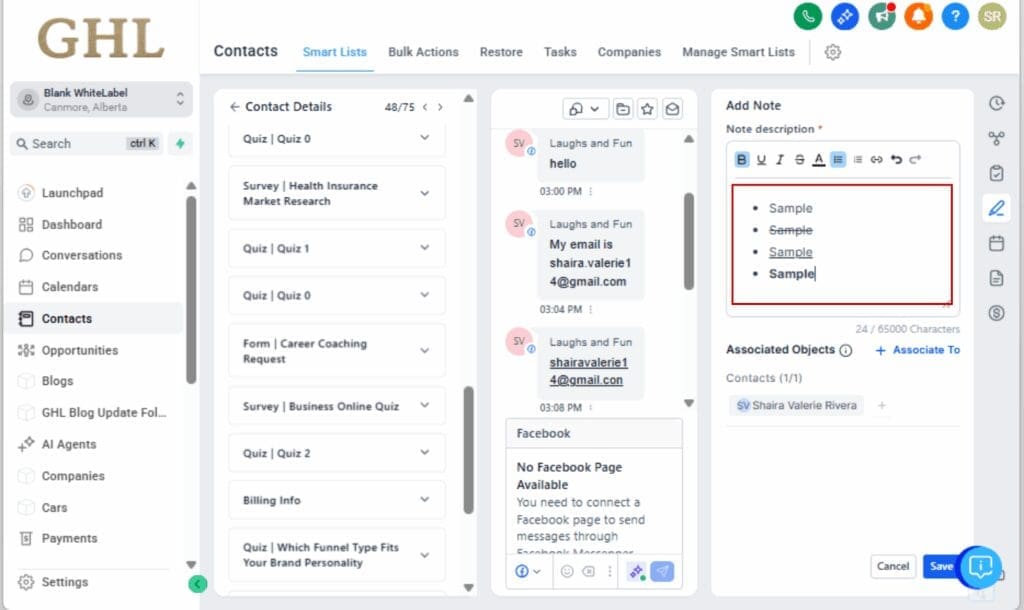
Step 05 – Save and You’re Done
5.1 Click Save.
5.2 Your formatted content now appears wherever the Note or Task is visible across your CRM.

That’s it. No need to rewrite SOPs or send clarifying emails. You’ve just turned basic notes into action-ready instructions, with zero extra tools.
Pro Tips – Getting the Most from Rich Text Notes
Now that you’ve got Rich Text Notes at your fingertips, don’t stop at just bolding a few words. This feature can seriously upgrade how your team works inside GHL, if you use it right.
Use Bold to Highlight Actions
Start every task or note with the one-liner that matters most, bold it. Think: “Follow up before Friday” or “Send onboarding docs today.”
Create Internal SOPs or Checklists
Build repeatable lists directly inside tasks using bullet points:
- Check for duplicate contacts
- Confirm payment status
- Send welcome email
It keeps your team aligned, and accountable.
Link to Resources and Docs
Drop in links to Google Drive folders, Notion pages, or Loom walkthroughs. This is perfect for client onboarding or project handoffs. No more asking, “Where’s the file?”
Format Notes During Calls
Use italic or underline to highlight what was said vs. what needs action. That way, any team member jumping into the CRM later can quickly scan and understand the context.
Reuse Formatted Notes as Templates
Create a few task templates with pre-built formatting. Then clone them across pipelines or clients to save time and standardize your processes.
Avoid Clutter, Keep It Clean
Yeah, you could bold every sentence… but please don’t. Stick to formatting the stuff that actually matters, it’ll make your notes way easier to read.
FAQs – Common Questions Answered
Final Thoughts – GHL Just Made Notes Work Smarter
They’re not glamorous, but let’s face it, your notes and tasks carry the weight of your day-to-day ops. Rich Text Notes makes that backbone way stronger.
You’re no longer stuck with walls of Rich Text Notes. Your notes can now be neat, to the point, and actually useful, without leaving the CRM.
You won’t have to onboard your team or patch together a workaround. It’s already live in every note and task field.
You won’t see a big announcement about it, but this change quietly improves just about everything you do in GHL.
Want your team to stop guessing and start executing? Start using Rich Text Notes today.
Scale Your Business Today.
Streamline your workflow with GoHighLevel’s powerful tools.