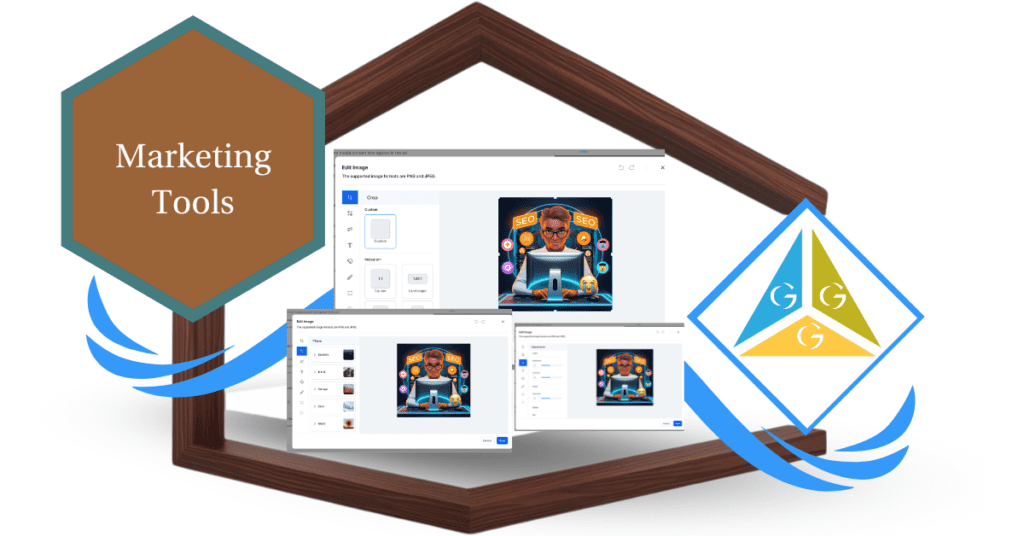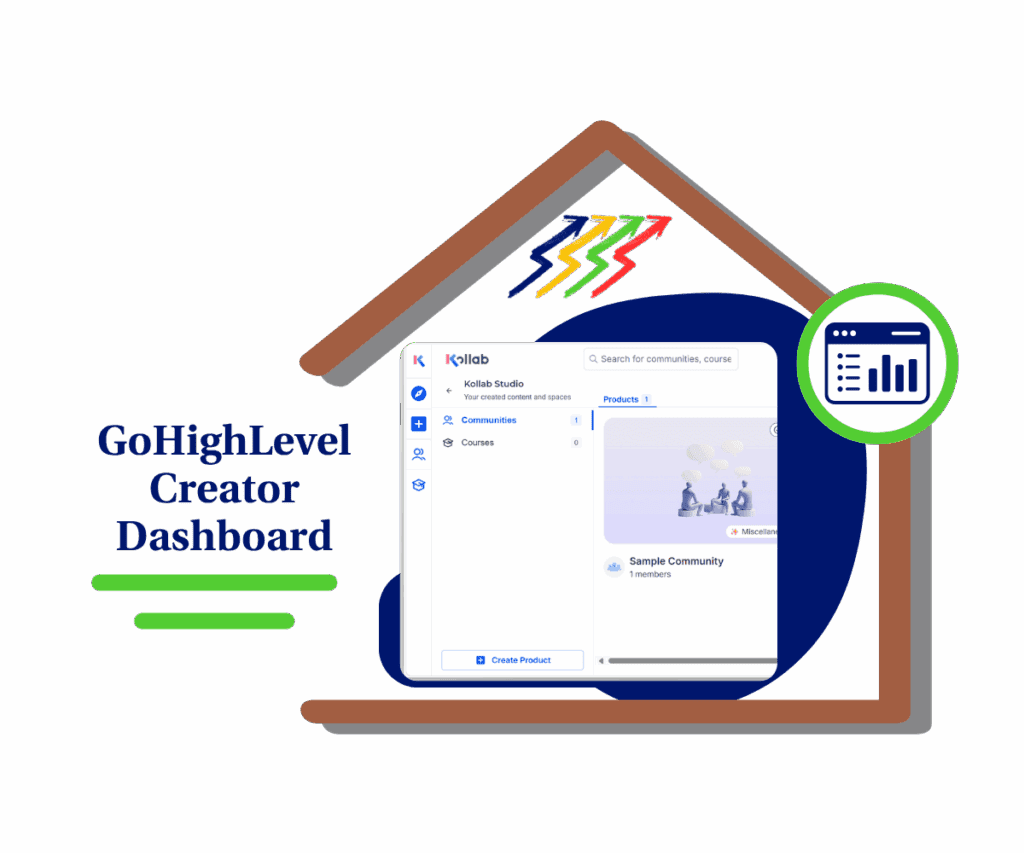The new Image Editor in GoHighLevel Ad Manager is a game-changer for marketers and business owners looking to enhance their ad campaigns. With this update, you can now edit images directly within the platform — no more switching between external tools! Let’s explore how this powerful feature can make your ad creation process faster, easier, and more effective.
Quick Overview
- Feature: In-built Image Editor for Ad Manager.
- Purpose: Streamline image customization without needing third-party tools.
- Key Benefits: Save time, enhance creativity, and ensure platform compatibility.
What’s New?
✅ Image Editing Within Ad Manager
Automate marketing, manage leads, and grow faster with GoHighLevel.

- Users can now edit images directly while creating or editing ad campaigns.
- No need to rely on external software for quick adjustments or creative tweaks.
✅ Multiple Editing Features
- Crop: Adjust aspect ratios to match Facebook, Instagram, and custom size requirements.
- Filters: Apply filters like B&W, Duotone, and Vintage for a specific aesthetic.
- Adjustments: Control brightness, contrast, saturation, and sharpness with ease.
- Text & Fonts: Add personalized text with various font styles, colors, and sizes.
- Stickers & Emojis: Enhance your visual appeal with playful elements.
- Brush Tool: Draw directly on images for a creative or personalized touch.
Why This Update Is Important
1. Simplified Workflow
- No need to switch between design software and GoHighLevel Ad Manager.
- Save valuable time with in-platform adjustments.
2. Faster Ad Creation
- Make last-minute edits within minutes.
- Quickly adapt visuals to meet specific ad goals.
3. Enhanced Creative Control
- Test multiple designs and customize images to stand out.
- Improve ad performance with high-quality visuals tailored to your brand.
4. Greater Flexibility
- Adjust images for platform-specific aspect ratios.
- Maintain consistency across all your campaigns.
How to Implement the Image Editor in Your Business
Step 1: Log into your GoHighLevel account and navigate to Ad Manager.
Step 2: Choose an existing campaign or start a new one.
Step 3: Upload your desired image.
Step 4: Click the Edit button on the image thumbnail to open the Image Editor.
Step 5: Customize using the available tools like cropping, adding text, or applying filters.
Step 6: Preview your adjustments and click Save once satisfied.
Step 7: Continue building your ad campaign and launch it!
Customization Tips
- Brand Consistency: Use the brush tool to add signature elements like brand colors or logo accents.
- Creative Storytelling: Apply filters to convey specific moods and tones.
- Effective CTAs: Add compelling text overlays with eye-catching fonts.
- Engagement Boosters: Insert relevant stickers and emojis to capture attention.
Benefits of This Feature
- Save Time: Edit images in minutes without using external software.
- Enhanced Creativity: Customize ads with personalized visuals.
- Increased Efficiency: Reduce back-and-forth between design and ad management tools.
- Platform Optimization: Easily format images for different platforms like Facebook and Instagram.
- Boosted ROI: Visually appealing ads can lead to higher engagement and conversions.





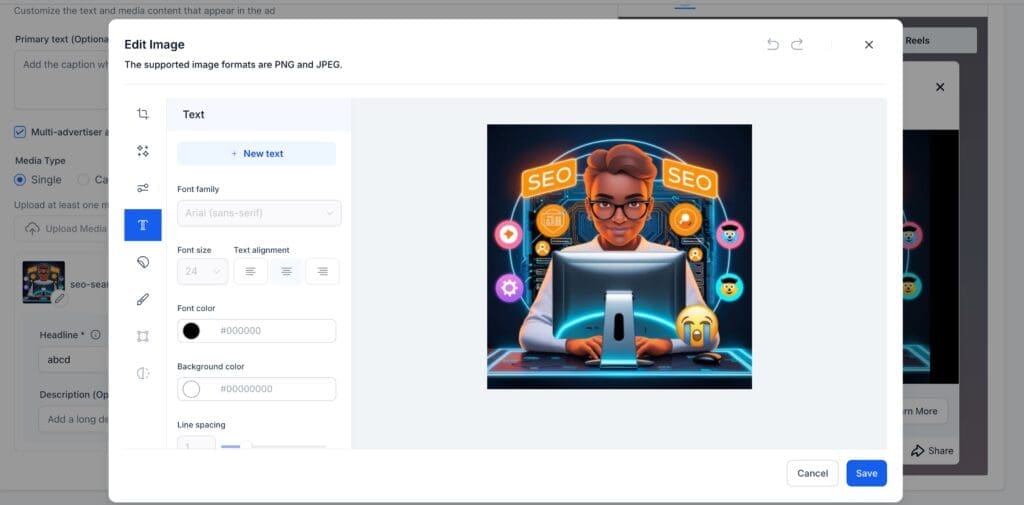


Conclusion
With GoHighLevel’s Image Editor in Ad Manager, creating visually stunning ads has never been easier. No more downloading, editing, and re-uploading — just click, edit, and launch!
💬 What feature would you love to see next in GoHighLevel? Drop a comment below and let’s talk!
Scale Your Business Today.
Streamline your workflow with GoHighLevel’s powerful tools.