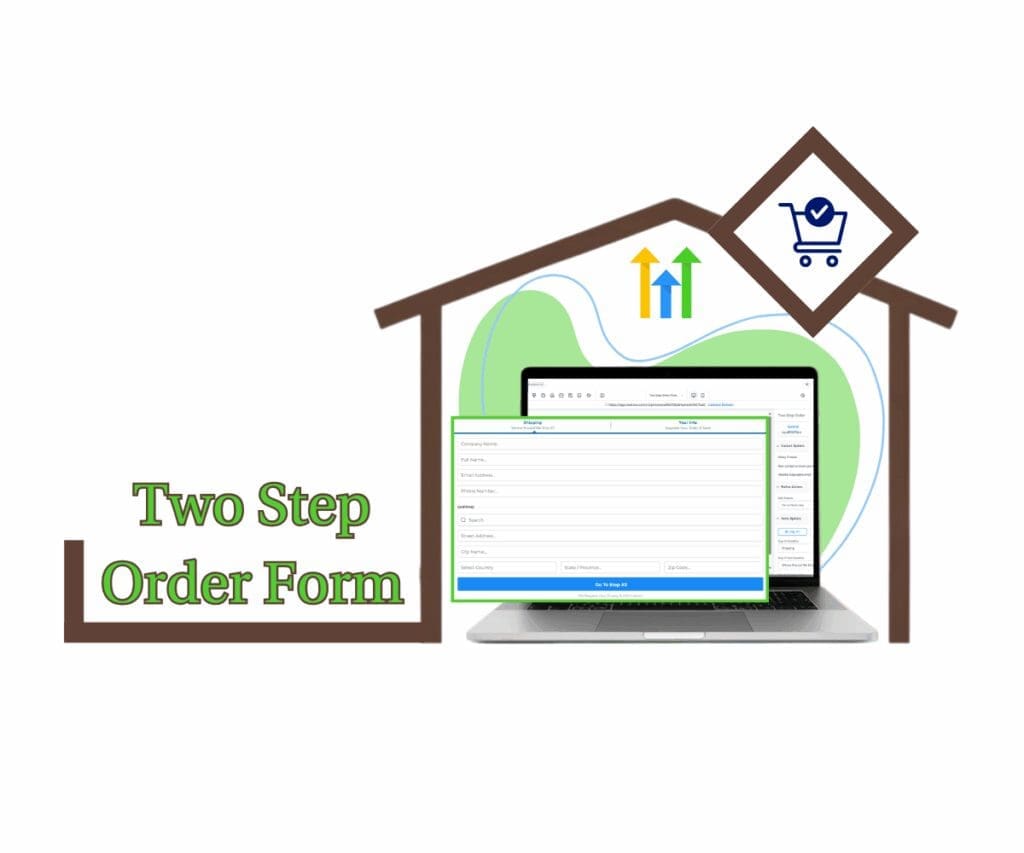Take Control of Your Digital Shelves: Introducing Effortless GHL Ecommerce Product Sorting!
Listen up, store owners! Tired of your rockstar products getting lost in the digital shuffle? You’ve got the goods, no doubt. But let’s be real – getting those money-makers front and center online can feel like trying to nail jelly to a wall. You want those must-see items to pop, those can’t-miss deals to grab attention, and a shopping experience so smooth it practically shouts, “Yeah, you NEED this!” We feel you. In the wild world of ecommerce, how things look ain’t just about vanity; it’s about cold, hard cash in your pocket.
That’s why we’re jacked up to drop this news: you’re about to get the ultimate power-up for your online store. Introducing… Manual Product Sorting! This ain’t some minor tweak; it’s a game-changer that hands you the reins to your product list page. Forget being chained to default settings or pulling your hair out with complicated workarounds. Now, you can strategically line up your products to spotlight your top performers, roll out the red carpet for new arrivals, or curate collections that just make sense for your hustle and your customers. This new level of GHL ecommerce product sorting is all about you taking charge.
Think about the possibilities. Slap those high-conversion beasts right at the top – BAM! Instant visibility. Got a fresh batch of awesome hitting your virtual shelves? Put ’em front and center! Running a killer sale on specific items? Line ’em up and watch those carts fill. This ain’t just about making things pretty; it’s about smart moves that’ll punch up your conversion rates and boost your average order value. It’s about crafting a shopping journey that feels like a natural win for everyone who lands on your page. This GHL ecommerce product sorting feature is your new secret weapon.
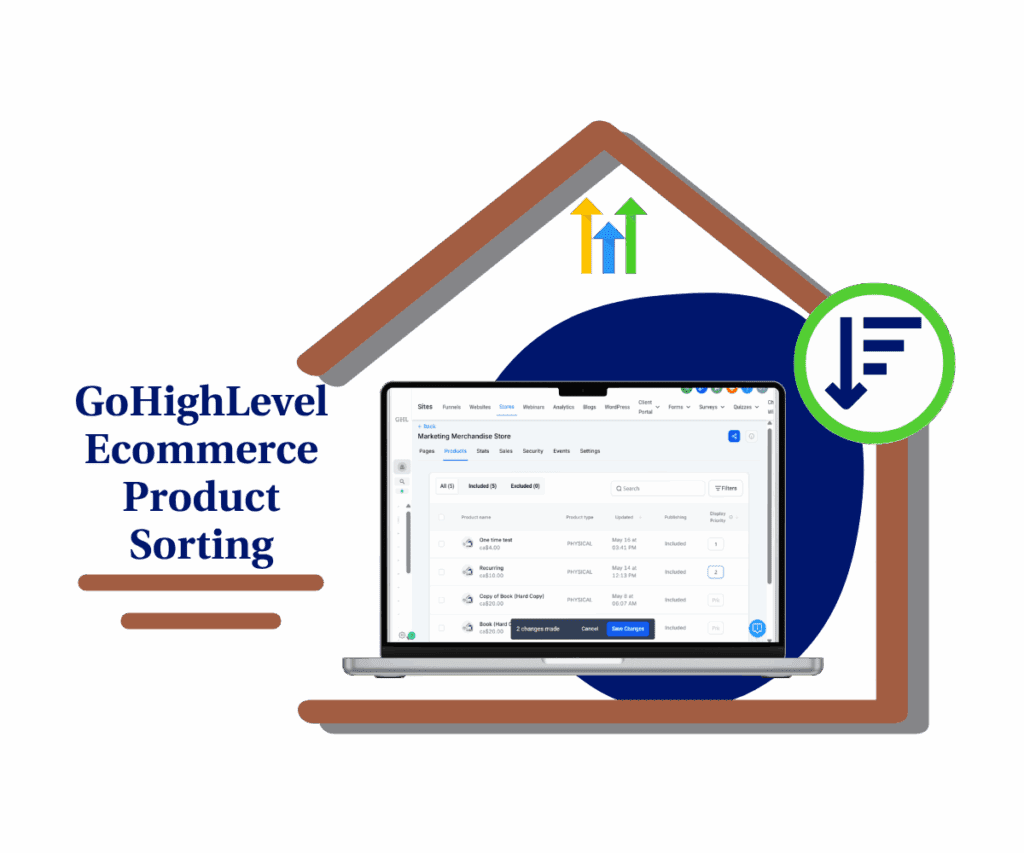
With this new Manual GHL Ecommerce Product Sorting feature, you’re the boss of your online product lineup. Put your best foot forward, make sure your hottest items get seen first, and watch how a better shopping experience can lead to more wins for your business.
Why Manual Product Sorting Matters
Let’s face it, in the digital marketplace, your storefront is your first impression. Just like a brick-and-mortar store carefully arranges its displays to entice customers, your online product presentation can significantly impact whether a visitor browses or buys. Strategic visual merchandising isn’t just for the big players; it’s a fundamental key to unlocking more sales for any ecommerce business. By thoughtfully ordering your products, you can guide your customers’ eyes to exactly where you want them, highlighting bestsellers, new arrivals, or those irresistible clearance deals.
This level of control translates directly into a better shopping experience. When customers can easily find what they’re looking for (or stumble upon something amazing you’ve strategically placed), they’re more likely to stick around and, ultimately, make a purchase. The new Manual GHL Ecommerce Product Sorting feature empowers you to be the architect of this experience. No more relying on generic “newest first” or “price low to high” defaults. You now have the flexibility to curate your ghl ecommerce product listings in a way that aligns perfectly with your marketing goals and customer behavior.
How to Use Manual Product Sorting: A Step-by-Step Guide
Automate marketing, manage leads, and grow faster with GoHighLevel.

Ready to take the reins of your online storefront’s product order? This guide will walk you through exactly how to use the new Manual GHL Ecommerce Product Sorting feature within GoHighLevel. You’ll learn how to find the “Display Priority” settings and how to apply the “Featured” sorting to showcase your products exactly the way you want. Let’s get started!
Step 01 – Access the Main Left Hand Menu in GoHighLevel
- The Main Menu on the Left side of your screen has all the main areas that you work in when using GHL
1.1 Click on the Sites Menu Item.
- Access the ‘Sites’ section of GoHighLevel
- You’ll now be in the ‘Sites’ section of GHL, where you can access the Stores section from the top menu:
1.2 Click on the ‘Stores’ menu link.
- You’ll now be in the ‘Store’ section of GHL, where you can access the available store.
2.1 Click the specific store you want to manage.
- This will bring you inside your store, where you can see all the available pages on your store.

Step 02: Navigate to the Products Page
2.1 Click on Products.
- This will bring you to your product list.

Step 03: Locate and Utilize the “Display Priority” Column
- On your product list, find the new column labeled Display Priority.
- In this column, for each product, you’ll enter a whole number to define its display order.
3.1 Enter the whole number in the provided space.
- Lower numbers indicate higher priority (they’ll appear earlier).
- Enter ‘1’ for a product you want to show first, ‘2’ for the next, and so on.
- After assigning the “Display Priority” values, a Save Changes button will appear.
3.2 Click the Save Changes button to record your manual sorting preferences.

Step 04: Apply “Featured” Sorting in the Store Builder
- Now, to make your manual sorting active on your live store, you need to go to the builder.
- Open the page where your product list is displayed within the builder.
4.1 Click on Pages Menu Link
- You’ll see this below the Name of your Store.
- Inside the Pages Dashboard, you will see the list of pages available on your store
4.2 Select the Product List page and Click Edit Button.
- This will open the Product List Builder
- Select the Product List Column on your builder

Step 05: Navigate to General Settings
- In the settings panel (usually on the left), navigate to General Settings.
5.1 Click on the General Settings
- Within the “General Settings,” find the Enable Sorting toggle Button.
5.2 Turn on the Toggle Button to Enable the Sorting
- This tells your storefront to use the order you’ve set in the “Display Priority” column.
- After Enabling the Sorting
5.3 Click the main Save Button within the builder to publish these changes to your live website.

That’s it! You’ve now implemented manual GHL Ecommerce product sorting for your store.
Important Considerations
Before you go all-in on your newfound product sorting power, here are a few key things to keep in mind:
- Products with lower Display Priority numbers appear first. Keep this in mind as you’re assigning your values.
- If multiple products share priority number, they’ll be sorted alphabetically (A-Z).
- For brand new stores, the “Featured” sorting option is the default, so your manual sorting will be active right out of the gate.
- If you’ve got an existing store, don’t worry – your current sorting settings will remain untouched. This update doesn’t automatically override anything.
- Only whole number inputs are allowed in the “Display Priority” field. The system will let you know if you try to enter anything else.
- One important edge case: out-of-stock products will always appear at the very end of your product list, no matter what priority you assign them.
Conclusion
The new Manual GHL Ecommerce Product Sorting feature is all about giving you the control you need to create a more engaging and effective online shopping experience. By strategically arranging your products, you can highlight your best offerings, promote new items, and ultimately drive more sales. So go ahead, take the reins of your digital shelves and see the difference it makes!
What’s the first way you’re going to use this new GHL ecommerce product sorting feature in your store? Drop a comment below and let’s hear your strategies!
Scale Your Business Today.
Streamline your workflow with GoHighLevel’s powerful tools.