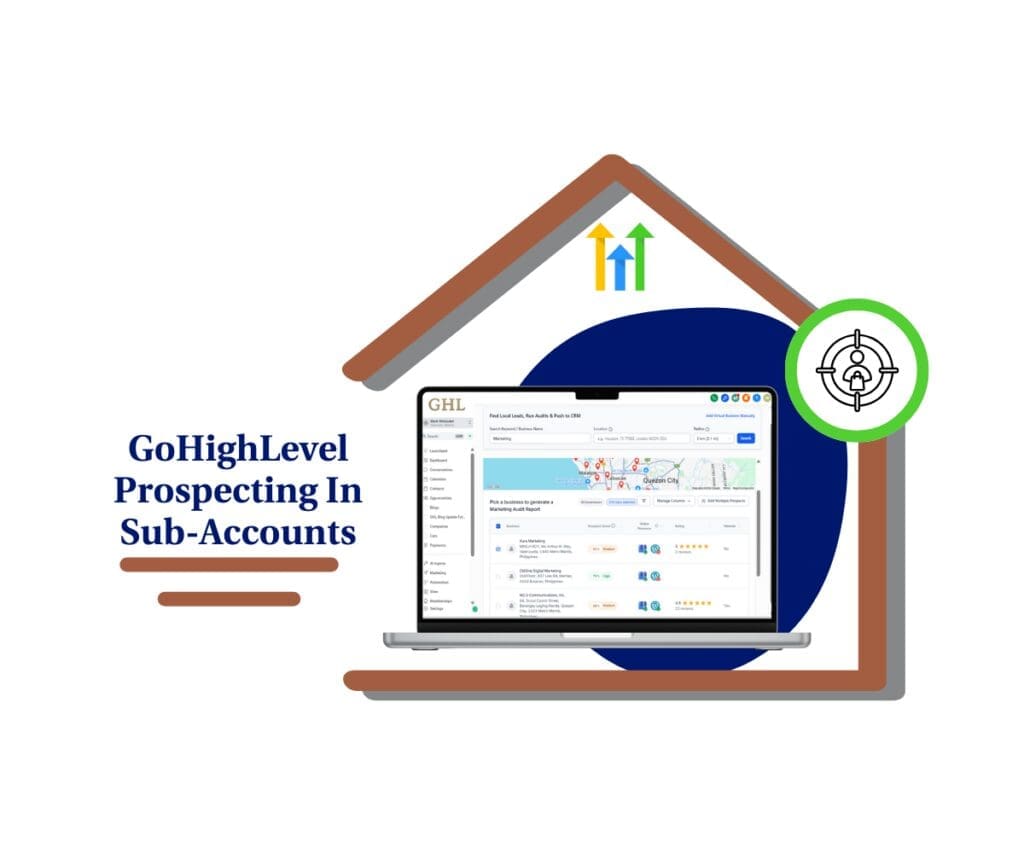- GoHighLevel agencies get more control, clarity, and security
- Quick Summary – Stripe Connect Settings Overview
- What’s New in Stripe Connect Settings
- How to Access and Manage Stripe Connect
- The Real Impact of Stripe Connect Changes
- Tips for Managing Stripe Connect the Smart Way
- Common Questions About the Stripe Update
- Final Thoughts and Takeaways
GoHighLevel agencies get more control, clarity, and security
The new Stripe Connect Settings in GHL give agency owners a more secure and efficient way to manage payments. This update improves how Stripe works inside GoHighLevel’s agency settings by adding clearer error messages, smarter disconnect warnings, and better access controls.
Stripe is the system most agencies rely on to process client payments. It runs subscriptions, handles invoices, and keeps the cash flowing. If the connection is broken or removed by mistake, it can cause major issues across all sub-accounts. GoHighLevel’s update helps stop that from happening.
Now, only agency owners and admins can access Stripe settings. If Stripe gets disconnected, the system shows exactly what went wrong and how to fix it. If it is still tied to sub-accounts, GHL will list the active connections before letting you disconnect it. This helps prevent billing problems before they start.
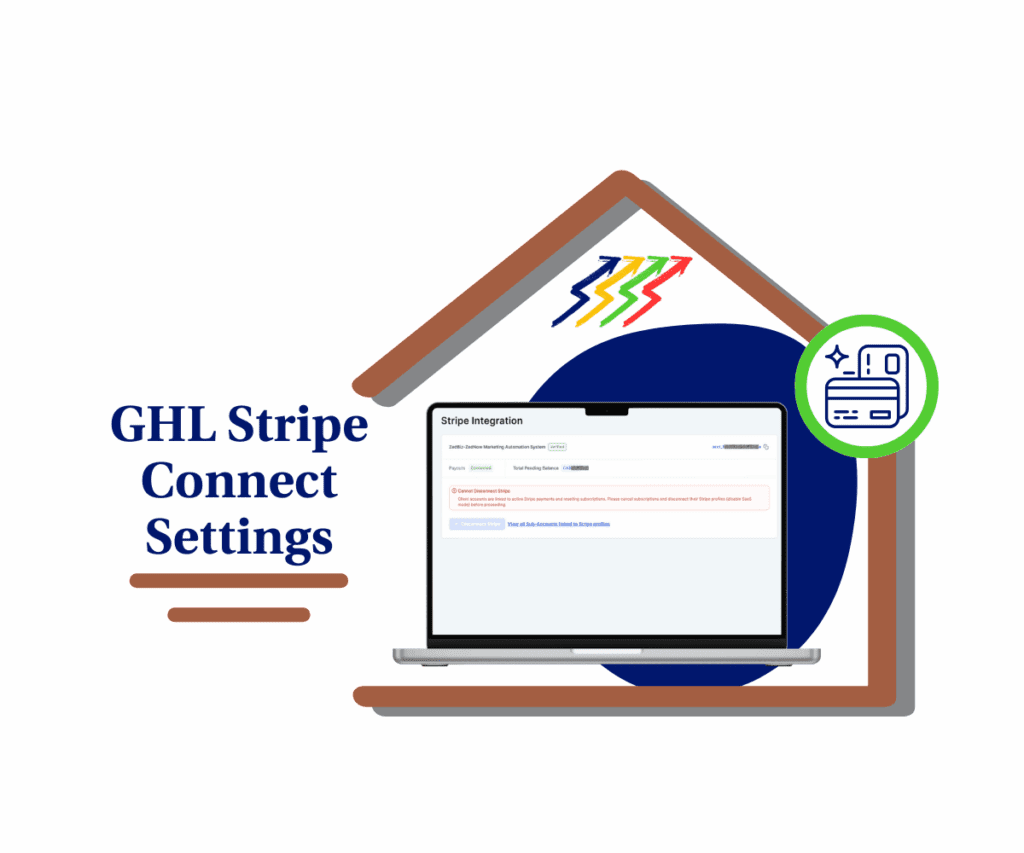
The updated Stripe Connect Settings in GHL give agency owners tighter control, smarter disconnects, and better error handling so they can manage billing securely and confidently.
Quick Summary – Stripe Connect Settings Overview
Purpose: Make Stripe Connect Settings safer and easier to manage
Why It Matters: Helps prevent billing issues and limits access to key users
What You Get: Clean design, clear error messages, and smarter disconnect alerts
Time to Complete: About 10 minutes to review and update settings
Difficulty Level: Easy
Key Outcome: Stronger control over payments and fewer billing problems in GHL
What’s New in Stripe Connect Settings
GoHighLevel has rolled out a handful of useful updates to the Stripe Connect Settings. These changes are built for clarity, control, and making everyday billing tasks easier for agency owners.
Here’s a quick look at what’s been added or improved:
Automate marketing, manage leads, and grow faster with GoHighLevel.

- Updated Layout. The Stripe Connect page now has a cleaner layout. It’s easier to read and lines up with the rest of the GHL interface. This makes it simpler to check your setup and spot what’s working or not.
- Stricter Access. Only agency owners and admins can now see or edit the Stripe Connect Settings. This helps keep financial controls in the right hands and prevents accidental changes by support staff.
- Better Error Messaging. If your Stripe connection is ever revoked or fails, GHL will now show a message that tells you what went wrong. You’ll also get instructions on how to fix it, which saves time and avoids confusion.
- Disconnect Protection. If you try to disconnect Stripe while it’s still linked to active sub-accounts, GHL will stop the action. It will show you exactly which sub-accounts are still connected. You can take care of those before making any changes.
Each of these updates improves how Stripe Connect Settings work in GHL. Together, they give agency owners more control over billing and fewer surprises when something needs attention.
How to Access and Manage Stripe Connect
Using the new Stripe Connect Settings in GHL is simple once you know where to go and what to look for. The layout is cleaner, but the process is still familiar to most agency users.
Here’s a step-by-step guide:
Step 01 – Access the Settings Area in GoHighLevel
- Go to the left-hand sidebar, look all the way to the bottom.
1.1 Click on the gear icon ⚙️ labeled Settings.
- You’ll now be in the main Settings dashboard, where you can access:
- My Profile
- Company
- Team
- Billing
- and more.

Step 02 – Connect and Manage Stripe
2.1 Click the Stripe section.
- This is located below Custom Menu Links and above API Keys.
2.2 Review the updated layout and design of the Stripe integration.
- Only agency owners and admins are able to manage Stripe settings.
- If your Stripe connection gets disconnected, you’ll see a clear message with the next steps to fix it.

These steps make it easier for agencies to stay in control of how Stripe is set up inside GHL. The updated Stripe Connect Settings put the right people in charge and give better tools for managing payments.
The Real Impact of Stripe Connect Changes
The new Stripe Connect Settings in GHL were not made just to look better. They solve real problems that agency owners deal with when managing client payments.
Stripe is how most agencies in GoHighLevel bill clients. If something goes wrong with the connection, it affects every sub-account tied to that setup. This can lead to missed payments, confused clients, and lost time.
Here’s why this update is important:
- Fewer Billing Mistakes. With access limited to owners and admins, there’s less risk of someone changing settings they shouldn’t. It keeps financial controls in the hands of the right people.
- Faster Fixes. If Stripe gets disconnected, the system now tells you exactly what happened and how to fix it. No more digging around or guessing why payments stopped working.
- Better Protection for Sub-Accounts. When trying to disconnect Stripe, GHL now checks for active links to sub-accounts. If any are still connected, you’ll see a list and can fix those first. This keeps billing stable and avoids surprises.
- Stronger Team Controls. For teams with multiple users, this change helps define who can manage billing. It adds a layer of control that’s useful when working with support staff or contractors.
The Stripe Connect Settings update in GHL is not just a visual change. It helps agencies keep payments running smoothly by giving them more control and fewer chances for things to go wrong.
Tips for Managing Stripe Connect the Smart Way
Now that the updated Stripe Connect Settings in GHL are live, agency owners can take a few extra steps to keep everything running smoothly. These aren’t complex, but they make a big difference in avoiding problems and staying on top of billing.
Here are some practical tips to consider:
- Review Access Permissions Often. Only owners and admins should have access to Stripe Connect Settings. Check your user roles every month and remove access from anyone who no longer needs it.
- Look at Your Stripe Connection Monthly. A quick monthly check can help you catch issues early. If something looks off or disconnected, you can fix it before it affects your clients.
- Use the Disconnect Warning the Right Way. If you need to disconnect Stripe, don’t rush. Let GHL show you which sub-accounts are still linked, then update those before moving forward. It saves time and avoids billing problems.
- Write Down Your Stripe Setup Process. Keep a short note or checklist of how Stripe is connected in your agency account. It helps when training a new admin or if someone needs to step in and fix a problem fast.
- Teach Your Team What Changed. Even though most people can’t access Stripe settings now, your team should still know who handles billing and how to report any issues they see.
These tips make it easier to manage Stripe Connect Settings inside GHL and reduce stress when something goes wrong. It’s about staying organized and keeping your billing setup secure.
Common Questions About the Stripe Update
The updated Stripe Connect Settings in GHL may look simple, but they bring a few changes worth understanding. Here are some common questions that agency owners are asking about the update.
These changes help agencies manage payments more clearly and avoid common billing issues inside GoHighLevel.
Final Thoughts and Takeaways
The new Stripe Connect Settings in GHL make it easier for agencies to manage billing without the usual stress. These updates are not about adding more features. They are about making the tools you already use safer and more reliable.
With a cleaner layout, limited access, and better error messages, Stripe is now easier to manage at the agency level. You can see what’s connected, get a warning before something breaks, and know exactly what to do if a problem shows up.
For teams handling billing across multiple sub-accounts, this update matters. It helps prevent mistakes, keeps the right people in control, and gives a clearer view of how Stripe is being used inside GoHighLevel.
It’s a good time to review your current Stripe Connect Settings. Make sure only the right users have access, check your sub-account connections, and let your team know what changed. These small steps go a long way in protecting your billing setup and keeping client payments running smoothly.
Scale Your Business Today.
Streamline your workflow with GoHighLevel’s powerful tools.