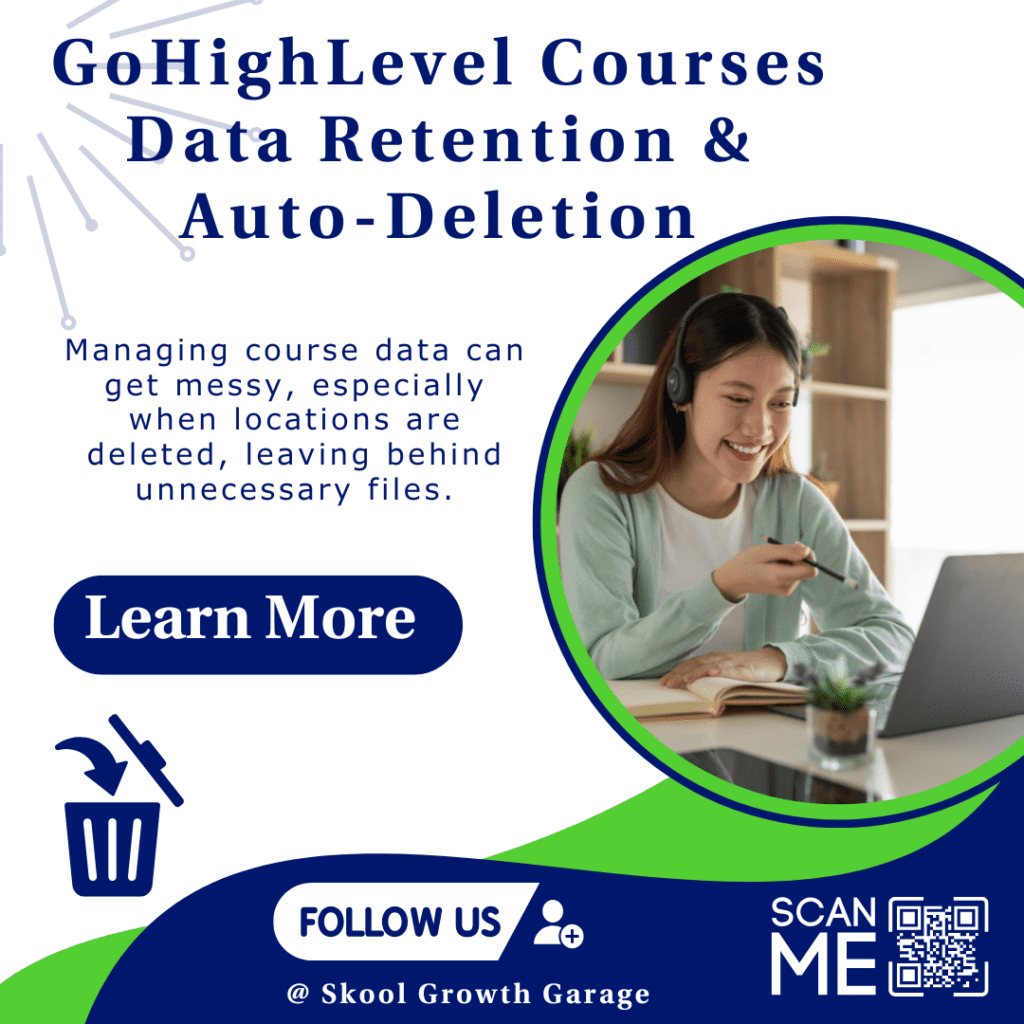- Showcase each line item with up to 4 photos for faster approvals in GHL.
- Quick Summary – Estimate Photos Overview
- Add Estimate Photos to Each Line Item
- From Text-Only Quotes to Visual Estimates
- Estimate Photos Help Clients Decide Faster
- How to Use – Add Estimate Photos in GoHighLevel
- Quick Tips for Using Estimate Photos
- Frequently Asked Questions About Estimate Photos in GHL
- What You Can Expect From Estimate Photos
- Start Using Estimate Photos Today
Showcase each line item with up to 4 photos for faster approvals in GHL.
Estimate Photos Are the Visual Proof Clients Crave
Estimate photos in GHL turn plain text quotes into clear, visual estimates. Without visuals, clients are left guessing about what they’re approving, which leads to delays, follow-up questions, and sometimes problems after the work is done.
Now, GoHighLevel lets you add up to four images per line item in an estimate. Clients can see exactly what you’re offering, whether it’s a product, a part, a before-and-after shot, or different color options. The photos sit right next to the price.
You can upload new images or pull them straight from your Media Library. Clients will see small previews under each item and can click to view them full screen.Using estimate photos in GHL makes your quotes easier to understand and quicker to approve.
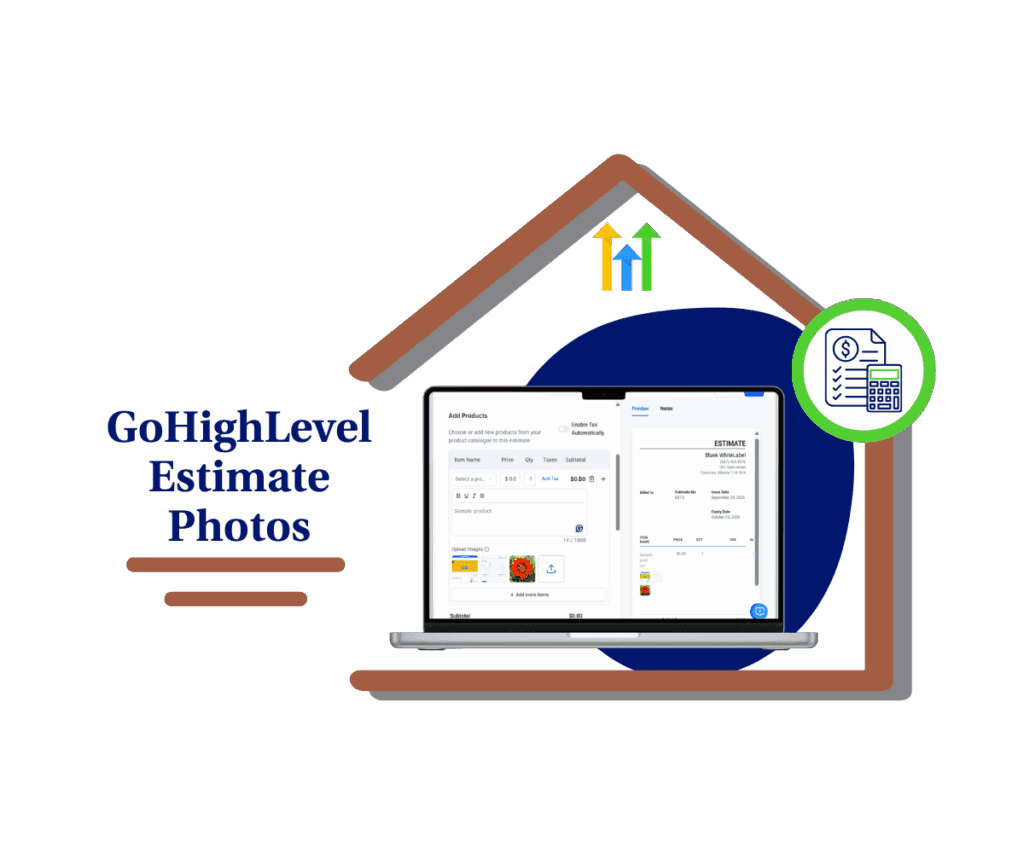
Adding estimate photos in GHL makes your quotes easier to understand. Clients can see what they’re paying for, which builds trust and speeds up the process.
Quick Summary – Estimate Photos Overview
Purpose: This update lets you add up to four images per line item inside GHL estimates.
Why It Matters: It helps clients see what they’re approving, reduces confusion, and adds a layer of trust to your quotes.
What You Get: Image uploads from Media Storage or device, client-facing thumbnails, and full-screen image views inside estimates.
Time To Complete: Less than 5 minutes. Just add a product or service, click upload, and insert your images.
Difficulty Level: Easy. No settings to adjust or tools to install.
Key Outcome: Cleaner, clearer estimates that speed up approvals and improve client communication.
Add Estimate Photos to Each Line Item
GoHighLevel now lets you attach up to four photos to every line item in your estimate. It’s simple, clean, and works exactly how you’d hope.
When you create a new estimate, you’ll see the option to upload images right under each item. You can grab photos from your Media Storage or upload them on the spot. Either way, your files stay in the library for future use.
Automate marketing, manage leads, and grow faster with GoHighLevel.

Your clients will see those images right under the item description. Each one shows as a thumbnail they can click to open a full-screen gallery. This works great for showing off product styles, condition, or any key details that help your client understand what they’re paying for.No special setup. No complicated settings. Just clearer estimates that look more professional and make life easier for everyone.
From Text-Only Quotes to Visual Estimates
Before this update, estimates in GHL were just text. You could write out what the job or product was, maybe include some details, and set the price. That was it.
If your work needed a visual like a photo of the item, a sample style, or proof of condition, you had to send that separately. It wasn’t built into the estimate. That meant more back-and-forth and sometimes confusion about what the client was agreeing to.
Now, you can add estimate photos directly to each line item. Clients can see what they’re paying for, right there with the quote. The thumbnails show up under the description, and they open in a full-screen view when clicked.It’s a simple change, but a helpful one. You don’t need to send extra emails or explain the same thing twice. The photos speak for themselves.
Estimate Photos Help Clients Decide Faster
People make decisions faster when they can see what they’re getting. That’s true in stores, and it’s just as true with your estimates.
When you add estimate photos in GHL, you make the whole process easier. Clients don’t have to ask what something looks like. They don’t have to check their inbox for a photo you sent last week. It’s all right there in the quote.
Photos give context. They show the size, shape, color, or condition of what you’re quoting. If you offer options, like styles or models, it’s easy to lay them out side by side.
It also helps avoid confusion after the job is done. If a client ever pushes back, you’ve got the quote and the images to back you up.Estimate photos aren’t just an excellent touch. They’re a simple way to keep clients informed and your quotes clear.
How to Use – Add Estimate Photos in GoHighLevel
GoHighLevel now lets you add up to 4 images per line item in your estimates. Here’s how to add estimate photos step-by-step.
Step 01: Access the Main Left Hand Menu in GoHighLevel
- The Main Menu on the Left side of your screen has all the main areas that you work in when using GHL
1.1 Click on the Payments Menu Item.
- Access the ‘Payments’ section of GoHighLevel
- You’ll now be in the ‘Payments’ section of GHL, where you can access Invoices & Estimates section from the top menu
1.2 Click on Invoices & Estimates menu section
- This will open a drop-down menu where you’ll find Estimates.
1.3 Click ‘Estimates’
- This filters the view to show only estimates.
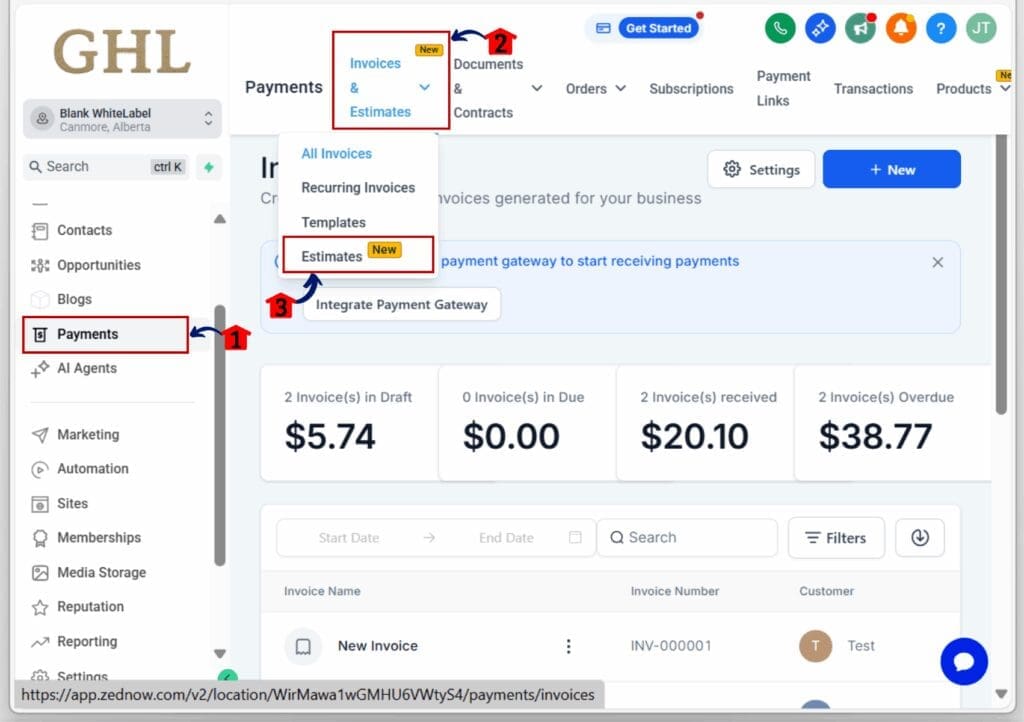
Step 02: Go to the Estimates Section
- Inside the Estimates Dashboard
2.1 Click the ‘New Estimate’ button
- This starts a fresh estimate from scratch.
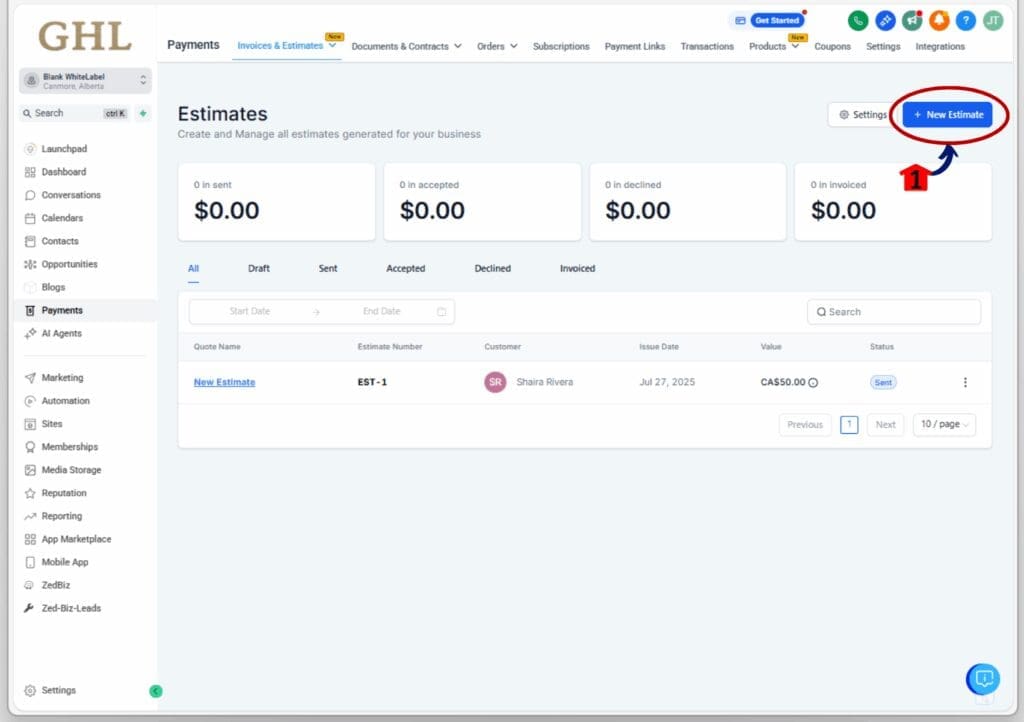
Step 03: Add a Line Item
3.1 Type in your service or product details
- Include the customer Information, quantity, and price like you normally would.
3.2 Scroll under the item name and click Add Product
- You’ll now see options for adding estimate photos to that specific item.
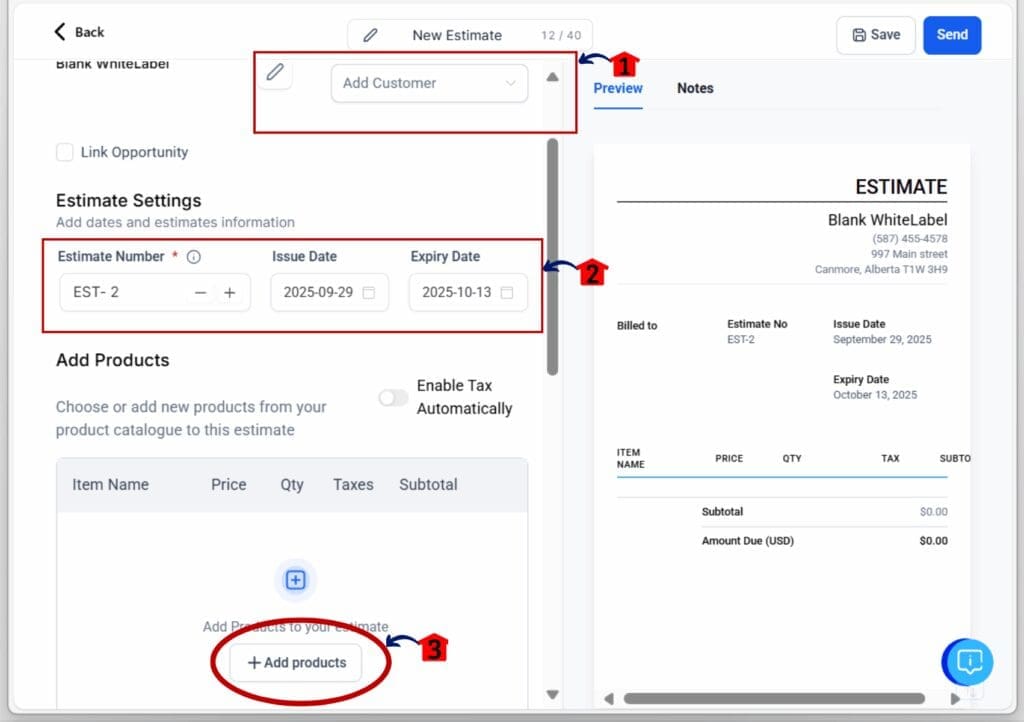
Step 04: Upload or Select Your Photos
4.1 Write Product description on the space provided
4.2 Choose from your Media Storage or click Upload Images
- Pick new images from your device or use saved ones from your library.
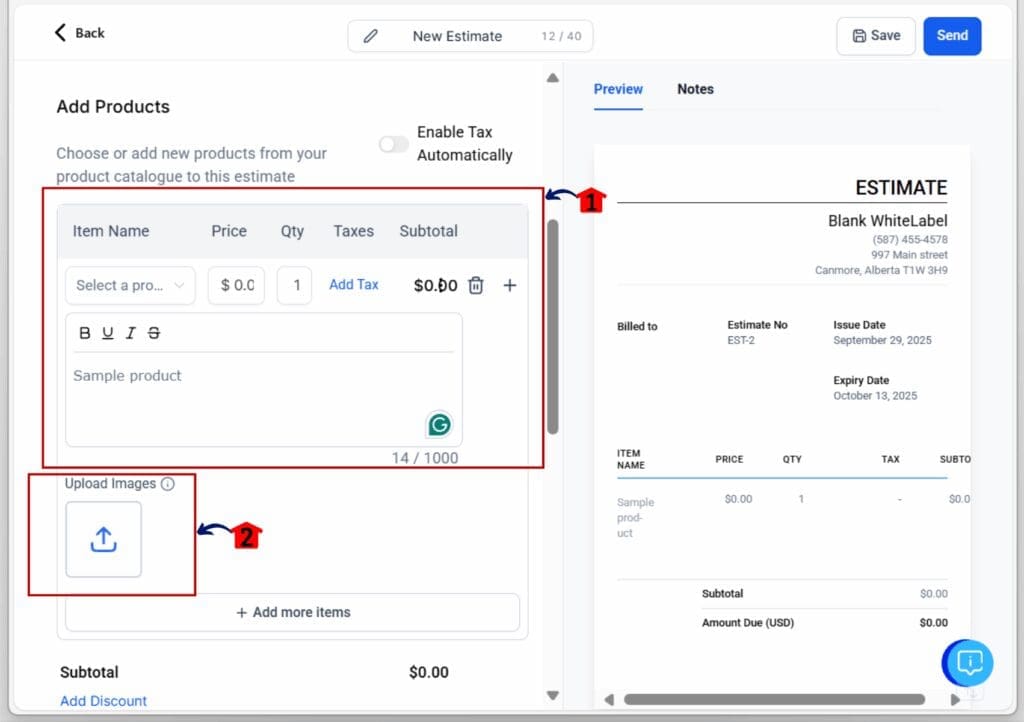
4.3 Select up to 4 images
- You can use fewer, but 4 is the current limit per item.
4.4 Click Insert Files
- Your photos will now appear under the item as thumbnails.
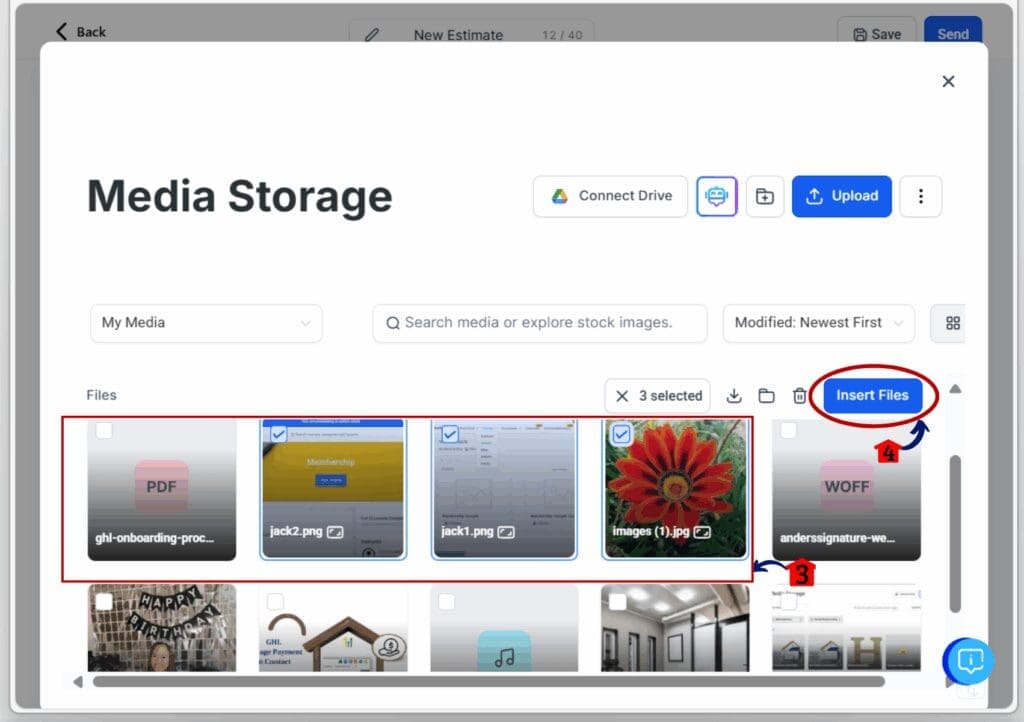
Step 05: Send the Estimate to Your Client
5.1 Finish your estimate and click Send
- When your client receives it, they’ll see image thumbnails under each item.
5.2 Client can click any image to open a full-screen gallery
- This gives them a clearer view of what they’re agreeing to.

That’s it. You’ve now added estimate photos in GHL. The next time you quote work, your visuals will help tell the full story.
Quick Tips for Using Estimate Photos
Want to make the most of estimate photos in GHL? Here are a few smart ways to use them:
Use before-and-after shots
- Perfect for services like cleaning, repair, or renovations. Show the difference your work makes.
Include product angles or options
- Selling a physical product? Show it from multiple angles or include style and color variations.
Show the condition or serial number
- If you’re quoting repairs, tech work, or anything with parts, snap a photo of the current condition or serial number for records.
Stick with 4 clear, relevant images
- Too many photos can be distracting. Choose the ones that matter most for understanding the item.
Reuse images from your Media Library
- You don’t need to upload the same photo over and over. Save time by grabbing images you’ve already stored.
Test it with a mock estimate first
- Create a fake estimate and send it to yourself. Make sure it looks right on both desktop and mobile.
Frequently Asked Questions About Estimate Photos in GHL
What You Can Expect From Estimate Photos
Adding estimate photos in GHL makes your quotes easier to understand. That means fewer questions, faster replies, and less back-and-forth with clients.
You’ll likely get approvals quicker. When people can see what each item looks like, they feel more confident about saying yes. It removes the guesswork.
It also helps protect your work. If a client later says something looked different, you’ve got the photos right there in the estimate. That kind of backup can save time and clear up confusion before it turns into a problem.
Over time, you’ll notice smoother sales conversations. The estimate becomes more than a price sheet. It becomes a tool that shows the value of what you’re offering.Estimate photos give clients what they need to decide. Clear. Simple. Visual.
Start Using Estimate Photos Today
If you’re still sending text-only quotes, now’s the time to upgrade. Adding estimate photos in GHL is quick to set up and easy to reuse. Once you try it, you’ll wonder how you managed without it.
The next time you’re building an estimate, take a few extra seconds to add photos. Pull them from your Media Library or upload new ones. It’s a small step that can make a big impact.
Clear visuals help your clients make faster, better decisions. They also help you look more professional without extra effort.So go ahead. Add some estimate photos. Show your work. Let the images do the explaining.
Scale Your Business Today.
Streamline your workflow with GoHighLevel’s powerful tools.