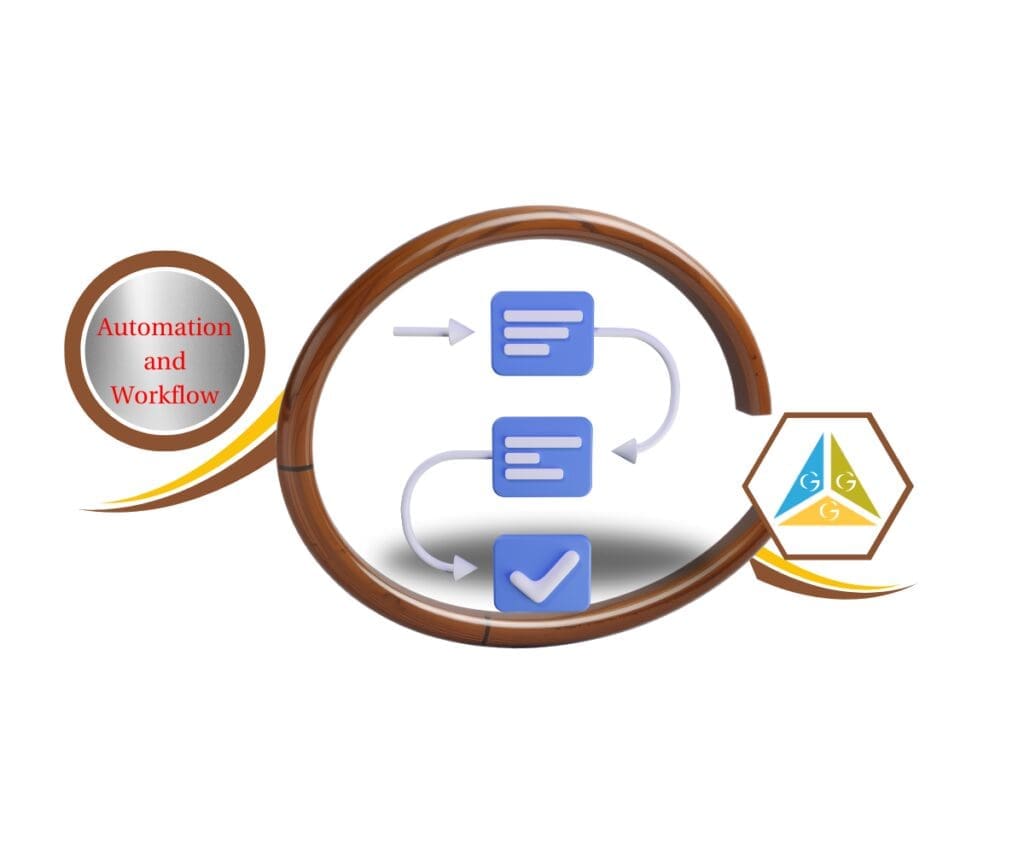- Introduction – GHL Internal notifications automation
- Quick Summary – Internal Notifications Automation
- Internal notifications automation update explained
- Use Cases That Benefit Most
- How to Use Internal Notifications Automation
- Recipient Logic – Assigned vs All vs Specific Users
- Pro Tips to Avoid Common Mistakes
- FAQ – Internal Notifications Without Contacts
- Advanced Automation Combos for Power Users
- Why This Update Matters for Agencies
- Conclusion – A Small Shift with Big Impact
Introduction – GHL Internal notifications automation
If you’ve ever tried to trigger an Internal notifications automation in GoHighLevel without a contact, you know the pain.
Until now, internal alerts, like emails, texts, or in-app pings, only worked if a contact was enrolled in the workflow. That meant you had to hack together awkward workarounds just to notify your team. Dummy contacts, extra automation steps, and general frustration.
But now? That changes.
GoHighLevel just dropped a killer update: you can finally trigger Internal notifications automation even when there’s no contact involved. That includes workflows kicked off by webhooks, Marketplace integrations, or other event-based actions.
So if you’re managing projects, tasks, or operational events that don’t involve a lead or client, you’re in luck. Your team can now get alerts instantly and automatically.

You can finally send Internal notifications automation, without jumping through hoops or creating fake contacts. Whether it’s a webhook, app trigger, or something custom, your team stays in the loop automatically and instantly.
Quick Summary – Internal Notifications Automation
Purpose: This update enables Internal notifications automation (in-app, email, SMS) to be triggered in workflows—even when no contact is enrolled.
Why It Matters: You no longer need to create fake contacts just to alert your team. This makes automations cleaner, faster, and more scalable.
What You Get: Full support for webhook and app-triggered Internal notifications automation, smarter recipient logic, and flexible use cases for teams.
Time To Complete: 5–10 minutes to implement in any workflow.
Difficulty Level: Beginner to Intermediate
Key Outcome: Your team gets real-time alerts from workflows, even when no contact exists, streamlining operations and boosting responsiveness.
Internal notifications automation update explained
You can now send Internal notifications automation through in-app alerts, email, or SMS—without a contact in the workflow.
That means workflows triggered by webhooks, Marketplace apps, or event-based automations can still notify your team. No contact? No problem.
Automate marketing, manage leads, and grow faster with GoHighLevel.

This opens the door to real-time team alerts for ops, tasks, support escalations, or anything triggered outside the CRM.
Here’s what’s been upgraded:
- Internal Notification action now works even without a contact
- Compatible with webhook, event-based, and Marketplace triggers
- Recipient logic has been improved (especially for “Assigned User” cases)
Before this, you’d need to create a fake contact just to get the workflow running. Now, you can keep everything clean and native—no CRM clutter, no data pollution.
Example:
A ClickUp task gets created from a form submission. When the external system confirms it’s live, your workflow triggers a notification to the fulfillment team, with no contact involved at all.
This change is small on the surface, but massive in impact. It gives you tighter control, better ops, and zero friction for non-contact workflows.
Use Cases That Benefit Most
This update isn’t just a nice-to-have—it’s a game-changer for agencies and teams who automate everything outside the traditional CRM contact model.
Here’s where this feature shines:
1. Project Management Integrations
You use a webhook to auto-create a ClickUp task. Once it’s created, your workflow sends a Slack-style alert or SMS to the project owner, even though there’s no contact involved. Boom: seamless ops.
2. Form Submissions Without Lead Capture
Not every form is about collecting leads. Maybe it’s an internal form to log equipment issues or submit creative briefs. Now, your team can get real-time Internal notifications automation without faking contact data.
3. SaaS & Marketplace Tools
Trigger alerts from custom Marketplace apps, 3rd-party tools, or SaaS actions. Whether you’re firing events from Stripe, Zapier, or something niche, you can still notify your team.
4. System Events or Status Changes
Track backend events like failed payments, onboarding completions, or subscription renewals, then ping the right person.
5. Customer Support Escalations
Let’s say a ticket is escalated from your help desk. With this update, you can auto-alert a supervisor, even if no new contact enters the workflow.
Whether you’re automating fulfillment, managing requests, or reacting to app events, this update lets your Internal notifications automation workflows stay smart, fast, and contact-free.
How to Use Internal Notifications Automation
If you’ve ever built a workflow around a task or webhook but got stuck because no contact existed, you’re going to love this. Now, you can send Internal notifications automation via in-app alerts, email, or SMS even when no contact enters the workflow.
No more fake contacts or messy logic. Just real-time alerts to the right people.
Here’s how to set it up fast:
Step 01 – Access the Workflow Builder
1.1 From your GHL account, head to the left-hand menu.
1.2 Click on Automation > Workflows.
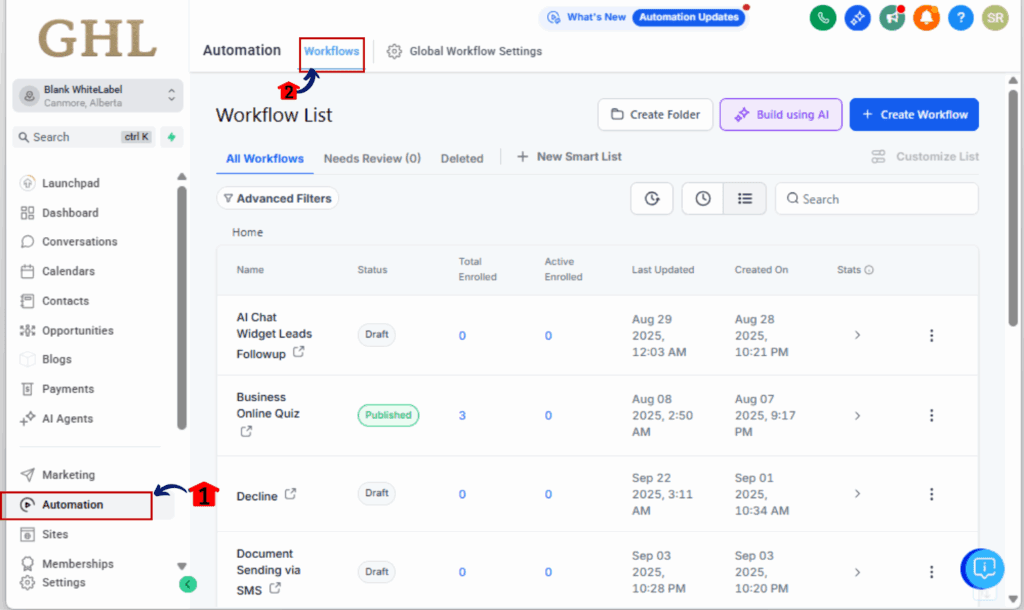
Step 02 – Create or Open a Workflow
2.1 Click +Create Workflow to start fresh.
2.2 Or, open an existing workflow where you want to add the internal alert.
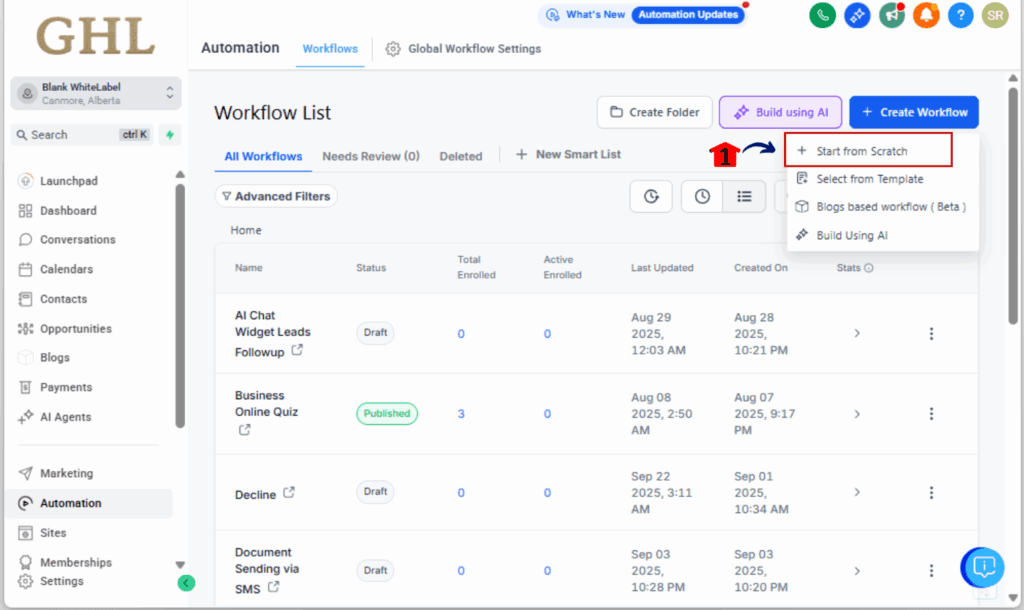
Step 03 – Add the Internal Notification Action
3.1 Hit the plus (+) icon to drop in a new action.
3.2 Select Internal Notification.
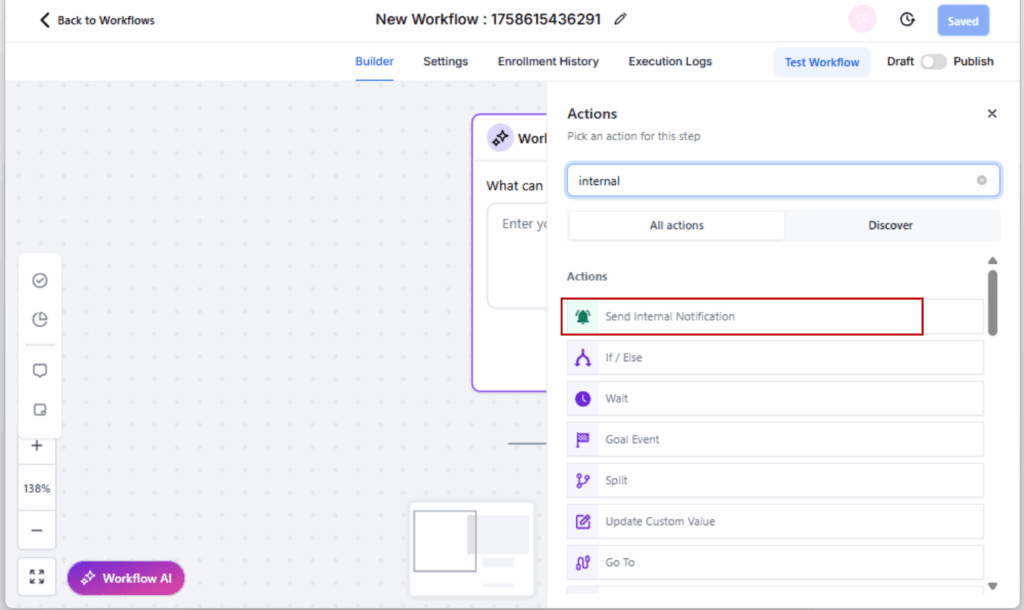
Step 04 – Choose Your Notification Type
4.1 In the action settings, select one of the following:
- In-App Notification (shows in the GHL bell icon)
- Email Notification
- SMS Notification
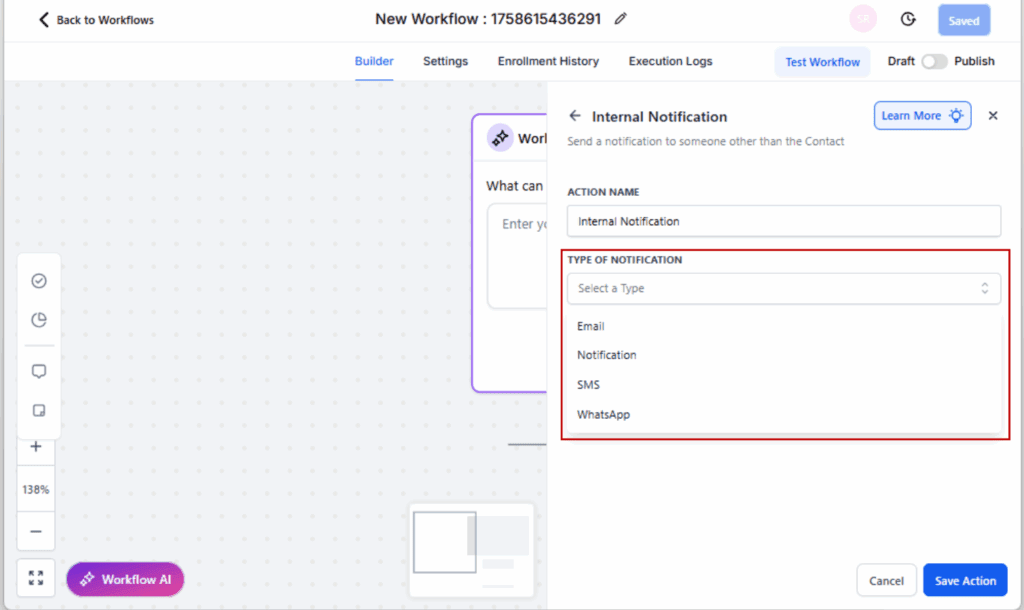
Step 05 – Select Notification Recipients
5.1 Choose from:
- All Users – sends to all team members
- Specific Users – select individual users manually
- Assigned User – only works if a contact exists and has a valid assignment
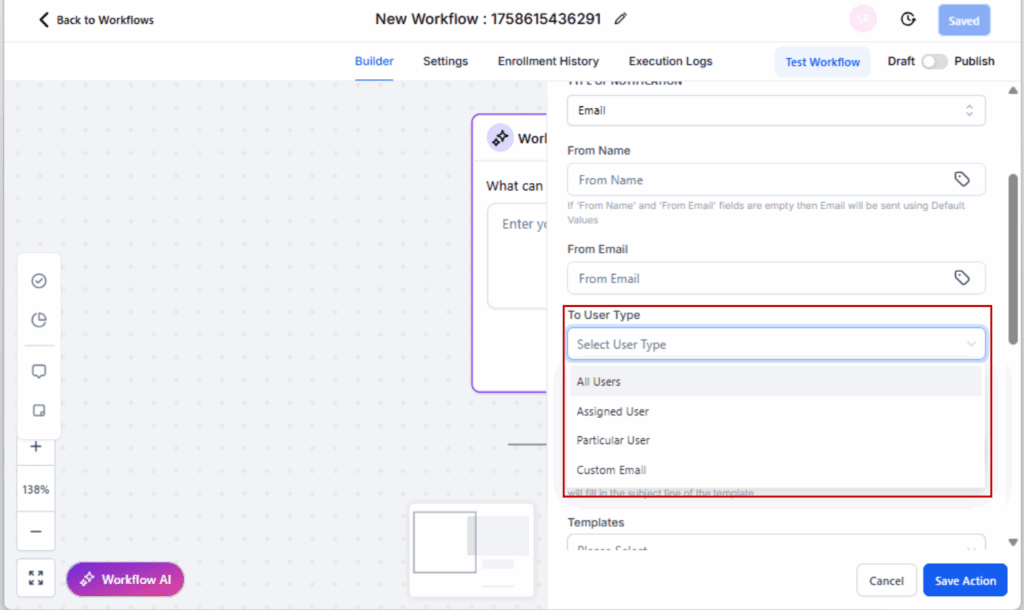
Step 06 – Customize Your Message
6.1 Fill in the Title and Message fields with clear info.
6.2 Optionally use Custom Values to personalize alerts.
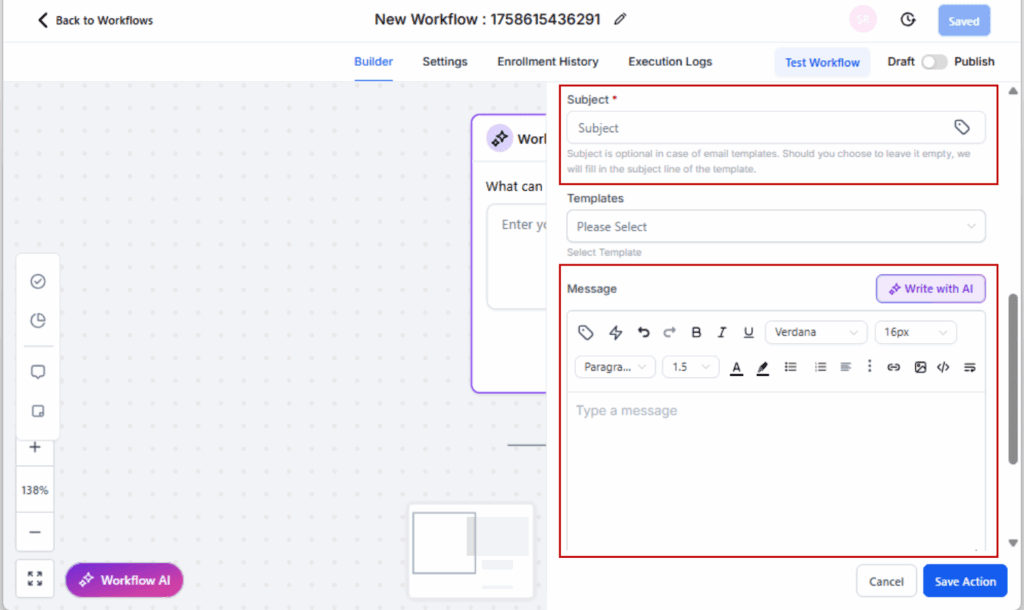
Step 07 – Save, Publish, and Test
7.1 Click Save Action.
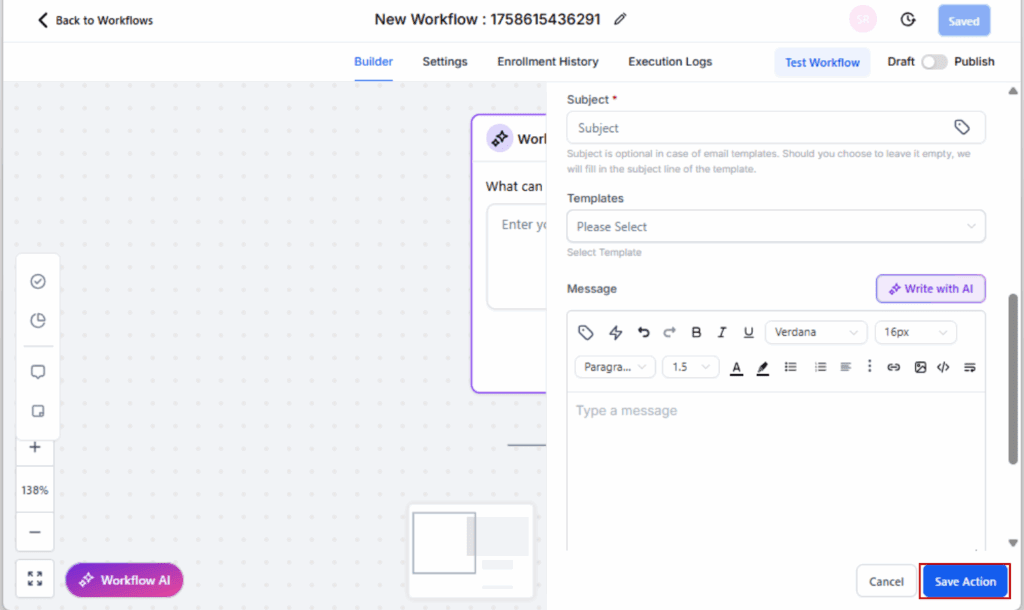
7.2 Run a live or test trigger to confirm the notification is being sent.
7.3 Publish the workflow when you’re ready to roll.
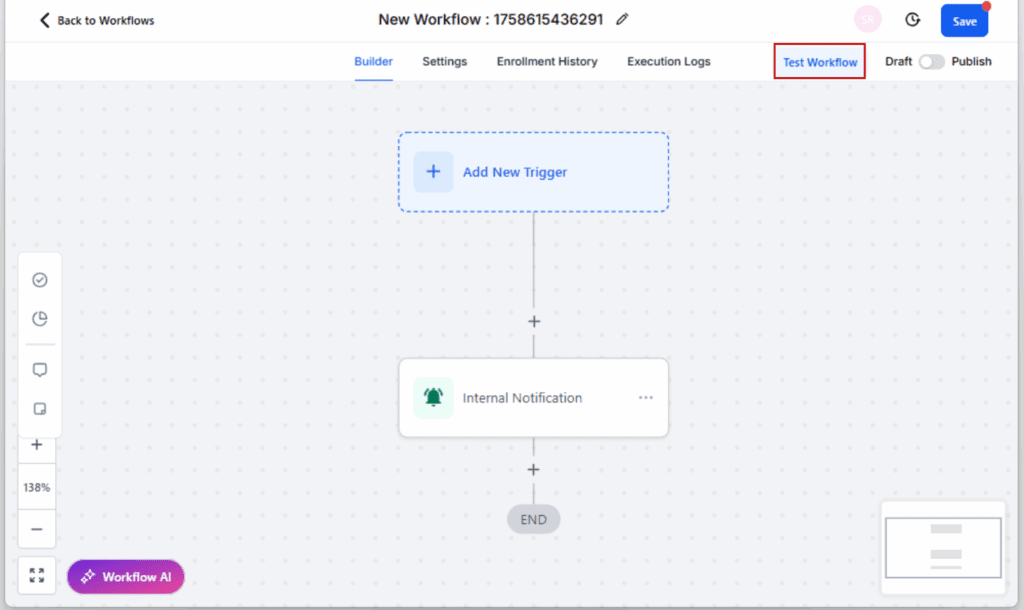
That’s it. Your Internal notifications automation are now fully automated, even when contacts aren’t involved.
Recipient Logic – Assigned vs All vs Specific Users
Choosing the right recipients for internal notifications in GoHighLevel isn’t just about clicking a checkbox, it directly affects whether or not your team actually sees the alert.
With this update, GHL introduced smarter handling for workflows with or without a contact, especially when using the “Assigned User” option.
Here’s how each option works:
1. All Users
- Sends the notification to every team member in the sub-account.
- Works for in-app, email, and SMS.
- Great for universal alerts like “System Down” or “Task Created.”
2. Specific Users
- Lets you manually select the individuals who should receive the alert.
- Works regardless of whether a contact exists.
- Perfect for notifying ops managers, sales leads, or specific departments.
3. Assigned User
This one’s smart—and a bit tricky.
- If a contact exists and has an Assigned User → the message sends as expected.
- If no contact is present → this step is skipped.
- If a contact exists but isn’t assigned to anyone → it also skips.
Best practice? Avoid using “Assigned User” unless your workflow is guaranteed to have a contact with an assigned owner.
Pro Tip: If you’re not sure whether a contact will be present, use a conditional split to separate your “Assigned User” path from “All Users” or “Specific Users.”
This flexibility lets you stay precise without risking failed or skipped Internal notifications automation.
Pro Tips to Avoid Common Mistakes
This feature’s easy to set up, but there are still a few gotchas to watch out for.
Here’s how to avoid the most common mistakes when using internal notifications automation in GHL, especially in workflows without contacts.
✅ Don’t rely on “Assigned User” unless a contact is guaranteed
If your workflow might run without a contact, using “Assigned User” will silently skip that step. Stick to “Specific Users” or “All Users” for mission-critical alerts.
✅ Test your webhook triggers in real time
Don’t assume a webhook is working. Always send a real webhook test event from your external tool (like ClickUp or Zapier) to ensure the workflow fires and the notification sends.
✅ Double-check user settings (email & phone numbers)
SMS and email internal notifications only work if the selected users have verified contact info in their user profile. Missing a number = missed alert.
✅ Use clear titles and action-based messages
Example:
- Title: “New Task Created – Fulfillment”
- Message: “A new task was created via ClickUp. Please check the board for assignment.”
This helps your team take action fast instead of guessing what just pinged them.
✅ Add fallback paths with conditional logic
If a contact might be present but isn’t always, use Conditional If/Else steps to handle both paths. One with “Assigned User,” the other with “Specific Users.”
Stay sharp with your logic, test before going live, and this feature will quickly become a core part of your Internal notifications automation ops toolkit.
FAQ – Internal Notifications Without Contacts
Advanced Automation Combos for Power Users
Now that you can send Internal notifications automation without a contact, the real fun begins. You can start chaining advanced workflow automations that would’ve been impossible (or messy) before.
Here are some powerful combos for automation pros:
🔥 Webhook + Task + Internal Alert
Trigger: A webhook from ClickUp or Zapier confirms a task was created.
Action 1: Create a corresponding task inside GHL.
Action 2: Send an in-app notification to the assigned team lead.
No contact needed. Just clean automation.
🔥 Form Submission (No Contact) + Slack Notification via Email
Use a GHL form to trigger a webhook that updates your Slack via email.
Send an email alert to a dedicated Slack channel address.
Team gets notified instantly—without touching CRM data.
🔥 Payment Platform + Alert + Team Assignment
Trigger: Stripe webhook confirms successful subscription or refund.
Send an SMS to accounting.
Assign the task to billing.
Everyone’s informed, and no contact record required.
🔥 Combine with Custom Webhooks + Conditions
Create fallback logic using “If/Else” conditions:
- If contact exists → notify Assigned User
- Else → notify Specific User group
It gives your workflows room to adapt and handle whatever’s thrown at them.
Skip the client-side triggers. These flows are all about your team, handling business fast without waiting on the CRM.
Why This Update Matters for Agencies
Let’s be real, agencies juggle a lot more than leads and contacts.
You’re running fulfillment workflows, onboarding tasks, client requests, internal tickets, content pipelines, the list goes on. And most of that doesn’t involve a contact at all.
Before this update, sending alerts from those workflows meant forcing GHL to do something it wasn’t built for. You had to:
- Create fake contacts
- Add unnecessary steps just to trigger a notification
- Hope it wouldn’t break later
Now? You don’t have to hack it anymore.
This feature means you can keep everything clean, simple, and actually scalable. Whether you’re managing operations for dozens of clients or automating your internal handoffs, internal notifications finally behave like a true Internal notifications automation feature—not just a CRM add-on.
Top wins for agencies:
- No need to clutter the CRM with junk contacts
- Streamlined internal communication without extra tools
- Whether you’re using Slack, Stripe, Zapier, or ClickUp, it plugs right in and gets to work.
- Helps you keep everything running clean and keeps your team dialed in.
If you’re serious about speed, clarity, and building repeatable processes, this is the kind of GHL update that actually moves the needle.
Conclusion – A Small Shift with Big Impact
It may look like a minor update, but for busy teams, it changes everything.
Internal notifications that don’t require a contact let you:
- Cut out extra workflow clutter
- Keep automations lean and clean
- Notify your team at the right time, every time
You’re no longer chained to the CRM when it comes to internal ops. Whether you’re reacting to ClickUp tasks, Stripe events, form submissions, or webhook triggers, you can now alert your team instantly, without creating unnecessary contacts or workarounds.
So here’s your move:
Go revisit your existing workflows and look for any that used to require dummy contacts just to send alerts. Replace them. Clean them up. Make them smarter.
And for your next automation? Build it the new way, contactless, seamless, and fully automated.
Because when your systems talk to your team automatically, everyone wins.
Scale Your Business Today.
Streamline your workflow with GoHighLevel’s powerful tools.