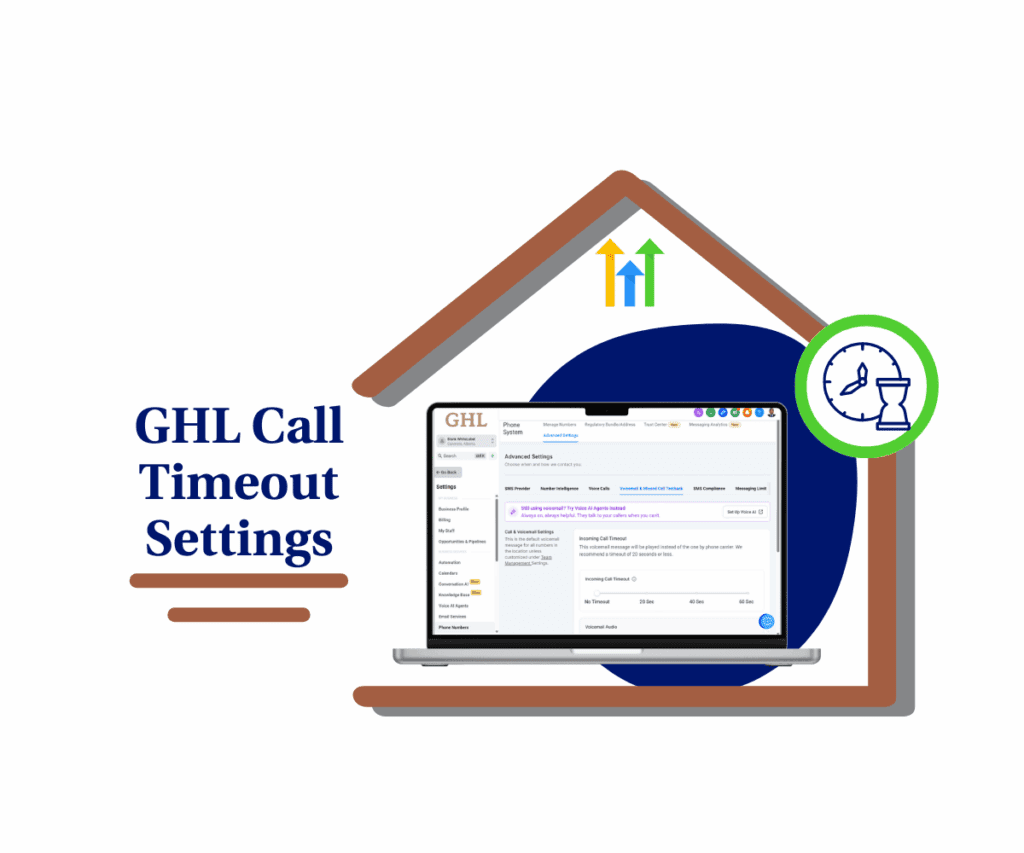- New Entity History logs bring full visibility to every change made in Listings
- Quick Summary – Audit Trail Tracking Essentials
- What’s New in Entity History
- Benefits of the New Audit Trail
- How to Use the Entity History Feature
- Quick Tips for Maximizing Entity Logs
- Real-World Use Cases for Agencies and Teams
- What This Means for Your Business
- Frequently Asked Questions – Entity History & Audit Trail Tracking
- Conclusion & Next Steps
New Entity History logs bring full visibility to every change made in Listings
Ever found yourself asking, “Who changed this—and when?” If you’ve been using GoHighLevel to manage Listings for clients or your own business, chances are you’ve hit that wall. Edits happen. Info gets updated. And sometimes things just don’t look right. Until now, figuring it out meant guessing and backtracking. But with advanced audit trail tracking, that’s finally in the past.
GoHighLevel has rolled out a seriously useful update that’s going to make your life easier and your workflows cleaner. It’s called Entity History, and it plugs right into the existing audit trail tracking system inside Listings. The goal? To give you a crystal-clear view of every change made—what was edited, when it happened, and who was behind it.
This isn’t just a backend log buried in settings. It’s front-and-center access to a full timeline of updates, including timestamps, user IDs, and whether the action came from a human or an automated system. Whether you’re an agency, a SaaS reseller, or just trying to maintain reliable audit trail tracking, this update is a game-changer.
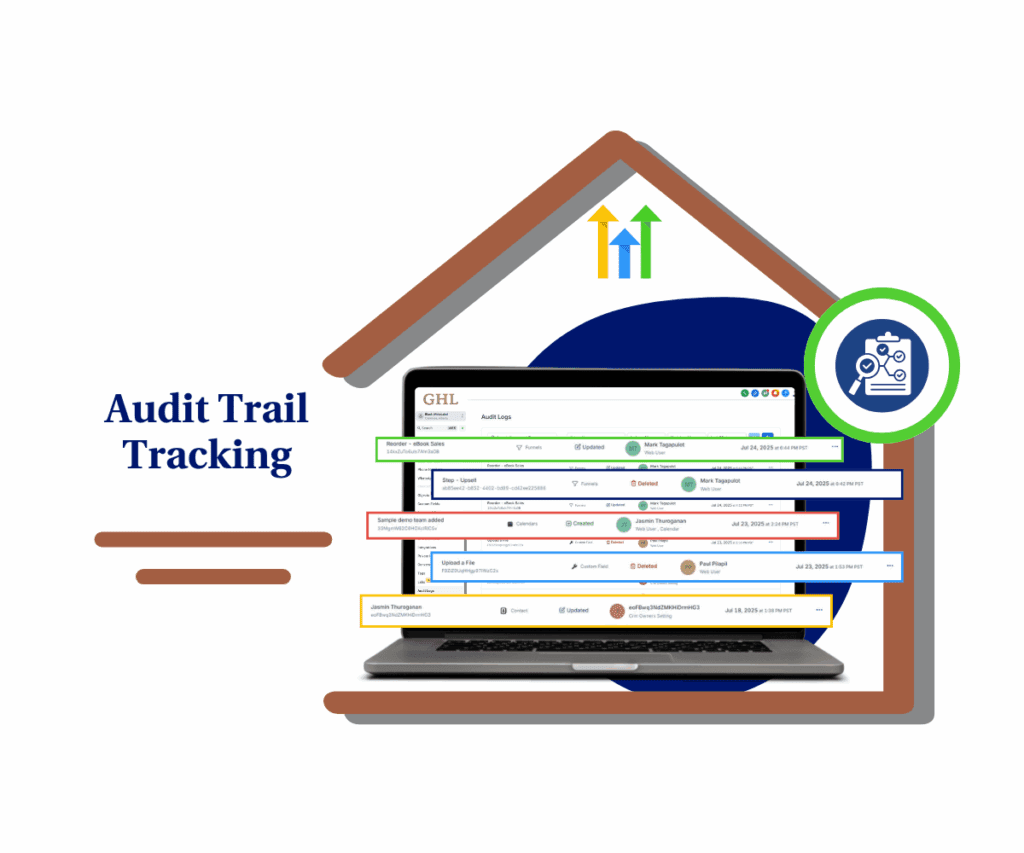
The new Entity History feature gives you complete transparency over every change made in Listings. Know exactly what changed, who did it, and when—helping you stay compliant, audit-ready, and in control.
Quick Summary – Audit Trail Tracking Essentials
Purpose: It brings full transparency to your workflows, helping you catch errors, manage teams more effectively, and confidently handle compliance.
Why it matters: It brings full transparency to your workflows, helping you catch errors, manage teams more effectively, and confidently handle compliance.
What you get: Detailed, chronological logs with timestamps, user attribution, and system-vs-user flags, all directly inside the Listings platform.
Time to Complete: You can start using this feature immediately—it’s already integrated with Audit logs and requires no setup.
Difficulty Level: Beginner-friendly; perfect for any GHL user who manages audits or teams.
Key Outcome: You gain full change visibility and stronger control over your log data, improving accountability, trust, and audit readiness.
What’s New in Entity History
GoHighLevel already had basic audit trail tracking through its Audit Logs—but let’s be honest, it didn’t go deep. Mostly login activity and system-level changes. That’s helpful, but not when you need to know who changed the business hours last Tuesday at 3:18 PM.
Now with Entity History, you can access a brand-new section inside each Listing where all entity-specific changes are logged. You’ll see timestamps, what was changed, by whom, and even whether it was a system-triggered or manual action.
Automate marketing, manage leads, and grow faster with GoHighLevel.

This is the kind of audit trail tracking users have been asking for—more visibility, more precision, and less room for confusion.
Benefits of the New Audit Trail
Here’s why enhanced audit trail tracking matters more than ever:
- See every detail: You’ll get the full breakdown of what changed and when.
- Track accountability: Easily see who made updates—staff, contractors, or automations.
- Stay ahead of mistakes: Fix incorrect edits quickly by reviewing exact logs.
- Compliance made easy: You’ll always have a detailed, searchable log available.
- Run a tighter ship: Good audit trail tracking helps you build stronger internal systems.
For anyone managing multiple listings or a growing team, this type of granular audit trail tracking creates confidence. You don’t just react—you prevent.
How to Use the Entity History Feature
Getting set up is super simple—this new audit trail tracking view is already live in your GoHighLevel account.
To start make sure you are logged in to your GoHighLevel sub-account.
Step 01 – Access the Settings Area in GoHighLevel
Go to the left-hand sidebar, look all the way to the bottom.
1.1 Click on the gear icon ⚙️ labeled “Settings.”
- You’ll now be in the main Settings dashboard, where you can access:
- Business Info
- Billing
- My Staff
- and more.

Step 02 – View the Entity History
2.1 Click into the “Audit Logs” section

Step 03 – Review What Changed
3.1 You’ll see:
- The time of each change
- Who made it
- Which fields were modified
3.2 Filter logs by date or type if needed
3.3 Click the three dots to view more details on a specific log


Use the logs to follow up, verify updates, and prep for audits. It’s intuitive, visual, and a huge step forward for Listings-level audit trail tracking.
Quick Tips for Maximizing Entity Logs
Here’s how to boost your audit trail tracking game:
- Check logs weekly—especially in high-activity accounts.
- Train your team on how their updates appear in the system.
- Use logs as part of QA or SOP reviews.
- Add screenshots to client reports to show proof of updates.
- Compare logs with user permissions for even tighter control.
The point of audit trail tracking isn’t just to catch mistakes—it’s to build better habits and prevent them in the first place.
Real-World Use Cases for Agencies and Teams
Let’s talk about how this level of audit trail tracking plays out:
- Agencies: A client calls in frustrated, saying their listing changed without approval. With one click, you see exactly who made the change and when. That’s not just helpful—it’s peace of mind.
- SaaS Resellers: When offering Listings as part of your white-labeled solution, you need reliable audit trail tracking to monitor your clients’ changes. Now you can provide logs to prove updates or spot errors before they escalate.
- Team Managers: Overseeing multiple users across time zones? Now you don’t need to guess who changed what. Logs help you coach better and avoid workflow breakdowns.
- Support Reps: Before escalating a ticket, reps can check logs for proof of changes. That kind of visibility makes for smoother resolutions and happier clients.
What This Means for Your Business
This isn’t just another backend update. It’s a shift in how you track, manage, and trust your business data.
With clean, clear audit trail tracking inside Listings, you’re not flying blind anymore. You know who did what, when, and why—and that gives you leverage. You can resolve disputes faster, train smarter, and improve how you run operations.
Even better? You’re ready for growth. Great audit trail tracking lets you scale without fear of losing control. More users? No problem. More listings? You’re covered.
The clarity this brings can change how you run meetings, handle clients, and make decisions. That’s a big deal for any business trying to stay sharp.
Frequently Asked Questions – Entity History & Audit Trail Tracking
Conclusion & Next Steps
GoHighLevel’s new audit trail tracking update for Listings is the kind of feature that quietly transforms how you work. It’s not flashy—but it’s powerful.
With Entity History, you now have access to a complete timeline of changes tied to each listing. You know who did what, when, and how—and that’s a serious upgrade for transparency, accountability, and workflow quality.
Take a few minutes today to check it out. Start with one client listing and see how the logs feel. Then, build it into your review process or client check-ins.Already using it? We’d love to hear how audit trail tracking has helped your business. Drop a comment, send feedback, and check back here at GHL Growth Garage for more powerful updates just like this.
Scale Your Business Today.
Streamline your workflow with GoHighLevel’s powerful tools.