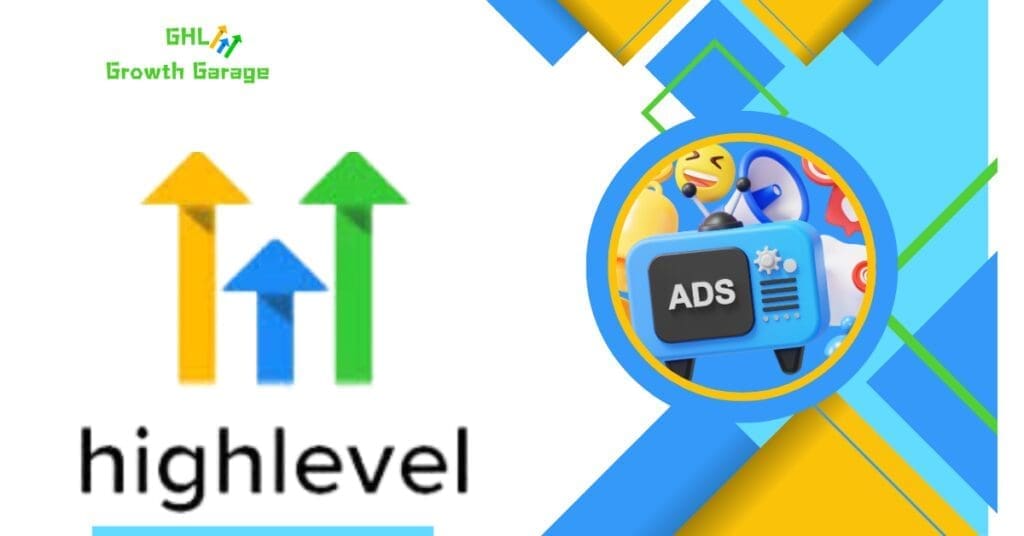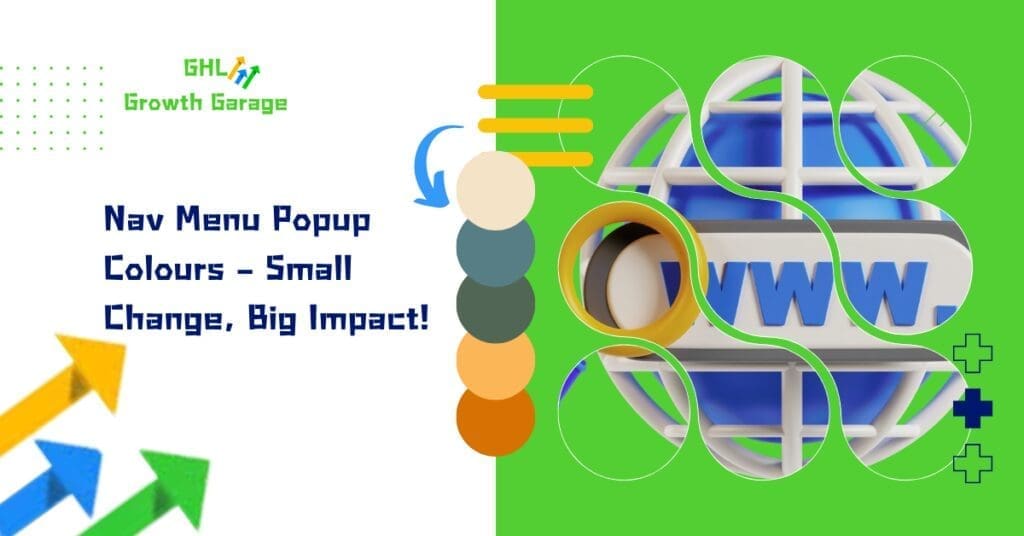A Smarter Way to Manage Opportunities in GoHighLevel
The GHL New Feature for customizing Opportunity Cards in Board View is here, giving users more control over how they view and manage their Pipelines. With this update, you can choose the most relevant fields to display on opportunity cards, ensuring that the most important details are always visible at a glance.
Whether you’re tracking deals, monitoring conversations, or prioritizing tasks, this feature enhances workflow efficiency and streamlines opportunity management. Here’s why you need to start using it today.
What’s New?
A Detailed Look at the Update
The ability to customize Opportunity Cards allows you to modify what information appears on each card in your Pipelines. Previously, opportunity cards displayed default fields that might not always be relevant to your workflow. Now, you have full control over what data is shown, improving visibility and efficiency.
Automate marketing, manage leads, and grow faster with GoHighLevel.

Here’s what you can now do:
- Select up to 7 fields to display on each card.
- Customize counters and quick-action icons for easier tracking.
- Apply unique settings to multiple Pipelines or keep them specific to one.
- Choose from different layout options to optimize space and readability.
This update is designed to help businesses streamline lead management, improve decision-making, and enhance team collaboration.
Why This Update Is Important
Many businesses using GoHighLevel rely on Opportunity Cards to track deals, manage follow-ups, and monitor sales progress. However, not every business needs the same set of data displayed. With this customization feature, users can now:
✅ Save Time – Reduce the need to click into each opportunity for details.
✅ Improve Organization – Display only the most important fields for a clearer overview.
✅ Enhance Productivity – Quickly access key insights, conversations, and tasks without unnecessary distractions.
✅ Tailor Workflows – Adapt the layout based on your team’s specific needs.
This update directly addresses the common challenge of information overload while ensuring that essential details remain accessible at a glance.
How to Implement Customized Opportunity Cards in Your Business
Step-by-Step Guide
1️⃣ Access the Opportunity Card Customization Menu
- Go to the Opportunities section in GoHighLevel.
- Click on Manage Fields in the top-right corner of the opportunity board.

2️⃣ Select the Fields You Want to Display
- Choose up to 7 fields from the following options:Standard Fields: Opportunity Name, Opportunity Status, Lost Reason, Opportunity Value, Opportunity Owner, Opportunity Source.
Custom Fields: Any custom fields you’ve created.
Associated Fields: Contact Name, Contact Phone, Contact Email, Contact Business Name.
Opportunity Activity Fields: Created On, Updated On, Last Stage Change Date, Last Status Change Date.

3️⃣ Customize Counters and Quick-Action Icons
- Navigate to the Quick Actions tab to enable/disable icons at the bottom of each card.
- Available options include:
- Conversations Icon (displays unread messages count).
- Task Icon (shows the number of pending tasks).
- Note Icon (highlights available notes).
- Tags Icon (displays tag count).
- Call Icon (quick access to call history).
- Appointment Icon (shows next appointment date).

4️⃣ Save Changes and Apply to Multiple Pipelines (Optional)
- By default, changes apply only to the selected Pipeline.
- If managing multiple Pipelines, you can apply the customization across all Pipelines for consistency.


5️⃣ Choose a Layout Option
- Default View: Displays selected fields with labels.
- Compact View: Shows values only, revealing details on hover.
- Unlabeled View: Displays one field per line with values only.
Once customized, the changes will persist until modified again. However, they are stored locally for each user and won’t carry over if accessed from a different browser or device.
Customization Tips for Maximum Efficiency
🔹 Focus on Key Data – Only display fields that are critical to your sales or workflow management.
🔹 Use Quick-Action Icons Wisely – Enable only the icons you frequently use to prevent clutter.
🔹 Keep It Pipeline-Specific – Apply different customizations to different Pipelines to optimize workflow.
🔹 Test Different Layouts – Try the Compact View if you manage a large number of opportunities and need a streamlined display.
By tailoring Opportunity Cards to fit your exact needs, you can reduce distractions and improve team collaboration.
Benefits of this Feature
Better Visibility, Faster Decision-Making
- Quickly scan opportunities and see only what matters most.
- Reduce the time spent clicking into individual records.
Increased Productivity
- Teams can focus on actionable insights rather than sifting through irrelevant information.
- Faster access to conversations, tasks, and appointments improves responsiveness.
More Efficient Pipeline Management
- Customizations allow businesses to adapt their workflows in real-time.
- User-specific settings ensure each team member sees what’s most relevant to them.
Improved Organization with Opportunity Card Label Customization
- Assigning an Opportunity Card Label to highlight key details can further streamline workflows.
- Labels help quickly differentiate between deal stages, priority levels, or lead sources.
Final Thoughts
The ability to customize Opportunity Cards in Board View is a simple yet powerful GHL New Feature that enhances visibility, organization, and workflow efficiency.
By allowing users to tailor what’s displayed on each card, this update ensures that your sales and marketing teams focus on what truly matters—converting leads and closing deals.
💬 What feature would you love to see next in GoHighLevel? Drop a comment below and let’s talk!
Scale Your Business Today.
Streamline your workflow with GoHighLevel’s powerful tools.