The Power of CSV Imports in GoHighLevel
Managing customer relationships and business info is always changing and it’s important to keep up. GoHighLevel gets this, so they’ve rolled out a cool feature that lets you import CSV data for your transactions and orders. This is a huge help for any business wanting to make data transfer easier and have a better grip on their financial history inside GoHighLevel.
Whether you’re moving over from another system or just need to bring your past records together, this feature makes it simple to load your transaction and order info into GoHighLevel. By giving you the right tools for this, GoHighLevel helps you make smarter choices, improve your reports, and boost your overall customer management.

How to Import CSV Data for Transactions and Orders in GoHighLevel
In this part, I’ll show you how to bring your transaction and order data into GoHighLevel using CSV files. Just follow these steps to easily get your old data into the platform.
Importing Transaction Data
Go to Transactions: In your GoHighLevel account, head over to the “Payments” section and click on “Transactions.”
- 1.1 Click Payments
- 1.2 Click Transactions
Automate marketing, manage leads, and grow faster with GoHighLevel.

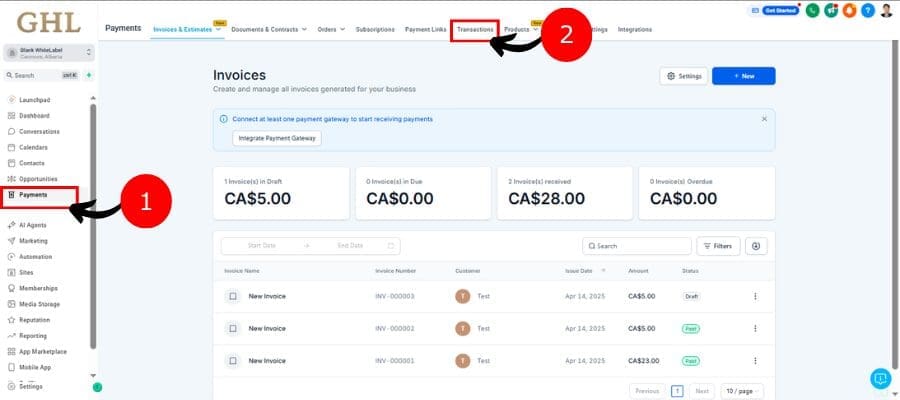
Find the Import Option: Look for an “Import” button or something similar in the Transactions area. You might see an upward arrow or a button that says “Import CSV.”

Get Your CSV Ready: Make sure your transaction data is saved in CSV format. It should have all the essential info like the transaction date, amount, customer details, and anything else that’s important. You can check the import modal for what fields you need and download a sample CSV.

Upload Your CSV: Hit that “Import” button and upload the CSV file you prepared.

Check Your Data: GoHighLevel will check your CSV and might show you a preview of the data. Make sure everything looks right and all the fields match up.

Import Transactions: If the preview looks good, go ahead and import. GoHighLevel will then add the transaction data.
Verify the Imported Data: When the import is done, make sure to check that all your transactions are showing up correctly in the Transactions dashboard.

Importing Order Data
Go to Orders: In your GoHighLevel account, navigate to the “Payments” section and click on “Orders.”
- 1.1 Go to Payments
- 1.2 Click Order

Find the Import Option: Look for the “Import” button or a similar option in the Orders area.

Get Your CSV Ready: Your order data also needs to be in CSV format. This file should contain order details like order date, items, and customer info. Consult the help docs in the import modal for what fields are needed and grab a sample CSV.

Upload Your CSV: Click on the “Import” button to upload your order CSV.

Check Your Data: Just like before, GoHighLevel will validate your CSV and may give you a peek at the data. Make sure everything is accurate.

Import Orders: If all looks good, proceed with the import. GoHighLevel will set up your order records and link them to the relevant transactions.

Verify Imported Data: After the import, check that all orders and their linked transactions are recorded correctly in the Orders and Transactions dashboards.

Important Things to Keep in Mind
- Customer Info: If your CSV has customer details, GoHighLevel will either create new contacts or update the ones already in the system.
- Date Fields: GoHighLevel keeps track of two dates: the one when the transaction or order was added and when it actually happened.
- Help Docs and Samples: Always refer to the help docs and sample CSV files in the import modal to ensure your data is set up right. This will help you avoid any hiccups during import.
Wrapping Up
The new CSV import feature in GoHighLevel is an awesome tool for businesses aiming to simplify data migration, improve reporting accuracy, and boost their CRM skills. By following the steps in this guide, you can easily bring your past transaction and order data into GoHighLevel and get a fuller view of your biz. We suggest giving this feature a try and see how it can make your workflows smoother and help you make better decisions.
Scale Your Business Today.
Streamline your workflow with GoHighLevel’s powerful tools.



