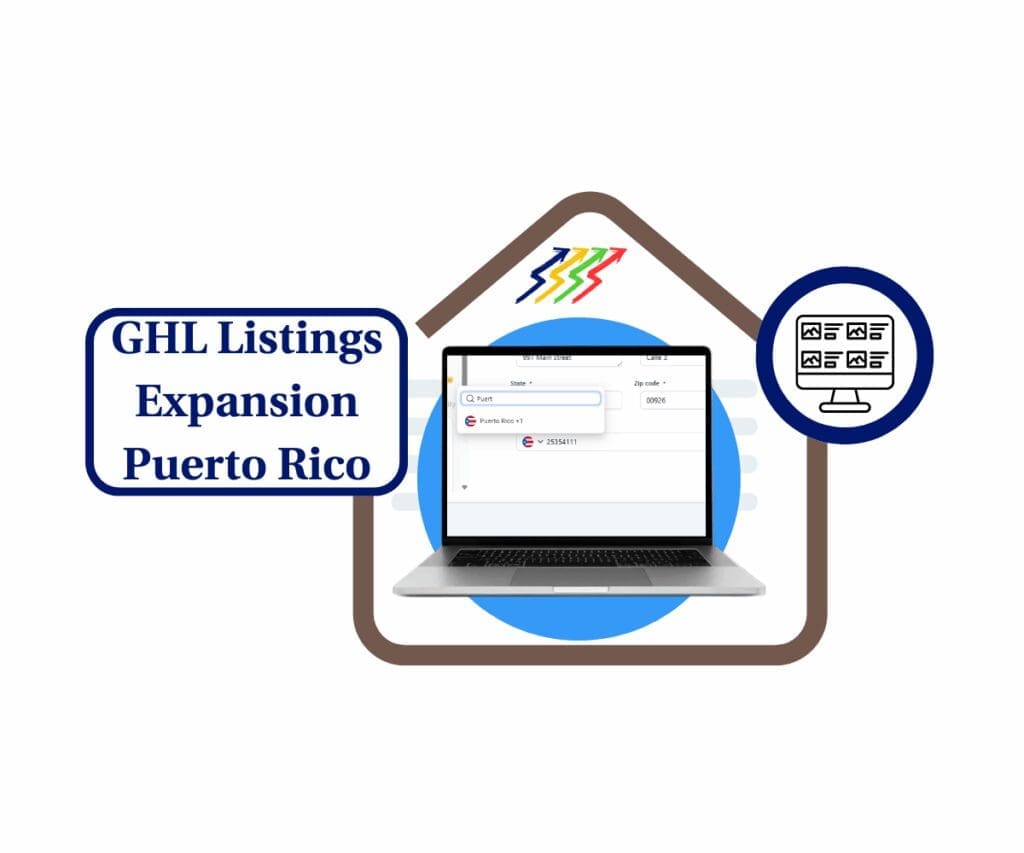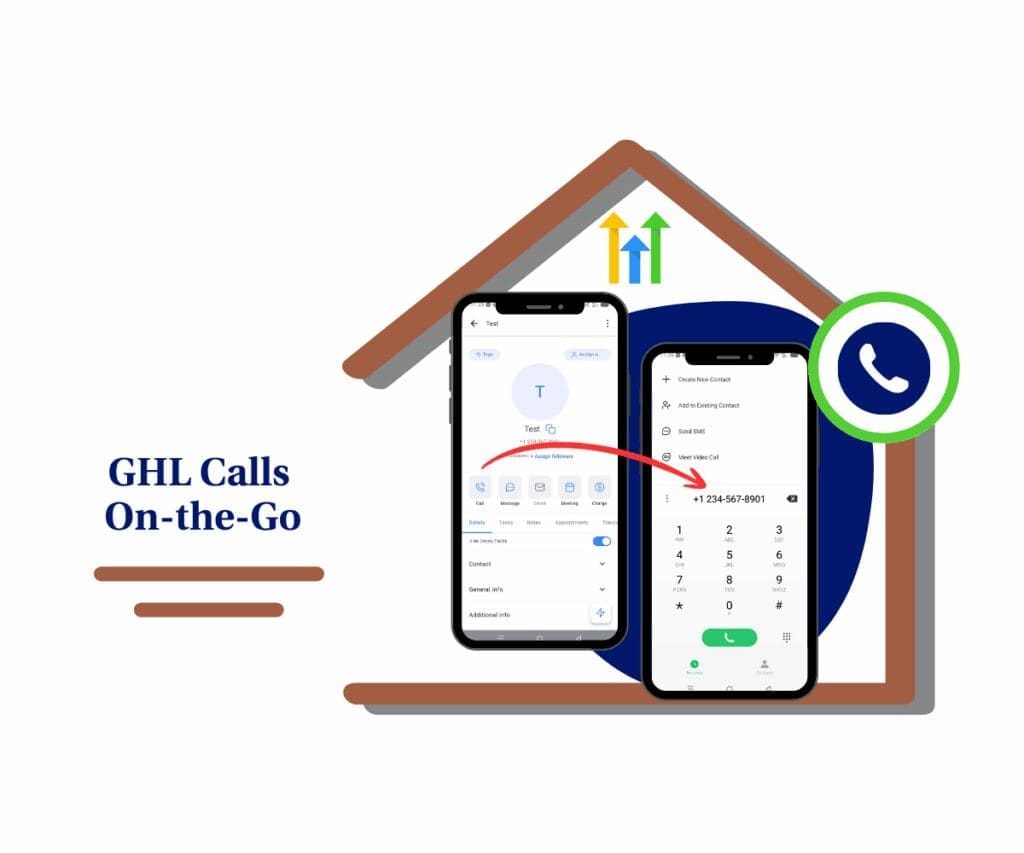Discover the Power of Precision with New Phone System Filters!
Managing multiple client accounts in GoHighLevel is a huge win for agency growth, but digging through sub-accounts to check phone system settings? That used to be a real pain. Whether you needed to find which accounts used a certain telephony provider or spot those with phone rebilling turned on, it often meant lots of manual checks and wasted time. But not anymore—GoHighLevel just rolled out a powerful upgrade that puts you back in control with a new filtering experience right inside the Sub-Account Settings tab under Phone Integration.
These new phone system filters let you slice and dice your accounts with precision. Filter by telephony system (like Native, Twilio, or Third Party), rebilling status, Number Intelligence, Messaging Ramp, A2P verification, and more. It’s fast, accurate, and makes auditing, migrating, or managing settings across your entire portfolio a breeze. No more scrolling endlessly—just click, filter, and get exactly what you need.
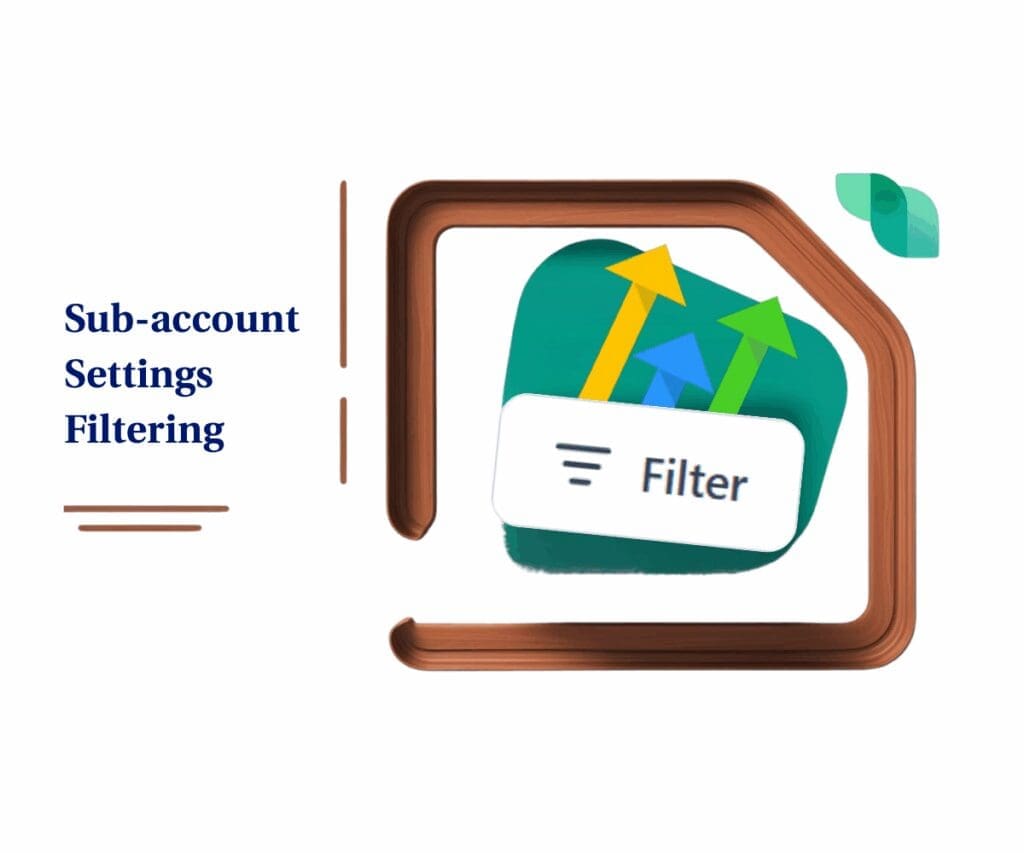
Step-by-Step Guide to Using the New Phone System Filters
Alright, let’s get straight to the good stuff – how you can start using these awesome new phone system filters in GoHighLevel right now! This update is all about making your agency life easier when you’re diving into the nitty-gritty of your sub-accounts’ phone settings. Whether you need to check which clients are on Twilio, see who has phone rebilling enabled, or just get a quick snapshot of your accounts with phone numbers, this new feature has you covered. You’ll find these handy phone system filters right where you manage your sub-accounts, allowing you to segment and analyze your client base with a few simple clicks. Let’s walk through exactly how to use them.
Step 01 – Access the Settings Area in GoHighLevel (Agency View)
- Go to the left-hand sidebar, look all the way to the bottom.
1.1. Click on the gear icon ⚙️ labeled “Settings.”
Automate marketing, manage leads, and grow faster with GoHighLevel.

- You’ll now be in the main Settings dashboard, where you can access:
- Business Info
- Billing
- My Staff
- and more.
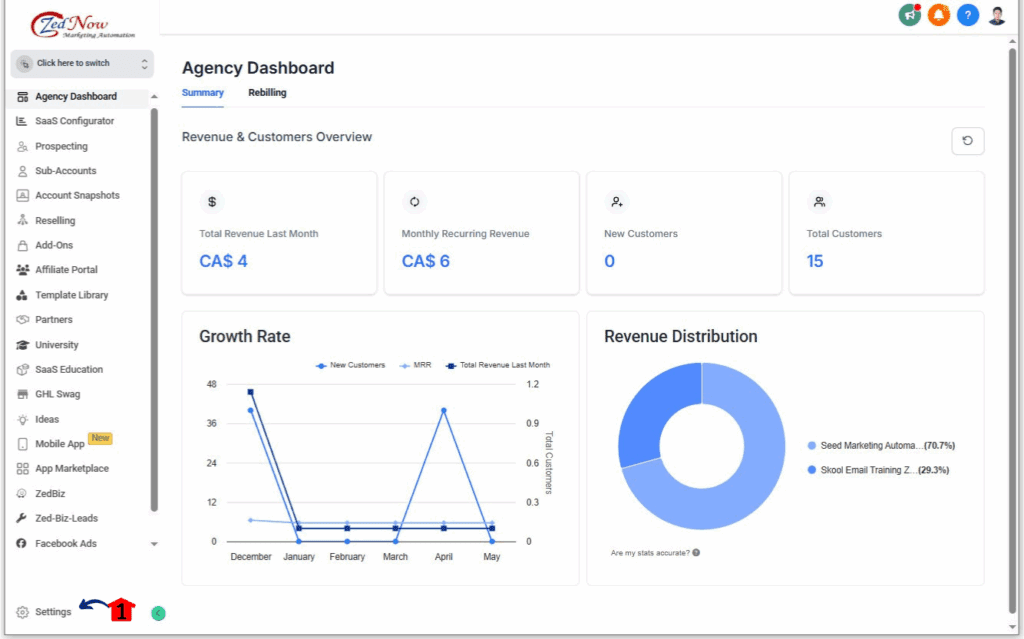
Step 02 – Navigate to Phone Integration Settings
- Once in the Settings dashboard, locate the “Phone Integration” option.
2.1. Click on “Phone Integration” in the left-hand sidebar menu.
- This section is your central hub for managing all telephony-related settings within your agency account.
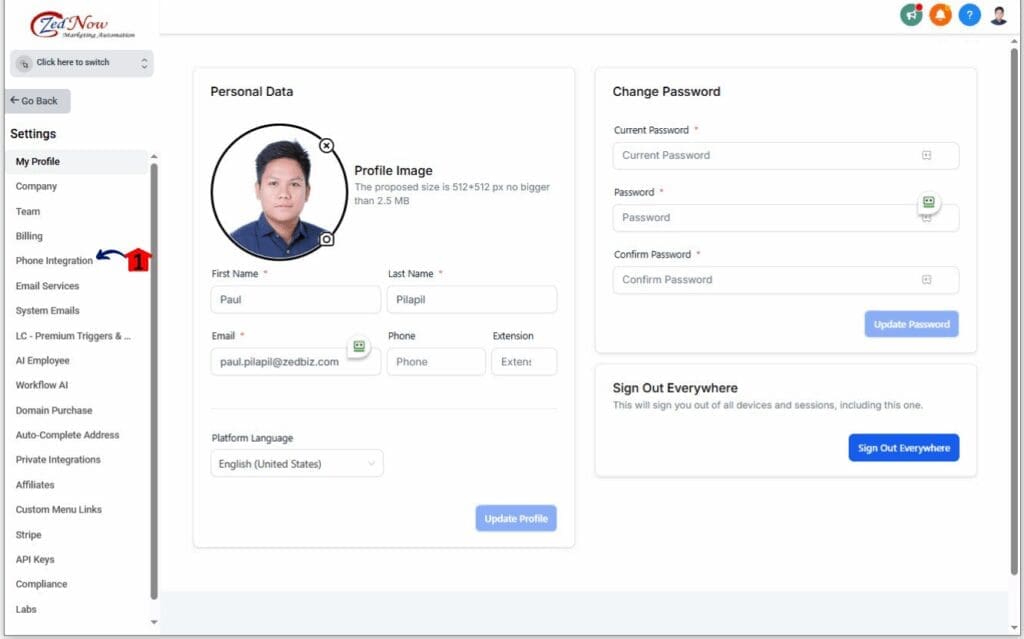
Step 03 – Access Sub-Account Settings
- Within the “Phone Integration” interface, you will see tabs at the top of the page.
3.1. Click on the “Sub-Account Settings” tab.
- This tab displays a list of all the sub-accounts connected to your main agency account.
3.2. Click on the new button labeled “Filter.”
- This action will open a panel on the right side of your screen, allowing you to filter the list of sub-accounts.
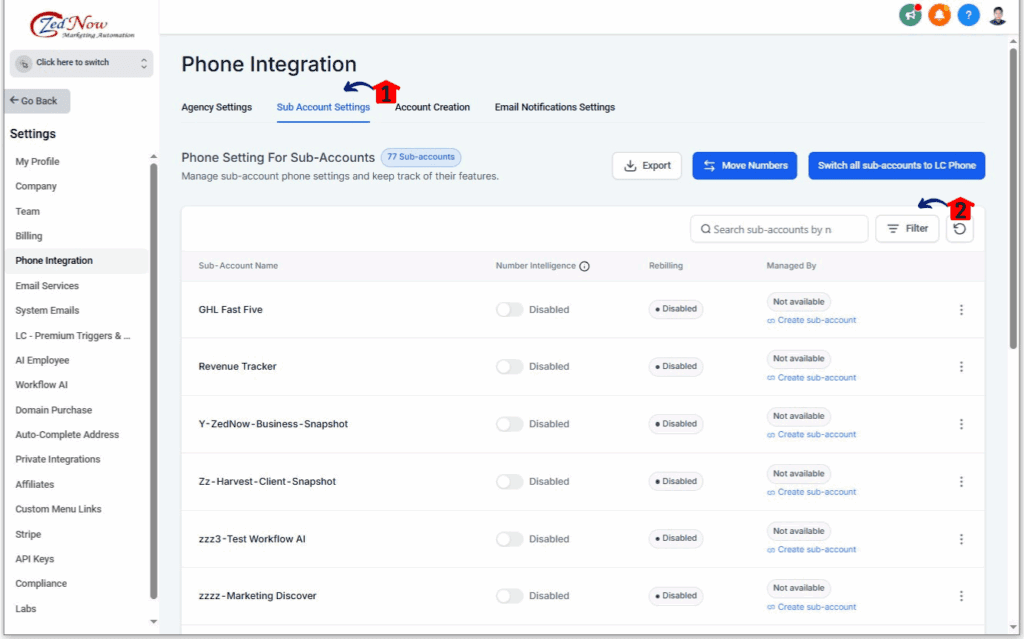
Step 04 – Explore the Filters Panel
- Upon clicking “Filter,” a panel will appear on the right side of your screen.
4.1. Observe that all filter options within this panel are selected by default.
- This default selection provides you with a complete initial view of all your sub-accounts.
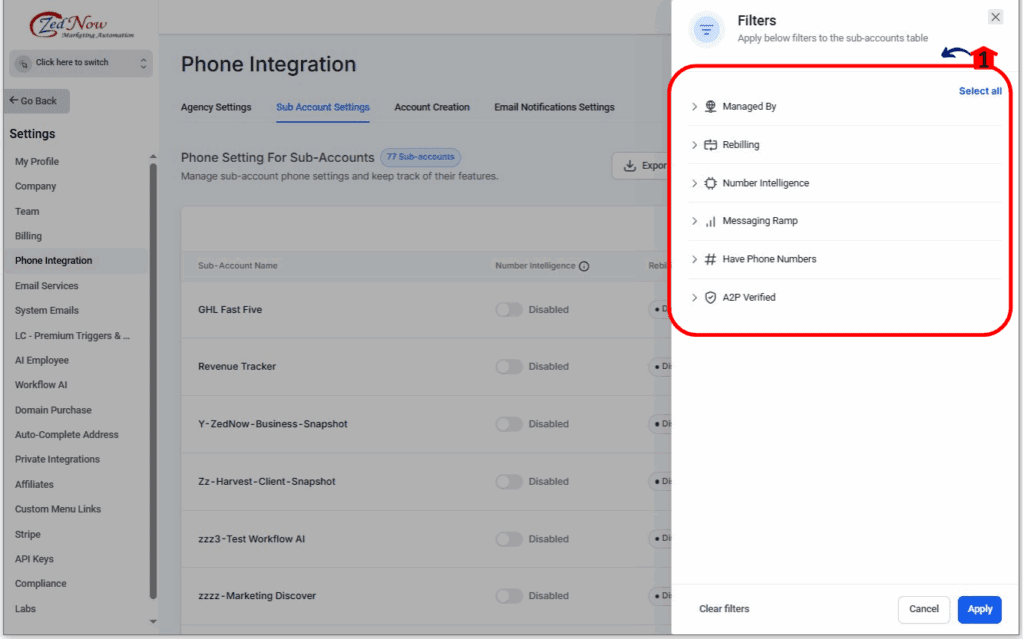
Step 05 – Apply Your Desired Filters
- Within the Filters panel, you will find various categories to refine your sub-account list.
5.1. Filter by “Managed By (Telephony System)”:
- Click the dropdown menu under “Managed By (Telephony System).”
- Select the desired option(s) to filter by the telephony system used by the sub-accounts:
- Native Phone System: Sub-accounts using GoHighLevel’s built-in phone system.
- Twilio: Sub-accounts connected to Twilio for their phone services.
- None / Third-Party: Sub-accounts not using the Native Phone System or Twilio.
5.2. Filter by “Phone Rebilling (Plan-specific)”:
- Note: This option is only visible if you are on the $297 or $497 plan.
- Click the dropdown menu under “Phone Rebilling.”
- Choose an option to filter based on the phone rebilling status:
- Enabled: Sub-accounts where phone rebilling is currently active.
- Disabled: Sub-accounts where phone rebilling is not active.
5.3. Filter by “Number Intelligence”:
- Toggle “Enabled” to view sub-accounts utilizing the Number Intelligence feature.
- Toggle “Disabled” to view sub-accounts not using this feature.
5.4. Filter by “Messaging Ramp”:
- Select “Yes” to see sub-accounts that have messaging ramp-up features enabled.
- Select “No” to see sub-accounts without messaging ramp-up features.
5.5. Filter if it has Phone Numbers:
- Select “Yes” to identify sub-accounts that have phone numbers provisioned within GoHighLevel.
- Select “No” to identify sub-accounts without provisioned phone numbers.
5.6. Filter by “A2P Verified”:
- Select “Yes” to filter for sub-accounts that have completed the A2P (Application-to-Person) verification process.
- Select “No” to filter for sub-accounts that have not completed A2P verification.
5.7. Click the “Clear filters” located at the bottom of the Filters panel if needed.
- This action will remove all the filter selections.
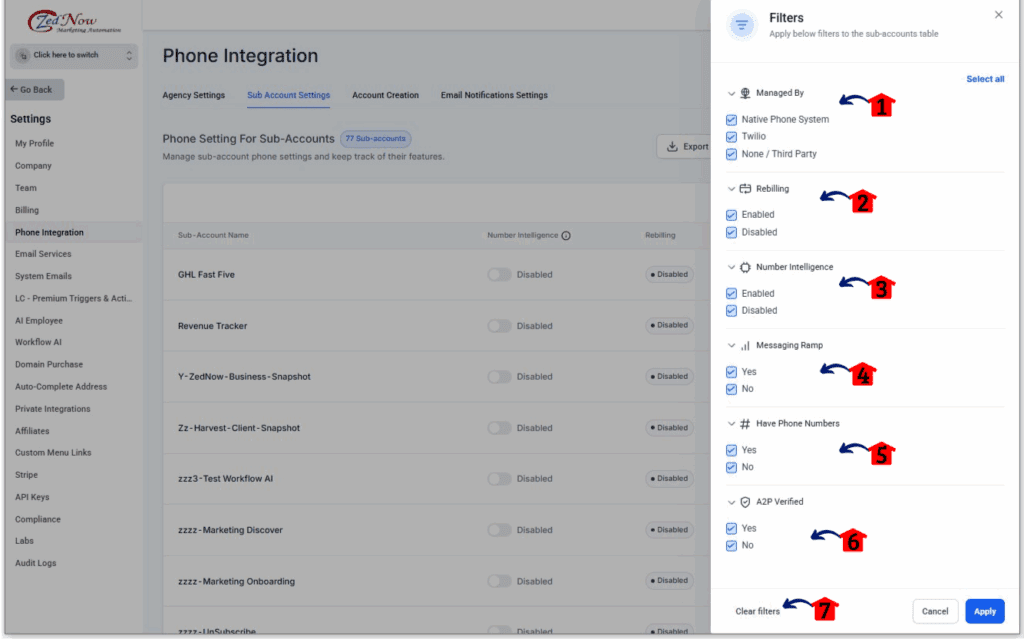
As you select or deselect filter options in the panel, the list of sub-accounts on the main screen will update instantly.
As you can see, using these new phone system filters is straightforward and intuitive. By following these simple steps, you can now efficiently manage and gain valuable insights into your sub-accounts’ phone system configurations, saving you time and effort in the process!
Why This Update Matters for Your Agency’s Efficiency
The introduction of these enhanced phone system filters isn’t just a minor convenience – it’s a significant upgrade that can directly impact your agency’s efficiency and effectiveness:
- Efficiency Gains: No more manual sifting! Quickly identify sub-accounts with specific configurations, freeing up valuable time for more strategic tasks. Need to find all clients on the Native Phone System for an update? These phone system filters make it a breeze.
- Improved Auditing: Easily segment accounts for compliance checks, feature audits, or troubleshooting. Ensuring all clients have A2P verification? The phone system filters provide instant visibility.
- Streamlined Migrations: Simplify the often complex process of switching providers or updating phone systems for specific groups of clients. Planning a migration from Twilio? Use the phone system filters to isolate the relevant accounts.
- Enhanced Management: Gain better control and oversight of telephony and messaging configurations across your entire client base. Want to see which accounts have Number Intelligence enabled across the board? The phone system filters provide that insight at your fingertips.
Ready to Take Control?
The new phone system filters in GoHighLevel’s Sub-Account Settings are a powerful tool designed to streamline your agency’s workflow and enhance your ability to manage client accounts effectively. By providing granular control over how you view and segment your sub-accounts based on their phone system configurations, GoHighLevel continues to empower agencies to scale and succeed.
Take some time to explore these new phone system filters within your Agency view. Experiment with the different filtering options and discover just how much time and effort you can save. This update is all about putting you in control and making managing your GoHighLevel ecosystem more efficient than ever before.
What are some of the first ways you plan to use these new phone system filters in your agency? Drop a comment below and let’s discuss how this update will impact your workflow!
Scale Your Business Today.
Streamline your workflow with GoHighLevel’s powerful tools.